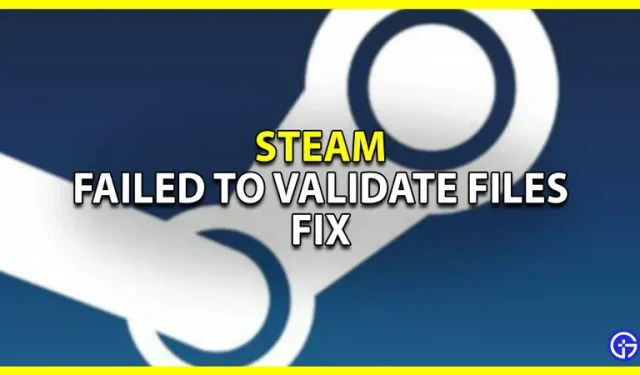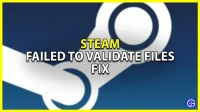When checking files, many players get the “Files did not pass verification and will be reacquired”error on Steam and need to be fixed. This, as the name suggests, happens when your game files do not match the files on the Steam servers. But while Steam manages to scan, it doesn’t replace the files, so the issue with your game remains the same. So, in this guide, learn how to fix Failed to verify files error for Steam.
How to fix “Failed to verify files”error on Steam
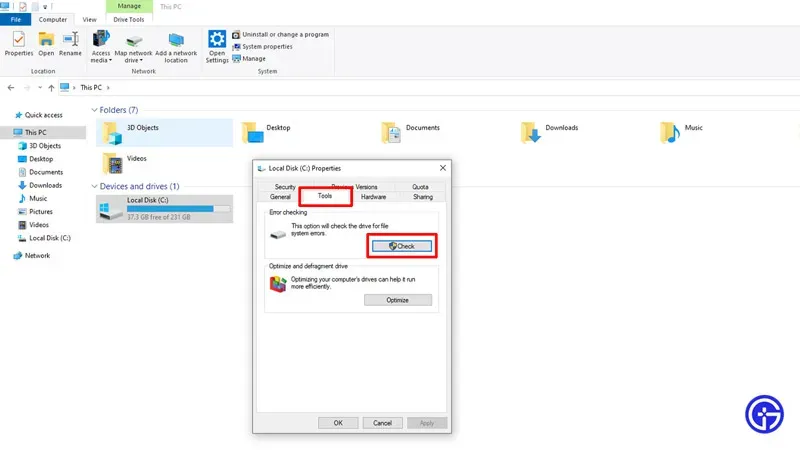
To fix this error, you should reinstall Steam. But this is just one of many fixes, here are all the workarounds you can try.
- Restart Steam: Starting with the easiest fix. If you receive this error and your game is still not working, please restart Steam. Make sure you exit it completely and close all its background processes. After launching Steam, try verifying the game files again and it should work.
- Allow Steam and your game through your antivirus: After updating, your antivirus may block Steam. Or the game you are trying to play. This way you can whitelist Steam and your game on your antivirus. In addition, you can also temporarily disable the firewall while updating or checking files on Steam or while playing.
- Disable Mods: If your game suddenly crashes, chances are it has received an update. And if you’re playing with mods, there’s a good chance they might not be compatible with the new version. Therefore, when you check files, Steam gives you this error. Make sure you have disabled or removed any mods you may have been using and try verifying the files again. This time, Steam should reacquire the files.
- Scan disk for errors: You should run an error check on the disk where you have the game and Steam installed.
- Open File Explorer and click This PC.
- Then right-click it and select Properties.
- Go to the Tools tab.
- The first option here would be error checking.
- Click the Check button.
- Run a scan and wait for your system to fix the errors.
- Reinstall Steam: There is a chance that some Steam files may be corrupted. In this case, the best thing to do would be to remove it from your system and reinstall it.
- Reinstall the game: If you scan the game several times and it still doesn’t work, it’s time for a clean install. Make sure you back up any saved files locally or on Steam. Then remove the game from your system and install it again.
That covers this guide on how to fix files that fail validation and will be reacquired due to a Steam error.