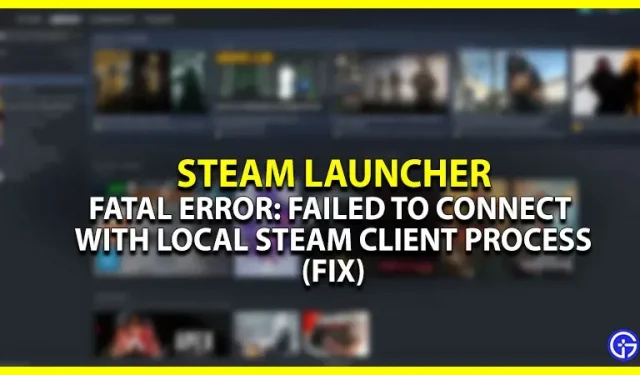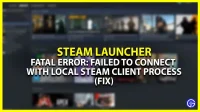Are you experiencing a Steam Launcher Fatal Error that says “Could not connect to Steam Client Local Process”? If yes, then you have just arrived at the right place. This error mostly occurs due to launching Valve exclusive games like CSGO, Half Life, etc. So, in this guide, we are going to look at the solutions to fix this error for Steam Launcher.
How to fix Steam Launcher Fatal Error: Failed to connect to local Steam client process
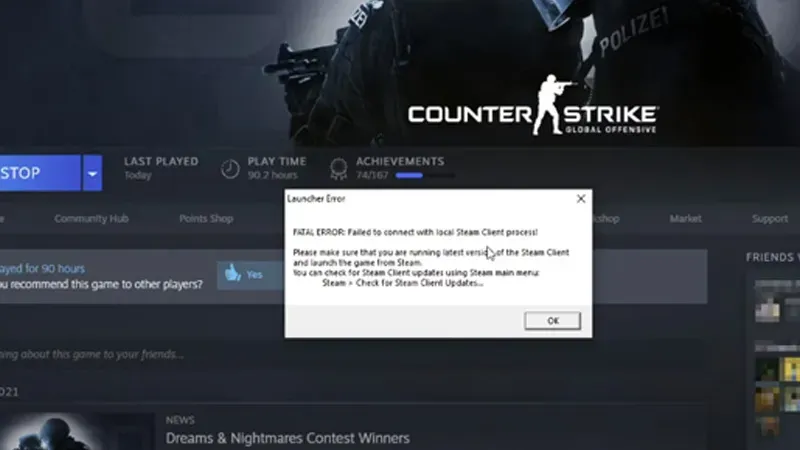
Here is what you can do to fix this fatal error on Steam.
Restore game
- Go to the Steam Library and right-click on the game that is broken.
- After that, click on the “Local Files”section and go to the “Verify Integrity of Game Files”item.
- Click on it so that the system can re-download any missing file from the server.
Sign in to your Steam account again
It may seem silly, but for most users, logging out and back in to Steam fixed the error. That being said, here is how you can do the same:
- In the Steam launcher, click “Steam”in the top left corner.
- Next, click “Logout”to log out.
- After that, enter your Steam ID and password to log in again.
- This should fix Steam Fatal Error: Failed to connect to local Steam client process.
Run Steam as Administrator
While on your desktop, right-click on the Steam icon and select “Run as administrator”. Next, try running the faulty game again. Let’s hope it launches normally and doesn’t get stuck on a fatal Steam error.
Check for pending updates
Make sure there are no pending updates for your Steam Launcher. Sometimes developers find a bug quite early and fix it with patch updates. Hence, download updates if available. To do this, follow these steps:
- Click “Steam”in the top left corner of the screen.
- Now click “Check for Steam Client Updates”to download the fix.
- The fatal error in the Steam Launcher will be fixed if there is definitely a patch update.
That’s pretty much all you can do to fix “Steam Launcher Fatal Error: Failed to connect to Steam client local process”. While you’re here, be sure to check out our video game guides.