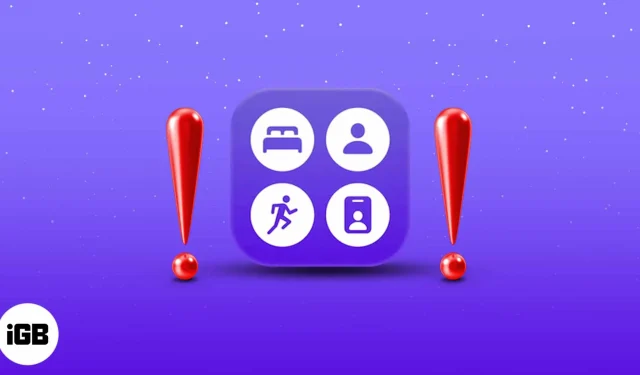Apple now lets you prioritize your iPhone notifications – from whom and when you receive them. However, what happens when it doesn’t work as you intended it to? If unwanted notifications still get through or vice versa. Here are some quick solutions to fix Focus mode not working on iOS 17.
- Turn off Focus sharing across devices
- Check for allowed apps and contacts
- Disable time-sensitive notifications
- Turn off repeated Calls
- Ensure the correct schedule time
- Disable the silent switch
- Restart your iPhone
- Reset all settings
1. Turn off Focus sharing across devices
Apple’s ecosystem binds every device operating on the same iCloud account. So, if you turn on a particular Focus mode in one of the devices, it’ll automatically reflect in all other Apple devices signed in with the same iCloud account.
This might be a reason why you’re facing issues with the Focus mode. To toggle off Focus sharing across other devices:
- Open the Settings app on your iPhone → Tap Focus.
- Here, toggle off Share Across Devices.
That’s it! Now this device’s Focus mode won’t be synced across your other Apple devices. If this didn’t help, move on to the next fix for Focus Mode not working on iOS 17!
2. Check for allowed apps and contacts
While Focus mode prevents notifications from distracting you, there are chances that an unwanted app or contact may have been allowed. In such a case, they won’t be bothered by Focus and can send notifications at any time. To check:
- Open Settings → Tap Focus.
- Now, tap the particular focus mode being bypassed.
- Under ALLOWED NOTIFICATIONS, you’ll find two sub-sections: People and Apps.
Tap each section to see your allowed contacts and apps list, respectively. - Find the concerned contact or app in this list and tap – icon above it.
That’s all! The respective app or contact will be removed from the list and will no longer bypass Focus.
3. Disable time-sensitive notifications
With Focus, Apple has implemented a new machine learning technology to sense notifications sensitive to time and are meant to be delivered right away. These can include reminders, OTPs, emergency services, and other alerts from essential apps. However, if they are annoying you, follow the below steps to turn them off:
- Open Settings → Tap Focus.
- Now, tap the Focus mode for which you wish to turn off these notifications.
- Here, tap Apps under ALLOWED NOTIFICATIONS.
- Finally, toggle off Time Sensitive.
Now, time-sensitive notifications will no longer bypass your Focus mode.
4. Turn off repeated calls
Repeated calls from any contact can be one of the primary reasons that might make it seem like your Focus mode isn’t working:
- Open Settings → Tap Focus.
- Tap the desired focus mode.
- Now, tap People under ALLOWED NOTIFICATIONS section → Calls From.
- Finally, toggle off Allow Repeated Calls.
That’s it! Now, no repeated calls will bypass your Focus.
5. Ensure the correct schedule time
If you’re using the scheduled focus modes, the scheduled timing might have been misinterpreted. In that case, verify your scheduled time to ensure it’s set at the right time.
- Open Settings.
- Tap Focus.
- Here, tap the respective focus mode for which you’re concerned.
- Scroll to the bottom and tap the time slot under TURN ON AUTOMATICALLY.
- Now, toggle on Schedule, if not already, and double-check selected time period and days.
If everything seems fine, then consider turning off Focus and turning it back on. It should work now! If it doesn’t, don’t panic. We have more tricks up our sleeves. Keep reading!
6. Disable the silent switch
There can be a chance that the silent switch on the iPhone’s side might be enabled, thereby leading you to missed notifications. Hence, disable it if not already.
7. Restart your iPhone
If nothing seems to fix your issue, restart the device. Although the simplest fix, it usually is the most effective one to fix minor glitches. Hence, it may be a good time to restart your iPhone before moving on to the most extreme step.
8. Reset all settings
If none of the above fixes appear to resolve the issue, you must consider resetting your iPhone. It will clean up the iPhone from any kind of prevailing bugs. To reset your iPhone:
- Open Settings.
- Tap General.
- Tap Transfer or Reset iPhone.
- Next, tap Reset.
- Finally, select Reset All Settings.
FAQs
Why am I still getting calls from some people?
You might have chosen to allow calls from Favorites while setting up Focus. To fix this, tap your desired focus mode under Settings → Tap People → Now, tap Calls From and choose No One.
How do I turn on Focus mode?
You can turn on Focus mode directly from Control Center. Alternatively, you can also turn it on by going into Settings → selecting Focus.
Why isn’t Focus mode on when it’s supposed to be?
If you have scheduled the Focus, double-check the time and respective days for which it’s supposed to be turned on. If everything seems fine, consider turning the desired Focus mode off and back on manually to check if it works, as it can be a glitch.