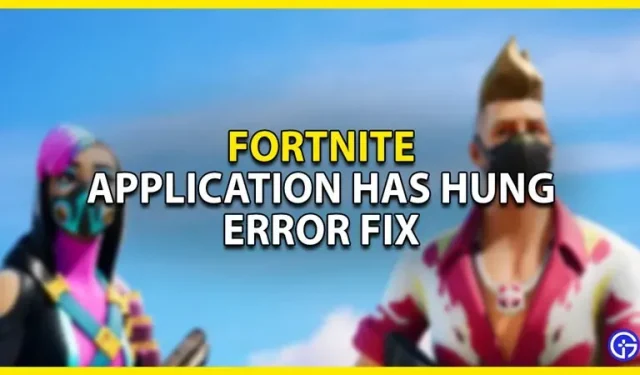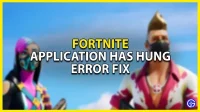Fortnite is an online battle royale game. As such, it tends to run into certain issues like many other programs. There can be bugs like server issues, performance issues, etc. Speaking of performance issues, it’s annoying when the game stops working well and eventually freezes. The game, your device, everything slows to a halt and it’s frustrating to deal with. In this guide, I will show you how to fix Fortnite app freeze error.
How to Fix App Freeze Error in Fortnite
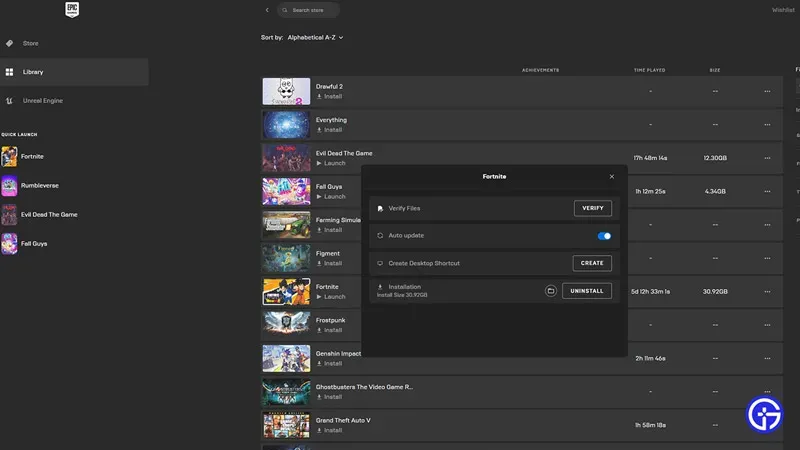
The “Application has frozen” error occurs when certain files from Fortnite or your system are not read properly or there are problems downloading. Thus, verification of these files is necessary. Here is what you will need to do.
- First, let’s open Fortnite and change some settings.
- In the Fortnite settings under “Video/Advanced Graphics Settings”you can find the DirectX version.
- If you have a high performance PC, set this setting to DirectX 12.
- If you have a weak PC, set this option to DirectX 11.
- After that, restart the game.
- Now check if your GPUs and your OS are up to date.
- You can check this by searching individually and checking the status of their versions.
- Whatever changes you make to them, be sure to restart your computer to make sure the changes work.
- If the problem persists, you will have to verify the game files.
- To do this, open the Epic Games Launcher and navigate to your library.
- Here, select Fortnite and click on the 3 dots to open more options.
- Now select Manage and then click Check Files.
- This will check for corrupted game files and reinstall them.
- So it may take a while, but it will fix the Fortnite app freeze error.
If you followed all the steps correctly, the error should no longer occur. That was all about fixing the app freeze error in Fortnite.