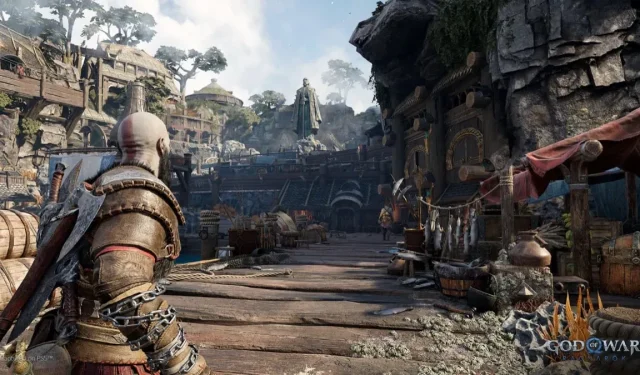God of War: Ragnarok is a very complete game, especially in terms of accessibility. Here are the most important settings.
Recently released God of War: Ragnarok, perhaps the most anticipated game of 2022. Sony games are known to be very accessible. Also, if you’re going to play it, you should take the time to change these settings to make your experience even better.
What to do if there is no time to master the game
Players with very different profiles will play God of War: Ragnarok. Some have very demanding jobs, kids, personal issues that leave little time for play. If this is your case, it’s easy for you to simplify the experience. Go to Settings > Accessibility and look at the options under Combat, Navigation & Puzzles and Playstyle. These sections reduce the level of complexity. You can have your character automatically pick up items, add checkpoints after defeating mini-bosses, add auto-aim, and change many options.
You should also consider playing on the easiest difficulty setting. So you can enjoy the story and immerse yourself in this universe without tearing your hair out every time you have to face enemies.
Make puzzles easier
Some people like the story and combat in God of War games more than the puzzles. If you are in this case, you can make your life easier. Go to Settings > Gameplay and turn on Puzzle Help and Puzzle Timeout.
Change graphics settings
God of War: Ragnarok has a lot of graphics settings on PS5. You should play around with it to see what works best for you. If you prefer smooth gameplay, choose at least 60 fps. If you prefer graphics quality, up the resolution to 4K 2160p.
You can do this in Settings > Graphics & Camera > Graphics Mode. There are six different modes for PS5, try them out.
Use the touchpad for quick actions
The PS5 controller has a touchpad that is underused in many games. God of War: Ragnarok allows you to assign a whole bunch of very practical actions to her.
These options can be found under Settings > Controller Mapping > Touchpad Shortcuts. First you must change the “Touchpad Button”setting. By default, pressing the left button displays the map, and pressing the weapon menu on the right. You can change as you wish.
Then set up swipe actions below the touchpad button. The Rage of Sparta mode is interesting here, it is easier to activate than with L3 and R3 at the same time.
Improve visual performance
If you’re having trouble keeping track of the indicators on the map and other visual cues, things can be simplified. In Settings > Accessibility > Playstyle, change Navigation Assistance to Auto or Auto+. In the same section, enable AutoRecover. Finally, scroll down to High Contrast Display and change the backlight color.
Reduce motion sickness
Some people experience motion sickness while playing video games. God of War: Ragnarok is doing everything possible for this. If you suffer from this, go to Settings > Graphics & Camera and you can tweak the Ambient Camera Swing and Camera Shake. Then check if you are satisfied with the rotation speed of the camera. Then go to Settings > Accessibility > Motion Reduction and reduce motion blur.
Use predefined configurations
If you don’t want to spend too much time on settings, God of War: Ragnarok offers preset configurations. You can activate them at any time. Go to Settings > Accessibility. The first four options are: Vision, Hearing, Movement Reduction, Motor Accessibility.
You can set each of them to “Some”or “All”. The game describes everything that is activated with each of the configurations.