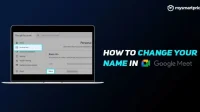Google Meet is one of the most popular video conferencing tools. In addition to video call users, you can do a number of things, such as change the virtual background, display the screen, launch an interactive whiteboard, and more. However, one thing is missing – the ability to change your name.
There is no special setting in Google Meet to change the Google Meet display name. That being said, there is a workaround that allows you to change the Google Meet name. In this article, we’ll look at how this can be done across multiple platforms.
Also Read: How to Change the Background Before and During a Google Meet Video Call on Computer and Android Mobile
How to change your name in Google Meet on PC
If you have Google Meet on your computer, here’s how you can change your display name:
1. Open a web browser on your computer.
2. Open your Google account or go to https://myaccount.google.com.
3. Select the “Personal Information”tab on the left.
4. Click the “Name”field in the “Basic Information”section.
5. Change it to the name you want to display in Google Meet.
6. Click Save.
After you save your changes, you will see the new name displayed in Google Meet. While you’re at it, you can also change the profile picture that appears on Google Meet when your camera is off.
How to add a nickname to Google Meet
Did you know? You can also add an alias to your Google Meet display name. To do this, you need to do the following.
1. Open a web browser on your computer.
2. Go to the Google About Me page.
3. Click the “Name”field.
4. Click the Edit icon next to the alias.
5. Add your nickname and click “Save”.
6. Click the “Display name as”field and choose how you want your nickname to be displayed.
7. Click Save.
It is important to note that any changes you make to your name and nickname will be reflected across all Google products and services such as Gmail, Assistant, YouTube, etc. Unfortunately, it is not possible to simply change your name for Google Meet. while keeping the former name for other Google products.
How to change your name in Google Meet for Android
The steps to change the name of Google Meet on PC can also be done on your smartphone using any web browser for Android or iOS. But there is a much easier way to change the Google Meet name for Android users.
1. Go to Android settings.
2. Scroll down and click Google.
3. Click “Manage Account Settings”under your profile icon.
4. Select the “Personal Information”tab and click on the “Name”field.
5. Change your name and click Save.
To add an alias for Google Meet on Android, tap “About Me”in the “Personal Information”tab. Click on Name in the next window and edit your nickname to your liking.
How to change your name in Google Meet for iOS
If you’re using Google Meet on an Apple device, you can change your name in the Gmail app available on the App Store. Here is what you need to do –
1. Open the Gmail app on your iPhone/iPad.
2. Click on the menu icon in the top left corner.
3. Scroll down and select the Settings option.
4. Click on your Google account and then click Manage Google Account.
5. Select the “Personal Information”tab and click on the “Name”field.
6. Change your name and click Save.