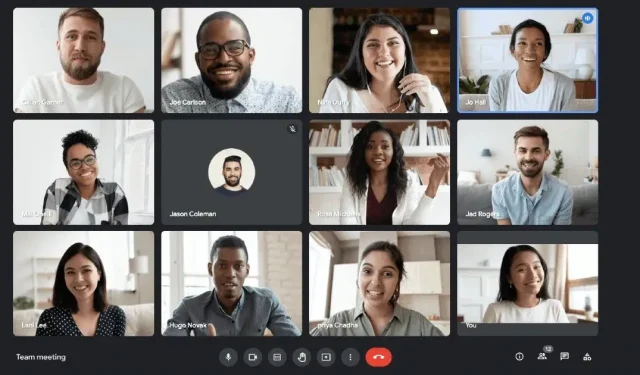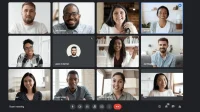We live in an age where everything is online, whether it’s office conferences, work from home, flight bookings, attending presentations, virtual events and more. The pandemic has forced everyone to stay at home. Previously, video calling apps were only used to communicate with friends and family. However, since the outbreak of COVID-19, the scenario has completely changed around the world. All offices have started to work remotely, and most conferences and meetings are held on the video communication platform. Google Meet is one of the popular meeting places for working professionals. It allows up to 100 participants to join a meeting and also has a number of features. You can also record a meeting for future reference.
However, there is one catch: only the meeting organizer will be able to record video calls, but if you are looking for an alternative to record a meeting, then you are in the right place. In this article, we have explained the process of recording a Google Meet meeting.
How to record a Google Meet video meeting?
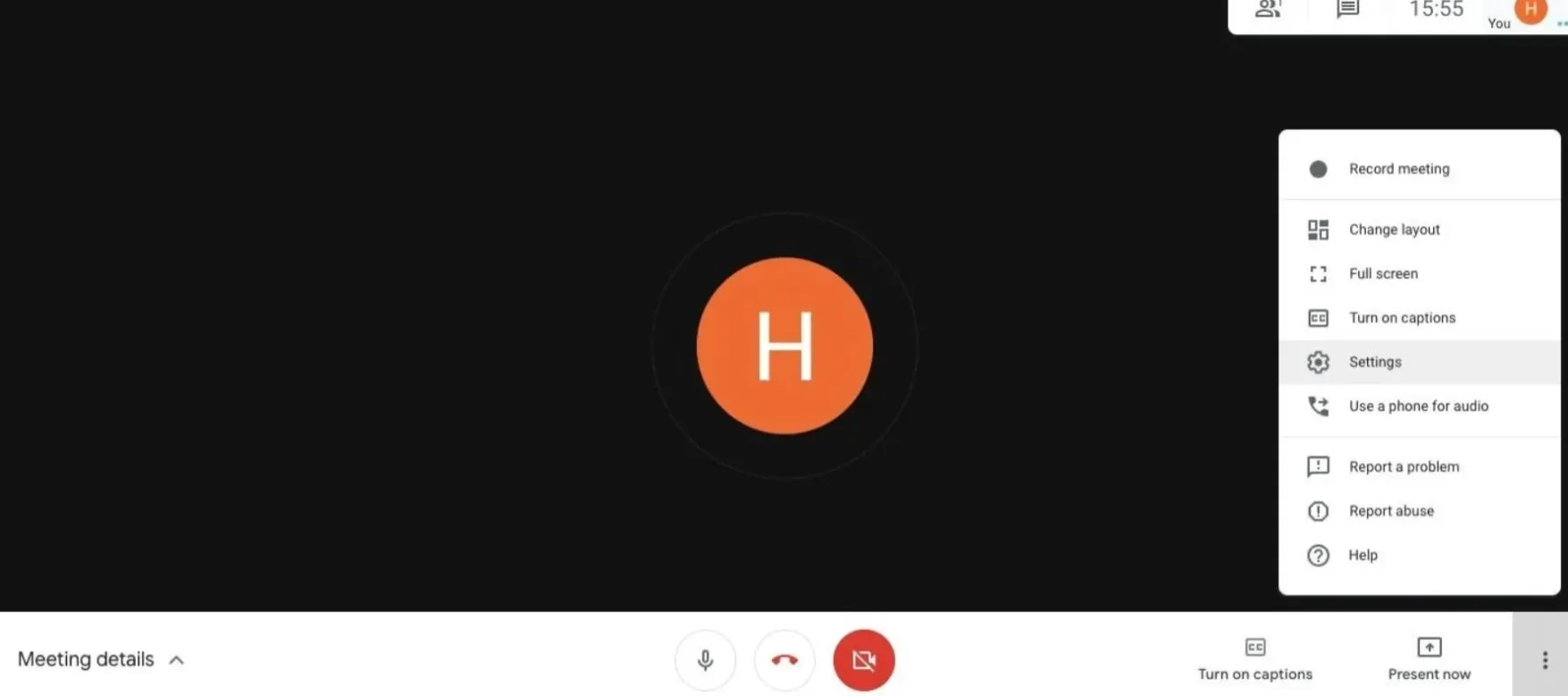
Recording a video call in Google Meet is not such a big deal. The platform gives you the ability to record videos without much hassle. However, you first need to get permission from the host. After that, you need to do the following:
- First, open Google Meet and start or join a meeting.
- Now you can see the three dot option in the bottom right corner of the screen.
- Click on the three dot option and a pop-up menu will appear.
- Here you can see the recording of the meeting, click on this option.
- Then a pop-up window “Ask consent”will appear. If you are present at the meeting, you can still record the meeting and ask the host for permission to record it.
- Click “Accept”and you’re done.
- You can stop recording the meeting from the same three-dot menu and select Stop Recording.
How to record a Google Meet hangout with audio without admin permission?
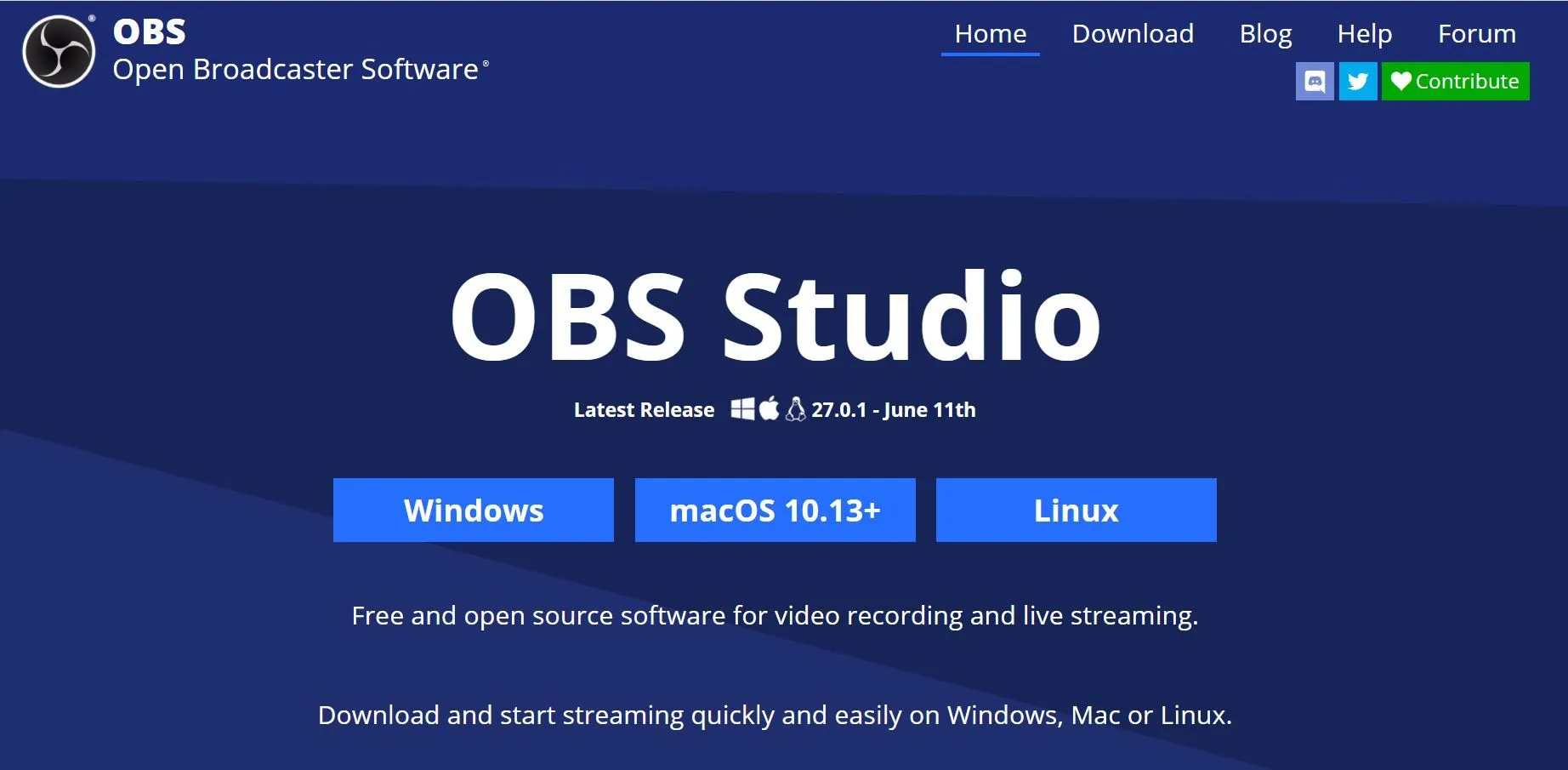
In order to record a Google Meet video as a participant along with audio, you need to download a third party app called OBS. You can also record your laptop or PC screen with the default Windows app, but it will not record sound. Here are the steps you can follow to record Google Meet without admin permission.
- First, you need to download the OBS app from here.
- Launch the application once it is installed on your PC.
- Now in the source code section, you need to select the Google Meet or Google Chrome app if you are not using this app.
- You can check the preview window and stretch the screen according to your requirements.
- Once you are satisfied with the setting, click the start recording button in the lower right corner under the control option.
- You can stop recording from there.
How to enable the recording option in Google Meet?
It’s important to note that only a workspace administrator can enable the Google Meet recording feature. If you’re a Google administrator, you can allow meeting hosts and members of the same organization to record video calls. However, this feature is limited to some editions, including Business Standard and Plus; Company; “Fundamentals of Education”, “Standard”, “Improving the level of teaching and learning”and “Plus”; Basics. In addition, normal accounts and non-admin workspace accounts do not have the ability to enable the Google Meet video recording feature.
How to record a Google Meet hangout on a mobile device?
If you are using the Google Meet app on your Android or iOS device, you can easily record a meeting using the built-in screen recording feature. This feature is available on the iPhone along with most Android smartphones. Here’s how to do it:
- Open the Google Meet app and join the meeting you want to record.
- Now just swipe down on your Android smartphone and select the screen recording option from the menu. If you don’t have it, you can use third party apps like DU Screen Recorder and others.
- If you’re using an iPhone, you can simply swipe down from the corner to access the Control Center and tap on the screen recording option.
- After that, you can simply stop screen recording and the Google Meet video call will be recorded on your Android or iOS device.
Frequently Asked Questions (FAQ)
Why can’t I turn on recording in Google Meet?
There are several reasons why you cannot record to Google Meet. First of all, the administrator can disable the Google Meet recording feature. Also, you can’t record whether the meeting was created on the conference room device or created by another process, such as a Chrome plugin.
How long does it take to process a Google Meet entry?
It takes up to 24 hours to process a Google Meet recording. This means you may have to wait a few hours to see your Google Meet entry. After the recording is completed, you will receive an email with a link to the recording.
How to know if Google Meet is being recorded or not?
Finding out if your Google Meet is recorded or not is pretty easy. When you join a meeting and use the recording indicator, it simply means that your meeting is being recorded, and vice versa.
What is the red dot in Google Meet?
If you’re seeing a red dot on your Google Meet, it might be because your device is causing an echo during a video call. Google has started rolling out a new notification echo feature that basically notifies with a red dot along with a text notification. This will alert you if your device is causing a call echo issue.