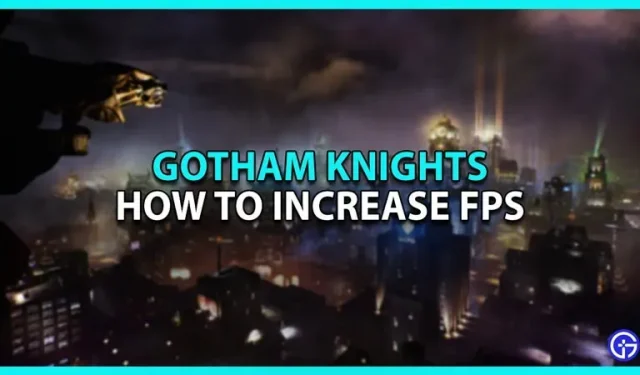The newest game from the DC Universe is here, and with it a lot of trouble. Critics complained about the robotic combat and mediocre visuals. But the biggest problem is that the game is limited to 30 frames per second on consoles. This means that you will not be able to increase FPS on your current generation consoles. Luckily, PC gamers can change their settings to try and squeeze some FPS out of this game. In this article, we will show you how to increase FPS in Gotham Knights.
How to Increase FPS in Gotham Knights
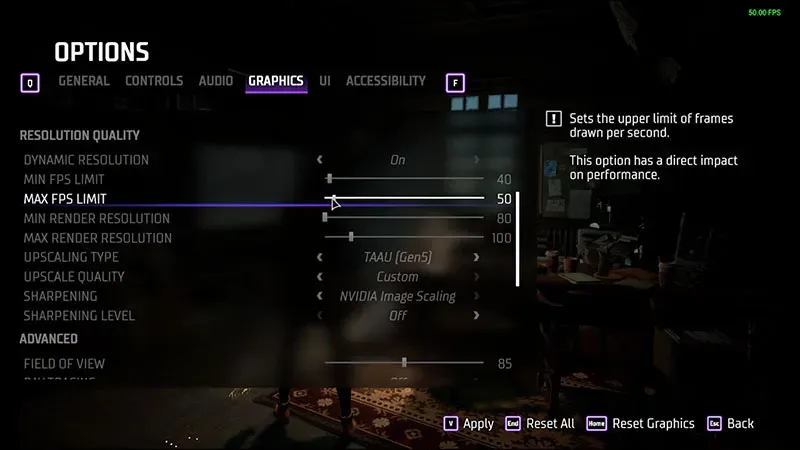
As we already mentioned, you will not be able to increase the FPS above 30 on consoles.
Developer Fleur Martyr confirmed this with the following statement:
“I know many of you are wondering about the availability of performance mode for Gotham Knights on consoles. Due to the types of features our game has, such as providing a completely unlimited co-op experience in our highly detailed open world, it’s not as easy as lowering the resolution and getting higher FPS. For this reason, our game does not have a performance/quality switch and will run at 30fps on consoles.”
For PC players, game performance will vary from system to system, but you can use the following settings to try and get a higher frame rate than before.
- Max FPS Limit – 60 FPS or higher
- Vertical sync – off.
- Display Mode – Full Screen
- Texture quality – medium or lower
- Viewing distance – medium or less
- Effects quality – medium or lower
- Shadow quality is low
- Ambient density – medium or lower
- Post-processing quality – low or off
- Dynamic resolution – off.
- Upscaling type – Off.
- HDR off
If you have a powerful GPU like Nvidia RTX 3070 and above and want to play the game at 1440p, try these settings to increase FPS in Gotham Knights.
- Max FPS Limit – 60 FPS or higher
- Vertical sync – off.
- Display Mode – Borderless Full Screen
- HDR off
- Dynamic resolution – off.
- Upscaling type – Off.
- Texture quality is high
- Shadow quality – medium
- The quality of the effects is average
- Post-processing quality is high
- Viewing Distance – Medium
- Ambient Density – High
Check the minimum and recommended system requirements and your monitor settings beforehand. And close any applications that might be taking up memory before launching Gotham Knights. Gameplay lag can be quite annoying, but with these settings, you will have a better experience. That’s all for now on how to increase FPS in Gotham Knights.