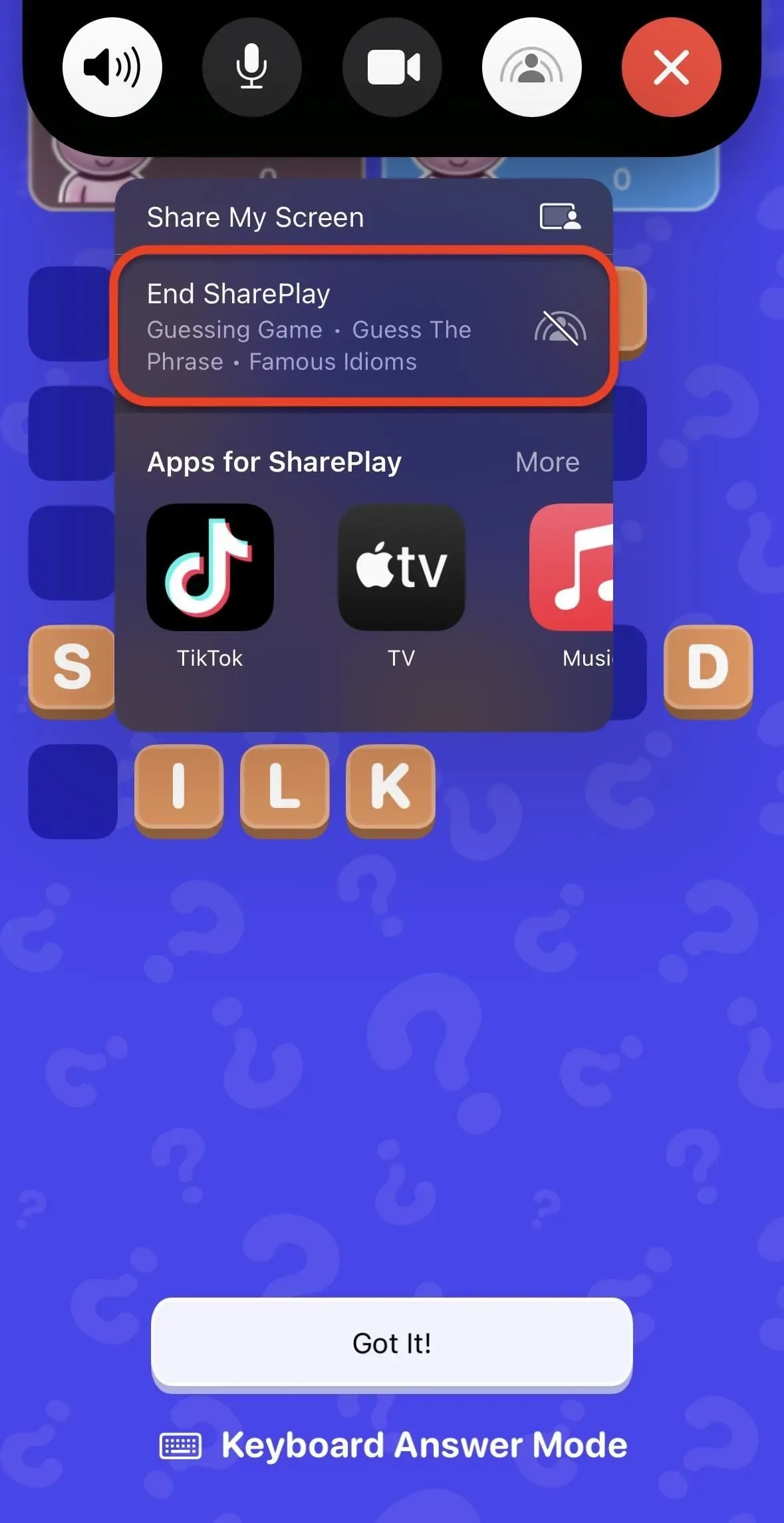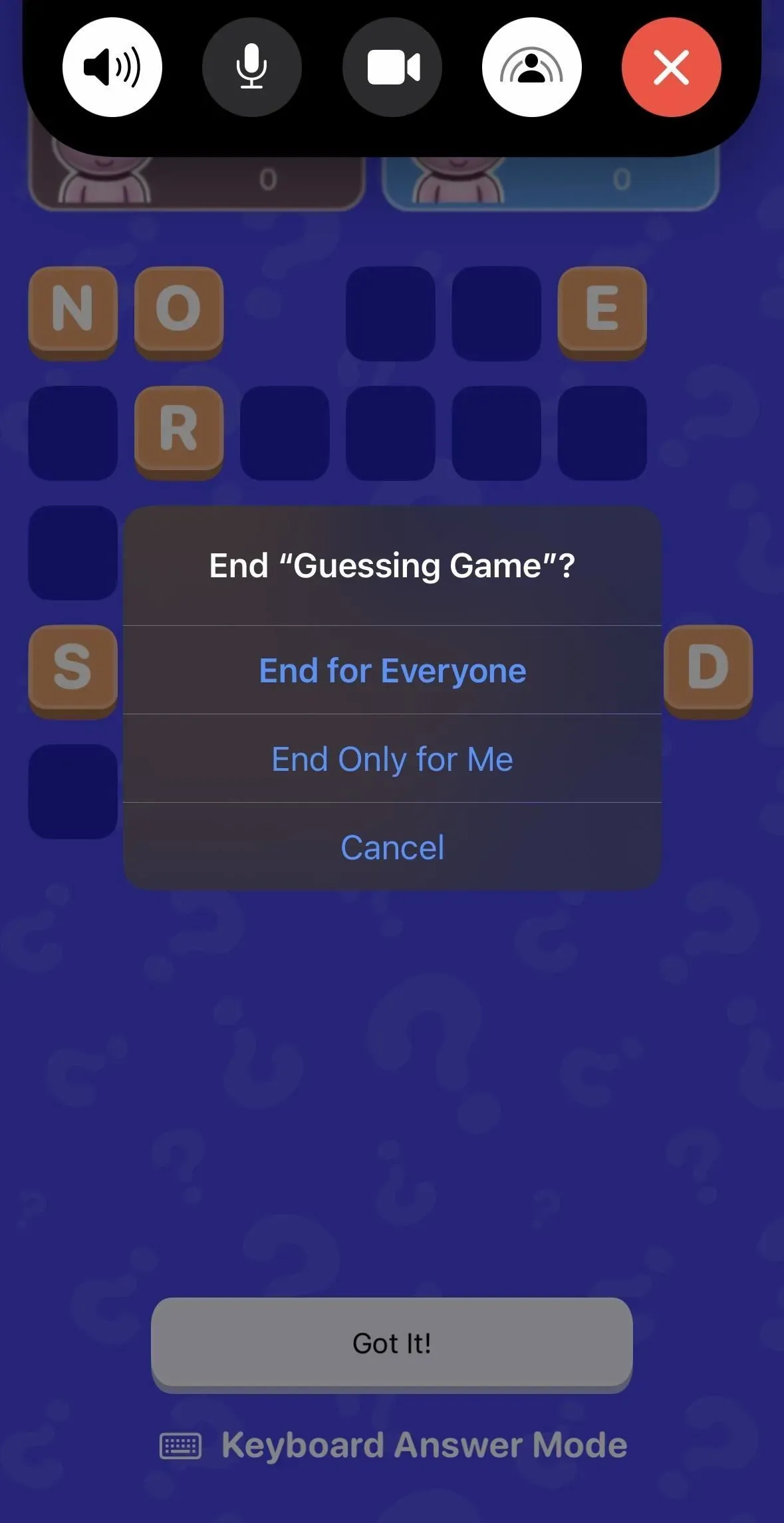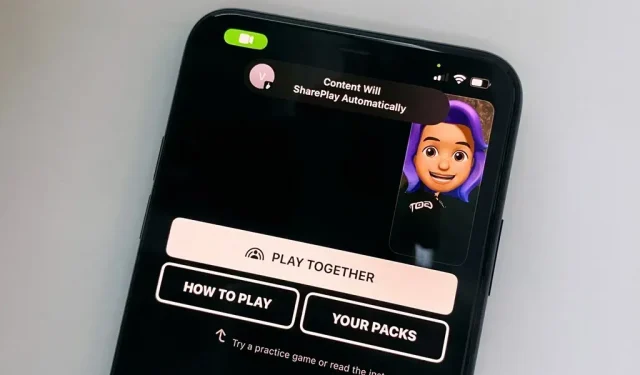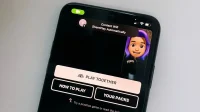You may use SharePlay on your iPhone or iPad to screen share, watch TV shows or movies with a friend, work out together, or even listen to the same music while on a FaceTime conversation. A new talent that transforms FaceTime into a portable gaming platform was just added to SharePlay.
Since Apple integrated SharePlay to FaceTime in iOS 15.1 and iPadOS 15.1, SharePlay has been available. It comes in handy the most when you need to FaceTime with someone else and need to share your iPhone or iPad screen. For instance, you may demonstrate a document or educate someone how to use their software during a group FaceTime meeting. However, sharing media allows you to stay in touch with family and friends even when you are not physically present for each other because anyone in the call can control the playback for everyone.
Many games allow you to share your screen while playing, but SharePlay works best with the most recent iPadOS or iOS version installed. With modern software, you can play a multiplayer game in real time with other FaceTime users in addition to streaming your gameplay to them.
Requirements
On iOS 16.2 and later, as well as iPadOS 16.2, you can use SharePlay to play supported Game Center games together over FaceTime. All iPhone and iPad models that are compatible with those operating systems will therefore function. Unfortunately, live multiplayer gaming through FaceTime is not presently supported by macOS.
Step 1: Set Up Your Game Center Profile
Skip to Step 2 if you already have a Game Center profile. Otherwise, since only Game Center-supported apps are compatible, you’ll need a Game Center profile to play games with family and friends over SharePlay.
Tap “Game Center” in the Settings app, then turn the switch on. Create a nickname that will be used as your public username in Game Center after signing in with your Apple ID. Choose thoughtfully; you may always return here and modify it later. All of your Game Center contacts will see your handle.
Game Center automatically generates a monogram for your profile photo, but you can change it by selecting “Change Avatar” and adding your own initials or an existing Memoji.
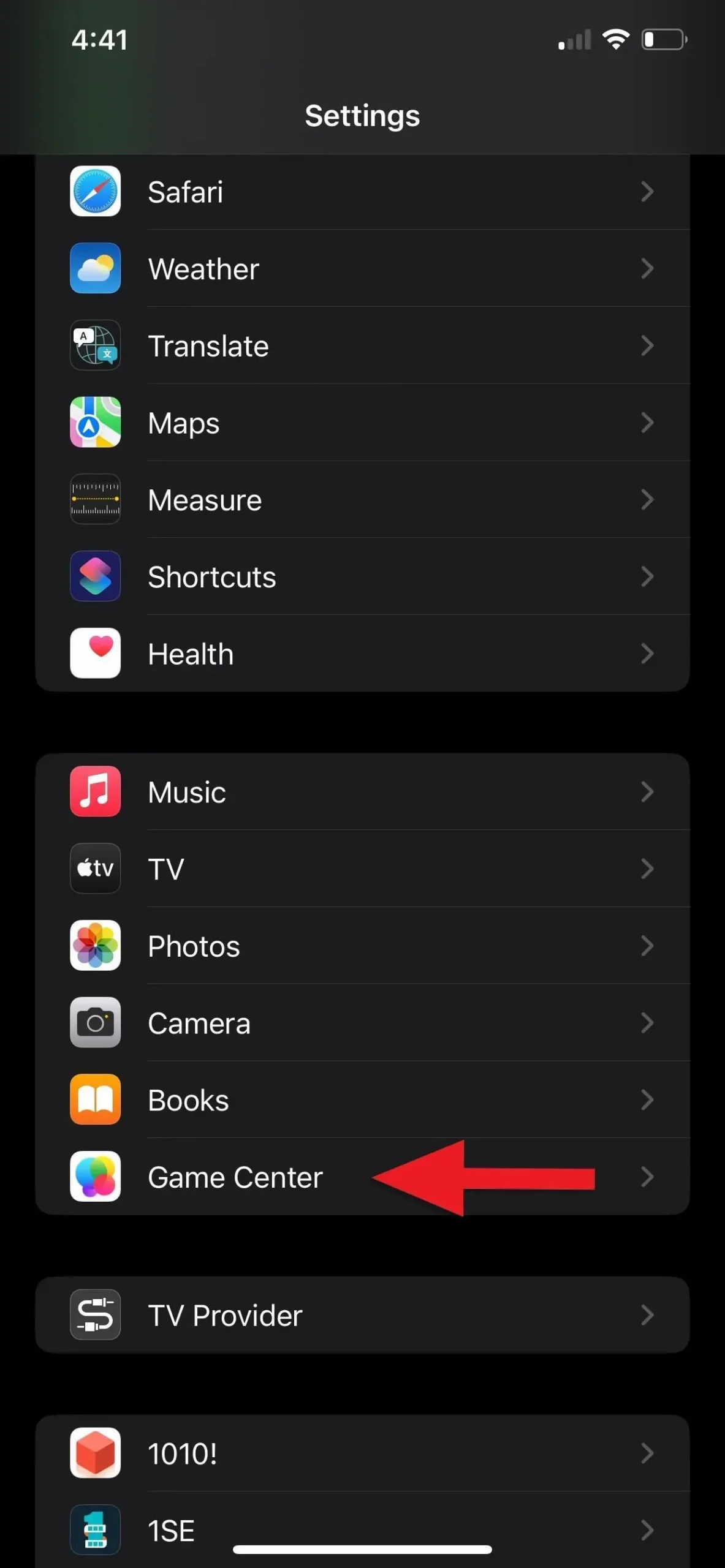
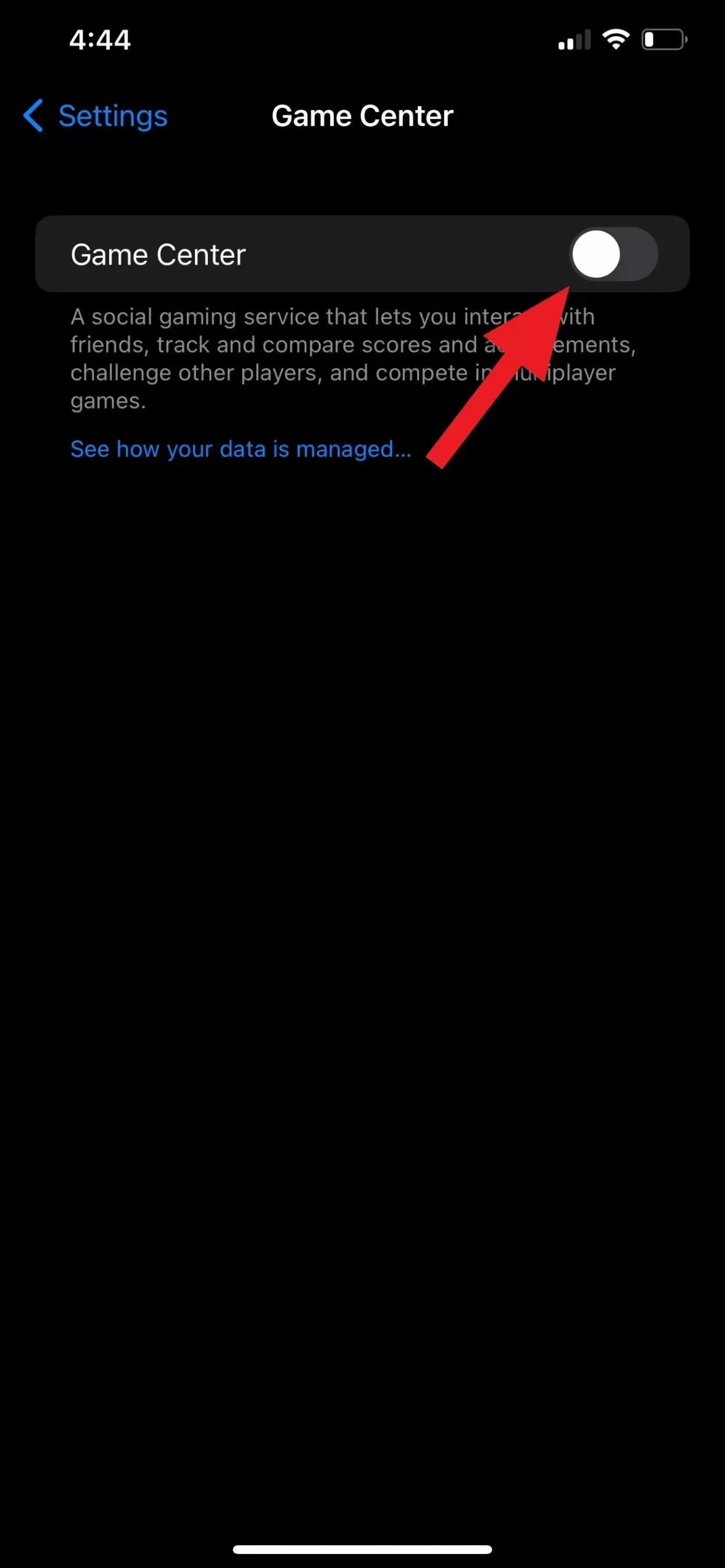
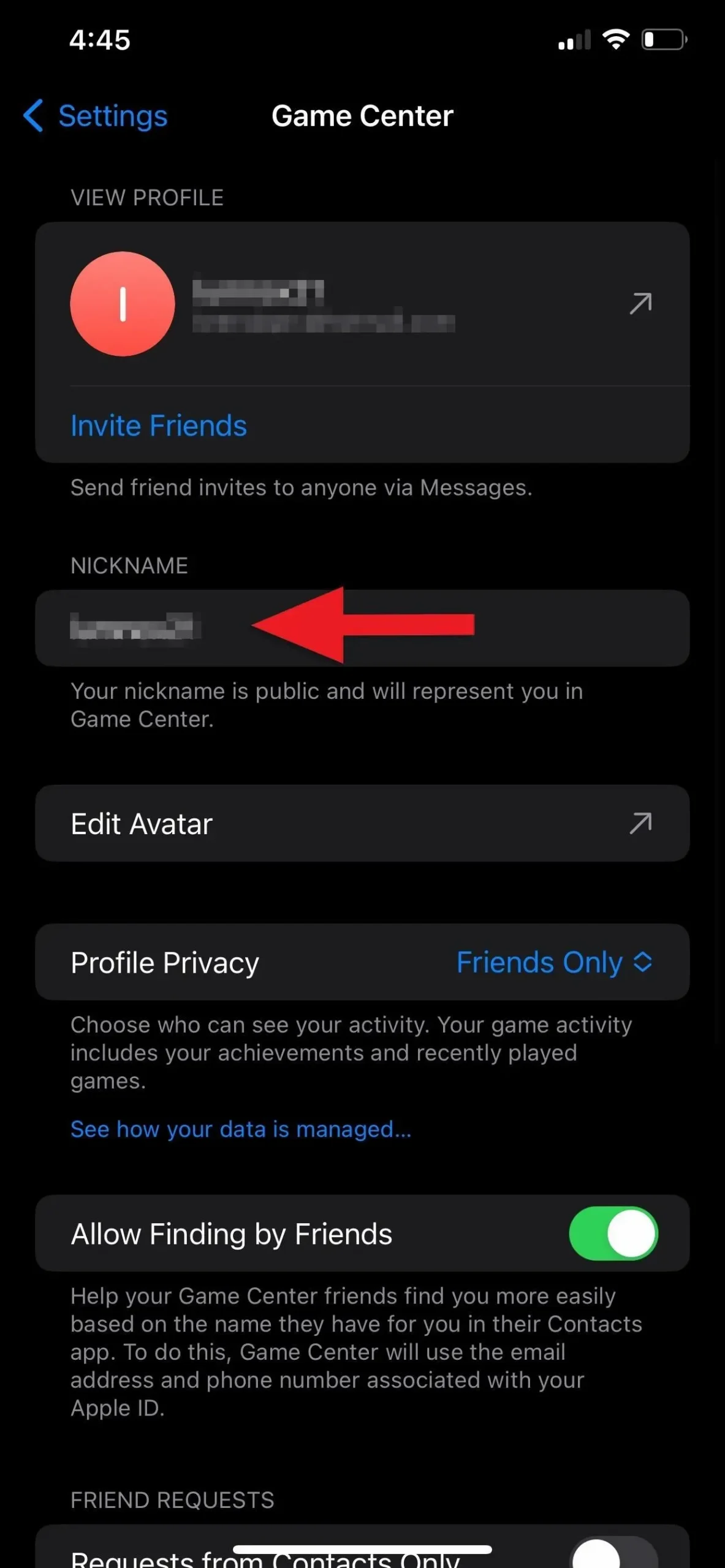
According to Apple’s official documentation, using SharePlay in FaceTime to play games with other Game Center users requires that you are friends with them. Although your results may vary, we have had success playing games with contacts who aren’t Game Center friends. There are two ways to add friends:
- To send contacts a link to your Game Center profile via Messages, tap “Invite Friends.”
- To share invites via Messages, open your profile, select the “Friends”menu, and select “Invite Friends” if you see any suggestions.
- In the Contacts app, click a contact’s information, then select “Add Friend on Game Center.” They aren’t yet on Game Center if you don’t see that link.
- Wait for another Game Center user to send you an invitation.
Step 2: Play Games That Supported on All Devices
All participants in the call must have the game installed in order to start or join a gaming session when using SharePlay over FaceTime. Given that some games only support screen sharing and not multiplayer gameplay, it is currently difficult to identify which iOS and iPadOS titles support SharePlay.
We have identified the following titles to enable live SharePlay gaming:
- Face Cards: Play the Sevens game, also called Card Dominoes, with a partner. The creator of the game promises to introduce more card games, and it is free.
- Fun Fact: Best Party Game App: With more than 1,000 questions intended to uncover personal details, rehash enjoyable experiences, toast birthdays, showcase hidden abilities, and more, you may start a conversation. Although it’s free, there are additional decks available for $2.99 each.
- Guessing Game: Compete to see who can correctly guess the drawing or the words to earn the best score. In addition to the free games in the app, you may purchase extra game packs for $1.99.
- Heads Up!: Play a charades-like game with your pals in which you must guess the word on your head within 60 seconds of the other players shouting hints at you. Installing the app costs $1.99, and you can purchase extra game packs for $1.99 apiece.
- Kahoot!: Enjoy games that involve quizzes with your family, friends, students, teachers, and coworkers. Teachers and students have access to the app’s premium features without charge, while everyone else must subscribe or buy individual collections of trivia, activities, courses, and other collections.
- Letter Rooms: Use clues and groups of letters to mix together the right phrases to solve word puzzles. There are more than 370 puzzles available for $1.99 after the first 40 levels are free.
- Shhh!: While the spy is attempting to locate a secret location, determine who the spy is by asking a series of questions. The free bundle has 16 places. Each additional pack ranges in price from $0.99 to $2.99.
You can also see which games are installed on your iPhone or iPad and support SharePlay gaming while you’re on a FaceTime conversation. Other persons on the FaceTime connection will be able to install the app once you start playing a game in one of those apps. More on that will be covered in the section after this.
Step 3: On FaceTime, launch a SharePlay game
When you are on a FaceTime audio, FaceTime video, or Group FaceTime call, you can check your installed games by tapping the SharePlay button from the FaceTime controls.
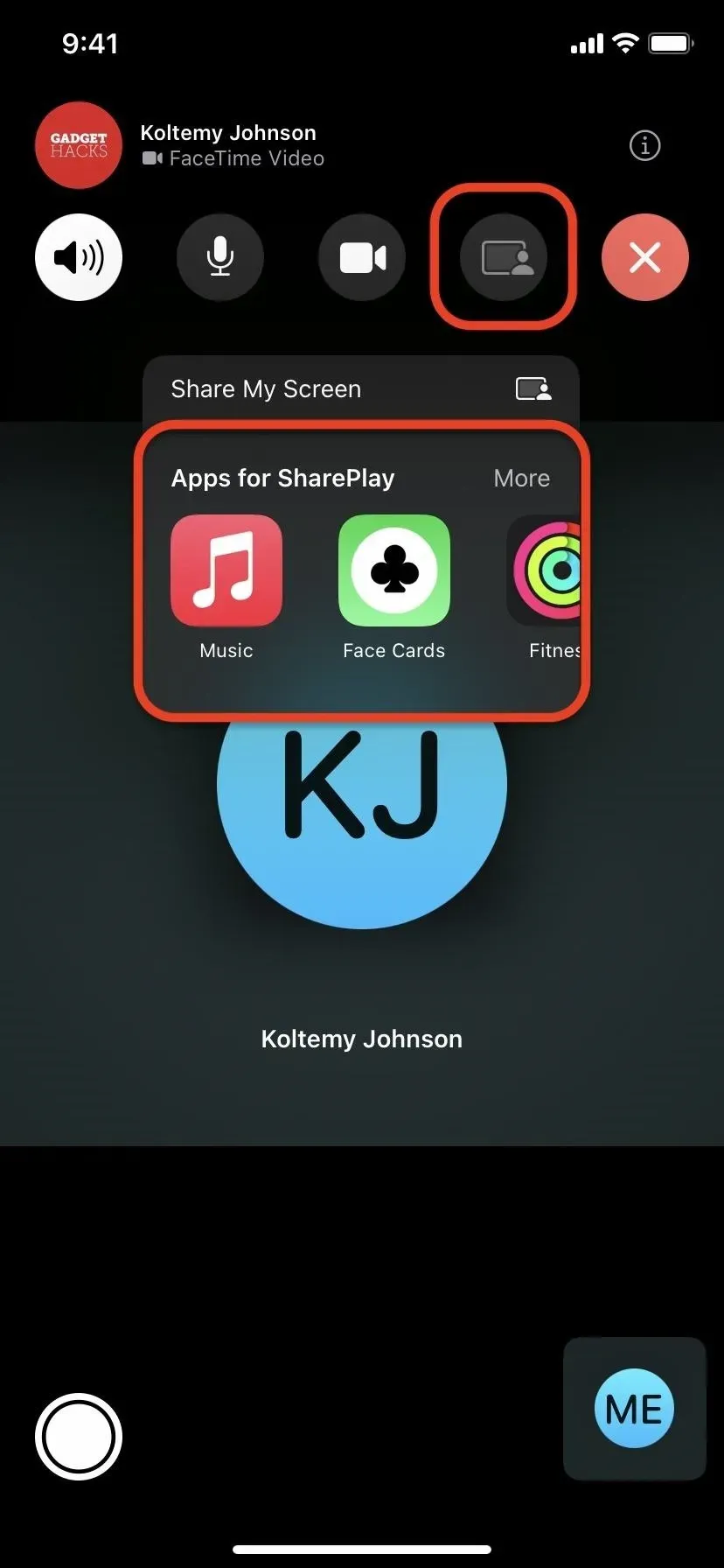
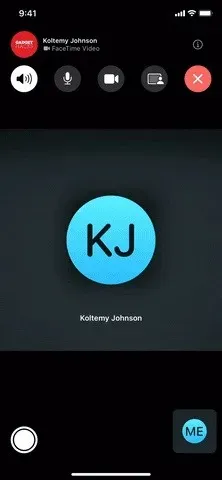
If you find one, tap it to start the game and launch a new multiplayer round. Choosing Guessing Game from the list, for instance, will launch the app, where you can choose “Start a Game,” choose the game you wish to play, and watch for other players to join. While the procedure for starting a game will differ from app to app, it ought to be fairly simple.
There could be a “Before beginning a SharePlay game, a prompt asking “SharePlay ‘[Game’s Name]’ content?’ will appear saying “SharePlay allows you experience content with other people over FaceTime.
It could be possible for [Game’s Name] to identify which users of the app use SharePlay in tandem.”
Click “SharePlay” to continue.
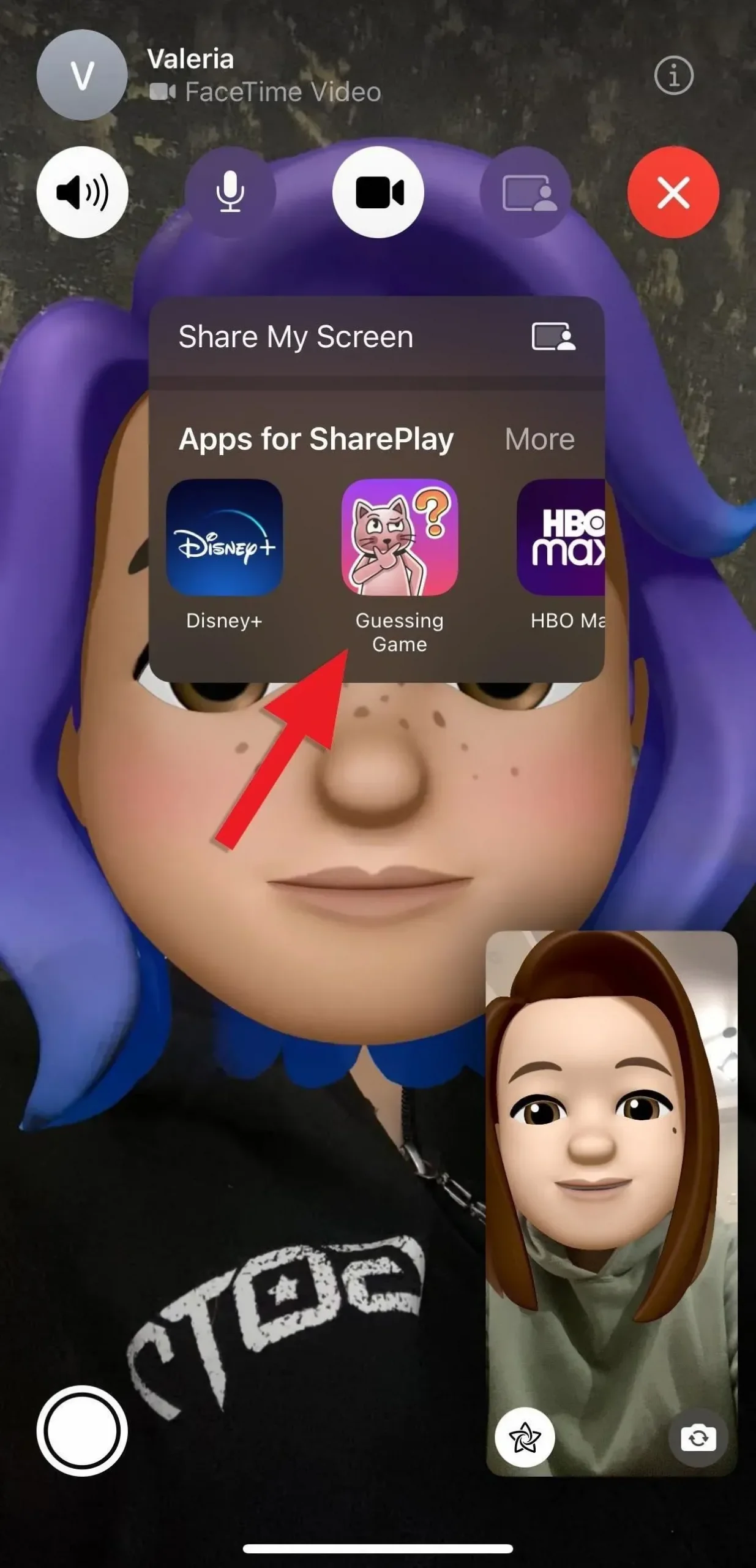
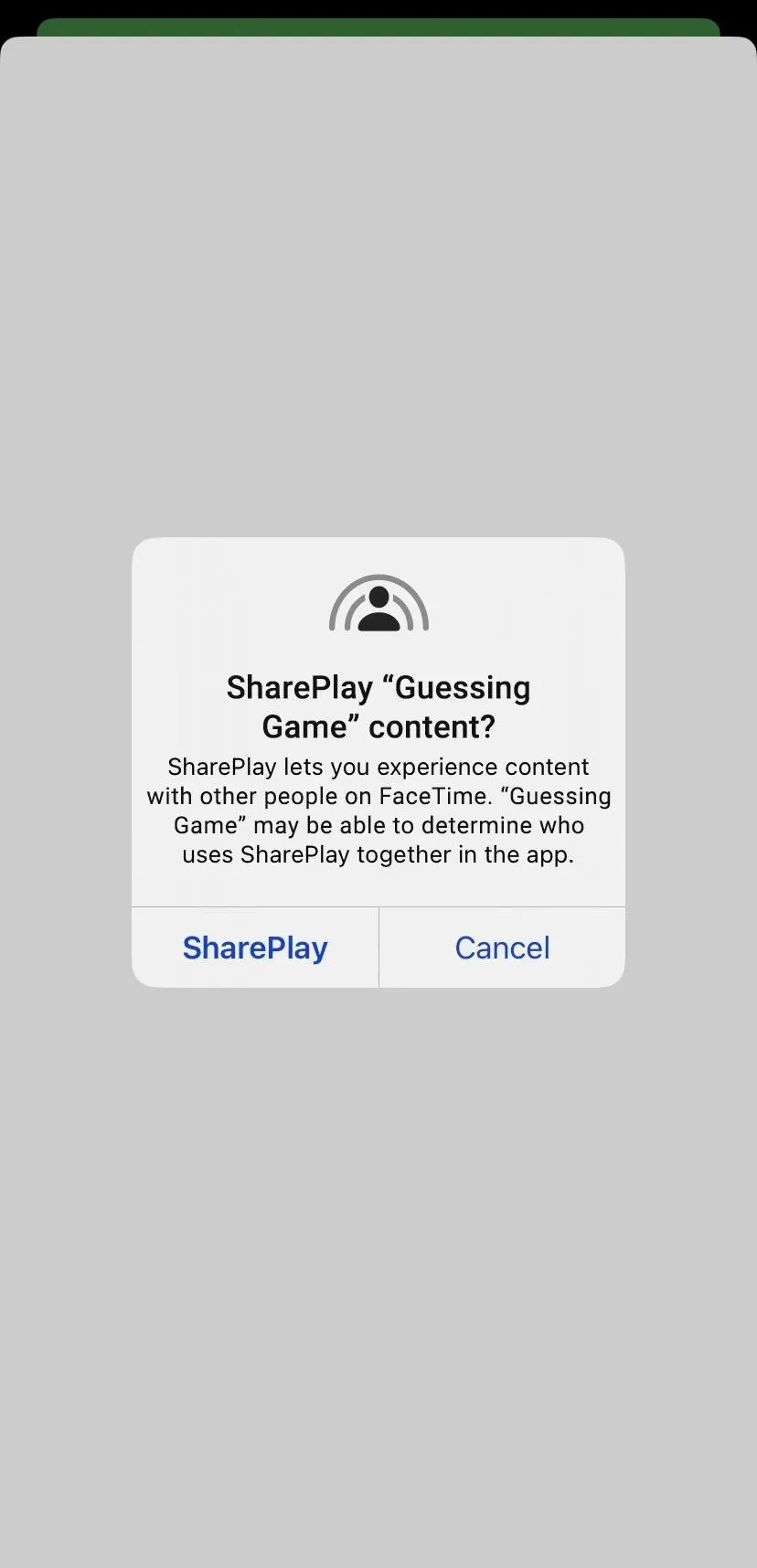
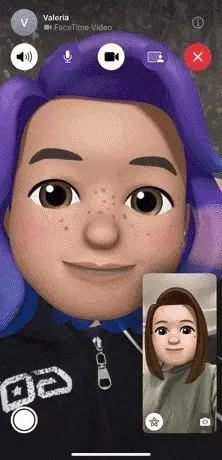
Step 4: Join a FaceTime SharePlay Game
You’ll receive a “‘[Game’s Name]’ Needed” message if someone on the FaceTime chat starts playing a game and you don’t already have the app; tapping “View” will take you to the App Store to download it. If you already have the app installed, select “Open” when you get a “Join SharePlay” popup with the game’s icon.
There could be a “Before starting a SharePlay game, you’ll notice a “Join SharePlay for ‘[Game’s Name]’ with [Contact’s Name]?” prompt that reads, “SharePlay lets you experience content with other people on FaceTime.
It could be possible for [Game’s Name] to identify which users of the app use SharePlay in tandem.”
To continue, tap “Join SharePlay.”
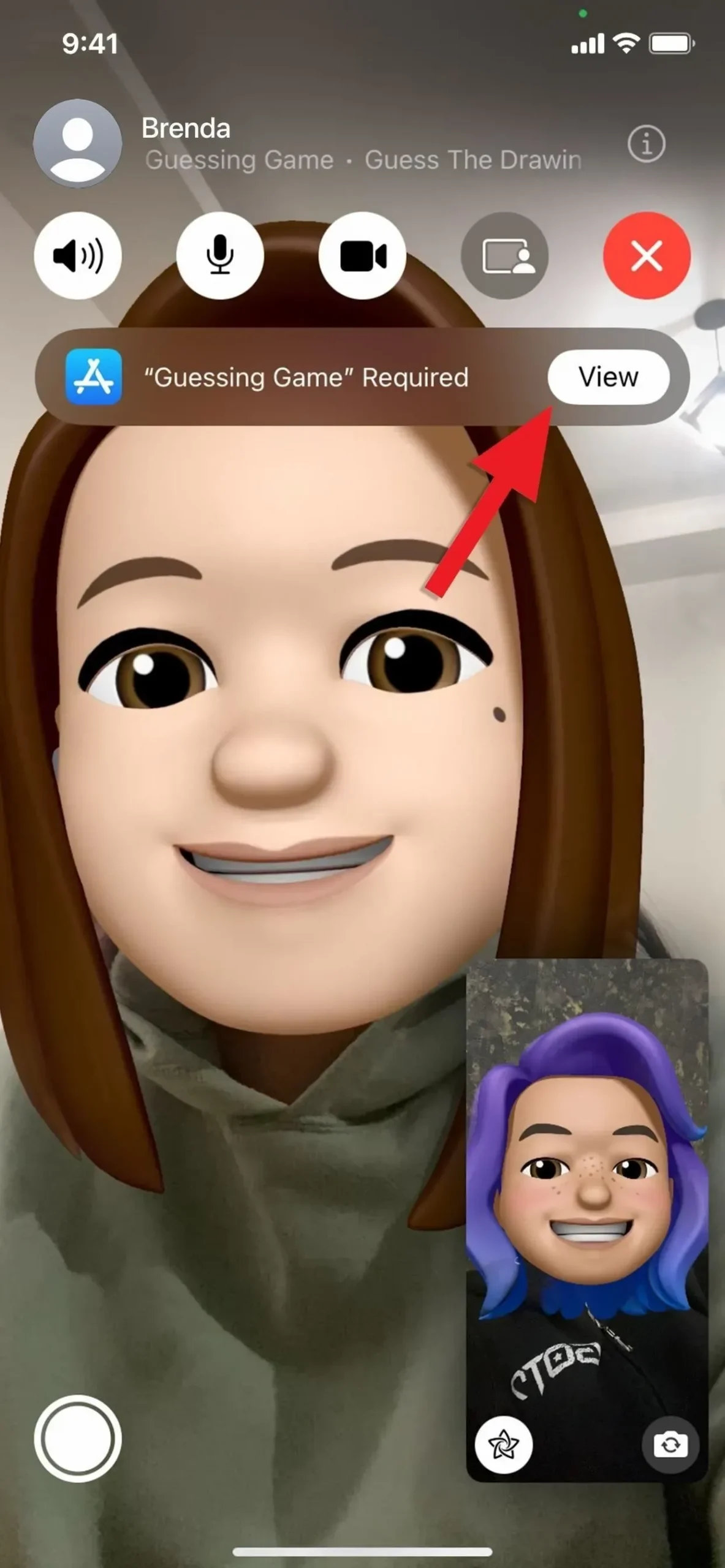
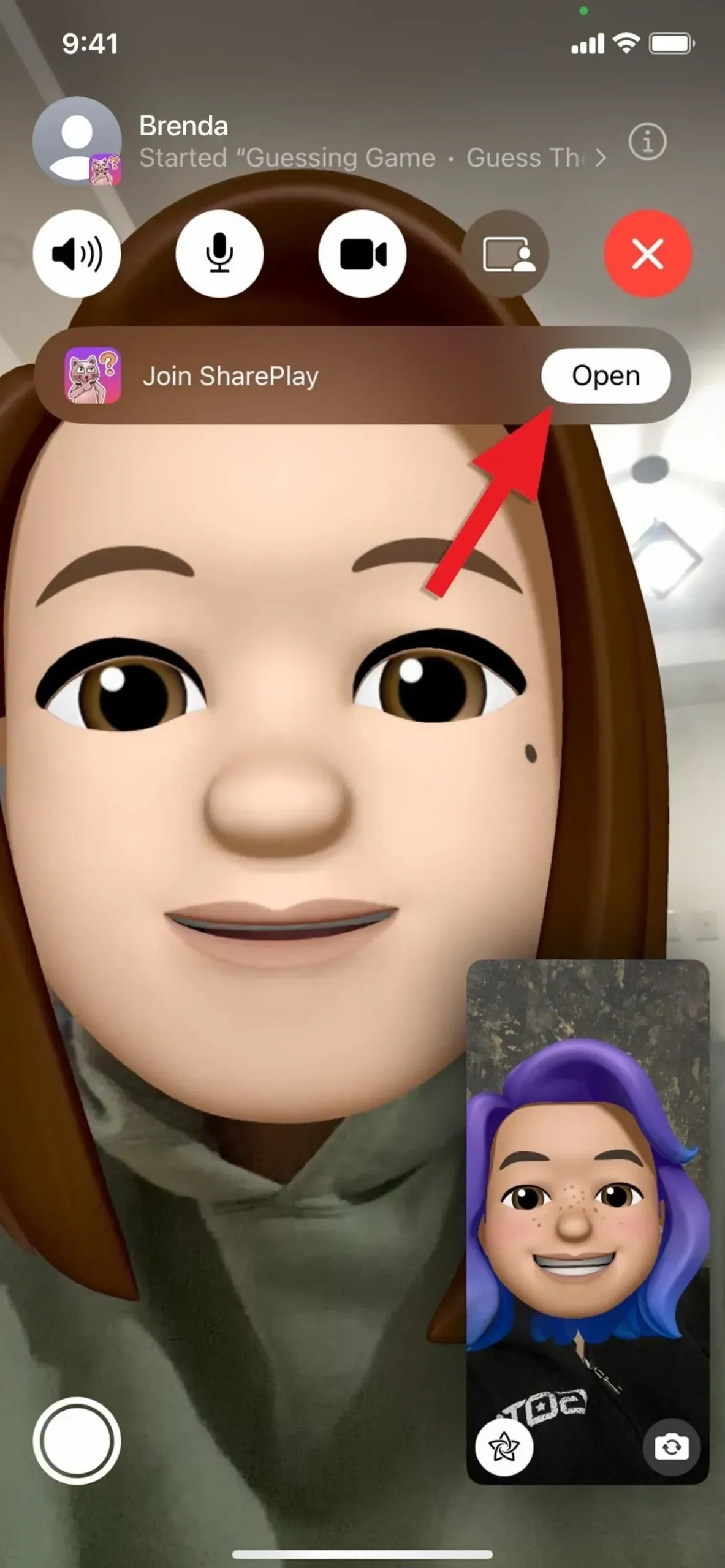
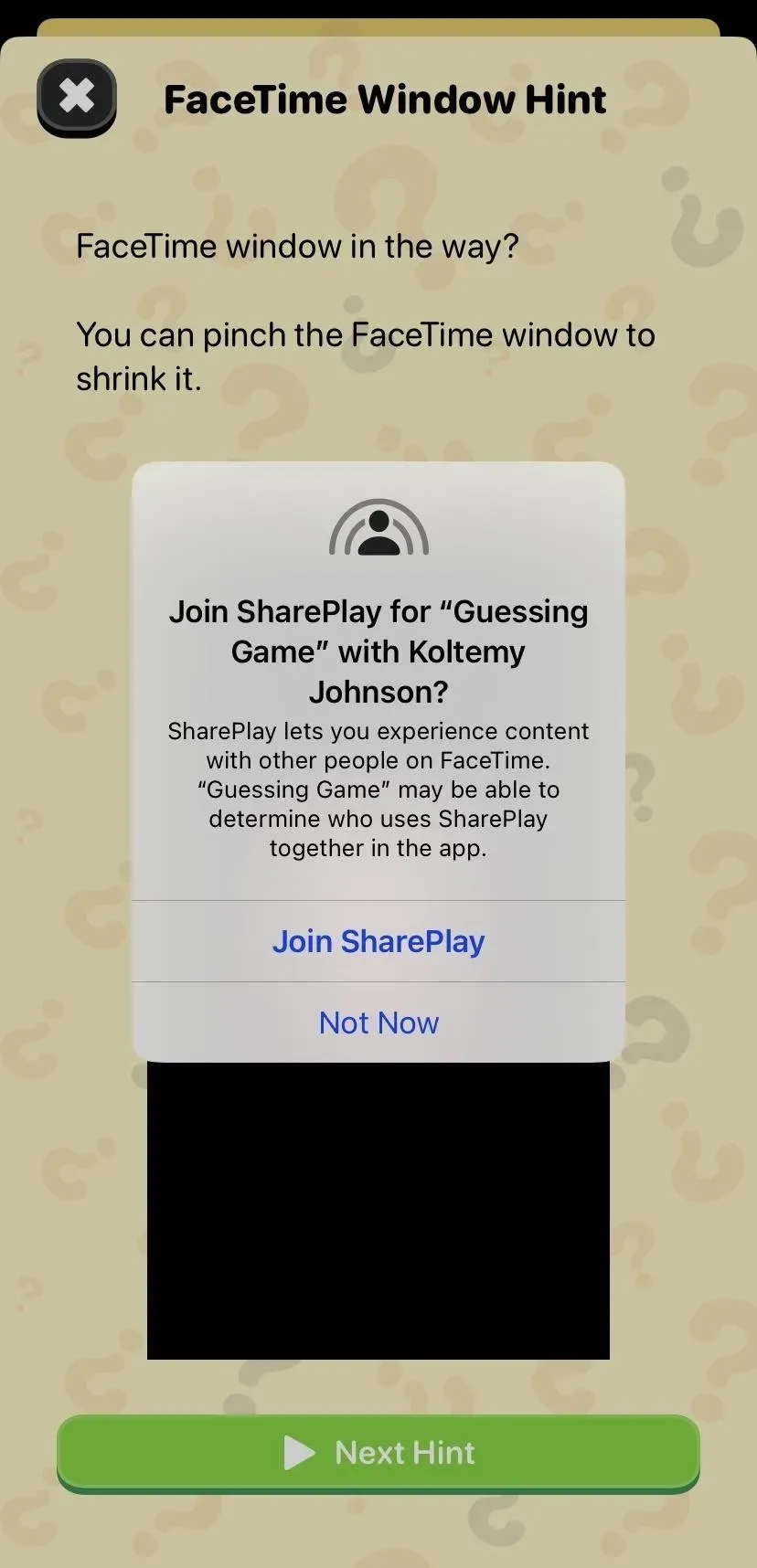
Step 5: Terminate or leave a FaceTime SharePlay game
Open the FaceTime controls, hit the SharePlay button, and select “Finish SharePlay” after you’re done playing. Then, you can decide whether to end the SharePlay game for everyone on the FaceTime call or end the call without ending the game for everyone.