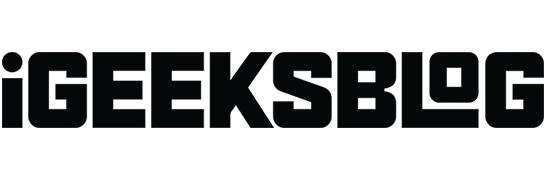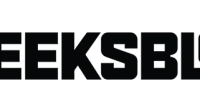Swiping left on your iPhone’s lock screen opens the camera. This quick access feature is usually handy, but it can also be annoying or unwanted. For instance, since the Camera app opens without needing to unlock your phone, anyone can access it and take unauthorized photos. So you might want to disable the camera from your iPhone lock screen, follow these handy steps.
- How to remove camera access from iPhone lock screen
- Disable Control Center, Siri, Notification Center from iPhone lock screen
How to remove camera access from iPhone lock screen
- Go to Settings → Screen Time.
- If it is your first time using Screen Time, you will see a summary of the feature. Now, tap on Continue. You will be asked if the iPhone belongs to you or your children. Select the appropriate option.
- Scroll down, select Content & Privacy Restrictions, and toggle it ON.
- Now, on the same screen, tap on Allowed Apps.
- Toggle off Camera.
That’s it. Now, when you lock your screen and swipe left, the camera app will no longer open.
However, when you use Screen Time to turn off camera access from your iPhone lock screen, the camera app is also removed from the home screen. So you will no longer be able to use the app at all. But not to worry, there are many other excellent camera apps you can try.
Of course, if you want to restore access to the default camera, just follow the steps above and toggle on the app under Allowed Apps.
If your iPhone is running iOS 11 or earlier, you can prevent camera access from the Lockscreen of your iPhone by enabling Restrictions.
Once you have set up Restrictions, follow the steps below:
- Open the Settings on your iPhone
- Tap on General → Restrictions.
- Enter your Restrictions passcode that you set up when enabling Restrictions.
- Toggle off the Camera option.
That’s it! From now on, the Camera won’t be accessible from the lock screen and will also be missing on your iPhone. You can get it back at any time by repeating the steps above and toggling ON the Camera option.
Disable Control Center, Siri, Notification Center from iPhone lock screen
iOS allows you to turn off other lock screen options such as Control Center, Today View, Siri, Notification Center, etc.
- Open the Settings app and tap on Face ID & Passcode (or Touch ID & Passcode on older devices).
- Enter your passcode.
- Scroll down and select Allow Access When Locked.
- Here, you can toggle off whichever features you want to remove from your iPhone’s lock screen.
It’s easy to toggle on the features later on if you want them back. Also, removing these options from the lock screen will not disable them on your home screen. So they remain accessible as usual when you unlock your phone.
Summing Up!
Do you prefer to access the camera from your lock screen to capture photos in a jiffy? Or will you remove it to prevent unauthorized or accidental use? Share your thoughts in the comments below.
You might want to refer these posts as well: