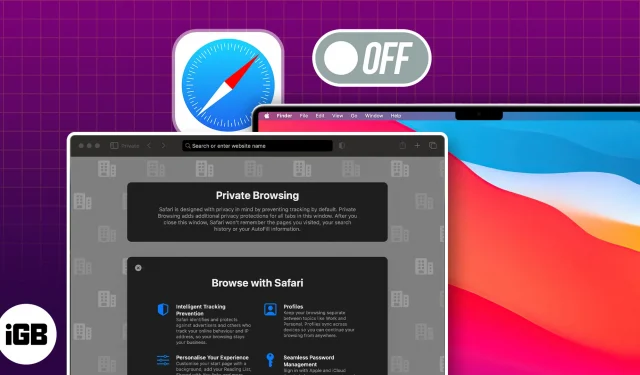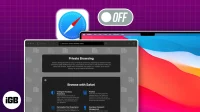Private browsing helps protect your identity. But when you lend your Mac to someone, you can’t monitor their online activities in incognito mode. This can be especially worrying when your children are using the Mac. Don’t worry! Here, I will share how to disable Safari private browsing on Mac.
- How to close Safari private browsing window on Mac
- How to turn off Safari private browsing on Mac
- How to disable private browsing in Safari for Guest Users on Mac
How to close Safari private browsing window on Mac
Private browsing in Safari is handy when surfing the web without leaving any traces. But there might be times when you need to switch back to regular browsing mode.
- Head to Safari’s private browsing window.
- Open the tab you want to close.
- Click the x next to the tab’s name.
Else, press cmd (⌘) + W to close it.
In this manner, close all the incognito windows to exit private browsing mode on Safari. If you want to close all tabs, including your standard browsing windows, press cmd (⌘) + Q on your Mac keyboard.
How to turn off Safari private browsing on Mac
If you only exit incognito windows, anyone can open it again quickly. So, you must permanently disable private browsing in Safari so no one can access it on your Mac.
- Click the Apple logo () in the menu bar → Choose System Settings.
- Head to Screen Time → Select Content & Privacy.
Ensure that you’ve enabled Screen time for your Mac. - Turn on Content & Privacy → Navigate to Content Restrictions.
- Click the dropdown next to Access to Web Content → Select Limit Adult Websites → Done.
Now, launch Safari and click File from the menu bar. You will see the New Private Window option is grayed out. Also, the keyboard shortcut to open an incognito window won’t work. Besides, when you click History from the menu bar, you will see the Clear History option is also disabled.
Therefore, you can track all Safari browsing activities of anyone logged into your Mac user account. For further protection, you may remove private browsing mode in Safari on Mac for guest users.
How to disable private browsing in Safari for Guest Users on Mac
- Navigate to the Apple logo () → Choose System Settings.
- Select Users & Groups → Click the info button next to Guest User.
- Ensure that Guest Mode is active → Toggle on Limit adult websites.
- Enter your Mac Password → Hit Unlock.
- Finally, click OK.
FAQs
How can I exit private browsing in Safari on Mac using a keyboard shortcut?
To exit private browsing in Safari on Mac, press cmd (⌘) + N. This will open a new regular browsing window without closing the existing private browsing window.
How can I determine if I’m in private browsing mode in Safari?
The browser’s interface will change when you’re in private browsing mode in Safari. You’ll notice the address bar and toolbar appear darker, and a Private label will be displayed in the address bar.
Will my browsing history be saved after exiting private browsing mode?
No, Safari will not save your browsing history, search history, or any data entered during a private browsing session when you exit private browsing mode.
Is private browsing mode in Safari suitable for enhanced security?
Private browsing is primarily designed to enhance privacy, not security. While it prevents Safari from storing your browsing history, it does not offer additional security features such as a VPN or firewall.
Get rid of Incognito Mode on Mac quickly!
I hope the above guide has helped disable Safari’s private browsing mode on Mac. However, remember that doing this won’t stop someone from using incognito mode or private browsing in other web browsers like Chrome, Firefox, and others on their Mac.