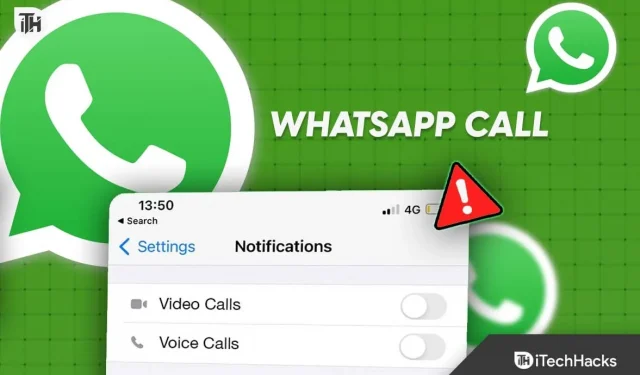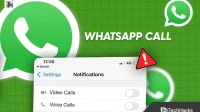With its messaging, voice calling, and video calling features, WhatsApp has become an integral part of our daily communication. It’s useful to be able to track past conversations with WhatsApp, but there are times when you’d prefer your privacy to be protected by disabling the call history feature. This article will guide you through the steps to disable WhatsApp call history on your iPhone, ensuring your conversations remain private.
Why Are WhatsApp Calls Showing On The Phone Log?
Using WhatsApp, you can make audio and video calls. You will find your iPhone call log contains numbers you have called with WhatsApp. During an audio call, the WhatsApp audio call will appear next to the person’s name.
When a video call is made, the icon will be changed, the name of the person will be displayed, and the text WhatsApp video call will appear underneath.
Users of iPhones are the only ones affected by this problem. There is a separation of calls for Android users. Unlike regular phone calls, WhatsApp calls are not displayed in the phone log. Although they might have the option to integrate them, they can certainly turn them off if they do not wish to do so. In this case, Android users have an advantage.
It is futile to attempt to remove these from call logs. In order to remove an application, you would need to log out of your account on the application. You will no longer be able to use the app once your account is removed.
Although many people have reported this issue to WhatsApp and Apple, no official fix has been released. In the community, you can find updated discussions between users and developers on WhatsApp and Apple’s support pages.
It is also recommended to ask the question as many times as possible in these communities. As a result, someone will at least try to get in touch with the developers about it. In the near future, an option will be available to turn off integrated calls on iPhones.
Why Disable WhatsApp Call History?
It is possible to disable WhatsApp call history for a variety of reasons. If you share your phone with family or colleagues, you may wish to protect your privacy by preventing others from viewing your call logs. Furthermore, clearing call history can also free up storage space and optimize device performance as call logs accumulate over time.
How To Stop WhatsApp Calls Showing On Call Log iPhone?
As there is no option to disable WhatsApp-integrated calls in iOS, it is impossible to prevent them. Here, we have discussed some workarounds that you can follow to tackle this situation.
How To Remove WhatsApp Calls Showing On iPhone Log?
It’s not possible to disable WhatsApp calls from iPhone call histories. However, there is an option to remove or delete the logs from iPhone call histories if you’re really annoyed by these integrated calls.
#1. Method: Using the Edit Button
To disable WhatsApp call history, you can use the edit button on your recent section. Here’s how to do it:
- Open the Phone app.
- Select Recents.
- Right-click the Edit button.
- On the left side of all your call logs, you can see a red (-) icon, which you can click on to delete.
- To delete the call logs faster, swipe left.
It is possible to block a particular person on WhatsApp or on the phone if you are receiving calls from them.
#2. Method: Individual User
You can also, disable WhatsApp call history from your phone app using the steps below:
- Go to the Recents section of the Dialler app. In the description, WhatsApp calls will be labeled as WhatsApp Audio.
- On the particular call log, swipe left and tap the red Delete button.
- Once deleted, click Done.
Now, your phone call history will contain no records of the selected WhatsApp call.
#3. Method: Delete All Call Logs At Once
It might be a good idea to delete your WhatsApp call logs as soon as possible if they account for a substantial portion of your overall call log. If you want to delete all the logs at once, there is a way to do so. You should, however, keep in mind that this will remove all the call logs from your phone, not just WhatsApp’s. Here’s how to do it:
- Go to Recents in the Dialer app and tap Edit.
- In the top left corner, tap the Clear button.
By doing this, you will delete all the Call Logs on your iPhone, including WhatsApp.
Can I still receive WhatsApp messages if I disable WhatsApp Calls?
There will be no way for you to receive WhatsApp messages if WhatsApp Calls are disabled. However, you will no longer receive notifications for messages and can still use the app as usual. It is still possible to receive WhatsApp messages if you take the second route I prescribed.
Can WhatsApp Calls be disabled during specific hours of the day?
Neither WhatsApp nor iPhone offers a built-in feature to disable WhatsApp Calls during specific times of the day. If you don’t want incoming calls to disturb you, you can turn on your iPhone’s Do Not Disturb setting.
From Author’s Desk
So, that’s all we have for you on how to disable WhatsApp Call History iPhone. It’s our hope that you liked this article. For more info, comment below.
- How to See if Someone Viewed My WhatsApp Profile?
- This Account Is Not Allowed to Use WhatsApp: 4 Ways to Fix
- Whatsapp Web Keeps Logging Out? Here’s How to Fix
- How to Post Voice Note on WhatsApp as Status in 2023
- How to Fix WhatsApp Profile Picture Blurry
- How to Know If Someone Forwarded Your Whatsapp Message