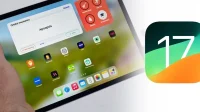Apple’s iPadOS 17 has already been released to the public, but there is still plenty of work ahead for this year’s major software update. Until the day iPadOS 18 comes around, Apple will continue to deploy point releases, and you’ll be able to test out any new features and changes Apple has in store before everyone else if you’re a developer or public beta tester.
The iPadOS 17 Public Beta software update is currently available to anyone in the Apple Beta Software Program, while the iPadOS 17 Developer Beta is only for app developers enrolled in the Apple Developer Program. App developers have had access to the beta since June 5, and Apple opened it up to public beta testers on July 12.
Now that Apple has released iPadOS 17.0 (on Sept. 18, 2023), these beta programs will continue throughout the remainder of the iPadOS 17 life cycle. Developer betas are usually released first, with the public betas following shortly behind by hours or days. The current iPadOS 17 beta is iPadOS 17.1, first released to developers on September 27.
To try all the new iPadOS 17.1 features before everyone else, follow the instructions below to get the iPadOS 17.1 Beta on your iPad. And if you want to install iOS 17.1 Beta on your iPhone, head over to that guide to see how to get started.
Jump to a Section:
- iPadOS 17 Release History
- Backing Up Before You Continue
- Installing iPadOS 17 Public Beta Software
- Installing iPadOS 17 Developer Beta Software
- Compatible iPadOS 17 Devices
iPadOS 17 Release History
- September 27: iPadOS 17.1 Developer Beta 1 (21B5045h)
- September 26: iPadOS 17.0.2 Official Release (21A351)
- September 21: iPadOS 17.0.1 Official Release (21A340)
- September 18: iPadOS 17.0 Official Release (21A329)
- September 12: iPadOS 17.0 Release Candidate (21A329)
- August 29: iPadOS 17.0 Public Beta 6 (21A5326a)
- August 29: iPadOS 17.0 Developer Beta 8 (21A5326a)
- August 22: iPadOS 17.0 Public Beta 5 (21A5319a)
- August 22: iPadOS 17.0 Developer Beta 7 (21A5319a)
- August 15: iPadOS 17.0 Public Beta 4 (21A5312c)
- August 15: iPadOS 17.0 Developer Beta 6 (21A5312c)
- August 9: iPadOS 17.0 Public Beta 3 (21A5303d)
- August 8: iPadOS 17.0 Developer Beta 5 (21A5303d)
- July 31: iPadOS 17.0 Public Beta 2 (21A5291j)
- July 31: iPadOS 17.0 Developer Beta 4 Revised (21A5291j)
- July 25: iPadOS 17.0 Developer Beta 4 (21A5291h)
- July 12: iPadOS 17.0 Public Beta 1 (21A5277j)
- July 11: iPadOS 17.0 Developer Beta 3 Revised (21A5277j)
- July 5: iPadOS 17.0 Developer Beta 3 (21A5277h)
- June 21: iPadOS 17.0 Developer Beta 2 (21A5268h)
- June 5: iPadOS 17.0 Developer Beta 1 (21A5248v)
Backing Up Before You Continue
If you think you may want to downgrade from an iPadOS 17 Beta version, you’ll want to archive a backup of the current iPadOS 16 or iPadOS 17 software on your iPad before installing the latest beta update. Once you install the latest iPadOS 17 Beta, a backup of the new software may replace your iPadOS 16 or iPadOS 17 backup on your Mac, so it’s important to prevent that.
- Connect your iPad and Mac with a compatible cable.
- Select your iPad from Finder’s sidebar on your Mac.
- Choose the “General”tab if not already open.
- Check “Back up all of the data on your iPad to this Mac”in the Backups section.
- Check “Encrypt local backup to protect it with a password. (This is optional.)
- Click “Back Up Now.”
- Click “Manage Backups”after Finder finishes backing up your iPad.
- Right-click on the backup you want to archive.
- Choose “Archive”from the contextual menu.
- A date should appear in the backup’s name, indicating it is now protected from overwriting.
- Full Guide: How to Create an Archived Backup of Your Current iPadOS Version So You Can Restore After a Downgrade
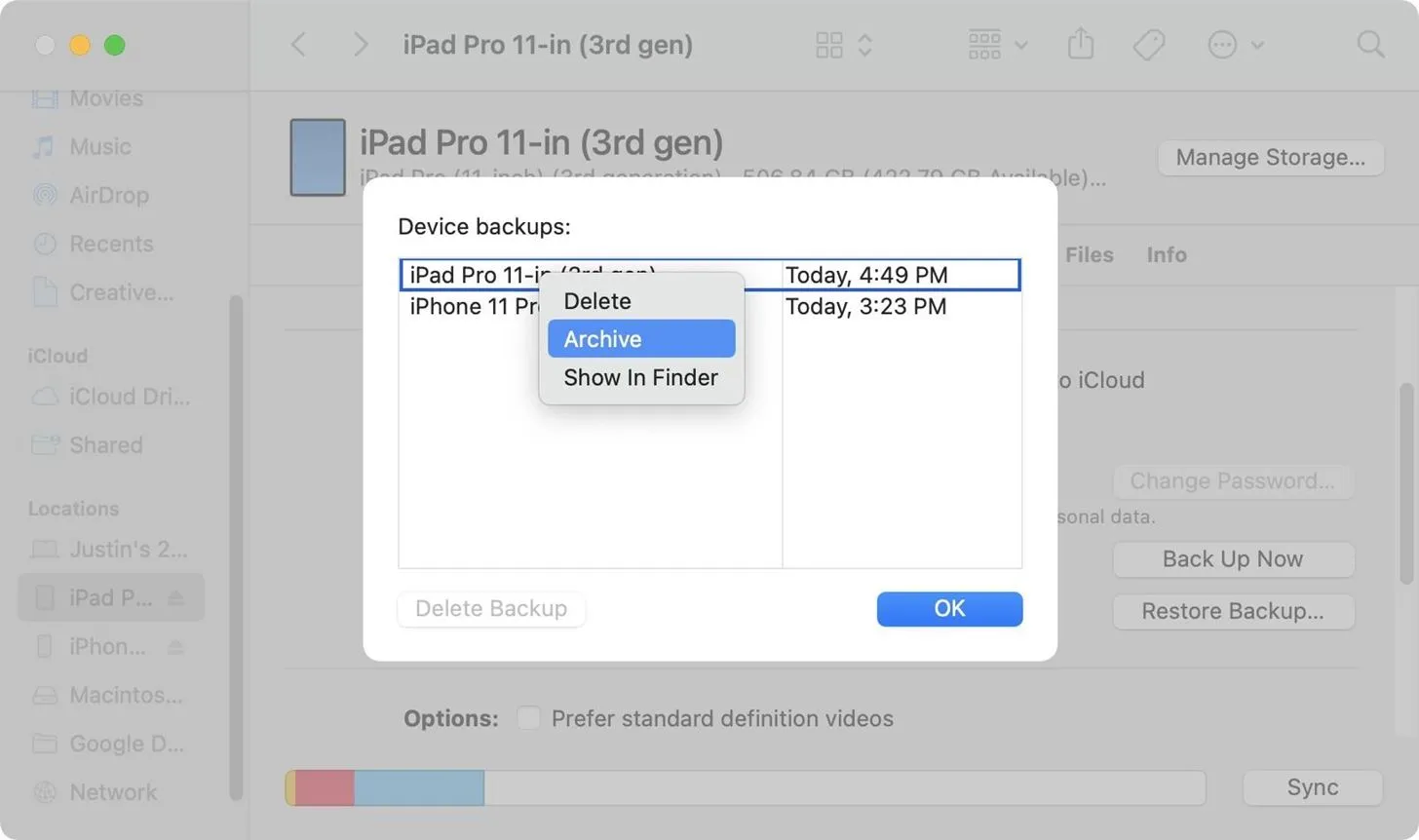
Installing iPadOS 17 Public Beta Software
These instructions for installing the iPadOS 17 Public Beta work best when your iPad is already updated to iPadOS 16.4 or later. If it’s not, you’ll need to install a configuration profile.
Skip to Step 4 if you’re already an Apple Beta Software Program member.
- Enroll your Apple ID in the Apple Beta Software Program if it hasn’t already been enrolled from previous beta installations. Visit beta.apple.com, then hit “Sign Up”or “Sign In.”
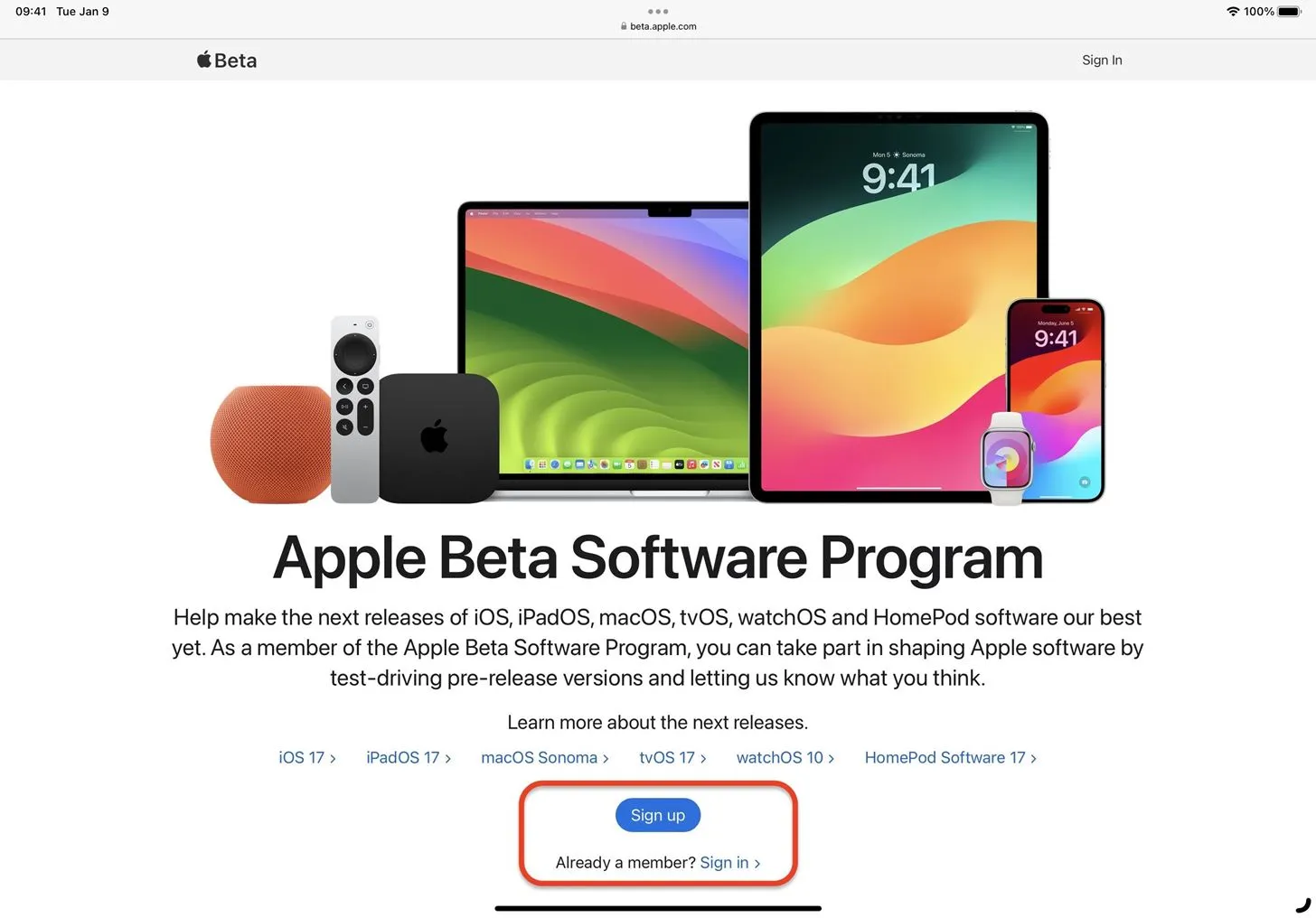
- Log in with your Apple ID, read the agreement, and tap “Agree.”Skip to Step 4 if you’re already on iPadOS 16.4 or later. Otherwise, proceed to Step 3.
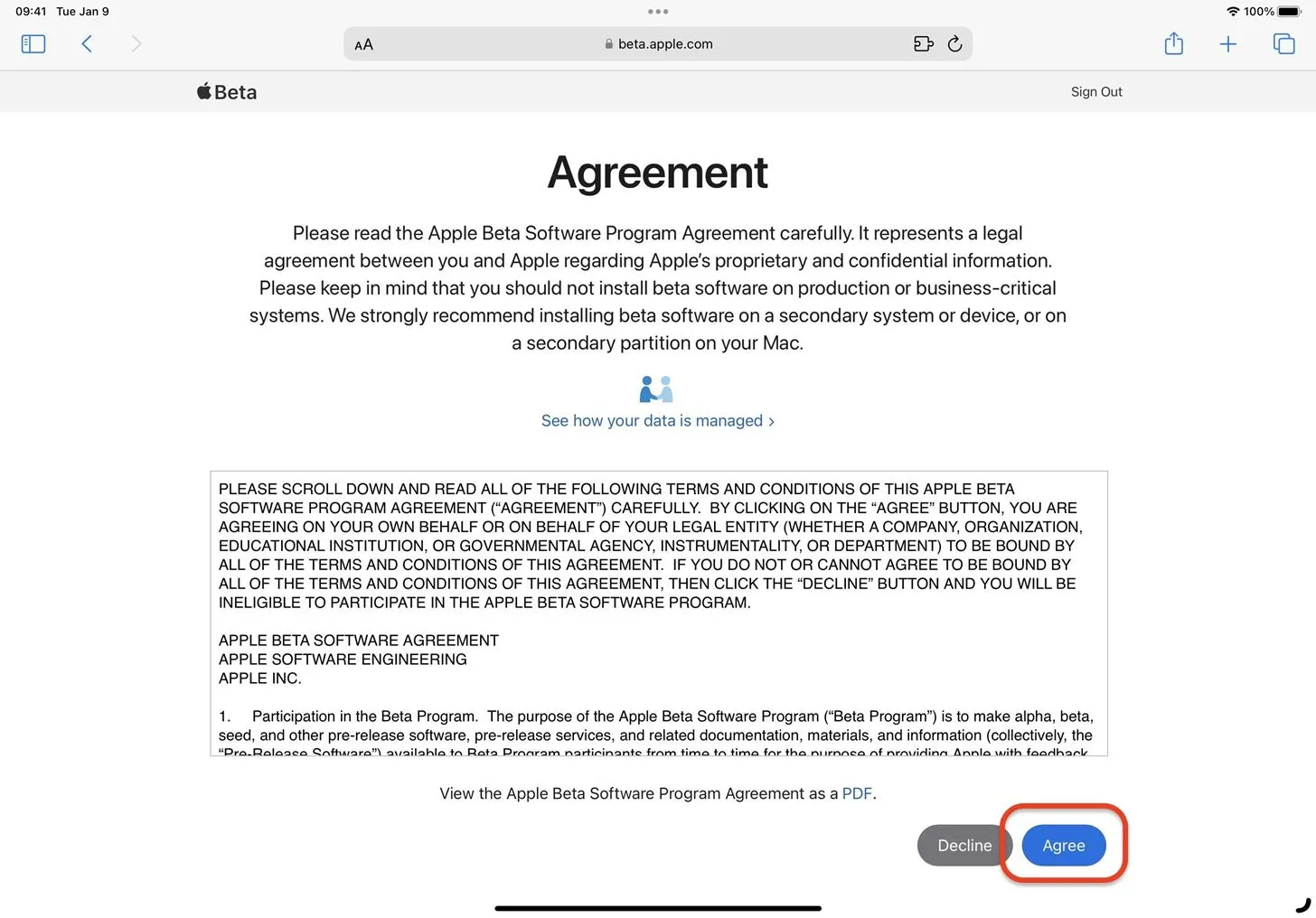
- If you’re using iPadOS 16.3 or earlier, visit beta.apple.com/download/1015832 and tap “Allow”to download the iPadOS 17 configuration profile. Then, go to Settings –> General –> VPN & Device Management, tap on the downloaded Beta Software profile, and tap “Install”to install it.
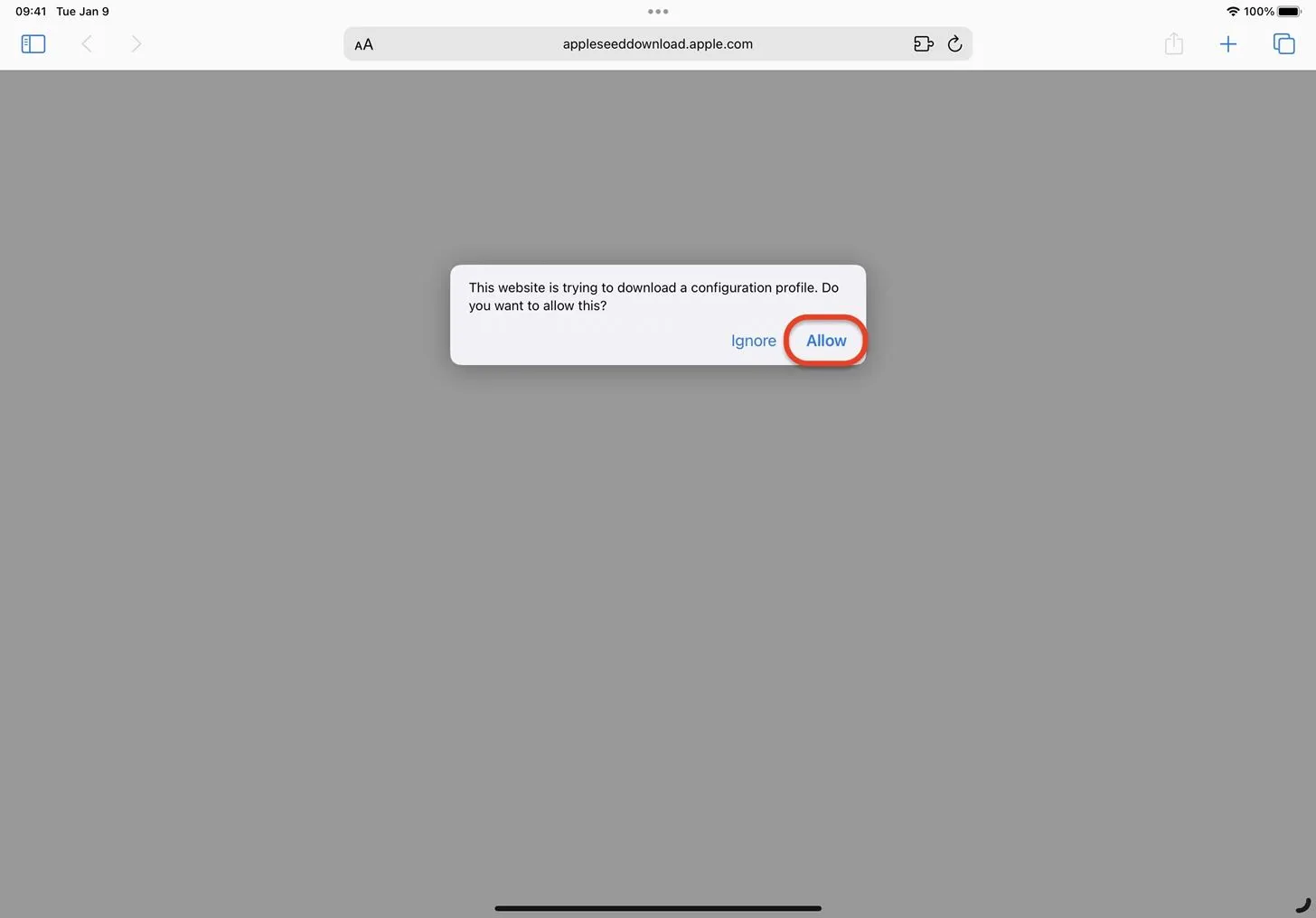
- Go to Settings –> General –> Software Update –> Beta Updates.
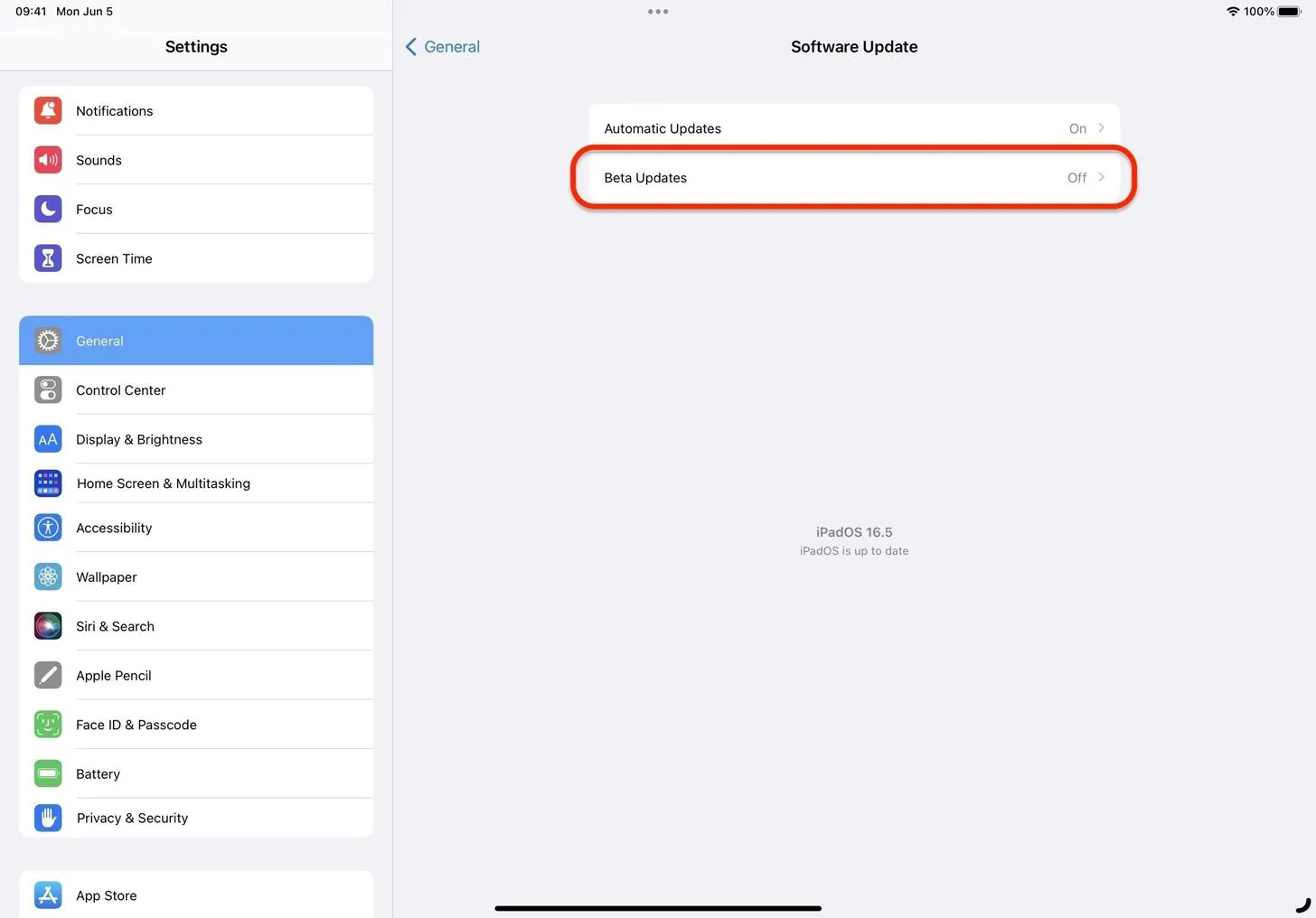
- Ensure the Apple ID listed at the bottom is the one you enrolled in the Apple Beta Software Program. If not, tap it, select “Use a different Apple ID,”and sign in with the correct email address and password. Switching Apple IDs here will not affect any Apple IDs used for other apps and services on the device — it only affects software updates, so you can install betas on other devices you own that don’t use your Apple Beta Software Program Apple ID as the device’s primary Apple ID.
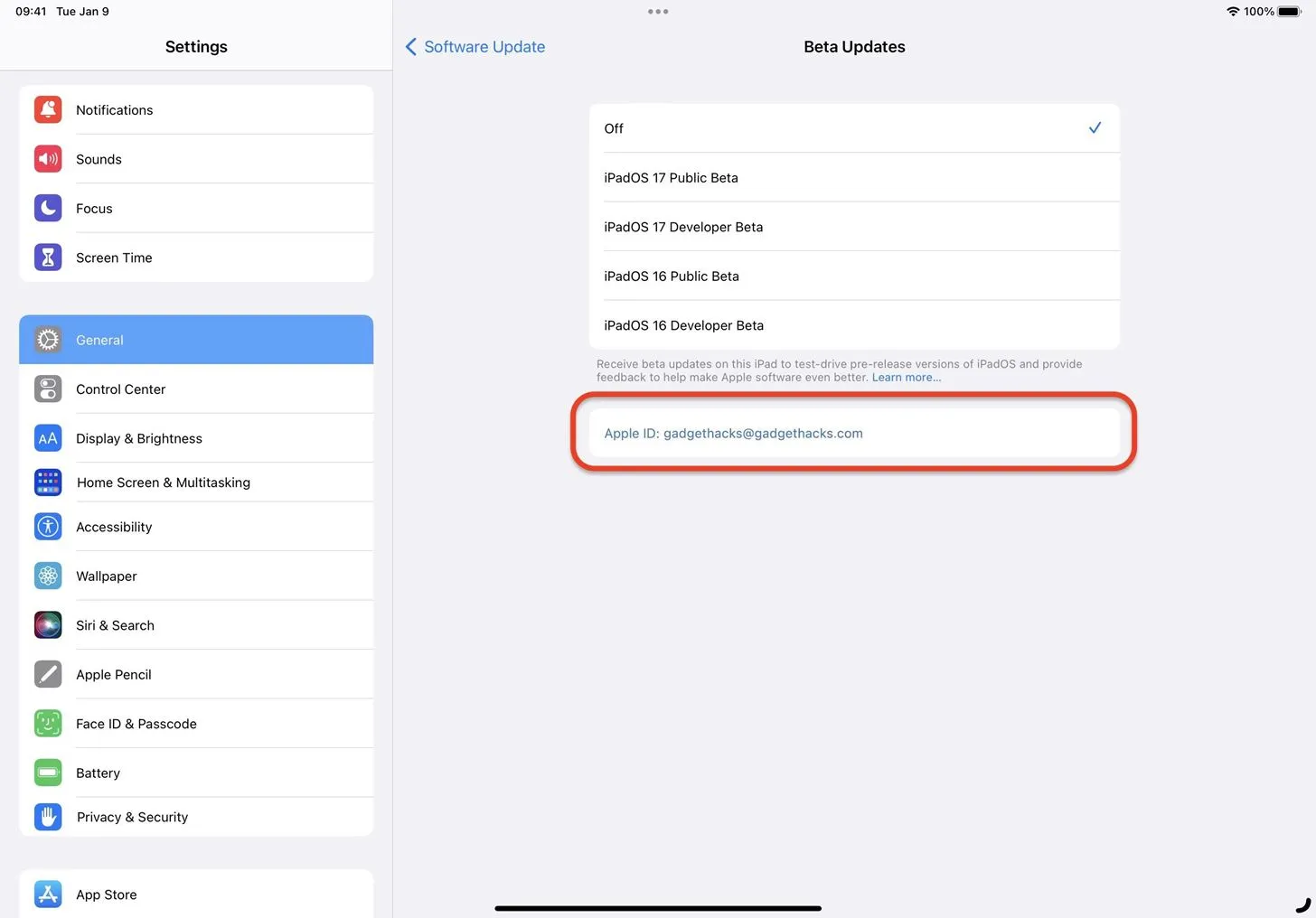
- With the correct Apple ID, ensure the iPadOS 17 Public Beta is checked.
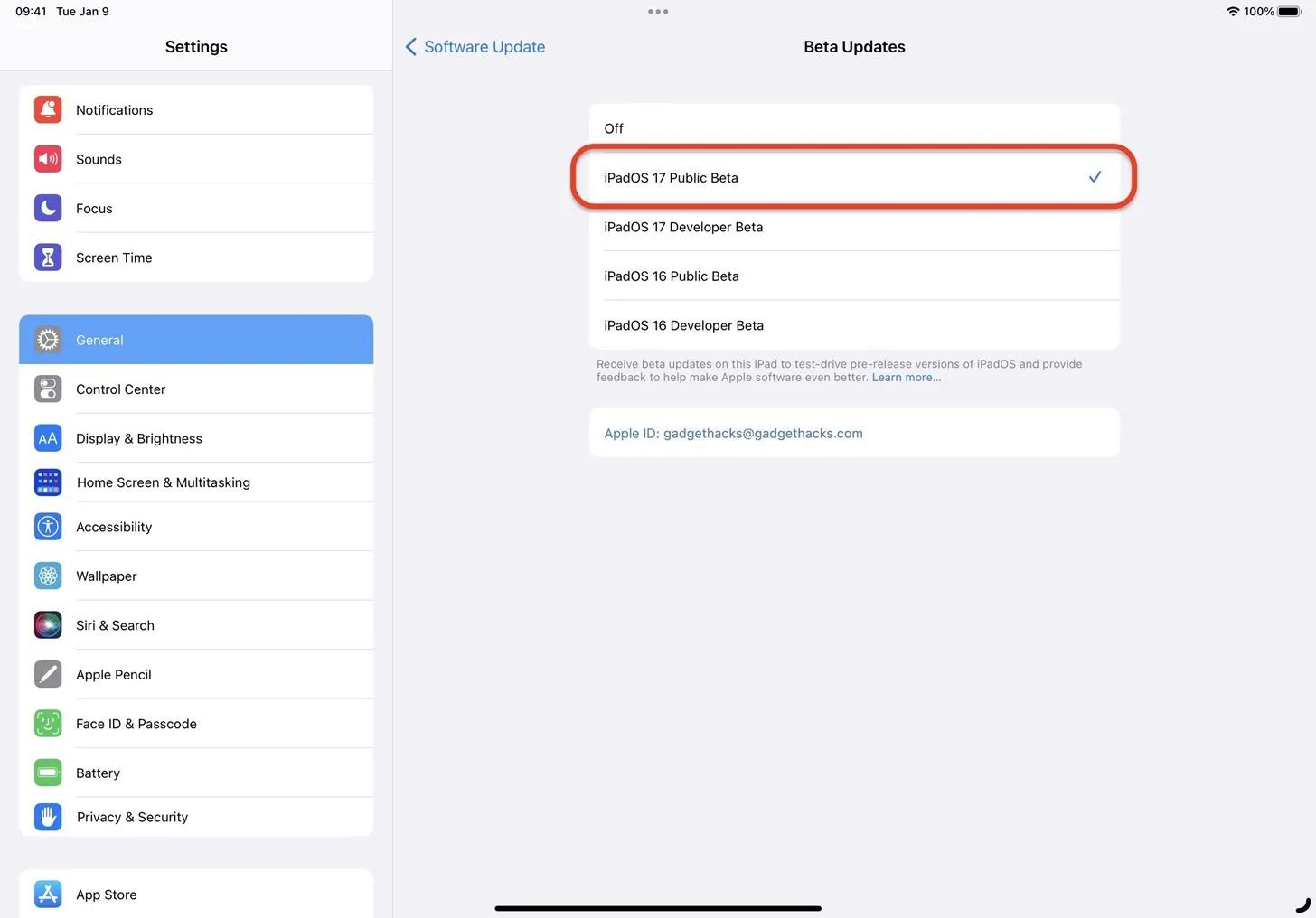
- Hit “Back”to return to Software Update to see if the iPadOS 17 Public Beta is ready to install.
- Install iPadOS 17 Beta like any other software update when it becomes available.
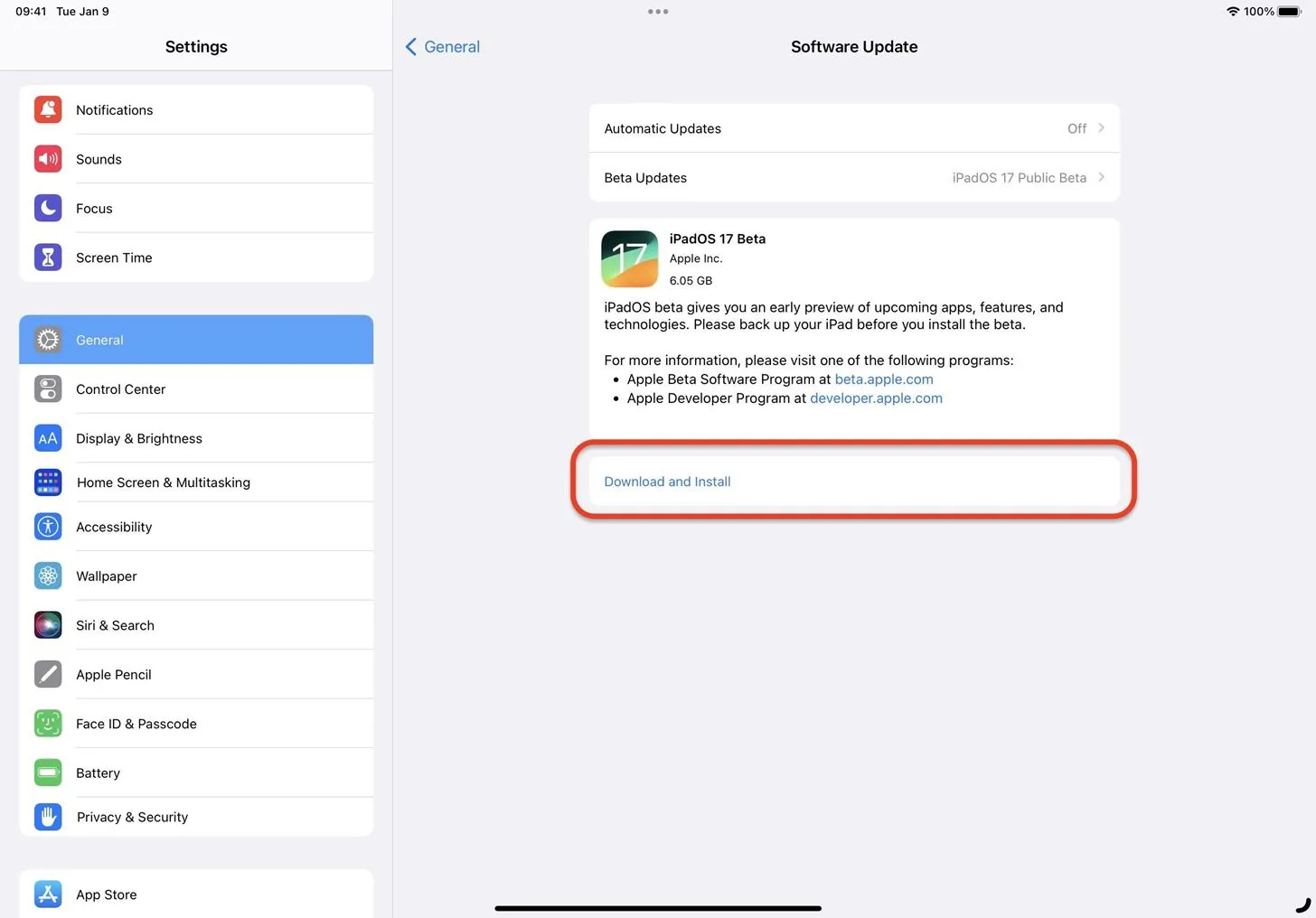
- Optional: Provide feedback to Apple about any software issues you experience, which will help get the iPadOS 17 stable update as bug-free as possible. You can provide feedback via the Feedback Assistant app on your iPad. The app is usually hidden on stable iPadOS software but visible when on a beta. If you want to attach a sysdiagnose report with your feedback, to help Apple determine what led up to the issue, use the volume buttons shortcut.
Installing iPadOS 17 Developer Beta Software
These instructions assume you are already a registered developer in the Apple Developer Program running iPadOS 16.4 or later on the target iPad. On iPadOS 16.4 or later, it’s much easier to install beta software.
- Go to Settings –> General –> Software Update –> Beta Updates.
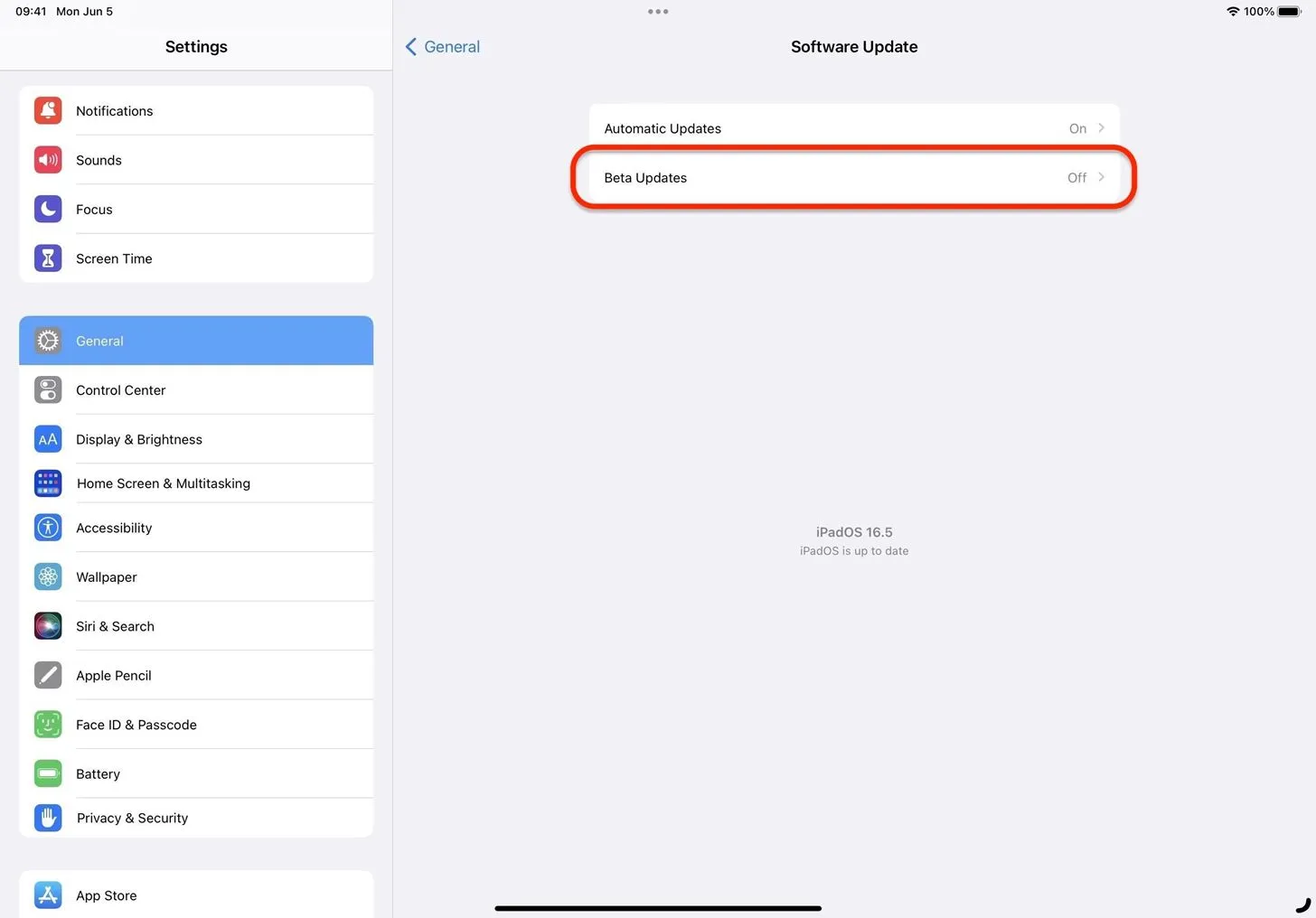
- Ensure the Apple ID listed at the bottom is the one assigned to your Apple Developer Program subscription. If not, tap it, select “Use a different Apple ID,”and sign in with the correct email address and password. Switching Apple IDs here will not affect any Apple IDs used for other apps and services on the device — it only affects software updates, so you can install betas on other devices you own that don’t use your Apple Developer Program Apple ID as the device’s primary Apple ID.
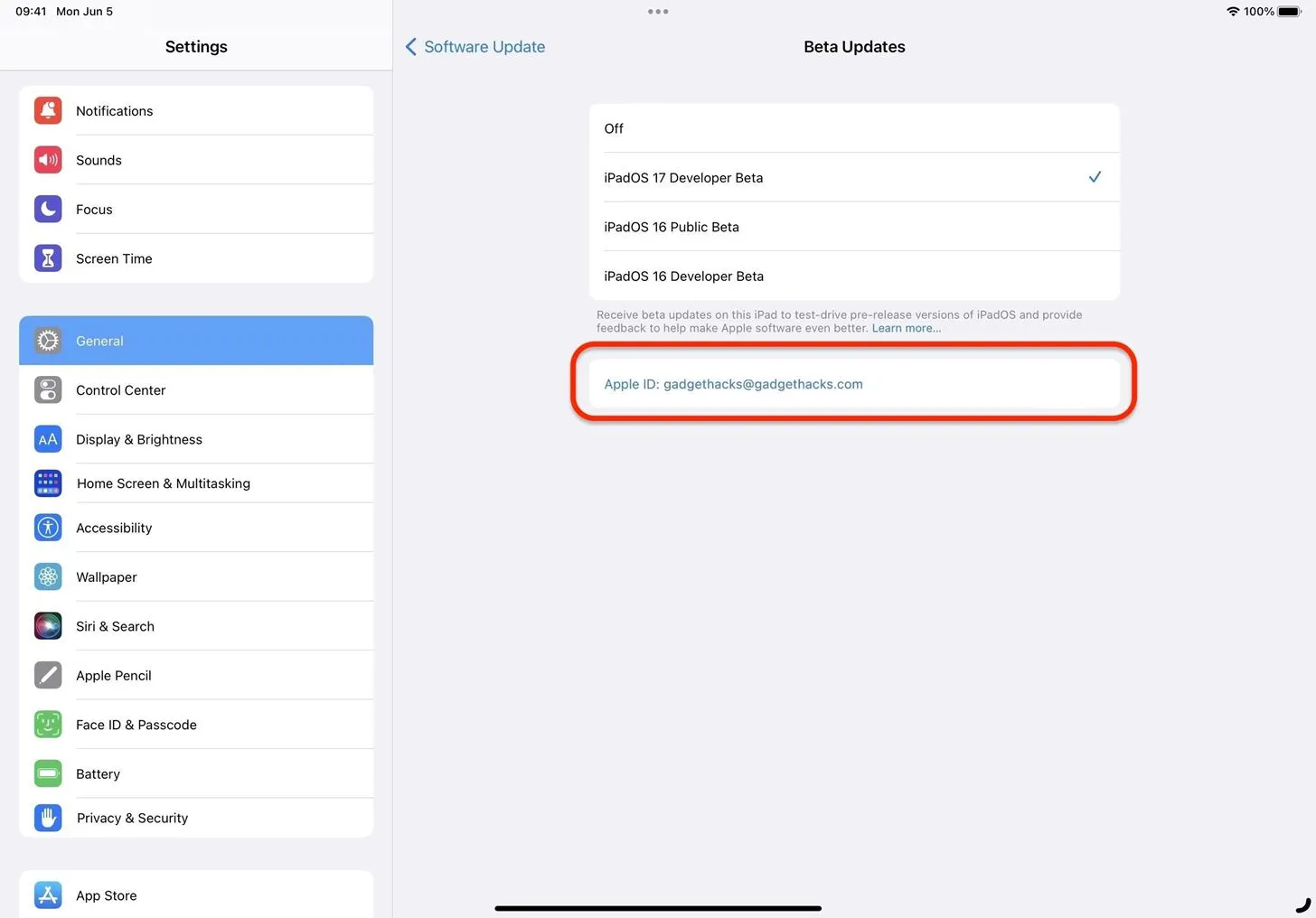
- With the correct Apple ID, ensure the iPadOS 17 Developer Beta is checked.
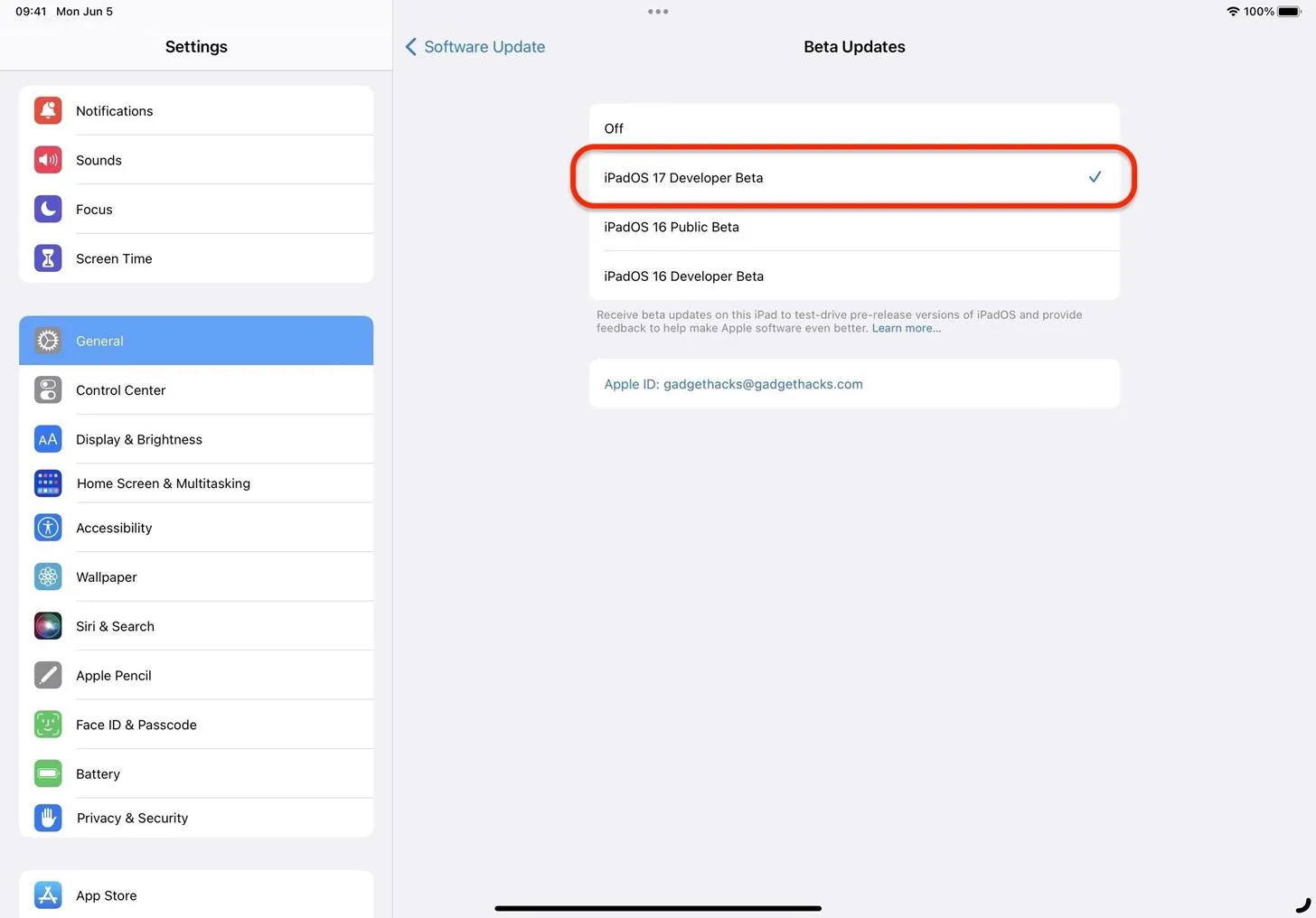
- Hit “Back”to return to Software Update to see if the iPadOS 17 Developer Beta is ready to install.
- Install iPadOS 17 Beta like any other software update when it becomes available.
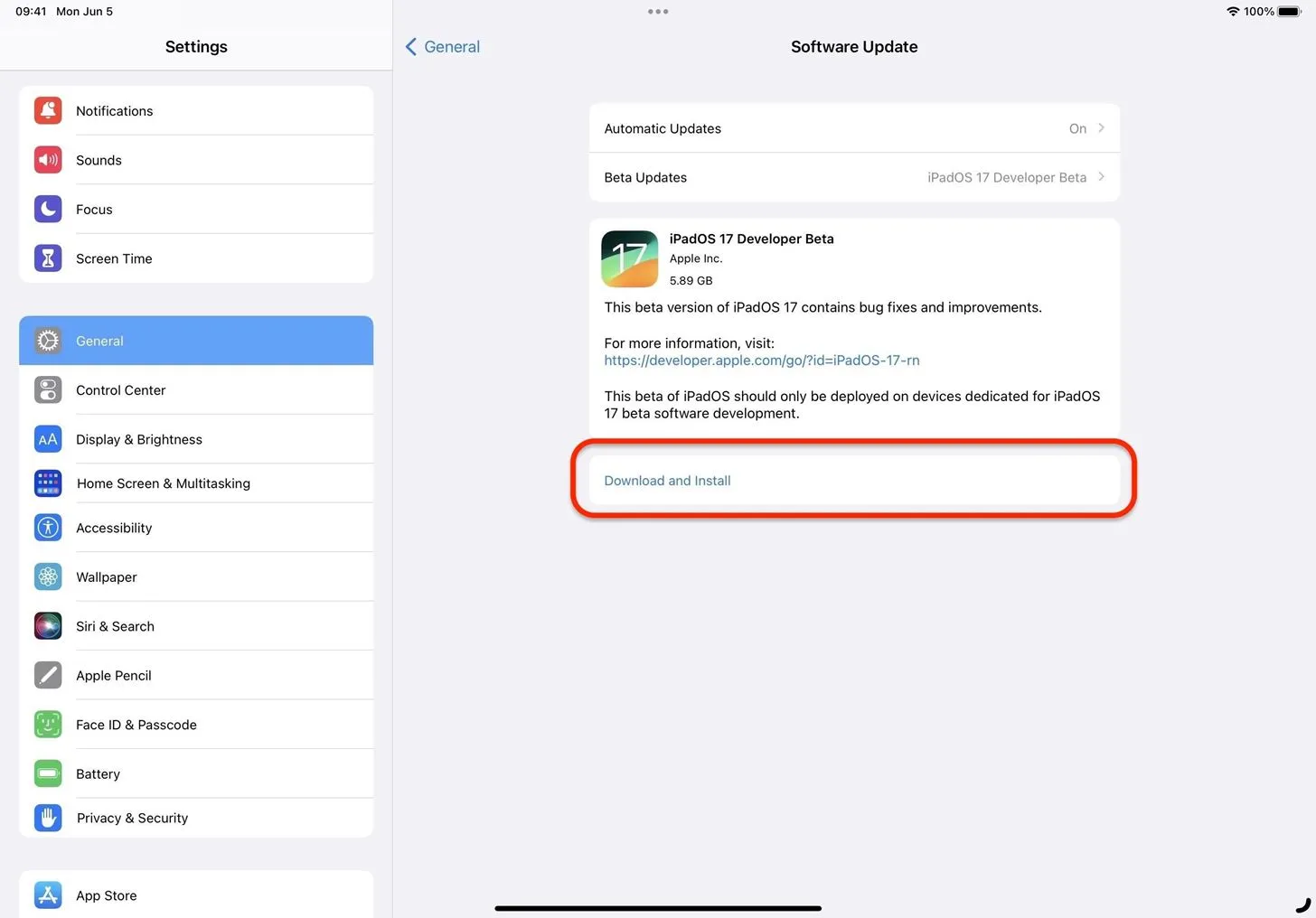
- Optional: Provide feedback to Apple about any software or developer-related issues you experience, which will help get the iPadOS 17 stable update as bug-free as possible. You can provide feedback via the Feedback Assistant app on your iPad. The app is usually hidden on stable iPadOS software but visible when on a beta. If you want to attach a sysdiagnose report with your feedback, to help Apple determine what led up to the issue, use the volume buttons shortcut.
Compatible iPadOS 17 Devices
The iPadOS 17.1 Beta is available on the following iPad models. Apple did not include the iPad (5th generation), iPad Pro 12.9-inch (1st generation), or iPad Pro 9.7-inch on its list of supported iPadOS 17 models, so those devices now max out at the latest iPadOS 16 software.
- iPad Air (5th generation)
- iPad Air (4th generation)
- iPad Air (3rd generation)
- iPad mini (6th generation)
- iPad mini (5th generation)
- iPad (10th generation)
- iPad (9th generation)
- iPad (8th generation)
- iPad (7th generation)
- iPad (6th generation)
- iPad Pro 11-inch (4th generation)
- iPad Pro 11-inch (3rd generation)
- iPad Pro 11-inch (2nd generation)
- iPad Pro 11-inch (1st generation)
- iPad Pro 12.9-inch (6th generation)
- iPad Pro 12.9-inch (5th generation)
- iPad Pro 12.9-inch (4th generation)
- iPad Pro 12.9-inch (3rd generation)
- iPad Pro 12.9-inch (2nd generation)
- iPad Pro 10.5-inch