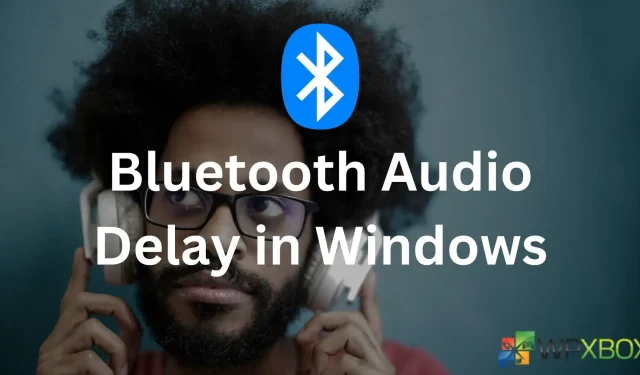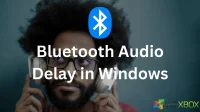Bluetooth audio devices such as True Wireless Stereo (TWS) or wireless speakers have become standard. You can instantly pair a speaker or headphones to your PC or phone. In contrast, most speakers and headsets run smoothly with a phone. But for PCs, different issues often occur. One such issue is the Bluetooth audio delay in Windows 11. So how do you fix it? Well, here are a few methods to help you out.
How To Fix Bluetooth Audio Delay in Windows 11?
To get rid of delayed audio issues on Windows while using Bluetooth, follow the below fixes:
- Ensure you are in the range
- Reconnect your Bluetooth device
- Disable the Audio Enhance feature
- Switch to another media player
- Check Windows Audio Services Settings
- Use Bluetooth Troubleshooter
- Update your Bluetooth devices
1] Ensure you are in the range
For smooth functionality of your Bluetooth device, you must ensure that your PC and the audio device are sitting within the range only. The range varies from one device to another. However, most Bluetooth devices use class 2, which has a range of around 10 meters. So, if you are wearing your headphones far from your PC, try to minimize the distance and see if it resolves the issue.
2] Reconnect your Bluetooth device
The next thing you can do is reconnect your Bluetooth device. This will help you refresh the connection and remove any unwanted glitches. To remove your Bluetooth devices, follow the below steps:
- First, press Windows Key + I to launch Settings.
- Go to Bluetooth & devices; you should see your wireless headphones/speaker here.
- Next, click the three dots icon on top of the device, select Remove device, and follow the onscreen steps.
- After that, put your Bluetooth audio device in pairing mode and click on Bluetooth to pair your devices again and see if it resolves the issue.
3] Disable the Audio Enhance feature
Windows 11 has an audio enhancement feature to improve the sound quality. However, Windows recommends that you disable it if you face audio issues. So, to fix any Bluetooth audio delay, you can do the same and see if it makes any difference.
To do this, follow these steps:
- Press the Windows + I keys to launch Settings.
- Navigate to System > Sound > All Sound Devices > Select your Bluetooth device.
- Finally, disable Audio enhancements.
4] Switch to another media player
5] Check Windows Audio Services Settings
You should also check your Windows audio services settings and ensure everything is configured correctly. For this, you will need to follow the below steps:
- Press Windows Key + R to launch Run.
- Type services.msc and press Enter.
- Next, search for Windows audio, right-click on it, and select Properties.
- From the Startup type dropdown menu, select Automatic if it’s not already selected.
- Finally, click on Apply > OK, reboot your PC, and then check if you are still getting the same issue.
6] Use Bluetooth Troubleshooter
You can also let Windows fix the issue by itself. All you have to do is run the Bluetooth troubleshooter and see if it works. To run it, follow the below steps:
- Go to Windows Settings.
- Navigate to System > Troubleshoot > Other Troubleshooters.
- Click on the Run button next to Bluetooth and follow the onscreen steps.
7] Update your Bluetooth devices
You should also update your Bluetooth devices. Mainly, issues like this occur because of faulty or outdated drivers.
To fix this, you must go to your Laptop’s manufacturer’s website and download the available Bluetooth drivers based on your Laptop’s model.
If you use a custom-built PC, go to the motherboard’s manufacturing website to download the required drivers.
If you are using a Bluetooth adapter, you must visit the adapter’s manufacturer’s website.
If you don’t want to go through these hassles, consider using an automatic driver updater for Windows.
Conclusion
So those were some of the quick ways to fix Bluetooth audio delay in Windows 11. Now go ahead and try the above steps and see if they are of any help to you. You can also try resetting your Bluetooth device and see if it works.