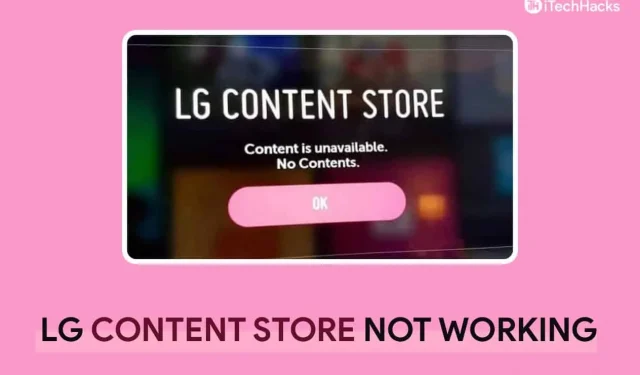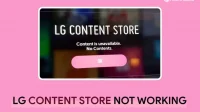LG Content Store is the store for LG Smart TVs, just like Google Play Store is for phones. Users can get apps like Disney Plus, Netflix, and Amazon Prime Video through this store on their LG Smart TVs. Even though the LG Content Store has a lot of content, many people have recently said that the LG TV App Store doesn’t work properly on their TV. This guide is for people who have had a problem like this with their LG smartphones.
Fix LG TV App Store Not Working
Here, we’ll discuss all the steps we can take to get LG Content Store to work again.
Check Internet Connection
The slow internet connection is the first reason you might be having problems with LG Content Store. Check your internet connection’s speed. This problem is most likely to occur if your internet connection is unreliable. To resolve the issue of an unstable internet connection, try bringing the router closer to your TV. If that doesn’t help, reboot your router.
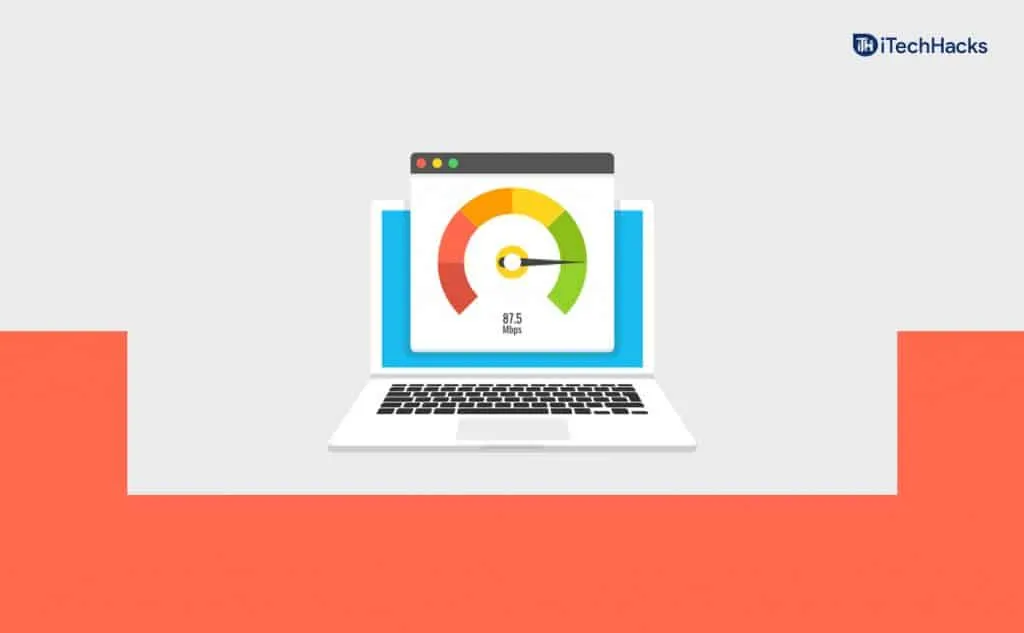
If you are not facing the issue due to slow internet, then probably the reason is something else. If the issue is not due to unstable internet, then you should move to the other troubleshooting steps mentioned in this article.
Restart Your TV
You may face the issue due to bugs and certain technical glitches. These issues can merely be fixed by restarting your TV. To do so, follow the steps given below-
- Firstly, turn off the LG Smart TV. After you have turned off the TV, disconnect the plug from the power outlet, and hold down the power button for a few seconds.
- Now, let the TV be turned off for a few minutes.
- After doing so, connect the plug into the power outlet, and then turn on the TV.
- After you have turned on the TV, you will be able to use LG Content Store on your TV and install apps.
Set DNS Manually
Another thing that you can try doing is setting the DNS manually. To set the DNS manually to fix LG Content Store not working, follow the steps given below-
- Head to the Settings on the LG content store screen.
- In the Network menu of the Settings of LG Content Store, look out for the Advanced and Network option.
- Click on the Edit button present by the Advanced and Network option.
- Next, uncheck the option saying Set Automatically in the window that opens up. After doing so, head to the DNS section. Here, replace the DNS with the ‘8.8.8.8‘ and confirm it.
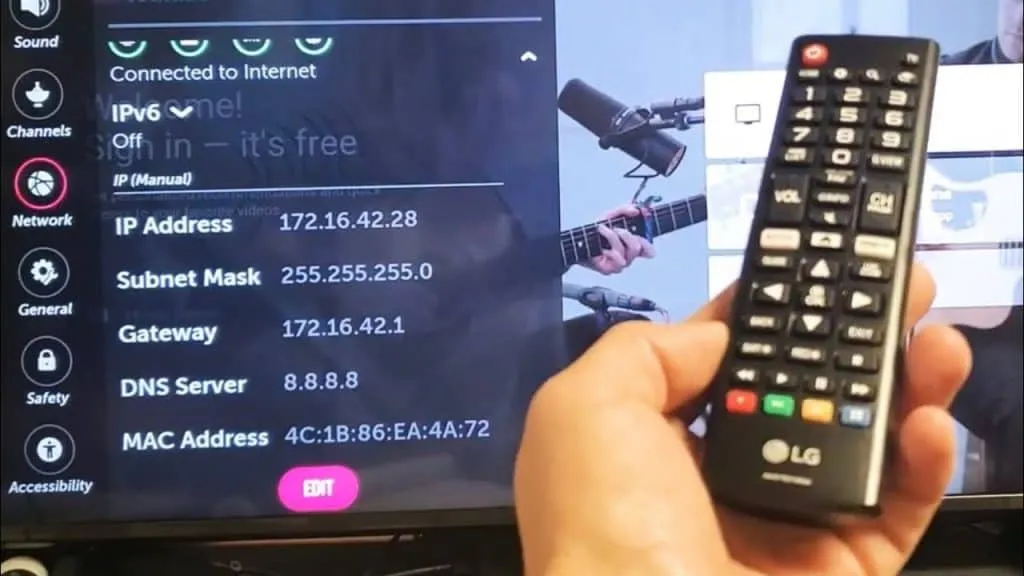
By doing so, you will be able to manually set the DNS and you will be able to fix the issue with the LG content store.
Update LG TV Firmware
You may also face the issue due to the outdated firmware of the TV. You should try updating your TV and troubleshooting the LG Content Store not working. Given below are the steps to update the firmware of your TV-
- Press the Settings button on your TV’s remote.
- In the Settings app, head to the General section. If the General section is not available, then you will find it in the All Settings section.
- In the General section, scroll down to the About This TV option, and select it.
- Here, you will find the latest update. Select the Download and Install button to download the update and install it on your PC.
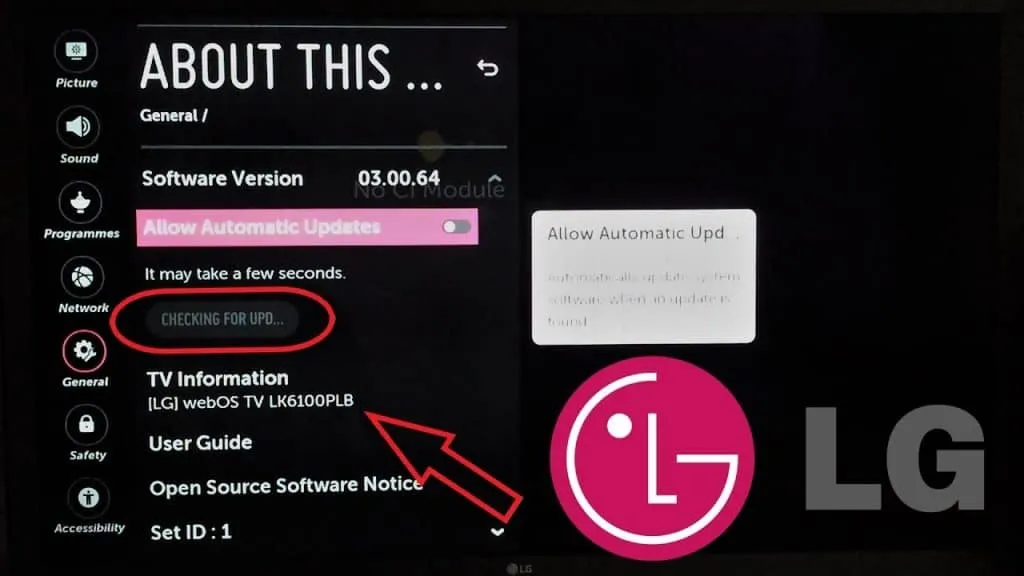
This will update the firmware of the TV, and should most probably fix the issue you have been facing.
Reset Your TV Settings
If you’re still having problems with your LG smart TV’s LG Content Store, try resetting it to factory defaults. Follow these steps to reset your television:
- On your TV remote, press the Settings button.
- In the Settings menu, select the General section. If you don’t find the General section, then head to the All Settings section, and you will find this option there.
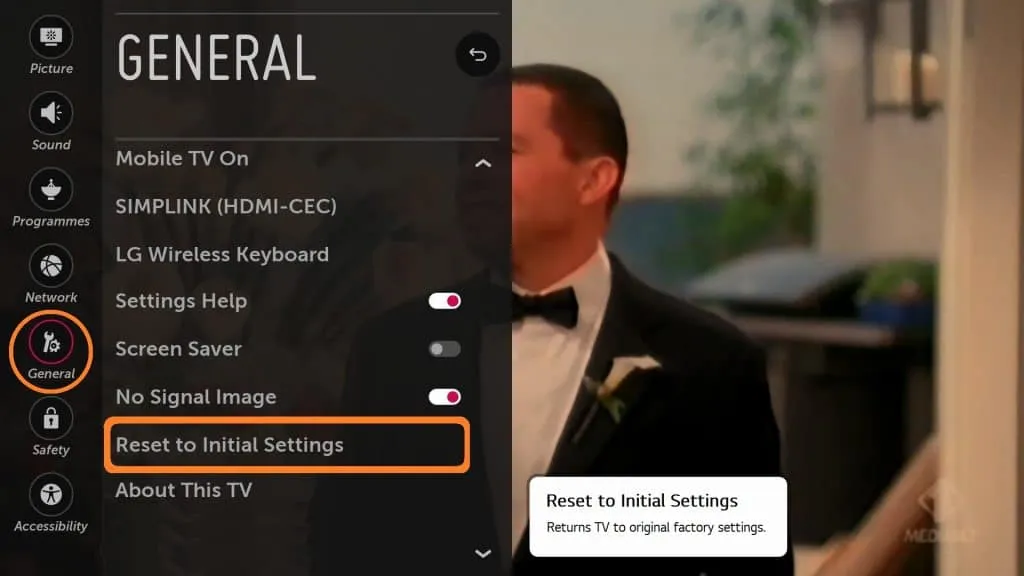
- Here, select the Rest To Initial Settings, and when asked to confirm resetting your device, confirm your decision. By doing so, you will be able to reset your TV, and the issue should most probably be fixed.
Contact LG TV Support
If none of the above steps worked for you and the LG Content Store is still not working, you should probably contact your LG TV support. The Support Team will visit and be able to assist you with your problem.
FAQs
What To Do If LG Content Store Is Missing From LG Smart TV?
If the LG content store is missing from the LG Smart TV, it may be because the location is set incorrectly. Try setting the correct location if the LG TV App Store is missing. To do so, follow the steps given below-
- On your LG TV remote, press the Settings button, and then select the General option.
- In the General section, head to the Location.
- Here, enter your location manually, and then restart your TV.
Why Can’t I Download Apps On My LG TV?
You may not be able to download apps on your LG TV due to certain issues you may face with the LG Content Store. Following the above steps, you will be able to fix the issues you face with the LG content store, and download the apps on it.
Here’s how to get LG Content Store to work on your LG smart TV if it’s not working earlier. You may experience this problem for a variety of reasons, and if you do, you can follow the steps outlined in this article to fix it. Feel free to share it on social media with your friends.
- Track Internet Usage On Windows 11
- Fix WiFi Connected But No Internet Access
- Increase Internet Connection Speed on Windows 11
- How To Turn on TCL Roku TV Without Remote
- How to Activate Starz on Roku, Android, Smart TV, iOS
- Activate USA Network at Usanetwork.com activatenbcu 2023