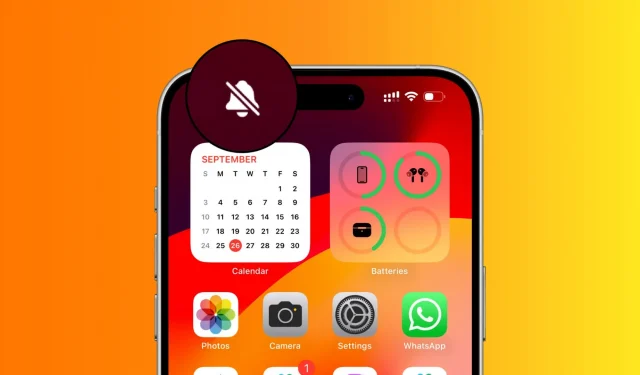Learn how to make the status bar cleaner by removing the persistent silent mode bell symbol that’s shown in the top left corner of the new iPhone 15 Pro and 15 Pro Max.

Why is the bell icon shown in the first place?
The Action button on iPhone 15 Pros has replaced the iconic ring & silent slider switch found on all previous iPhones as well as the regular iPhone 15 and 15 Plus.
You can customize the Action button and have it perform other tasks. For instance, you can use it to enable Do Not Disturb, launch the Camera, trigger an accessibility setting, run a shortcut, or even deactivate it entirely. However, out of the box, it comes with the Silent Mode function that lets you activate mute and ring modes by pressing & holding it.
Structurally, the Action button is like the Side and Volume buttons, making it easy to press & hold accidentally. Therefore, to ensure you’re always aware if your iPhone is in silent mode and don’t miss calls, the top status bar shows a tiny crossed-out bell icon the entire time your iPhone 15 Pro is in vibrate-only mode.
But if you don’t like seeing that symbol on the top status bar, here’s how to take care of it.
Hide the silent mode bell icon on the iPhone 15 Pro
- Open the Settings app on your iPhone 15 Pro or 15 Pro Max.
- Tap Sounds & Haptics.
- Turn off Show in Status Bar from under the Silent Mode heading.
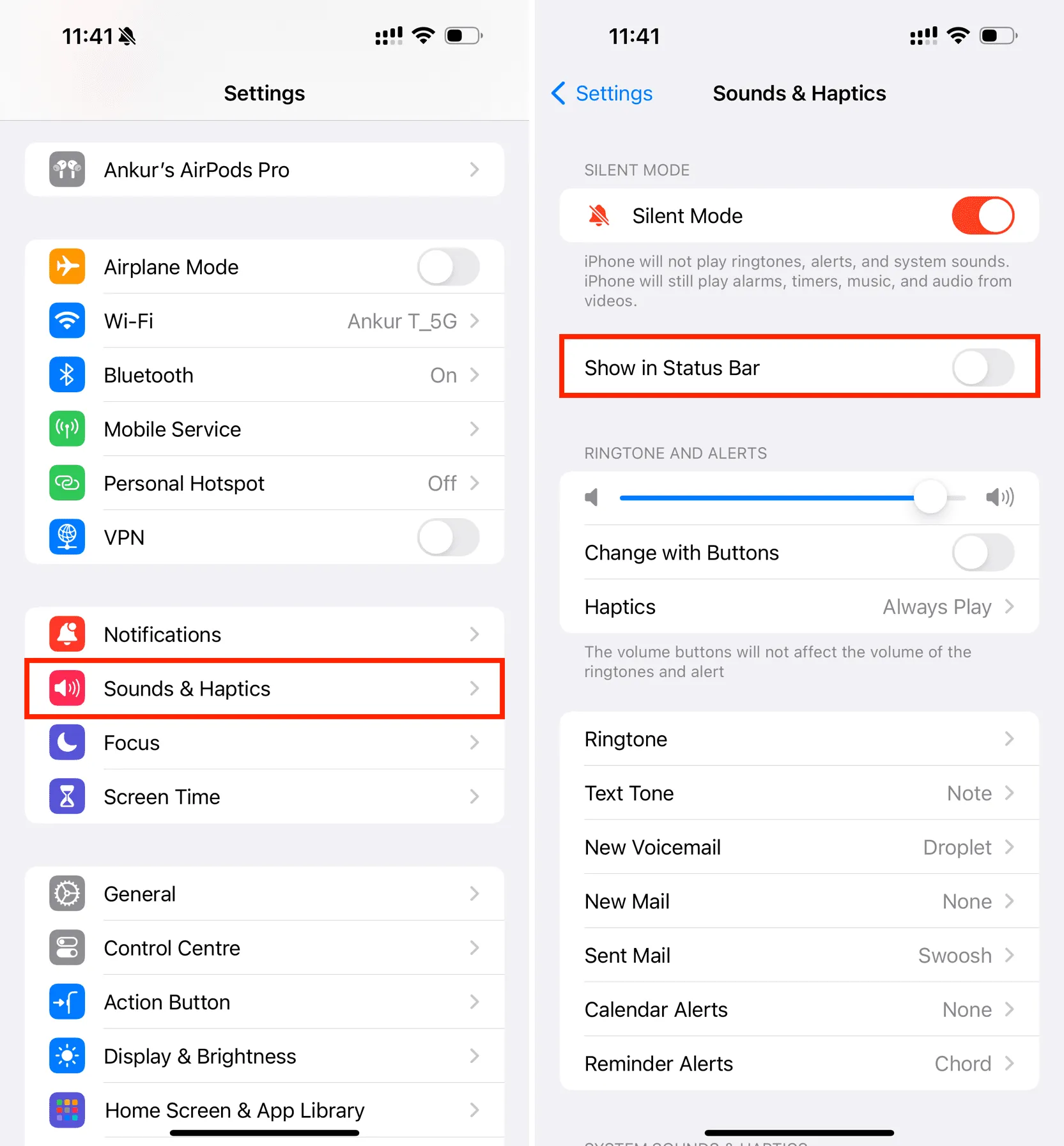
This will stop the silent bell symbol from showing in the top left corner of your iPhone screen, even if the device ringtone is muted!
So now, how do you know if your iPhone is in silent mode?
The traditional ring/silent switch would show the orange band when your iPhone was in silent mode. But the Action button gives no such visual information.
Therefore, after you hide the crossed-out bell icon from showing in the top status bar, you can know whether your iPhone is in silent mode or not by following one of these two simple methods.
1. Check Control Center
Go to your iPhone 15 Pro’s Control Center, and if the silent mode button is white with its sliced bell icon in red color, that means your phone is in silent mode. You can tap it to return to ring mode.
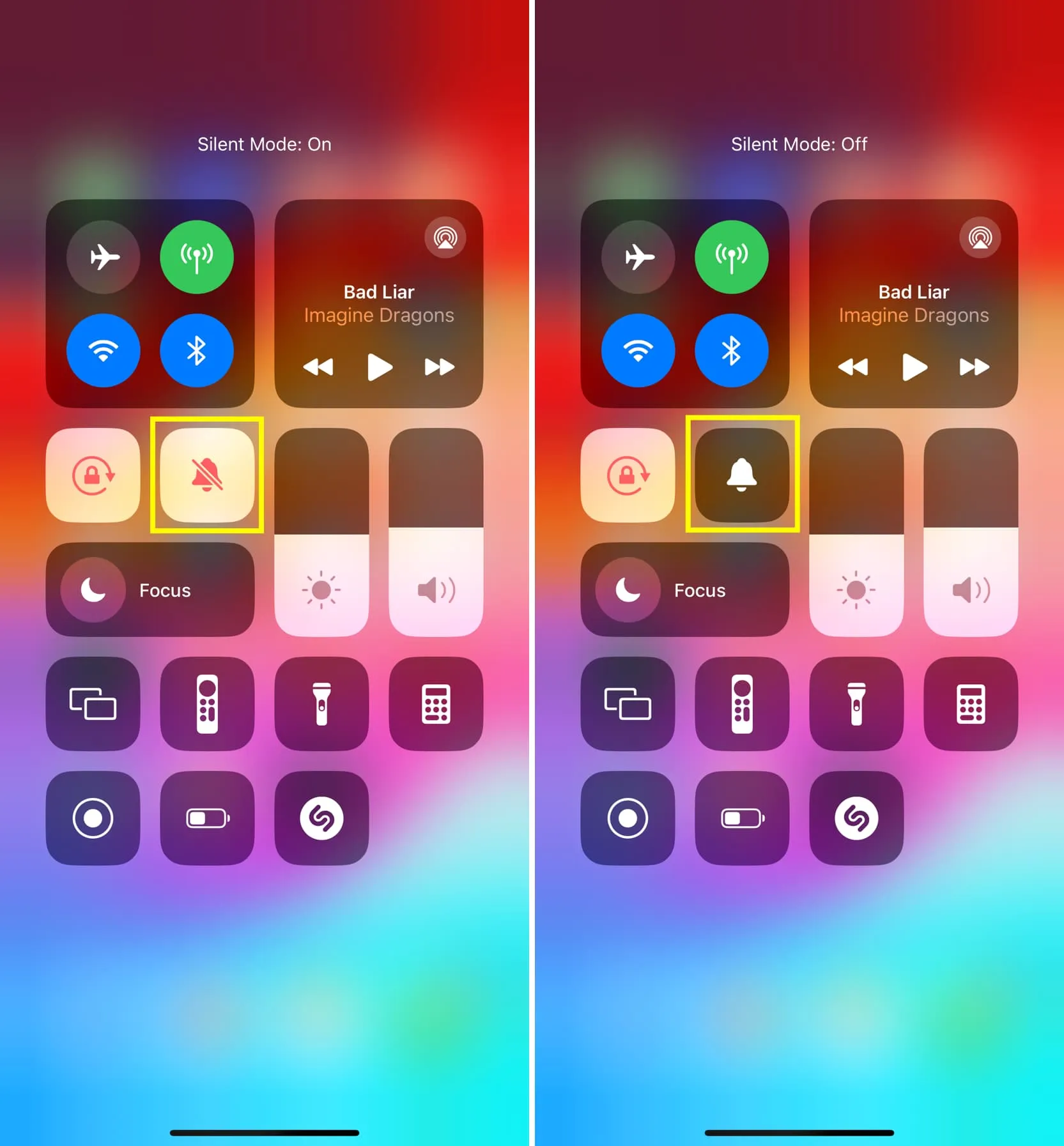
2. Check Settings
Go to the Settings app > Sounds & Haptics, and if the Silent Mode switch is turned on, that means your iPhone is in vibrate-only mode.