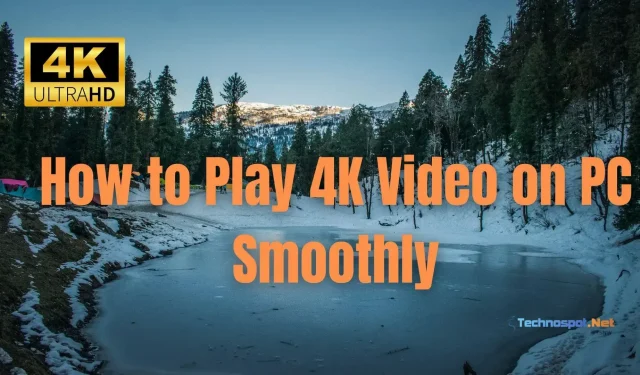One of the best visual standards for watching movies and playing video games is 4K. Yet, a lot of customers assert that even though they have 4K video, their systems cannot play it. Hence, if your PC is experiencing the same problem, you can read the article below to learn how to smoothly play a 4K video on your Windows PC.
How to Play 4K Video on a Windows Computer Effortlessly
The nine techniques listed below can help you play 4K videos smoothly on your PC:
- 4K Display
- High-Quality Video Player
- Hardware
- Cable
- Audio Output
- Codecs
- SSD Storage
- Internet Connection
- 4K Video Content
Make sure to test each one separately before deciding which answer was successful for you.
1] 4K Display
A screen’s resolution is expressed in pixels. The resolution of a 4K monitor is 3840 by 2160 pixels. A video plays according to the resolution of the monitor rather than the resolution of the actual file when you play it. As a result, 4K content must be viewed on a 4K monitor or TV. Verify that your monitor is capable of 4K resolution.
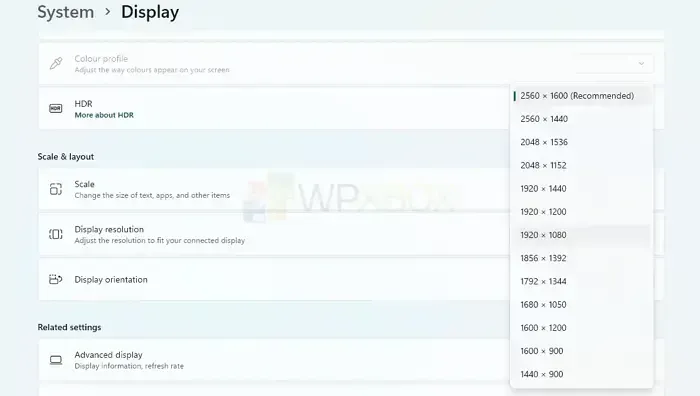
You may check the display resolution by navigating to Settings > Display. Verify that your system is running the specified resolution exactly. Make sure your computer has the display driver installed. If the display driver is not installed but the monitor is capable of 4K, it will not show up.
Although you won’t be able to playback 4K videos without the resolution, your videos will still appear nice.
2] High-Quality Video Player
Compared to 1080p HD, 4K offers more pixels, details, and realistic images. Even on well-known video-sharing platforms like Netflix, YouTube, etc., there is an increasing amount of 4K content available. Nevertheless, poor network access and other factors make it difficult for you to enjoy 4K video. Check out these top 5 4K UHD players to watch 4K movies and TV shows on your Mac or Windows PC.
3] Hardware
There are a few prerequisites you must meet in order to play 4K video on a PC:
- a 4K panel or monitor that can handle at least 3840 by 2160 pixels in resolution.
- an integrated GPU or graphics card that can deliver 4K video. For the graphics card to support 4K resolution at 60 frames per second, it must have an HDMI 2.0 or DisplayPort 1.4 or later interface (fps).
- a processor with a minimum of four cores and a clock speed of 2.5 GHz.
- sufficient Memory to watch 4K video. It is advised to have 8GB or more of RAM.
- If you plan to watch 4K video online, you’ll need a strong internet connection.
It’s worth noting that playing 4K video can be quite demanding on a PC, so you might experience performance issues if your hardware does not meet these minimum requirements.
4] Cable
A DisplayPort 1.4 or HDMI 2.0 connection is required to connect your GPU to a 4K monitor. Use HDMI 2.1 or DisplayPort 2.0 connections if your graphics card and monitor support them for even greater frame rates and support for features like HDR and variable refresh rate.
Make sure the cable is approved for the HDMI or DisplayPort version you require. To guarantee a steady and dependable connection for your 4K entertainment, use a high-quality cable from a respected brand.
5] Audio Output
Make sure your audio output supports high-quality audio formats, like Dolby Atmos or DTS:X, to fully enjoy the immersive audio experience of 4K video.
6] Codecs
Install the most modern video codecs, such as HEVC (H.265) and VP9, to ensure that your video player can successfully decode the 4K content.
High-Efficiency Video Coding (HEVC) uses fundamental technologies like motion compensation, entropy coding, coding tree units, etc. to only use half the bandwidth of H.264/MPEG-4 AVC while maintaining the same level of video quality. HEVC produces better video quality at the same bitrate, in other words. It is designed to be used with the newest HDTV display and content capture technologies and can support 4K and 8K UHD resolutions.
Hence, a program that compresses or decompresses HEVC video is known as a HEVC codec. A decoder for alone decompression or an encoder for solely compression could be used. The H.265 codec can be used to create 4K or 8K videos, or HEVC videos can be converted to a more watchable format.
7] SSD Storage
Use an SSD (Solid State Disk) if you have a 4K video on your drive for quicker loading and smoother playback. It can load and buffer the video without any issues when used in conjunction with the appropriate video player.
8] Internet Connection
To watch 4K material, you will want a high-speed internet connection with a minimum speed of 25 Mbps. Be aware that this connection must be solely dedicated and not shared. Hence, if you have a lot of devices at home, upgrade to a plan with more bandwidth.
The proliferation of 4K and HDR content necessitates streaming high-definition videos via a quick internet connection. HDR content need much faster internet rates than the 25Mbps minimum needed for 4K streaming. If you do not have a quick and consistent broadband connection, you will experience buffering and delays when streaming high-quality content.
9] 4K Video Content
You need access to 4K content in order to play it smoothly. 4K content can be found through media you’ve bought or leased, streaming services, or by creating your own 4K videos. Netflix, Disney + Hotstar, Amazon Prime, and more services are available on platforms including Roku, Apple TV, Google Chromecast, and Amazon Fire TV that play 4K video.
Conclusion
Notwithstanding the original frame size, it makes sense that a 4K video’s frame would be larger if it were blurrier. If the video’s original frame is enormous, the video will stream in the same quality even on much bigger displays. The widest frame width currently offered for displays and apps made for the general consumer market is 4K. As a result, 4K ensures a satisfying viewing experience, and you can use the techniques in this article to play 4K videos on a PC without any issues.