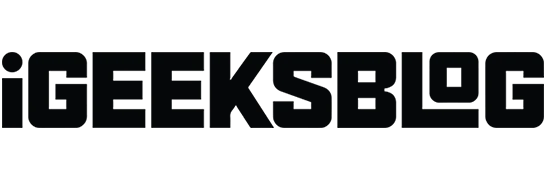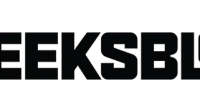Do you struggle to access password-protected PDF documents on your iPhone or iPad? Dealing with PDF passwords can be a hassle, whether it’s a critical business report or a personal file. Don’t worry! In this guide, I will share how to remove the password from a PDF file on your iPhone or iPad.
- How to remove PDF password on iPhone or iPad
- How to remove passwords from PDF files without knowing the password
- How to change PDF password on iPhone or iPad
How to remove PDF password on iPhone or iPad
While you can easily edit PDFs on iPhone or iPad, there isn’t any native method to remove password protection from PDFs. However, there are third-party apps like Adobe Acrobat to do the same. I will use a free PDF Element app to show you the steps here.
- Install PDFElement from the App Store → Tap Open.
- Tap Agree to start using the app.
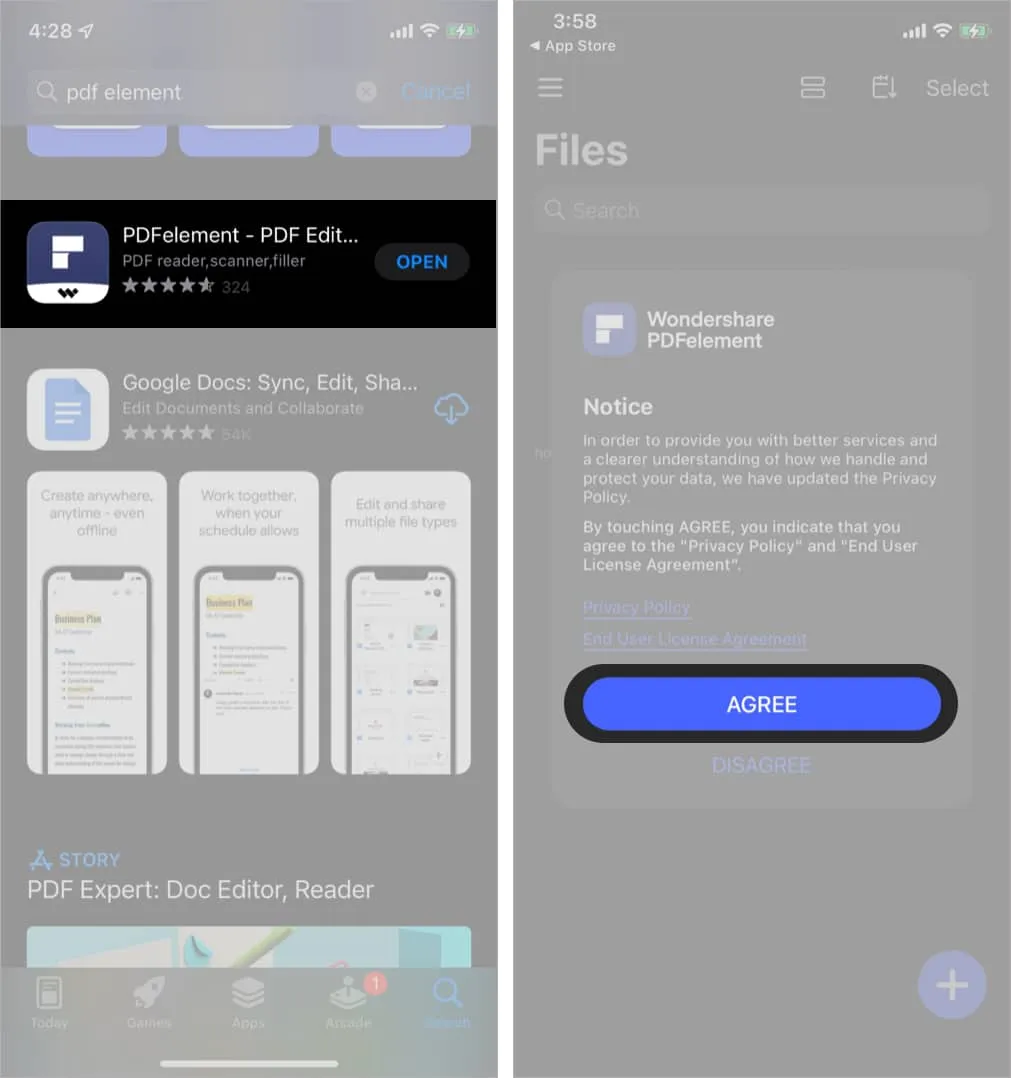
- Tap the plus (+) icon → Choose a method to import the PDF file.
I chose to import the PDF from the Files app.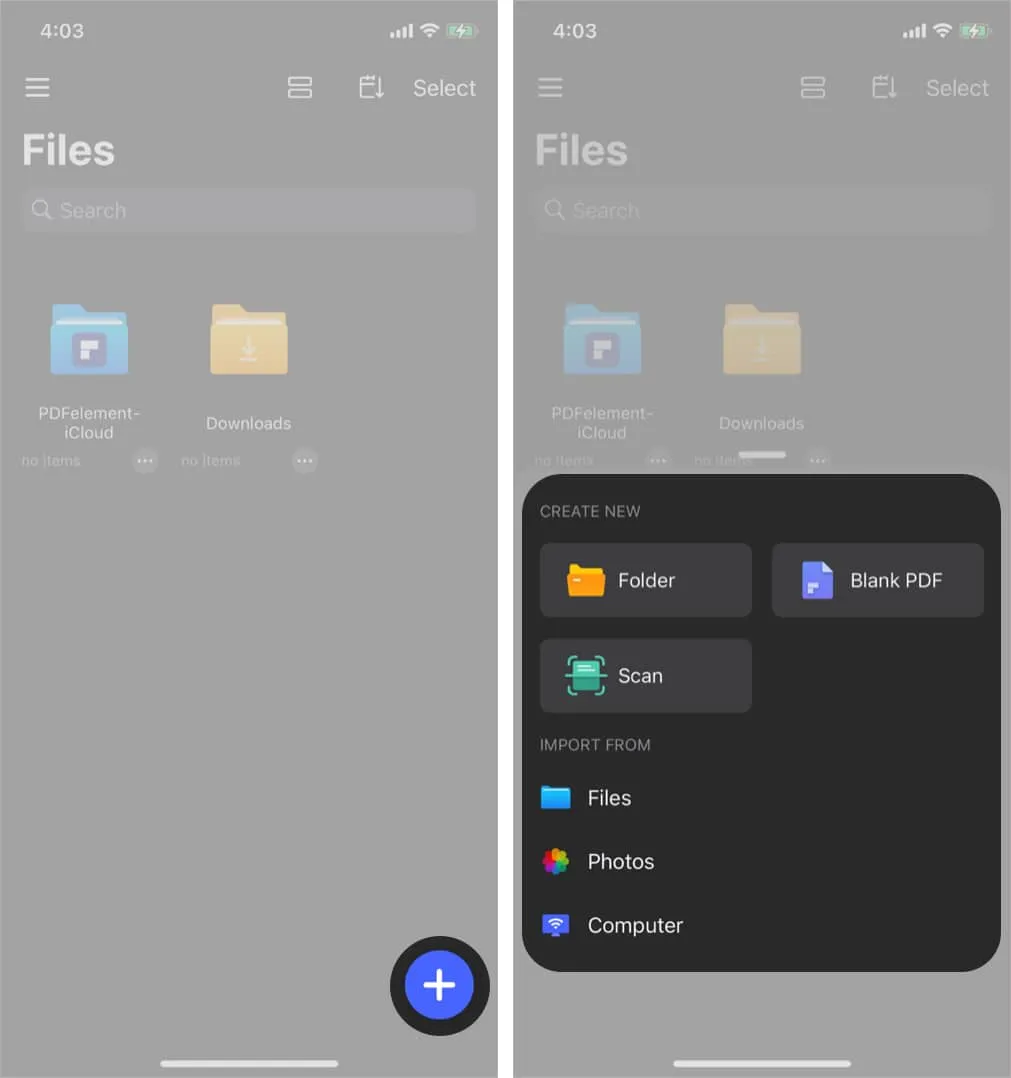
- Select the PDF file → Enter its password → Tap Unlock.
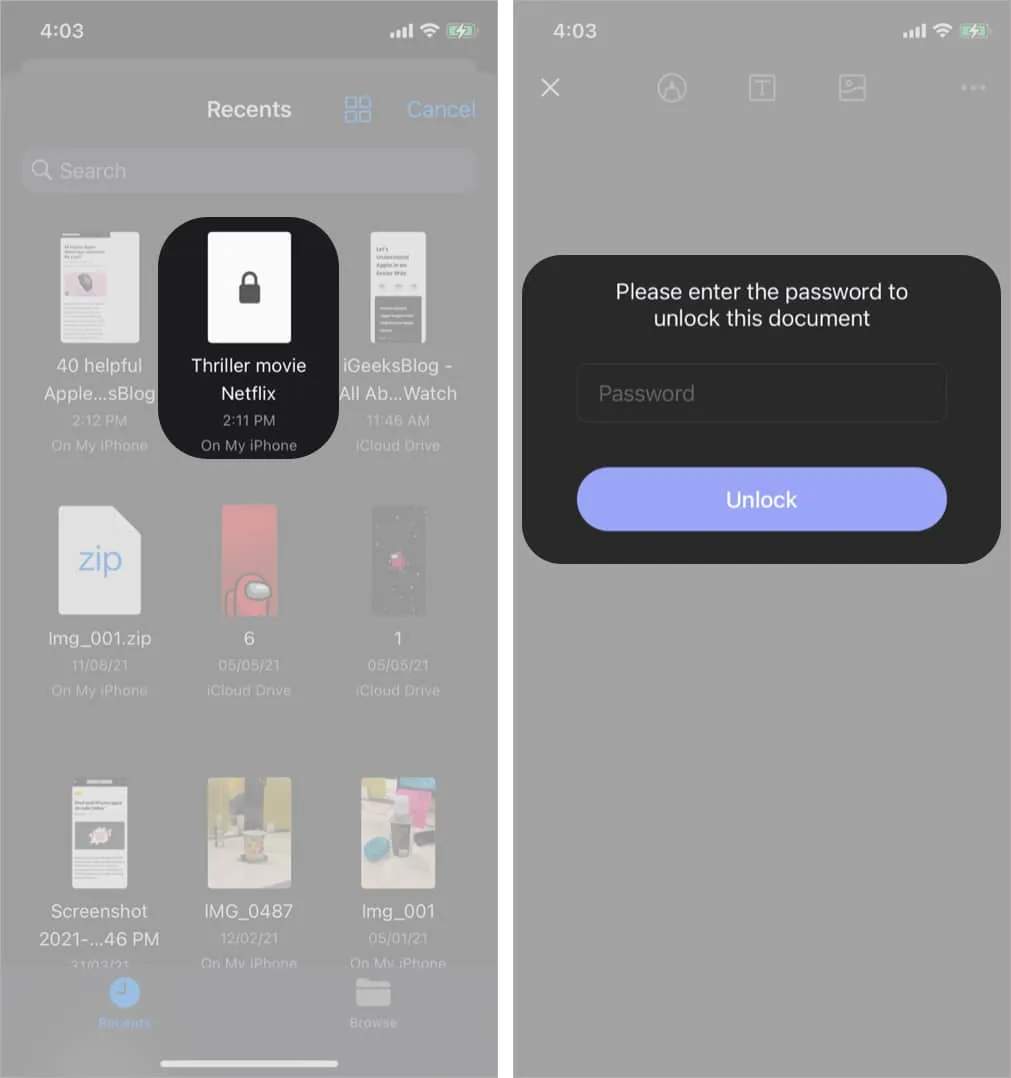
- Tap the three dots icon → Select Remove Password.
You will see a message saying removed password successfully.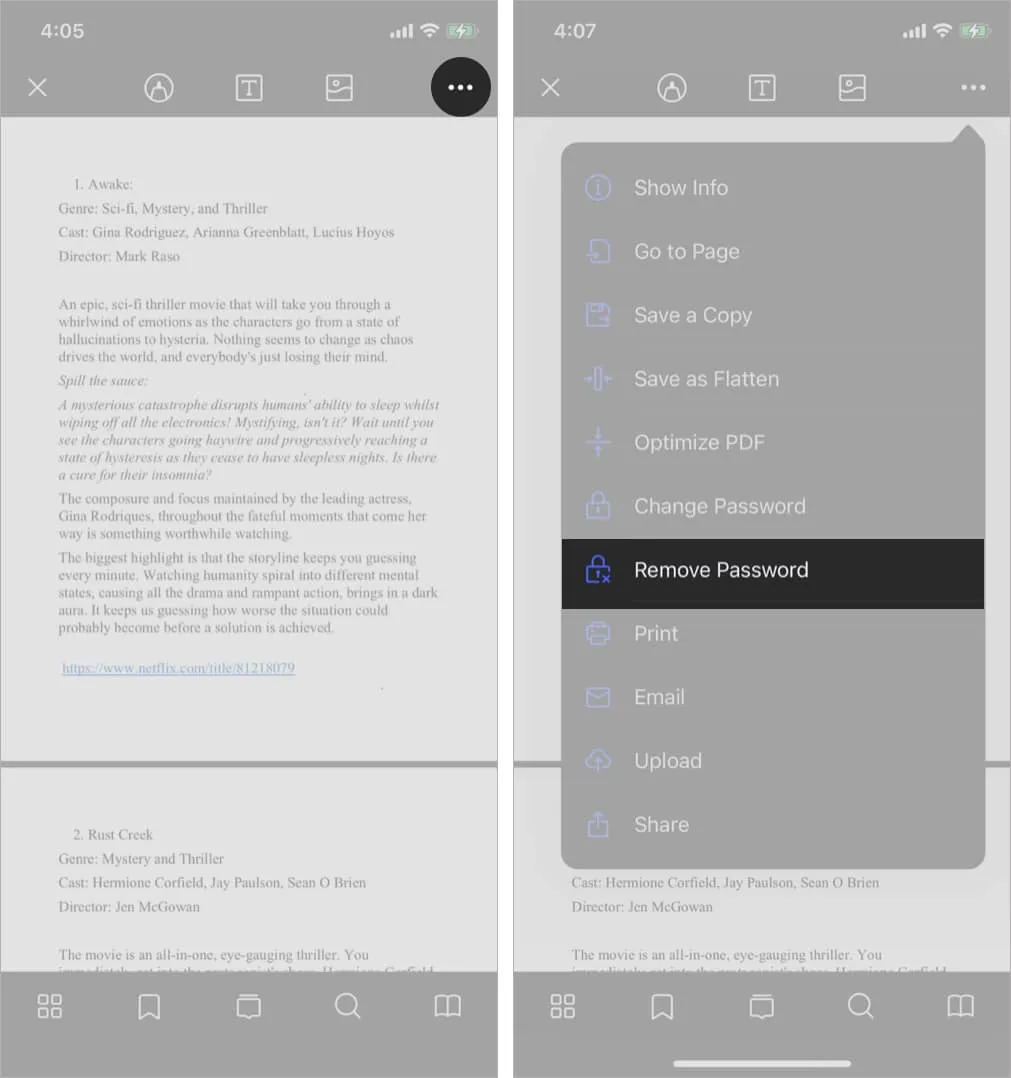
Do you not know the PDF file password you want to unlock? I have a workaround for you! Let’s learn how to remove passwords from PDF files on iPhone or iPad for free without the password.
How to remove passwords from PDF files without knowing password
The iLovePDF app lets you remove password-protected PDFs for free, but you can only unlock three PDF files daily. The best part is it doesn’t show any ads upfront.
- Download iLovePDF → Tap Open.
- Tap Tools → Select Unlock PDF.
- Tap the plus (+) icon → Select Files.
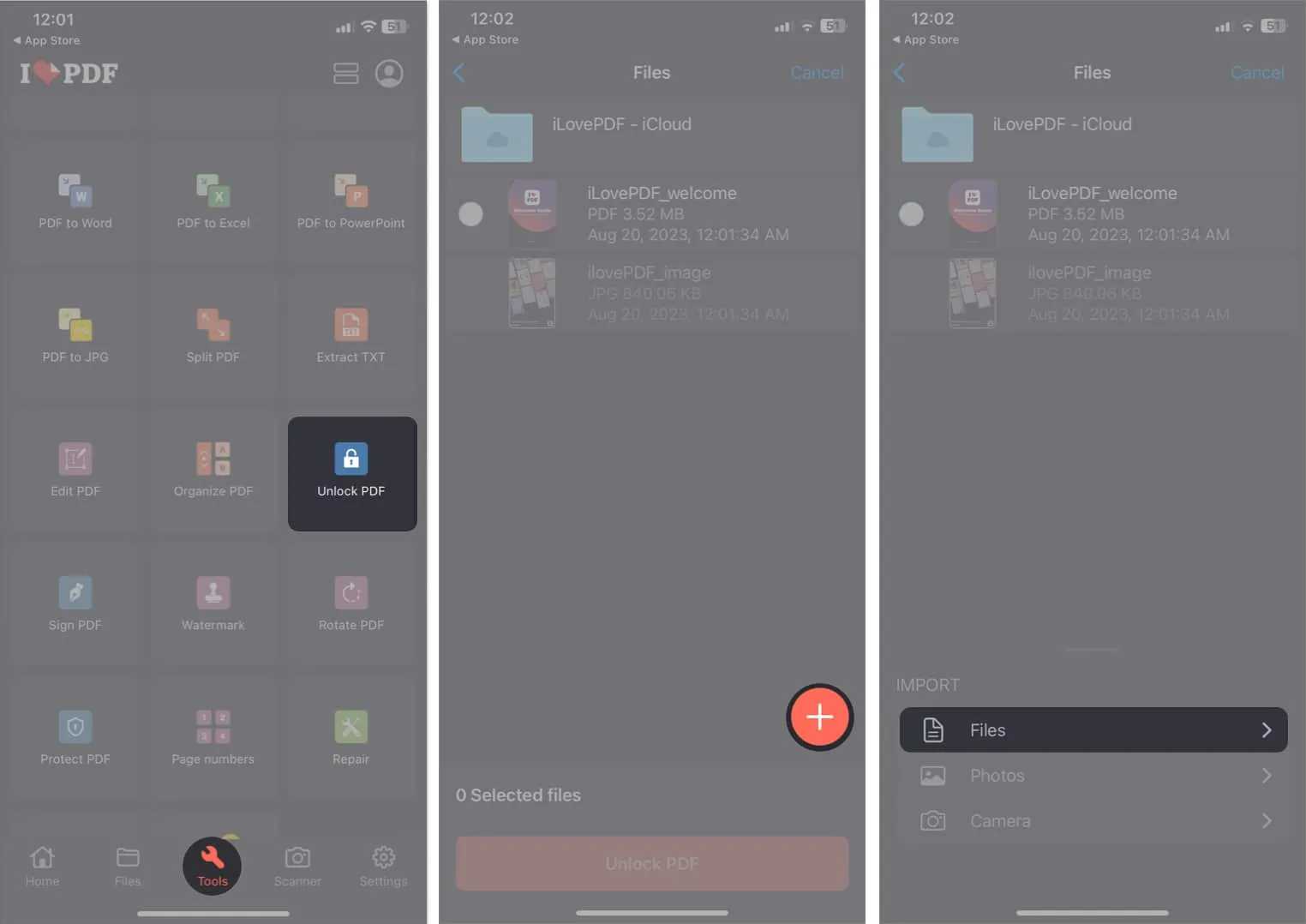
- Choose the PDF file → Tap Open.
- Select the PDF → Tap Unlock PDF.
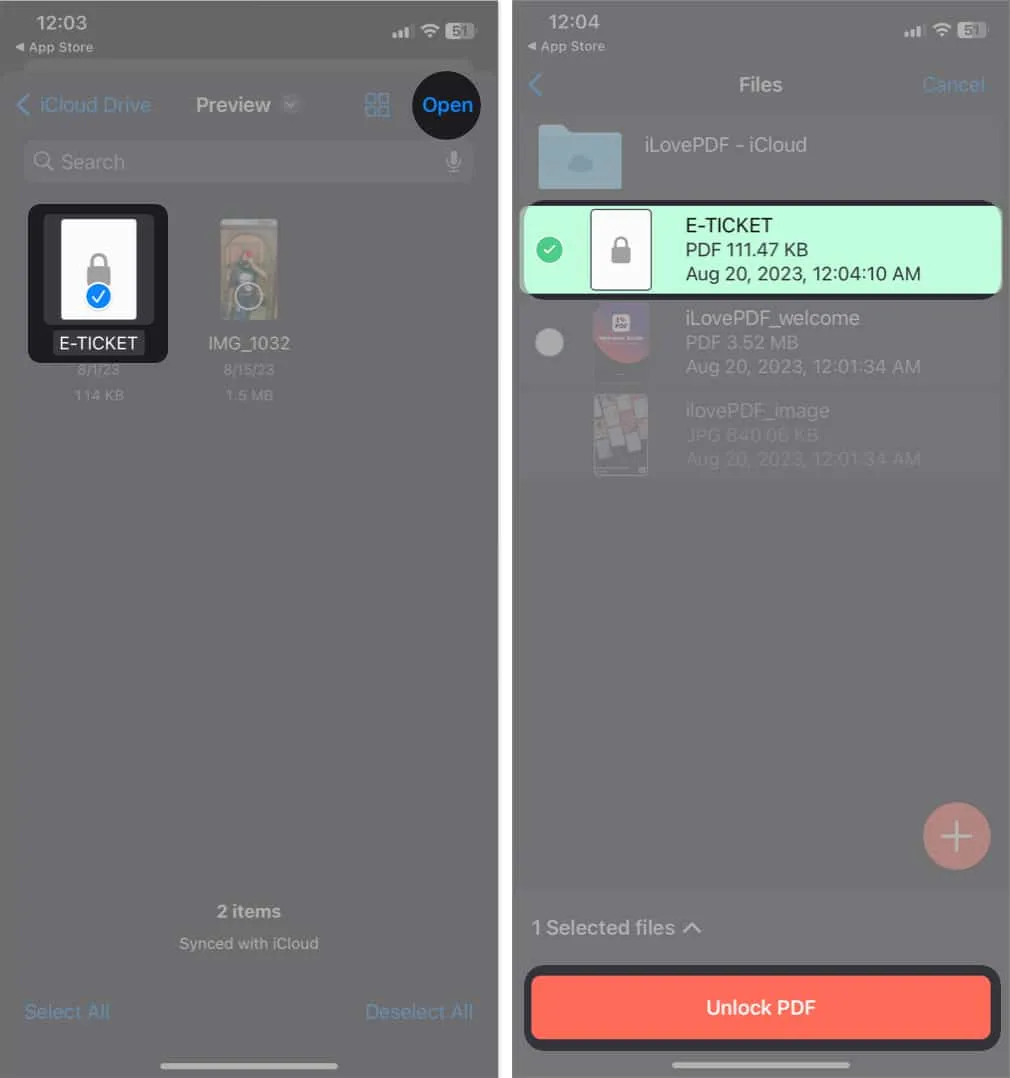
- Tap Go to files → Tap [PDF name]-Unlocked.
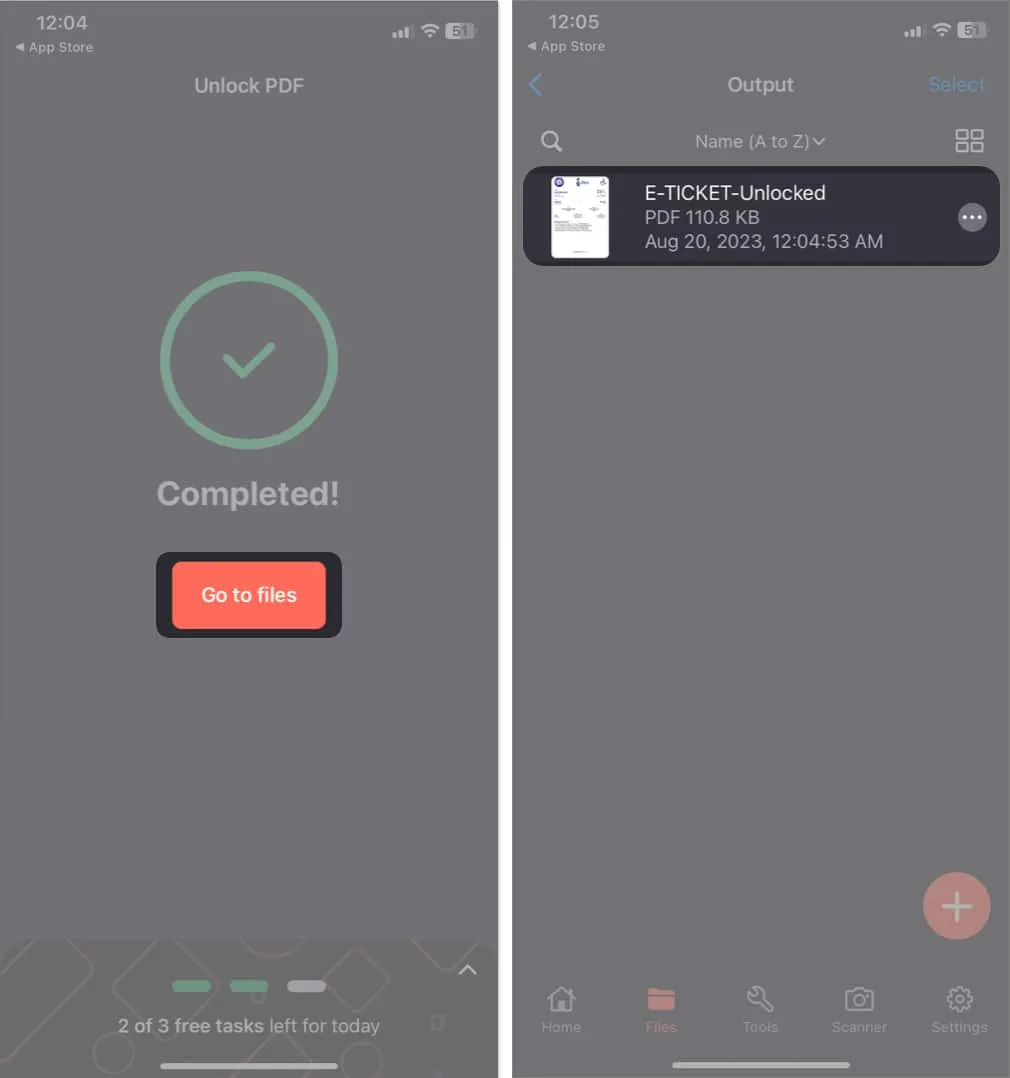
How to change PDF password on iPhone or iPad
If you don’t like leaving your important PDFs vulnerable, you can change the password to something you can remember. It will help keep the PDF accessible while preventing others from opening it.
- Open your PDF in PDF Element, as mentioned above.
- Tap the three dots icon → Select Change Password.
- Enter the new password → Tap Change.
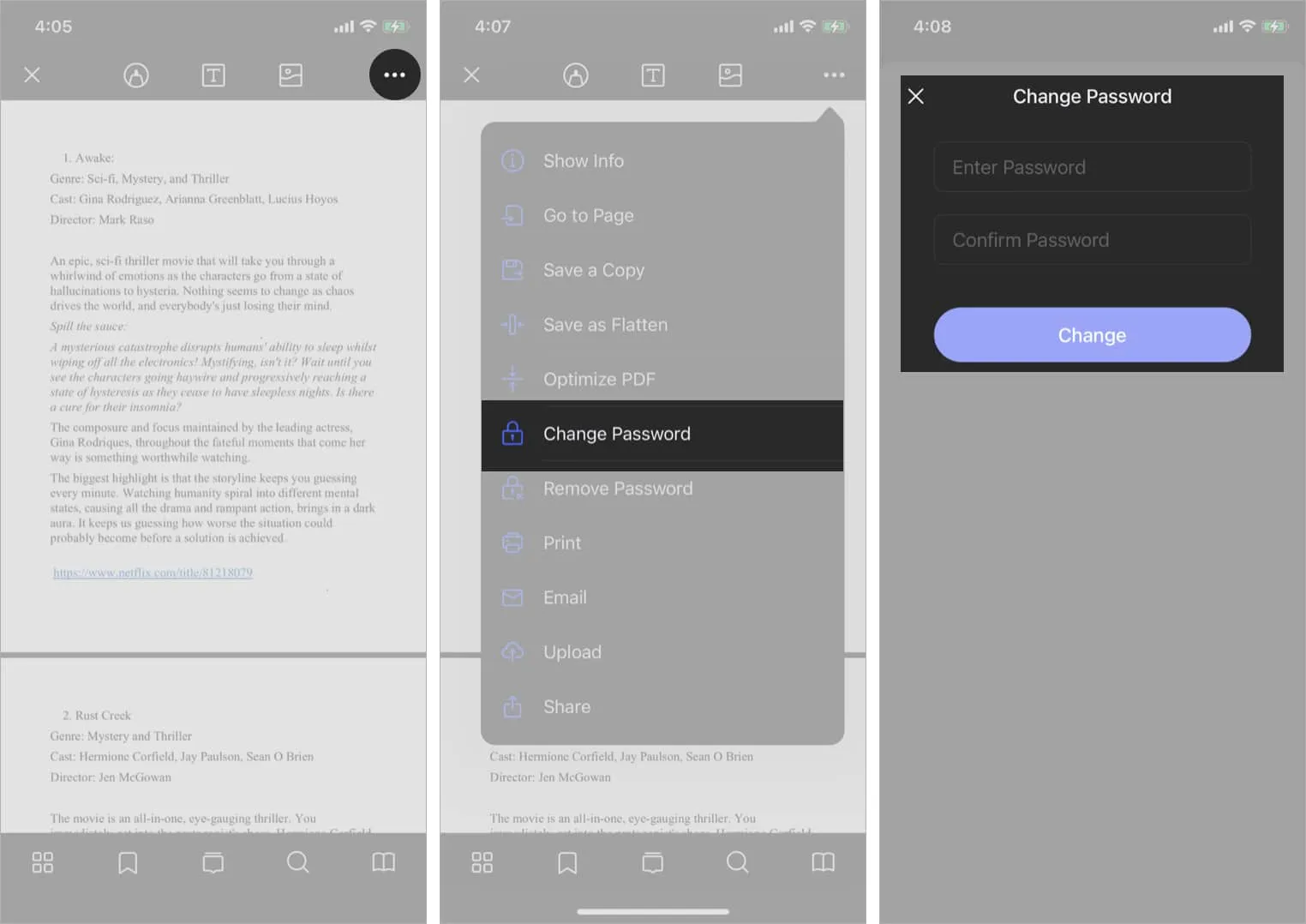
Wrapping up…