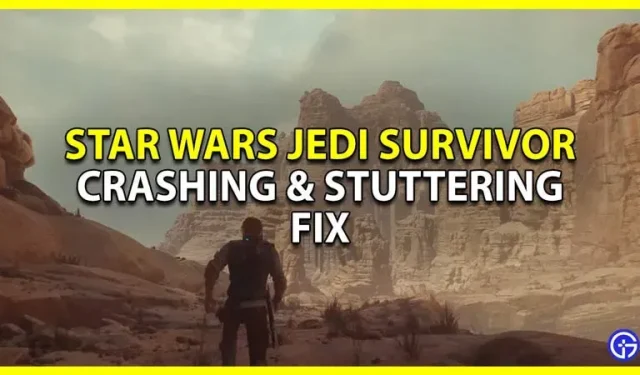Do you want to know if there is a patch for Star Wars Jedi Survivor’s problems with crashing or stuttering? You are not alone in your curiosity, though; many fans who were excited for this game to release share your concern. Although the game has garnered positive reviews from most critics, practically everyone has discovered issues with its performance. So without further ado, take a look at these issues and potential fixes.
Are there Star Wars Jedi Survivor PC Crash Issues?

True, a lot of websites have mentioned that the new Star Wars Jedi Survivor is having serious performance concerns. The game’s PC optimization is unfortunately quite poor. So, when playing, you may experience a variety of issues such as game lag, crash, stutter, freeze, missing textures, memory leaks, and more.
Many reviews have also brought up the problem of the voice not matching the cutscenes. So don’t worry; this is more of a problem with the game’s end than it is with your system. Also, they received a game that was not yet released. There is a chance that many of these problems will be resolved at launch.
Nonetheless, if you did purchase the game and encounter any of the aforementioned problems, the following are some straightforward fixes you can try.
How to Repair Star Wars Jedi Survivor’s Freeze, Stuttering, Crashing, and Other Problems
Get the latest graphics driver
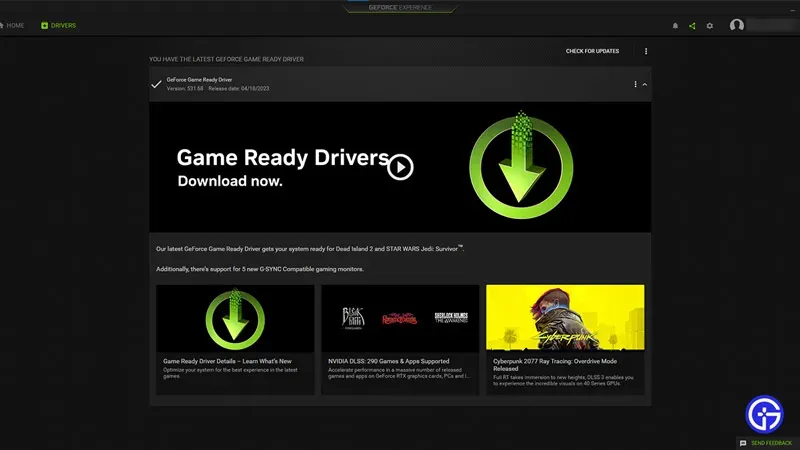
Driver updates for games are frequently released by Nvidia and AMD. Thus, you should check for any graphics card driver updates. Use GeForce Experience for Nvidia and AMD Radeon Software for AMD to make the process simpler. You can quickly find your card-specific graphic driver updates here. Most of the problems listed above should be resolved with this technique.
Activate or deactivate V-Sync
Sometimes, V-Sync may make or ruin a game’s experience. If you want to check how it affects your performance, try both activating and disabling it.
Exit background applications
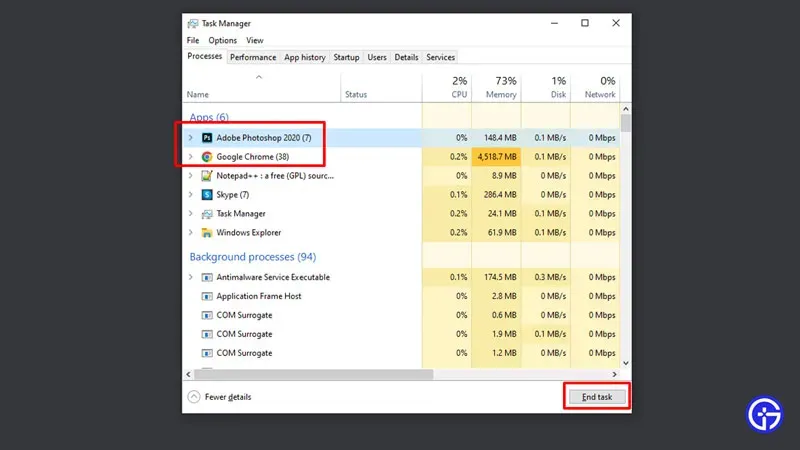
Jedi Survivor’s initial optimization isn’t the best, as we already know. Hence, be sure to close any other unnecessary applications while playing this game. This ought to release some resources the game can utilize.
Disable your Anti-virus
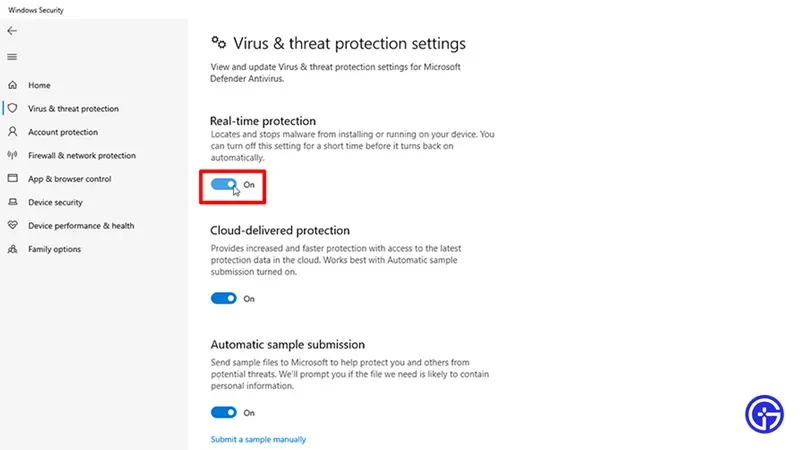
Antivirus frequently leads to frame dips and performance problems in video games. To disable it for your play session, try this. Once the game is over, turn it back on.
Use a wired controller to play
Players of Jedi Fallen Order were upset by this problem. Instead of using Bluetooth, consider connecting your Xbox or PlayStation controller to your PC with a wire. Lag and crashing should be fixed as a result.
Check the files’ integrity
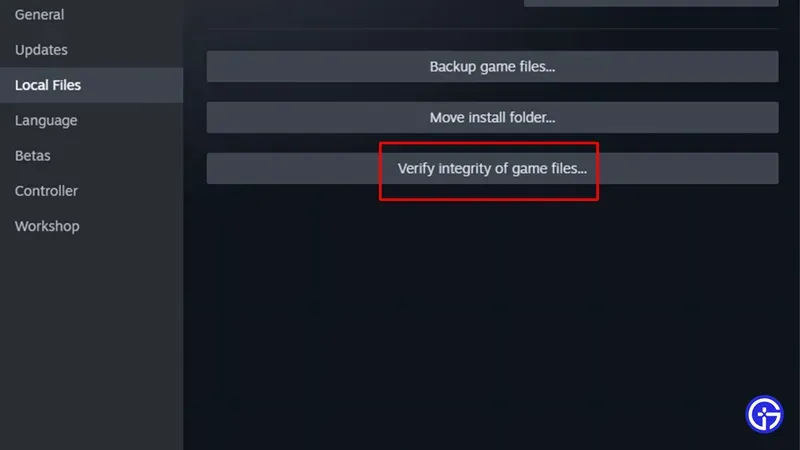
if your game keeps crashing or is trapped on a blank screen. Then your game’s files might be the issue. Try playing again after scanning and repairing them to see if this resolves the performance problems.
Start the game over
When your game freezes, this technique works well. Just restart the game after forcing it to close. It should now begin to function.
Restart your computer
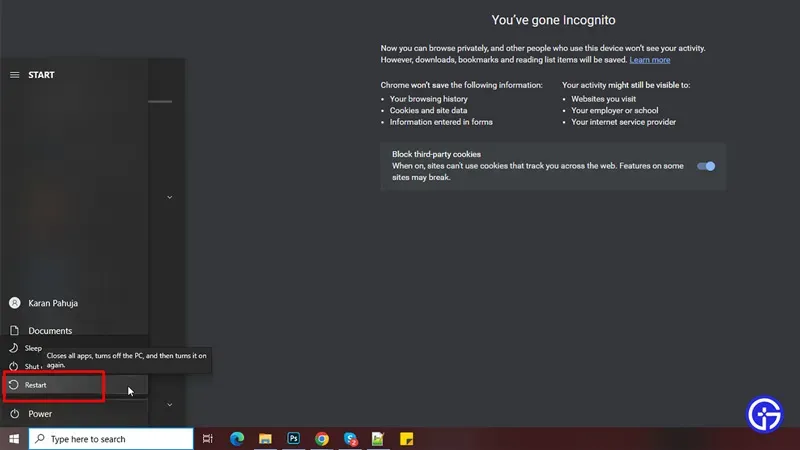
Restarting your computer is another easy remedy that can be of assistance. This can lessen any potential lag in the game.
Examine for updates
The most crucial correction comes last but not least. Update your game on schedule. Several of these flaws are known to the developers, who will release updates to try and fix as many of them as they can. Hence, check your client to see whether this game has any updates available. If they are, update it after which you can try playing the game to see how it functions.
With that, the majority of your problems with the game should be resolved.