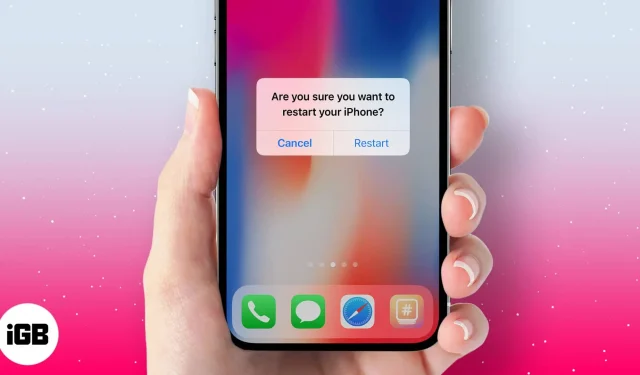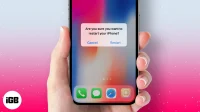Rebooting your iOS device comes in handy when you encounter issues like app crashing, freezing, or battery drain. However, whether it’s the newest iPhone 15 or an old iPhone 6, one thing that can be really tedious is pressing the two buttons, respectively, hard for about ten seconds to restart. Luckily, there are some tricks that you can try to reboot your iPhone or iPad without using the Power or Home buttons. Let’s have a look.
How to reboot your iPhone without power and Home button
Using Assistive Touch
- Launch the Settings app on your iOS device → Tap on Accessibility → Tap on Touch. (If your device is running on iOS 12 or earlier, tap on Settings → General → Accessibility.)
- Tap on AssistiveTouch → Turn on AssistiveTouch.
- Now, a small AssistiveTouch icon will appear on the screen. Tap on it
- Tap on Device in the menu.
- Up next, tap on More.
- Tap on the Restart button and confirm your action.
Reset Network Settings
This is a roundabout way to reboot your iPhone, but there’s a downside to this method. You’ll lose all of your wireless settings including things like Wi-Fi passwords, VPN details, and Bluetooth connections.
- Launch Settings on your iPhone
- Tap on General → Scroll down and tap Reset.
- Tap on Reset Network Settings.
- You may be prompted to enter your iPhone passcode, enter the code, and proceed
- Finally, your iPhone asks you to confirm your action; tap on Reset Network Settings.
That’s it!
I would recommend you to reboot your device using Assistive Touch – just in case you don’t want your fingers to do the hard work by pressing the Power and Home button at once.