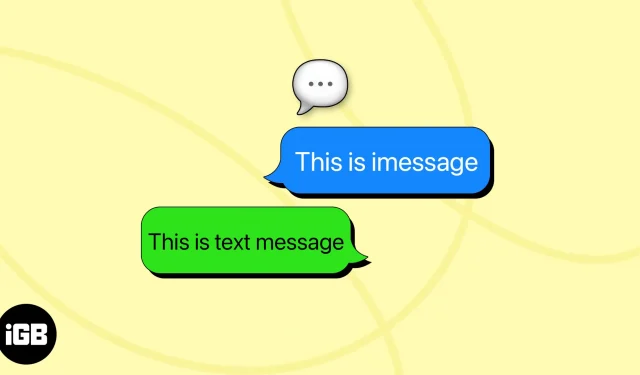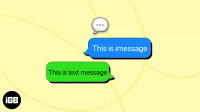Apple’s iMessage is the go-to choice for all iPhone users while texting someone. However, there are instances where sending iMessage as a text message (SMS) becomes necessary. In this post, I will share how to send text messages on iPhone instead of iMessage and situations when you need it.
- How to send text message on iPhone instead of iMessage
- When you need to send iMessage as text message on iPhone
- What to do if iPhone won’t send SMS messages?
How to send text message on iPhone instead of iMessage
Before diving into the steps to send iMessage as a text message, refer to our detailed article to learn the difference between iMessage and SMS.
There may be situations when you need to send an SMS text to an iPhone user. We will discuss them later in the post. Let’s learn the steps first. Here, I will share three different methods to force send text messages Instead of iMessage to a contact.
Method 1: Send all messages as SMS text
- Open Settings → Messages.
- Toggle off iMessage.
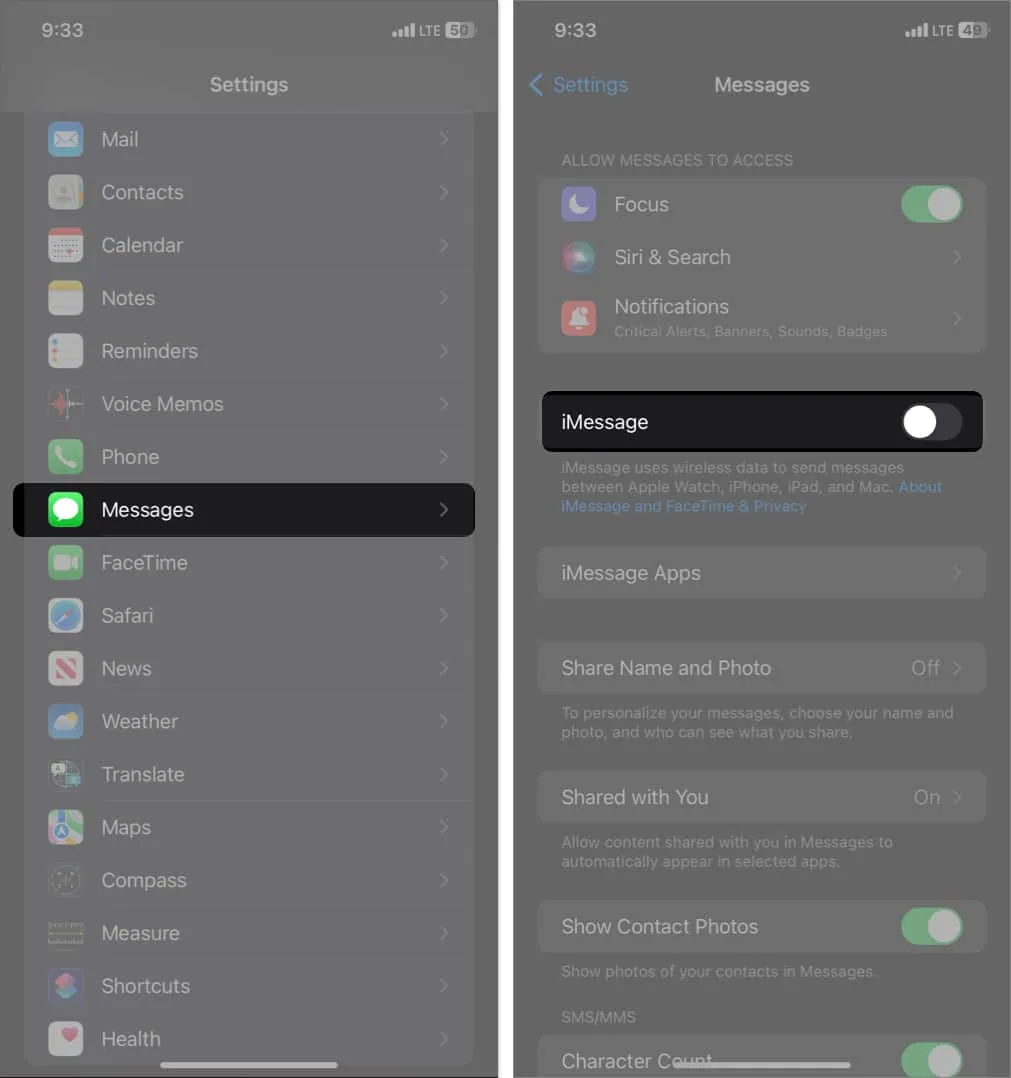
It will disable the iMessage service, and now all your messages will be forced send as regular text messages.
Method 2: Send SMS when iMessage is unavailable
iMessage uses your internet connection to send texts. So, your message will not be delivered if you have limited or no internet connectivity. That’s why I have enabled the following feature so my iPhone automatically attempts to send text messages as SMS when iMessage is unavailable.
- Go to Settings → Messages.
- Toggle on Send as SMS.
You must have iMessage enabled.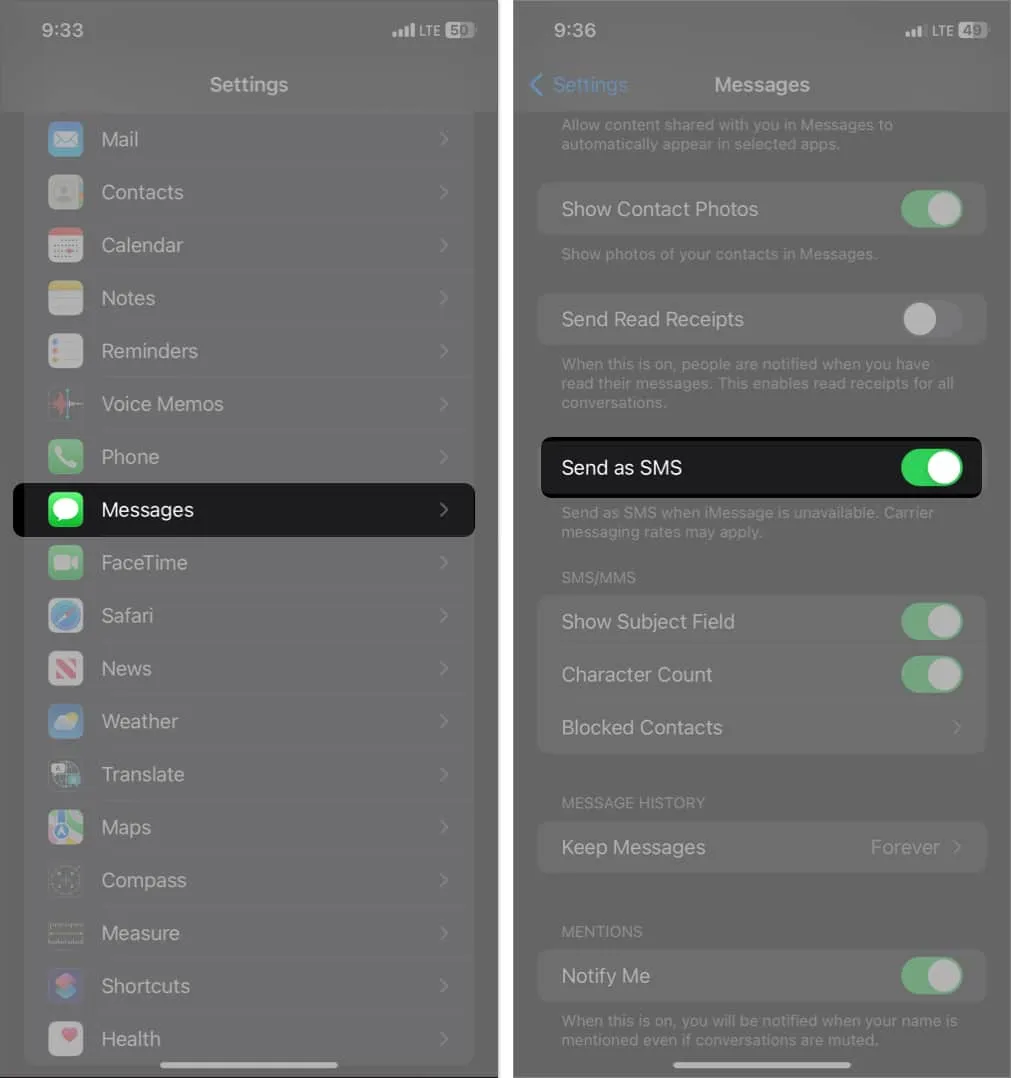
Method 3: Bonus trick to send text as SMS on iPhone
Do you know you can send text messages on iPhone instead of iMessage without disabling iMessage services? Not kidding; follow the steps below:
- Open an inbox in the Messages app.
- Type your message → Tap the blue arrow to send it.
- Immediately tap and hold the text bubble → Select Send as Text Message.
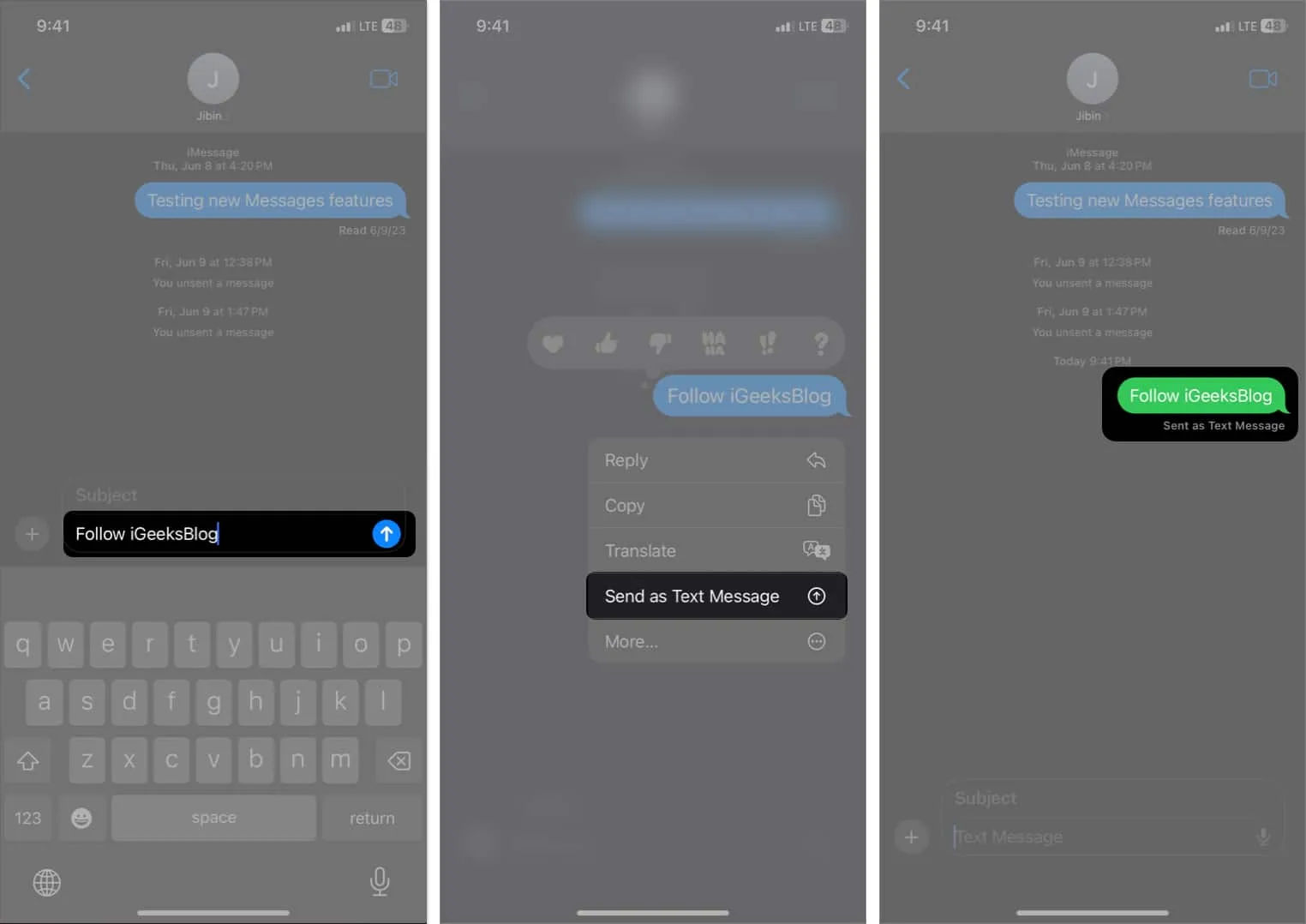
When you need to send iMessage as text message on iPhone
While iMessage offers a range of features and seamless integration within the Apple ecosystem, there are specific situations where I prefer to force sending SMS text messages on an iPhone. Here are a few common scenarios:
- Limited or no internet connectivity: iMessage relies on an internet connection through Wi-Fi or cellular data. In areas with poor network coverage, access to the internet may be limited or nonexistent. Therefore, sending an SMS ensures that your message reaches the recipient.
- Non-Apple users: iMessage is an exclusive messaging service for Apple devices. If you need to communicate with someone who doesn’t own an iPhone or Apple device, sending an SMS is the best option. SMS is a universal messaging service that works across all mobile phones.
- Avoiding additional charges: While iMessage uses an internet connection, SMS is typically included in mobile phone plans and does not incur additional charges. If you are concerned about data usage or want to avoid extra internet charges, sending an SMS can be cost-effective.
- Ensuring message delivery: When sending essential messages, using SMS can provide a higher chance of successful delivery. Unlike iMessage, which relies on the sender and recipient’s active internet connection, SMS messages are delivered directly through cellular networks.
What to do if iPhone won’t send SMS messages?
In case you encounter issues while sending SMS messages, try the following troubleshooting steps:
FAQs
How to turn off iMessage for one person?
Unfortunately, you can’t turn off iMessage for a specific contact. You may send messages as SMS individually by tapping the text bubble and selecting Send as SMS. Alternatively, if the contact disables iMessage for themselves, they will receive SMS texts.
Does iMessage automatically switch to SMS?
If you don’t have an active internet connection, the Messages app will try to send the iMessage as a standard SMS text message. Besides, if the recipient has switched to Android, they will only receive SMS texts.
Why is my iMessage working but not my text messages?
You must be connected to a solid cellular network to send a text message by SMS. Ensure your iPhone is not in Airplane mode and you have an active mobile plan.
Send messages in every situation!
While iMessage offers a range of convenient features, there are circumstances when sending a regular text message (SMS) becomes necessary. You can effortlessly send text messages on your iPhone by understanding the differences between iMessage and SMS and using the abovementioned methods.
Do you enjoy using iMessage? Let me know in the comments below!
Explore more…
- How to use Messages app on iPhone: Ultimate guide!
- How to change iMessage bubble color on iPhone and iPad
- How to fix Messages app keeps crashing and freezing on iPhone