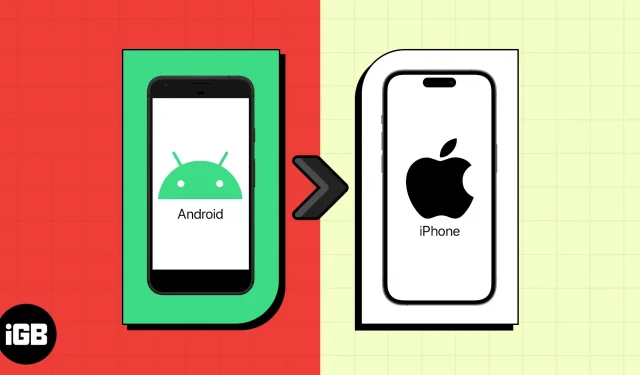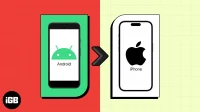Things to know before you start
- Both devices are on the same Wi-Fi network and kept close together.
- Both devices have enough battery or are plugged in.
- Android device’s screen should stay on the whole time. And preferably turn on DND mode, as calls or other apps could hamper the shift.
- Your iPhone must have enough space to copy all data from the Android device (including the external SD card data)
- Your Android phone must run the latest software and have an updated Move to iOS app.
Congratulations on your new iPhone! Now, you must be thinking about how to transfer all your data from Android to it. Don’t worry! Here, I will show you how to switch from Android to iPhone, including transferring your contacts, photos, apps, and other essential data. So, you can seamlessly move to iOS from Android without losing your data or information.
- How to switch from Android to iPhone
- How to manually move data from your Android device to your iPhone
How to switch from Android to iPhone
The best way to transfer data from Android to iPhone is Apple’s native tool, “Move to iOS.” It simplifies switching to iOS and migrating all data together wirelessly.
- Download the Move to iOS app on your Android app.
- Turn on and set up the new iPhone while keeping it close to your Android phone.
- On the Apps & Data screen, tap Move data from Android.
- Open the Move to iOS app on your Android → Tap Continue → Agree.
Allow Location access if prompted. - Select Continue on the Move from Android screen on your iPhone to get the code.
- Now, enter your iPhone’s six- or ten-digit code on your Android phone.
- Tap Connect on your Android phone to join the iPhone’s temporary Wi-Fi network.
- Choose what data you want to transfer from your Android device to your iPhone from the Transfer Data screen.
- You can transfer contacts, message history, camera photos and videos, photo albums, files and folders, accessibility settings, display settings, web bookmarks, mail accounts, WhatsApp messages and media, and calendars. Some of your free applications accessible on both Google Play and the App Store will also migrate.
- Tap Continue.
- The data transfer will start. Wait until both devices have the loading bar completed.
- When the process is done, tap Done on the Android device.
- Tap Continue on your iOS device to finish setting up.
Now you have come halfway through, as switching from Android to iPhone is not finished yet. You must manually transfer songs, books, and PDFs to your iPhone. Also, before factory resetting your Android device, ensure all your content is transferred.
How to manually move data from your Android device to your iPhone
As I said, you must erase existing data on your iPhone and start setting up your iPhone again to use the Move to iOS app. So, manual transfer is the best solution if you don’t want that. However, this process is tedious as you must do everything individually. Go through our ultimate guides to know how to transfer:
- Contacts
- Text messages
- WhatsApp chats and data
- Music
Tips to transfer data from Android to iPhone manually
- On your iPhone, add the email accounts to your iPhone to get your old emails, contacts, and calendars data.
- Upload the images to iCloud Photos or Google Photos and upload documents on iCloud Drive, Google Drive, Dropbox, OneDrive, etc., from your Android device. Then, download them on your iPhone.
The only concern is storage; you get limited upload storage for free on your iPhone. But you can accomplish the same using your computer. Just download the Android File Transfer app on your Mac and follow the steps below:
- Connect your Android device to your computer or Mac.
- Open the File Transfer app → Select DCIM.
- Click Camera to access all photos.
- Now, choose the images and videos and drag them to the desired folder on your computer.
- Unplug your Android from the computer and connect your iPhone.
- Open Finder on your Mac or iTunes on your Windows computer.
- Sync the desired photos and videos to your iPhone.
Similarly, you can sync your iPhone to your computer to transfer other documents and files. Besides, download Pages, Numbers, and Keynote apps on your iPhone to access Microsoft Office documents.
FAQs
How long will it take to transfer everything from Android to iPhone?
Ideally, it takes about 10 minutes to transport 500MB of data. However, it depends on the size and type of your data and files.
How do I transfer my SIM card to iPhone 14?
As iPhone 14 is eSIM only, you need to convert your physical SIM into an eSIM from your carrier and activate the eSIM on your iPhone.
Welcome to the world of iOS, buddy!
I hope this guide has made your transition to a new iPhone as smooth as possible. As more people get their hands on iPhones, Apple has made it easy to switch from Android to iPhone with the Move to iOS App. If you are having trouble, check our detailed explainer to ensure a seamless migration. Also, Apple’s support team is always available to help with any other issues.
Explore more…