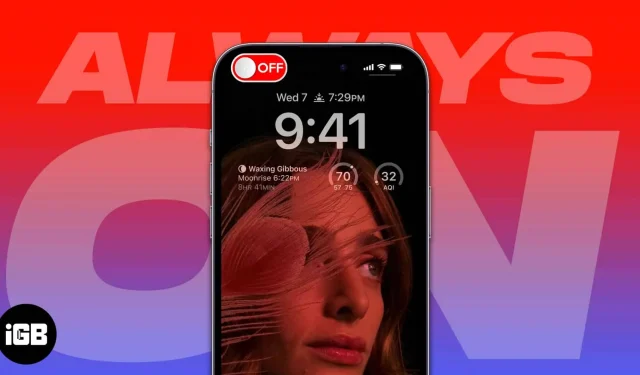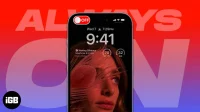The iPhone 15 and 14 Pro lineups comes with new variable refresh rate functionality; the refresh rate can go as low as 1Hz. This facilitates iPhone’s Always-On-display feature that stays on even after you lock your device! If you are wondering how to turn off Always-On-display on iPhone 15/14 Pro and 14 Pro Max, below is a step-by-step guide.
What is Always-On display on iPhone 15 or 14 Pro?
Apple uses a new display technology called ProMotion technology with adaptive refresh rates that can take its display from as low as 1Hz to as high as 120Hz. In addition, the new Low Power Mode aids the iPhone 15/14 Pro in preserving power even when the Always-On display (AOD) is active.
The combination of ProMotion technology and Low Power Mode uses improved technology to dim the entire Lock Screen. Always-On display also uses multiple coprocessors integrated into the A16 Bionic to refresh the display using minimal power.
Make iPhone Always-on display darker
If you don’t want to completely disable Always-On display on your iPhone and instead want an even darker display, check out this video.
How to disable Always-On display on iPhone 15 or 14 Pro Max
- Go to your iPhone Settings app.
- Scroll down and tap Display & Brightness.
- Toggle off Always On.
Now, you might not want to permanently turn off Always-On display on your iPhone 15 Pro but still wish to have it disabled on certain occasions. Apple has gone miles ahead with that thought and devised plans to turn off the feature automatically when you are not looking at it or around it. You won’t have to go and manually turn the feature off.
Here are the scenarios in which your iPhone 15 Pro will automatically turn off the display:
- Your iPhone is lying face down.
- Your iPhone is in your pocket or bag.
- Sleep Focus is on.
- Low Power Mode is on.
- iPhone is connected to CarPlay.
- You’re using Continuity Camera.
- You haven’t used your iPhone for a while.
- Your iPhone learns your activity patterns and turns the display off and on accordingly. For example, if you set up an alarm or sleep schedule.
- Your iPhone detects you moved away from it with a paired Apple Watch.
Later, the Always-On display will be activated when your Apple Watch is close to your iPhone.
Dimming down…
With this set of hardware and software features, Apple has achieved a pretty unique style of Always-On display that does not even harm your battery life. Have you used the Always-On display yet? Let us know your thoughts in the comments below, and share this information with your fellow iPhone 15 and 14 Pro users.