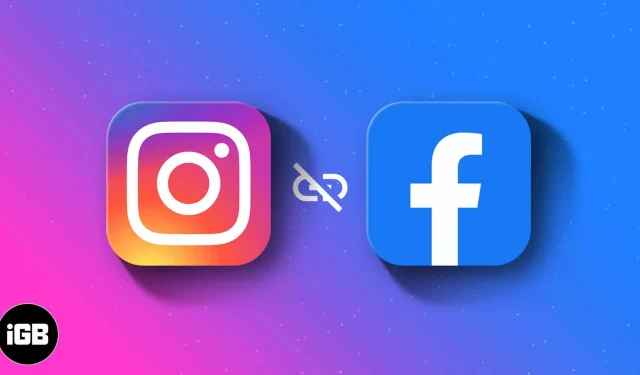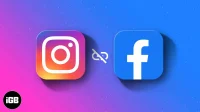The cross-platform sharing feature of Facebook and Instagram indeed saves time and effort. However, it may make your feed repetitive and boring. So, you must unlink your Facebook from your Instagram account to unsync the content and keep the feed unique.
As I use my Instagram for professional purposes and Facebook for sharing personal moments, disconnecting accounts helped me to post relevant content. So here, I will explain how to disconnect your Facebook account from Instagram on iPhone and Mac.
How to disconnect Facebook from Instagram on iPhone and Mac
You can unlink your Facebook and Instagram accounts from both apps and websites. Below, I have described the steps for removing Facebook from Instagram using the Instagram app and its web version.
On iPhone
- Launch Instagram on your iPhone → Tap the Profile icon.
- Select the Hamburger icon → Go to Settings and Privacy.
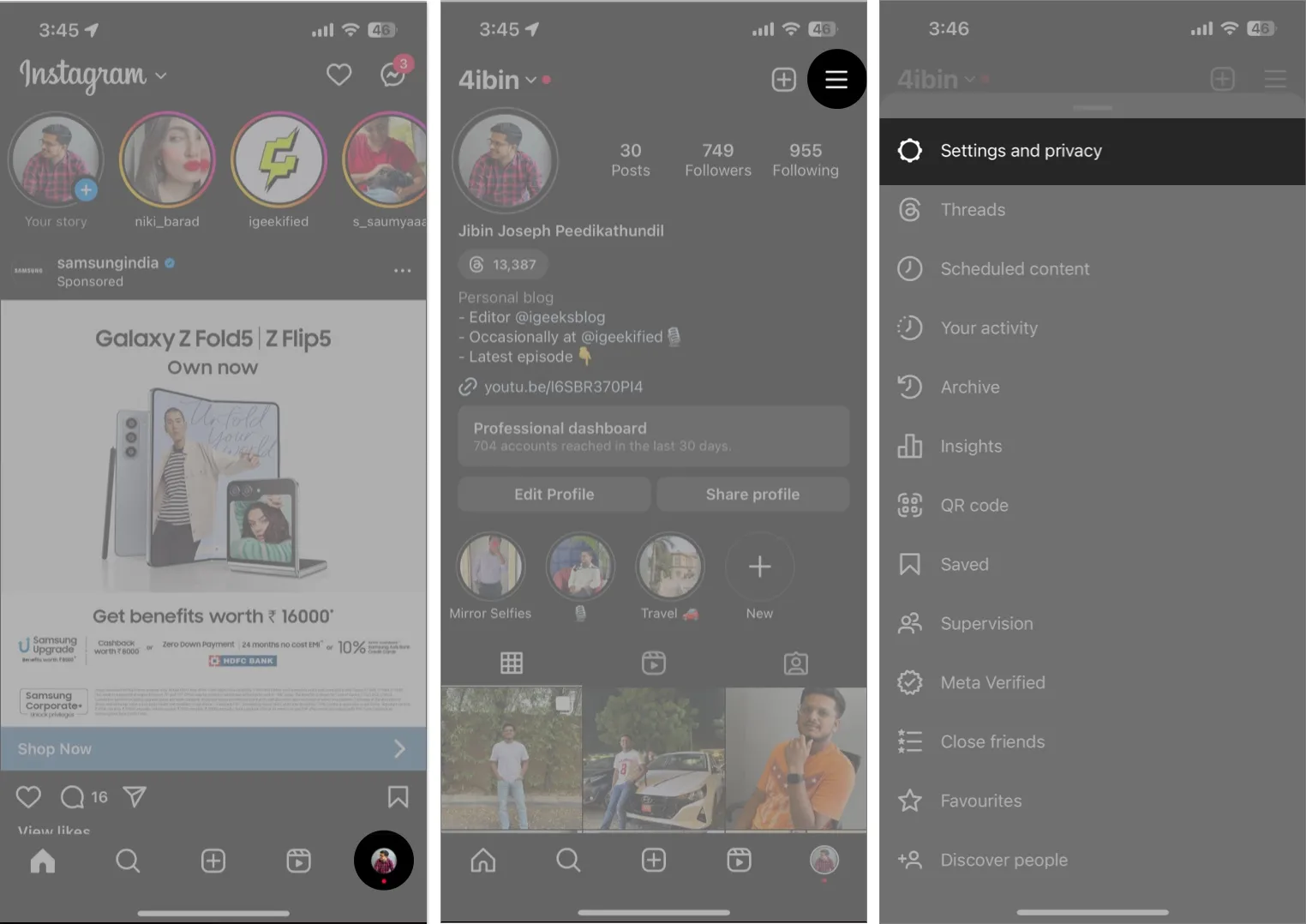
- Tap Accounts Centre.
The Meta Accounts Centre screen is displayed. - Select Accounts → Tap Remove beside the Facebook account you want to unlink.
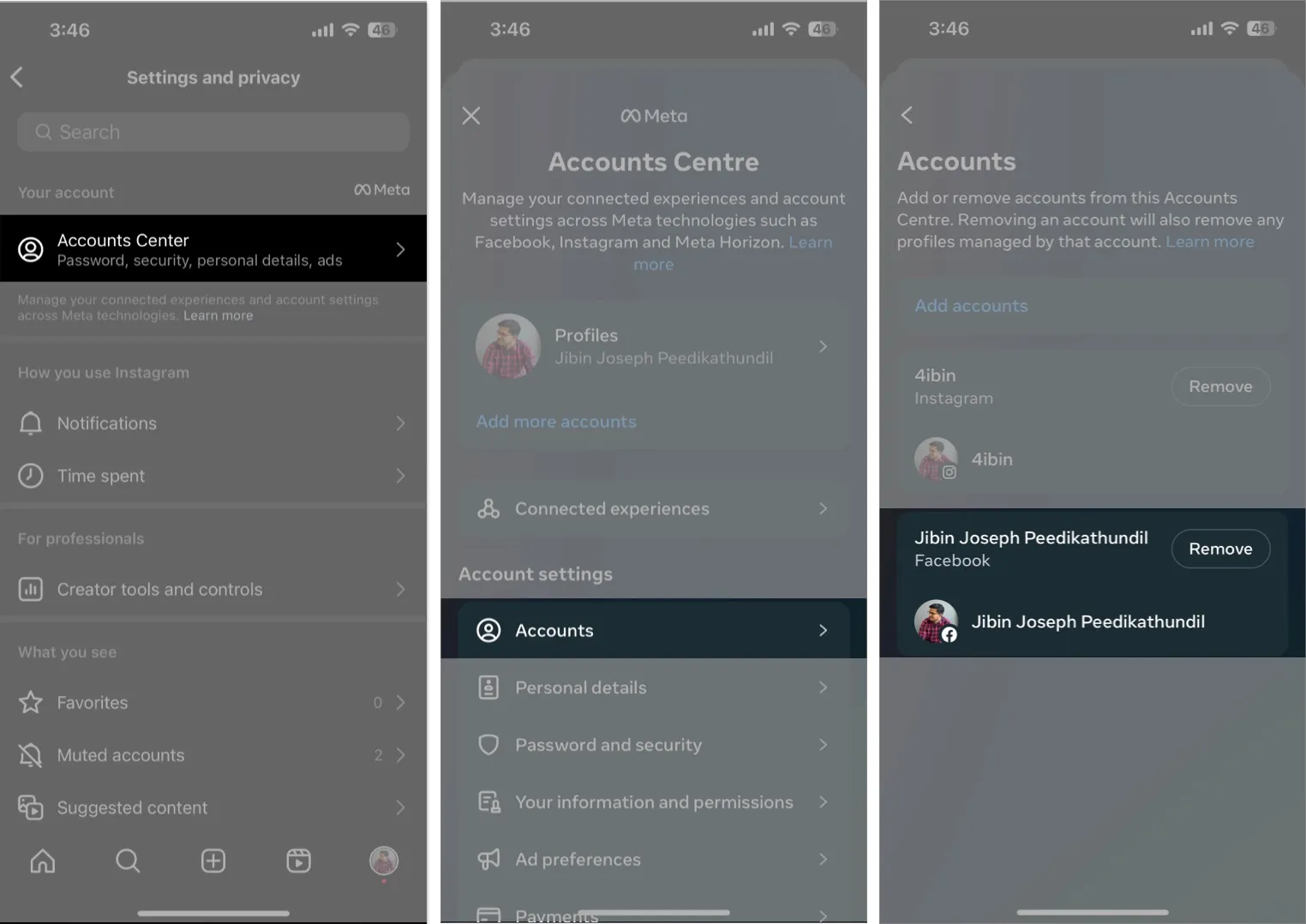
- A confirmation page appears on your screen. Select Remove account.
- Tap Continue → Remove [Facebook Account].
![Select Remove account, tap Continue, and hit Remove [Facebook Account] Select Remove account, tap Continue, and hit Remove [Facebook Account]](https://cdn.4pmtech.com/wp-content/uploads/2023/08/Select-Remove-account-tap-Continue-and-hit-Remove-Facebook-Account-1-1.webp)
On Mac
- Log In to your Instagram account on any web browser.
- Click More → Go to Settings.
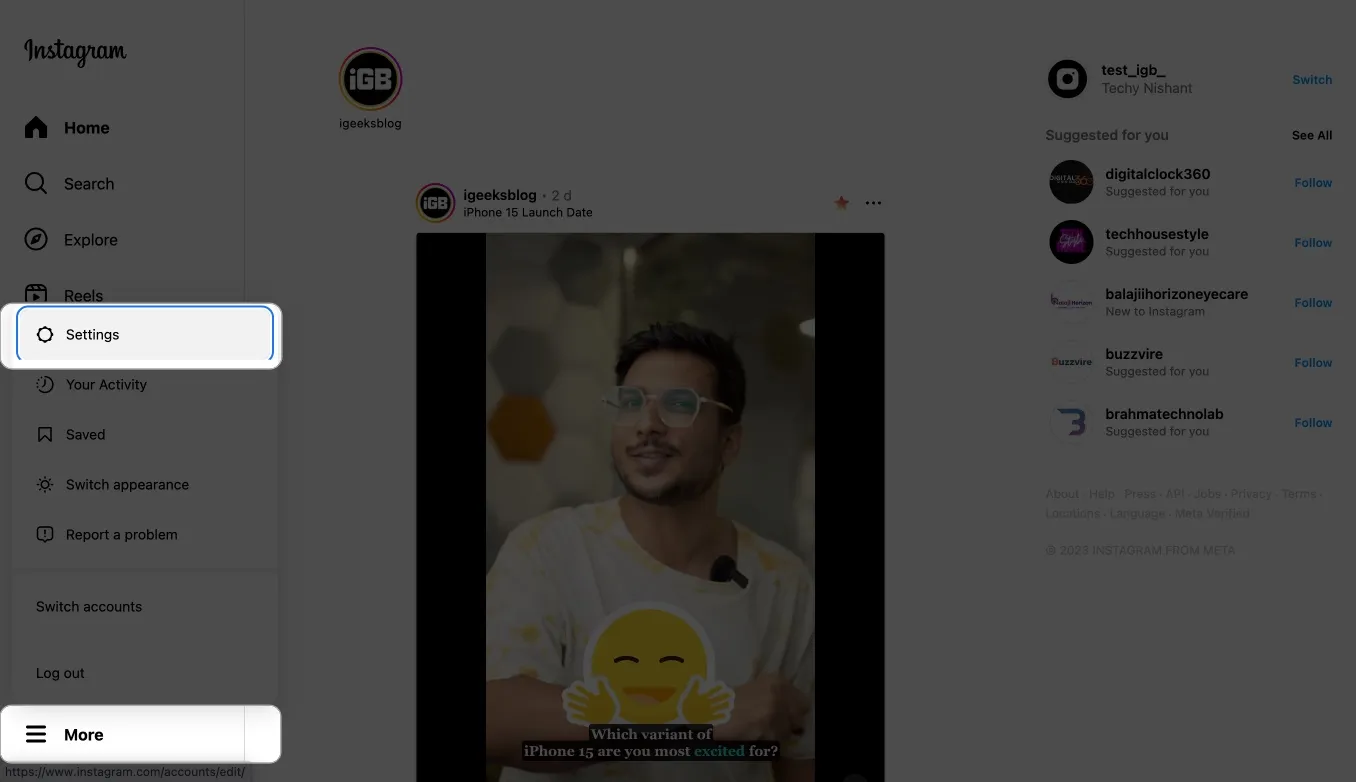
- Open Account Centre.
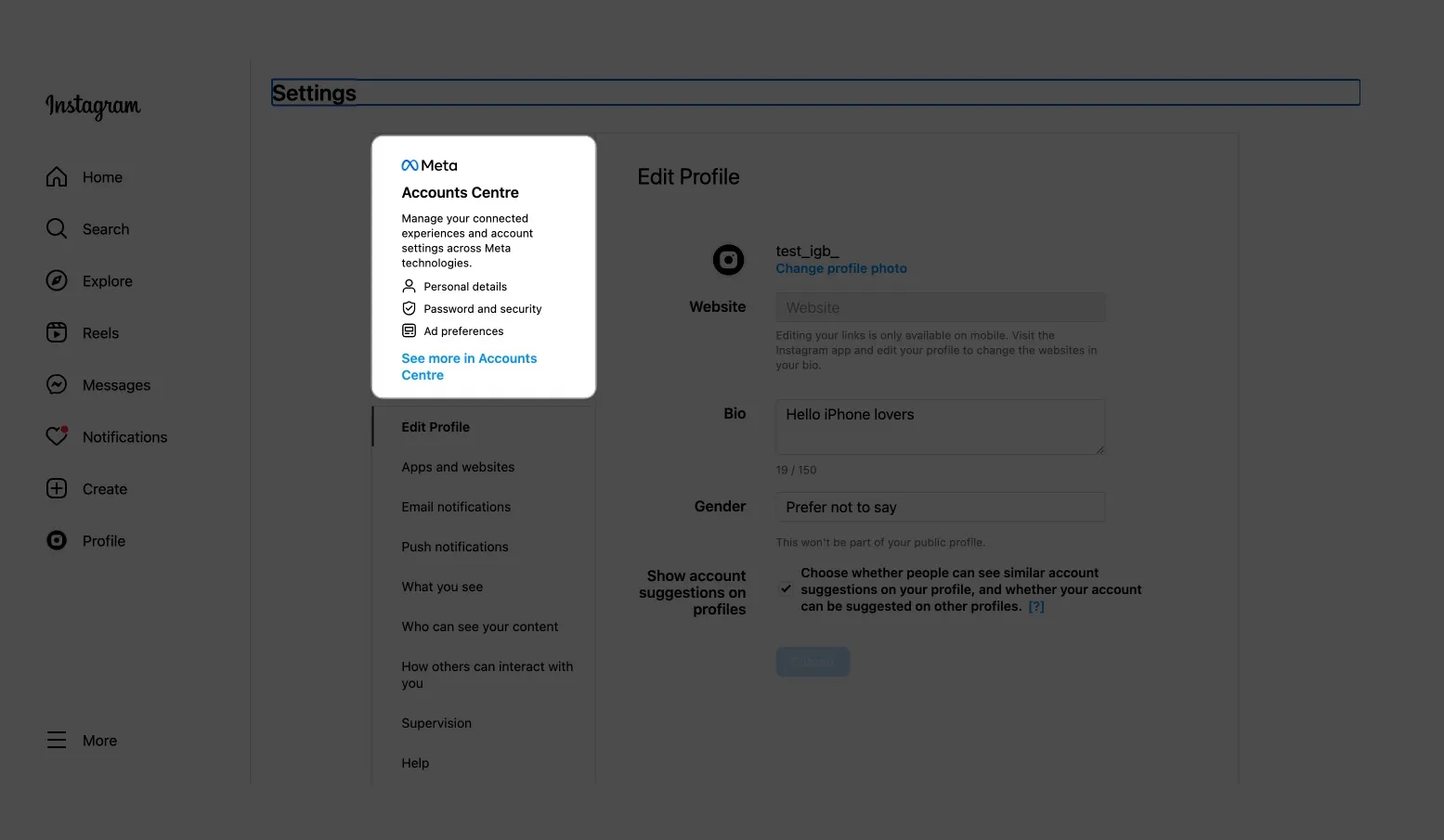
- Select Accounts → Hit Remove beside the Facebook profile you want to remove from Instagram.
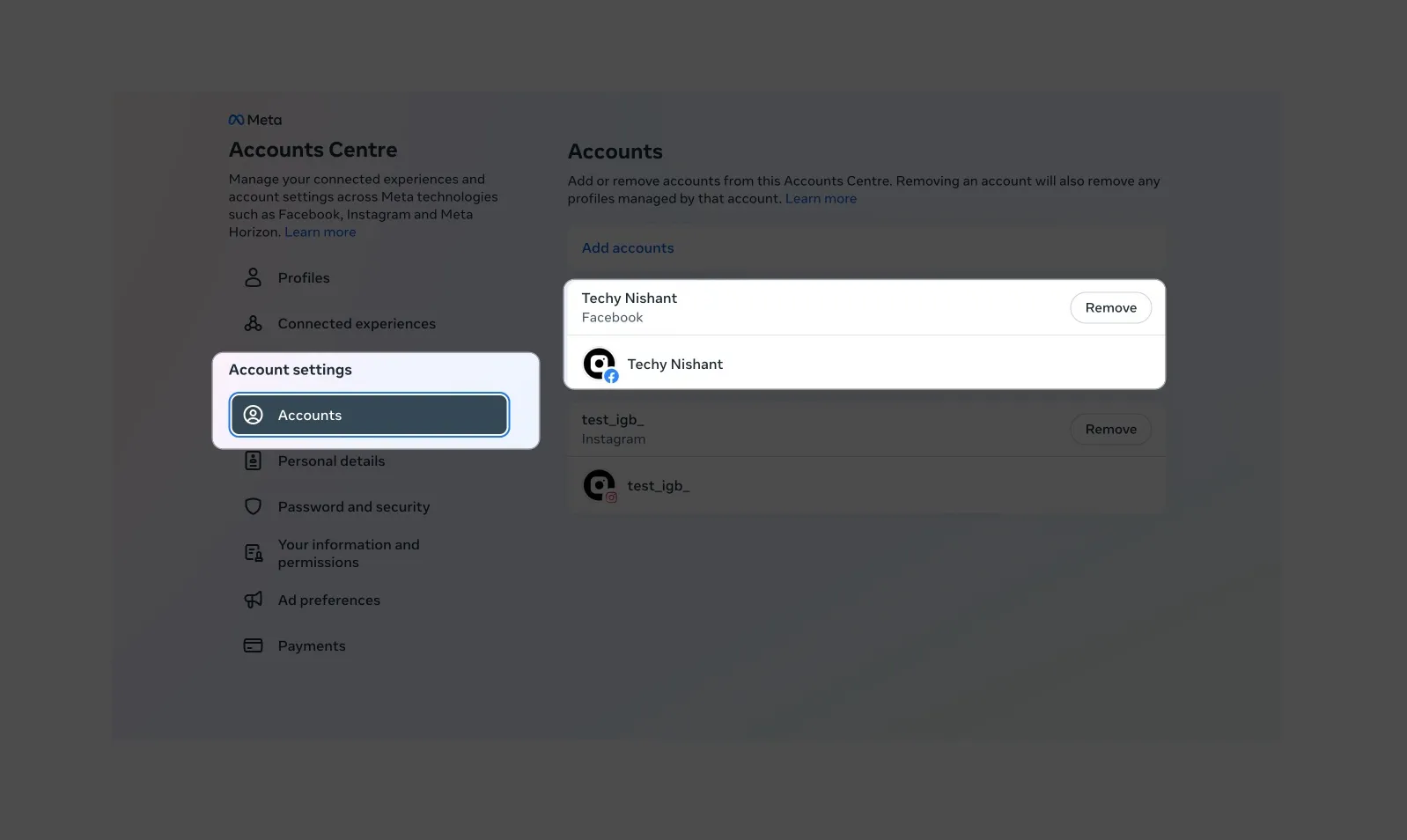
- Select Continue.
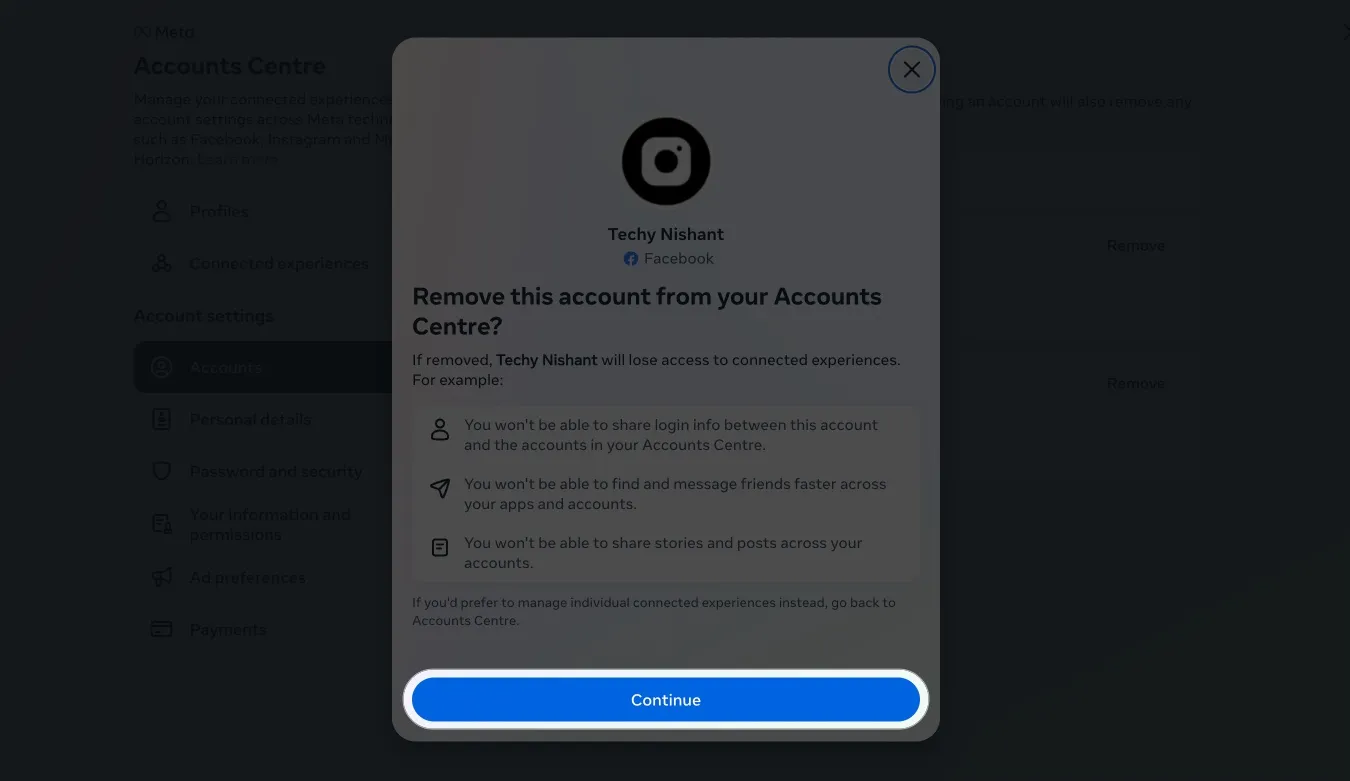
- Lastly, click on Remove [Facebook account name].
![Click Remove [Facebook account name] Click Remove [Facebook account name]](https://cdn.4pmtech.com/wp-content/uploads/2023/08/Click-Remove-Facebook-account-name.webp)
How to limit your Instagram-Facebook interaction
While unlinking Facebook from Instagram is easy, it will still leave you on a dead-end. However, you can customize and control sharing across platforms.
- Visit the Accounts Centre on either Instagram or Facebook app.
- Tap Connected experiences → Select Sharing across profiles.
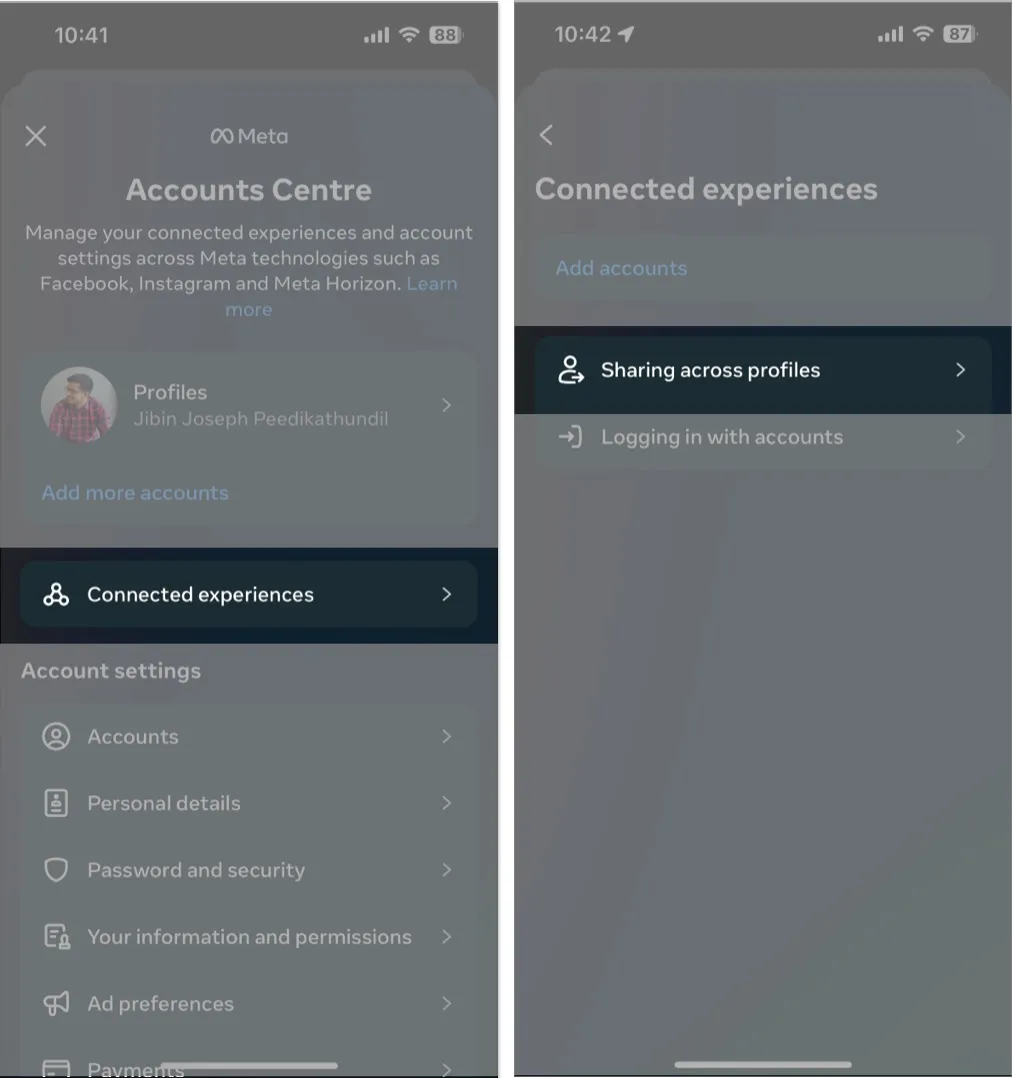
- From the Share from section, pick your Instagram or Facebook profile.
- Toggle On/Off Automatically Share for your posts or stories.
By default, the slider is OFF.
FAQs
Can I have multiple Instagram accounts under one login?
Yes, you can have multiple Instagram accounts under one login. Though you can use only one account at a time, you can switch between accounts per your requirements.
How do I unsync my Instagram and Facebook profile picture?
You can keep different profile pictures on both accounts. Go to Accounts Center → Profiles → Choose your name → Profile picture → Toggle off Sync profile picture. So, when you update your profile picture, it won’t be updated everywhere.
What happens if I unlink my Instagram from Facebook?
When you disconnect your Facebook and Instagram accounts, you can’t enjoy cross-sharing posts and stories, discover mutual friends on both platforms and quick login facility.
Will disconnecting Instagram from Facebook remove the posts from Facebook?
No, the Facebook posts remain visible even after you unlink your Instagram account from Facebook. You have to manually remove posts automatically shared to Facebook.
Wrapping up
Instagram and Facebook are part and parcel of our social lives. However, keeping them separate can help you retrieve the most from their exclusive features. This guide will help you do this easily. If you face problems unsyncing Facebook and Instagram, share them in the comments section.