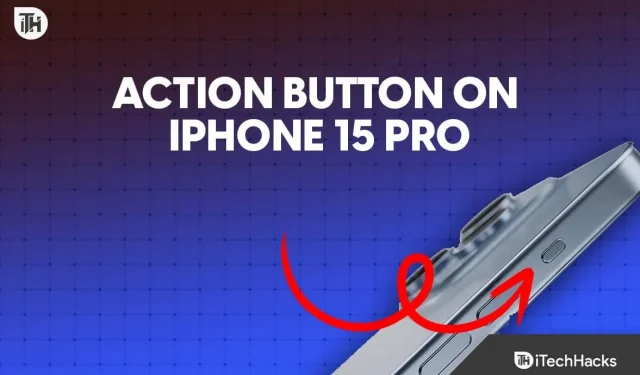Apple launched the new iPhone 15 Pro and iPhone 15 Pro Max with an all-new action button on the side that replaces the traditional Ring/Silent switch. It is similar to the one introduced on the Apple Watch Ultra, which can activate workouts and other tasks.
The action button offers new possibilities to customize your experience as an individual iPhone user. It is a great feature to perform actions with just a flick of a button every day. Let’s discuss more about this action button and how you can use the action button on the iPhone 15 Pro and iPhone 15 Pro Max.
What is the Action Button on the iPhone 15 Pro Series?

The Action button is a button that replaces the alert slider on the iPhones. The Action button is located at the same place where the alert slider used to be, and you can use it by long pressing the button. This Action button can be customized to launch various actions, including the camera, flashlight, voice memos, focus modes, translation, and accessibility features. Unlike the alert slider that the Pro series of the iPhone had, you can add more functionalities to the Action button and not just switch between silent and ring mode.
How to Use the Action Button on Your iPhone 15 Pro and iPhone 15 Pro Max?
The action button on the iPhone 15 Pro and iPhone 15 Pro Max provides easy access to your favorite features without needing to unlock your device. By default the action button is set to silent mode but you can customize it as per your own preference. The steps to customize the action button are as follows-
- Go to Settings of your iPhone 15 Pro or iPhone 15 Pro Max.
- Look for the Action Button option and tap on it.
- Choose the default action for the button, or create your custom action. You can also choose whether to have the Action button vibrate when you press it.
What are the Actions that I Can Set for the Action Button?
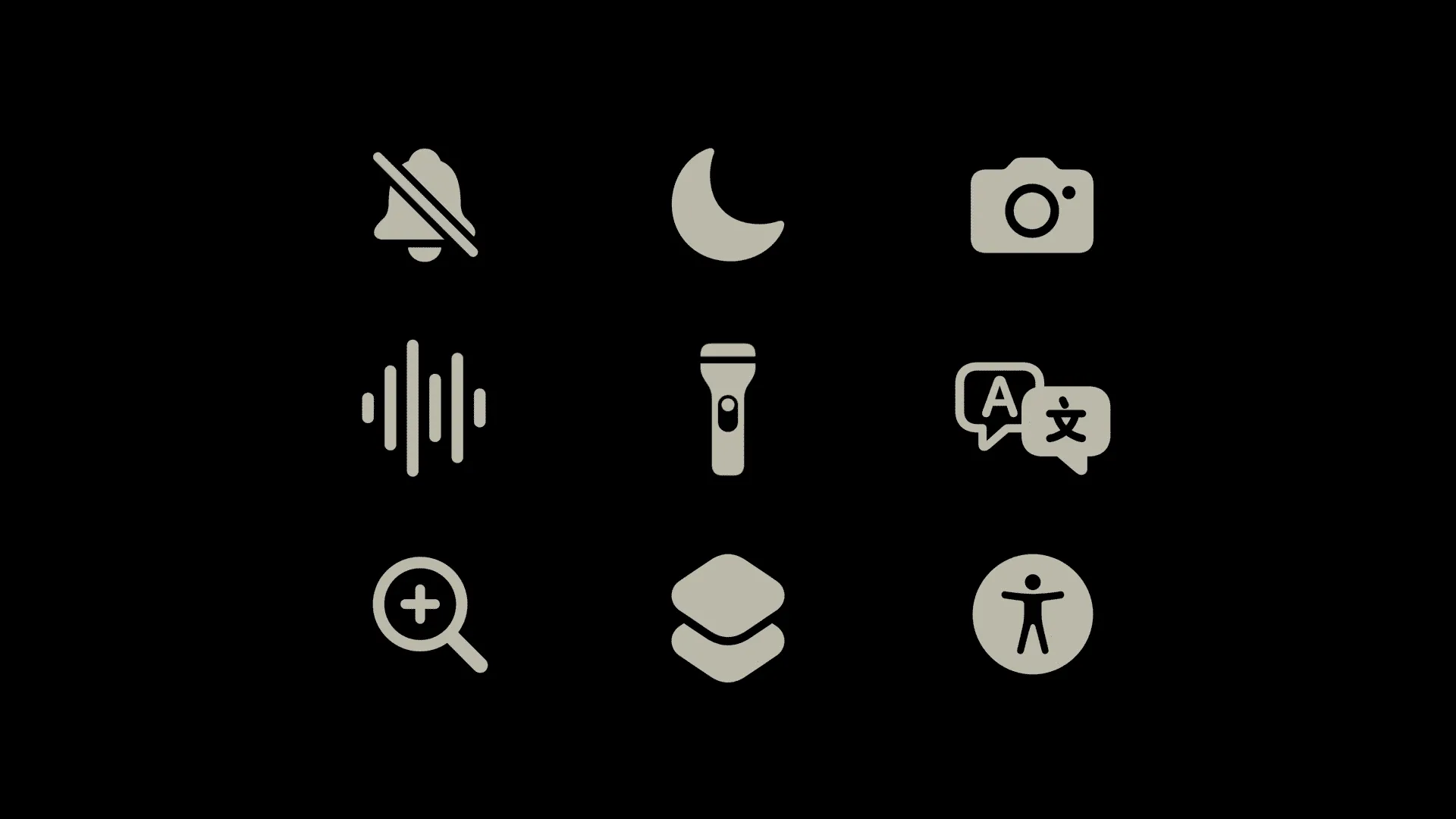
The action button currently supports nine distinct quick actions that can be customized as per your choice, including-
- Silent mode: You can set the action button to switch your phone to silent mode or back to the normal ring mode.
- Magnifier: You can magnify the text by pressing the action button.
- Translate: If you set the action button for translation, you can translate the text by pressing the action button.
- Camera: The camera can be conveniently launched by pressing the action button.
- Flashlight: Like the camera, you may customize the action button to turn on/off the flashlight.
- Voice Memos: Press the action button to create voice memos.
- Shortcut: You can set the action button for shortcuts like opening an app, calling someone, or sending a message.
- Focus: If you set the action button for focus, you set the focus mode profile by pressing the action button.
- Accessibility: Through the action button, you can access accessibility features like VoiceOver, Zoom, AssistiveTouch, and others.
Additional Features of the Action Button
Other than the choices possible to personalize the action button on your iPhone 15 or iPhone 15 Pro Max discussed above, there are many more possibilities for the customization feature of the action button. Some of these brilliant attributes have been elaborated further-
- The action button can be adapted for custom shortcuts, such as opening apps or sending messages. It can also be used for doing in-app tasks.
- This button will vibrate and give you haptic feedback when you press it. This can be helpful for people who are visually impaired or want to be more aware of when they are pressing the button.
- The Action button can control certain app features even after launching the app. For example, if you launch the Camera app with the Action button, you can press it again to take a picture. If you launch a Voice Memo recording, you can use the Action button to stop the recording.
- Since all iPhone 15 models now have Dynamic Island, the actions of the Action button will also be displayed in the Dynamic Island of the iPhone 15 models. This makes it more convenient to use even for the new users of the iPhone.
- The Shortcuts and Accessibility options offer the most flexibility for users. By attaching any Shortcut or Accessibility option to the Action button, users can gain unlimited control over their iPhones. Also, this provides a sense of additional personalization to the users.
Conclusion
The Action button is an adaptable new feature that can be customized to fit your needs. Once you have customized the Action button, you can quickly access your favorite features and shortcuts. For example, you could set the Action button to launch the Camera app, turn on the flashlight, etc. You can follow the above guide to know how to use the action button on the iPhone 15 Pro and iPhone 15 Pro Max.
- How to Fix iPhone 14 Pro and 14 Pro Max Won’t Turn On
- How to Remove Support Apple com iPhone Passcode
- How to Use Crash Detection on iPhone 14 and Apple Watch 8
- Top 2 Ways to Add WidgetSmith To iPhone Home Screen
- 8 Ways to Fix iOS 17 Stuck on Update Requested on iPhone
- How to See Old Notifications on iPhone: Quick and Easy Steps