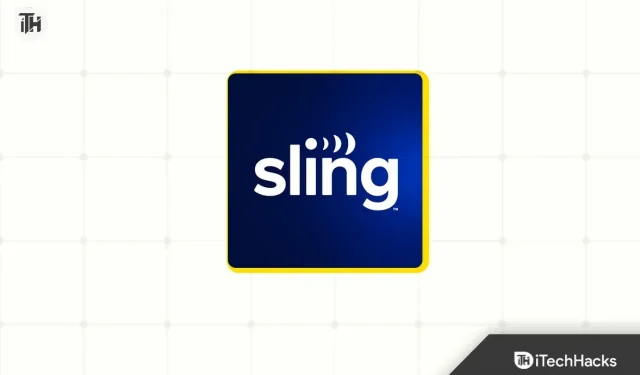Currently, OTT platforms like Sling TV are accessible to both adults and children in the home. You must monitor the stuff your child is watching if you subscribe to Sling TV and your children utilize it. Parental control on Sling TV allows parents to prevent their children from viewing R-rated content as a way to aid with this.
Because Sling TV has varying content ratings for various age groups, it can be challenging for new customers to change the parental controls. This article can assist you if you’re looking for instructions on how to access and modify the parental controls on Sling TV. We will go over how to use the Sling TV parental controls in this article.
Control Sling TV parental restrictions
From your phone, tablet, computer, or smart TV, you may manage the parental controls for Sling TV. The procedures are listed below:
On Mobile/Tablet
You can follow the instructions below to adjust the parental controls on the Sling TV app for your smartphone or tablet.
- On your tablet or phone, first tap the Sling TV app.
- On the top left corner, tap the Menu icon (hamburger icon).
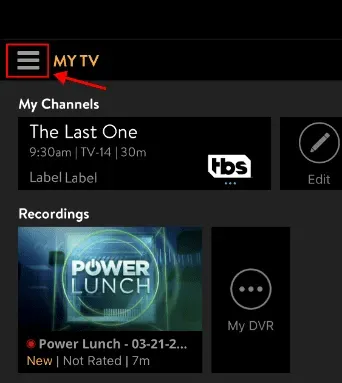
- From the menu that opens up, tap on the Settings option.
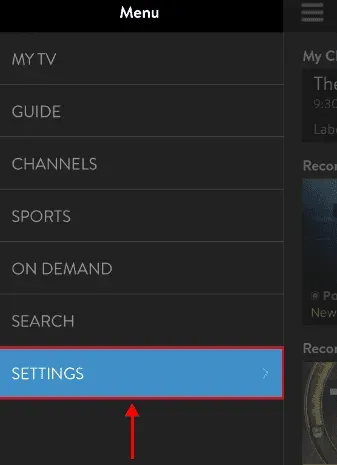
- Next, tap on the Parental Controls option. You will be asked to set up the four-digit PIN to manage the parental controls.
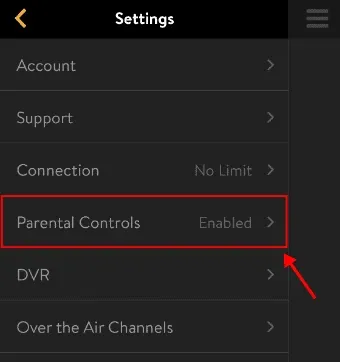
- If you want to get the PIN on your email, tap PIN Reminder.
- You can now set the content ratings for the desired age group.
On PC
Anyone who uses Sling TV on a computer or laptop can manage the parental settings by following the instructions below:
- Open the browser and head to the Sling TV website.
- Click on your profile icon at the top right corner, and then click on the Settings option from the menu that opens up.
- On the left sidebar, click on Content Controls; on the right side, turn on the toggle for Parental Controls.
- When you turn on the toggle, create a four-digit passcode to manage the parental controls.
- You can now manage the parental controls and set the rating for the age group who will be streaming content on Sling TV.
On Smart TVs
Given below are the steps to manage Sling TV parental control on a smart TV-
- First of all, open Sling TV on your smart TV.
- Open the Settings of the Sling TV.
- Now, select the Account option.
- Select the Parental Control option here. You will be asked to create a four-digit PIN.
- Once you are done with it, you can manage the parental control settings of Sling TV.
Conclusion
Sling TV has parental control features that let you limit what your children can view. The instructions above can be used to handle Sling TV parental settings across several devices.
FAQs
Are There Parental Controls On Sling TV?
Sling TV does indeed provide parental controls. By using content ratings, you can limit Sling TV’s content for certain age categories.
What Are Different Content Ratings To Setup Sling TV Parental Controls?
You must provide the content rating if you wish to configure Sling TV parental control. Different age groups may have various content ratings, which are as follows:
- Little Kids – TV-Y
- Older Kids – TV-Y7, TV-Y7-FV, TV-G, G
- Teen – TV-14, PG-13
- Adult – TV-MA, R, NR, NC-17
- Family – TV-PG, PG
How Do I Change Parental Control On Sling TV?
Under Settings, you may control the Sling TV parental controls. You can adjust the parental control settings on Sling TV by using the procedure outlined in the article above, which we have already described in detail.