Learn how to use your iPhone 15 with a USB-C port as a power bank and charge other devices with it, or inversely charge your iPhone with an Android phone.

Image: Lucian Alexe for Unsplash
The new iPhone 15, 15 Plus, 15 Pro, and 15 Pro Max have a USB-C port instead of Lightning, which allows them to share power with other smaller devices such as your Apple Watch, AirPods, and even other phones, be it another iPhone or Android.
Sharing your iPhone 15’s battery power involves no setup and just works as long as you have an appropriate cable or dongle to connect the other device with your iPhone. However, there are important nuances to it, and we’ll share them all with you below.
Charging speeds
Your iPhone 15 series can charge other devices at up to 4.5 watts.
4.5W output is very slow for charging other phones, but it’s meaningful for topping up your AirPods, Apple Watch, and other smaller devices like Bluetooth neckbands when you’re in dire need.
It goes without saying that your iPhone 15’s battery will deplete faster when you charge other devices with it.
Charge AirPods and Apple Watch with your iPhone
The newest AirPods Pro 2nd generation, launched alongside the iPhone 15, have a USB-C port, while all other AirPods cases have a Lightning port.
So, grab an appropriate cable with a USB-C connector at both ends to charge your new AirPods Pro 2nd gen, or use a USB-C cable with a Lightning connector to charge all other AirPods.

Charging AirPods Pro 2nd gen with iPhone 15. Note the tiny orange light on the outside of the charging case.
Similarly, you can plug in the USB-C end of your Apple Watch Magnetic charger inside the USB-C port of your iPhone 15 to charge it. And if your watch charger has a regular type A connector, use Apple’s USB-C to USB Adapter or an appropriate USB-C dongle.

Charging Apple Watch with iPhone 15 using a USB-C dongle.
Charge old iPhone with iPhone 15
I used a USB-C to Lightning cable to connect my iPhone 11 (with 69% battery) to my iPhone 15 Pro Max (with 27% battery), and my iPhone 11 started charging.
Charge one iPhone 15 with another iPhone 15
When you connect two iPhone 15s, both will communicate with one another, and the phone with the most battery will charge the other one.
Charge your Android phone with iPhone
When it comes to charging an Android phone with iPhone 15, the premise is simple. You just connect both devices with a suitable cable and then:
- The Android phone will start charging. I’ve checked this with an Android phone launched in 2017, and it works.
- If the Android phone is relatively new and has USB Power Delivery, both the Android phone and your iPhone 15 should talk to one another, and the device with a lower battery will get charged from the device that has more battery remaining. More on it later.

Charging an Android phone with iPhone 15.
Other devices I was able to charge with my iPhone 15 Pro Max
In addition to charging another iPhone, AirPods Pro 2nd generation with USB-C, AirPods 2nd gen with Lightning port, Apple Watch SE, and two Android phones, I was also able to charge my Apple TV Siri Remote, non-Apple Bluetooth neckband earphones, and a decade old Samsung feature phone.

Charging Apple TV Siri Remote with iPhone 15.
In short, my iPhone 15 just acts as a regular power bank, albeit it provides slow 4.5W charging.
Charging Magic Keyboard, Mouse, and Trackpad with iPhone
When I connected my iPhone 15 Pro Max and my Mac’s Magic Keyboard, Trackpad, and Mouse, they all disconnected from the computer; thus, there was no visual confirmation of whether they were charging.
Then, I used a USB-C to Lightning cable to connect my Magic Mouse to my iPhone 15 Pro Max and left this setup untouched for about five minutes.

Charging Magic Mouse with iPhone 15.
Obviously, the mouse got disconnected from my Mac mini. But after five minutes, I unplugged it from my iPhone and re-connected it to my Mac. And sure enough, it had charged from 69% to 72%!
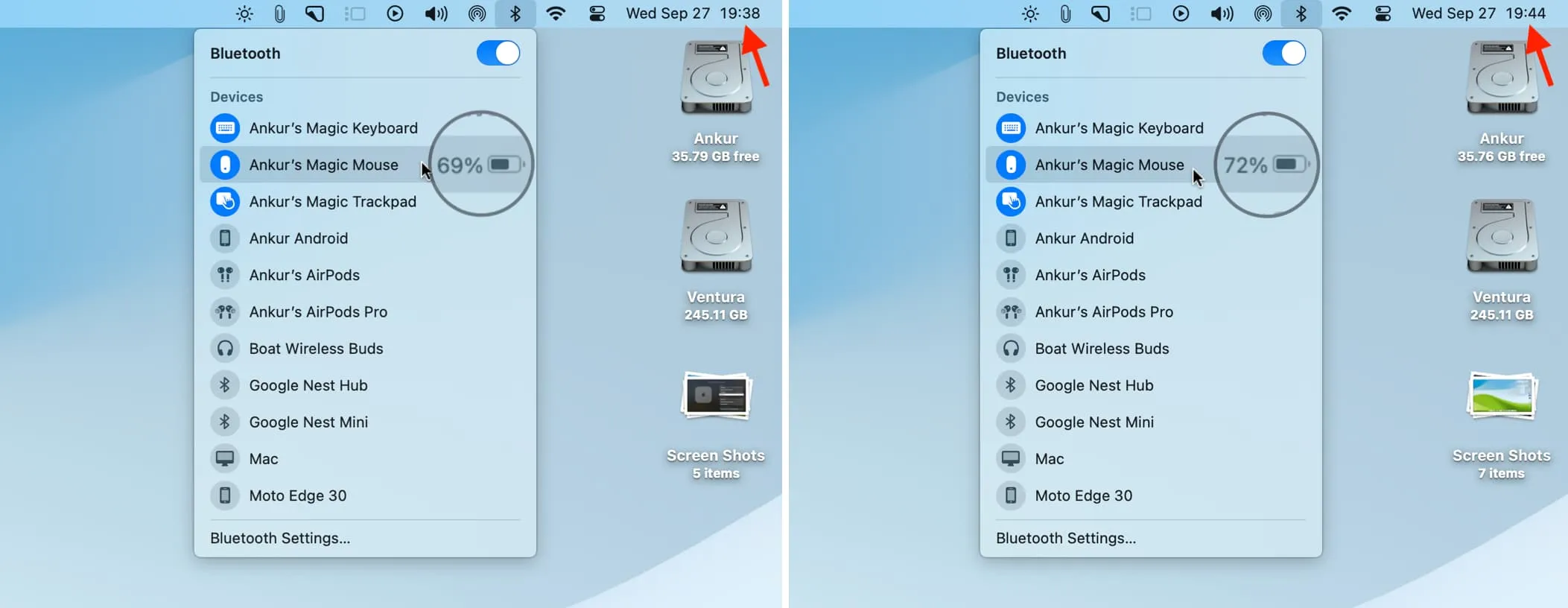
So, in short, yes, you can charge your Magic Mac accessories using your iPhone. But why would you ever do that?
Charge iPhone 15 or older with another Android phone
If your USB-C Android phone supports Power Delivery, power share, battery share, or such, simply connect it to your new or old iPhone with a cable, and your iOS device will start charging.
However, if the iPhone is not charging or if the Android phone is charging via your iPhone 15, then here’s how to reverse the power share connection and make your Android phone act like a power bank:
- Make sure your iPhone and Android phone are connected via an appropriate cable.
- Tap the Android system alert from the phone’s notification center. Most likely, it will say, “Charging this device via USB. Tap for more options” or something similar.
- Scroll down to the bottom and turn on the switch for “Charge connected device,” and now your Android phone will start charging your iPhone.
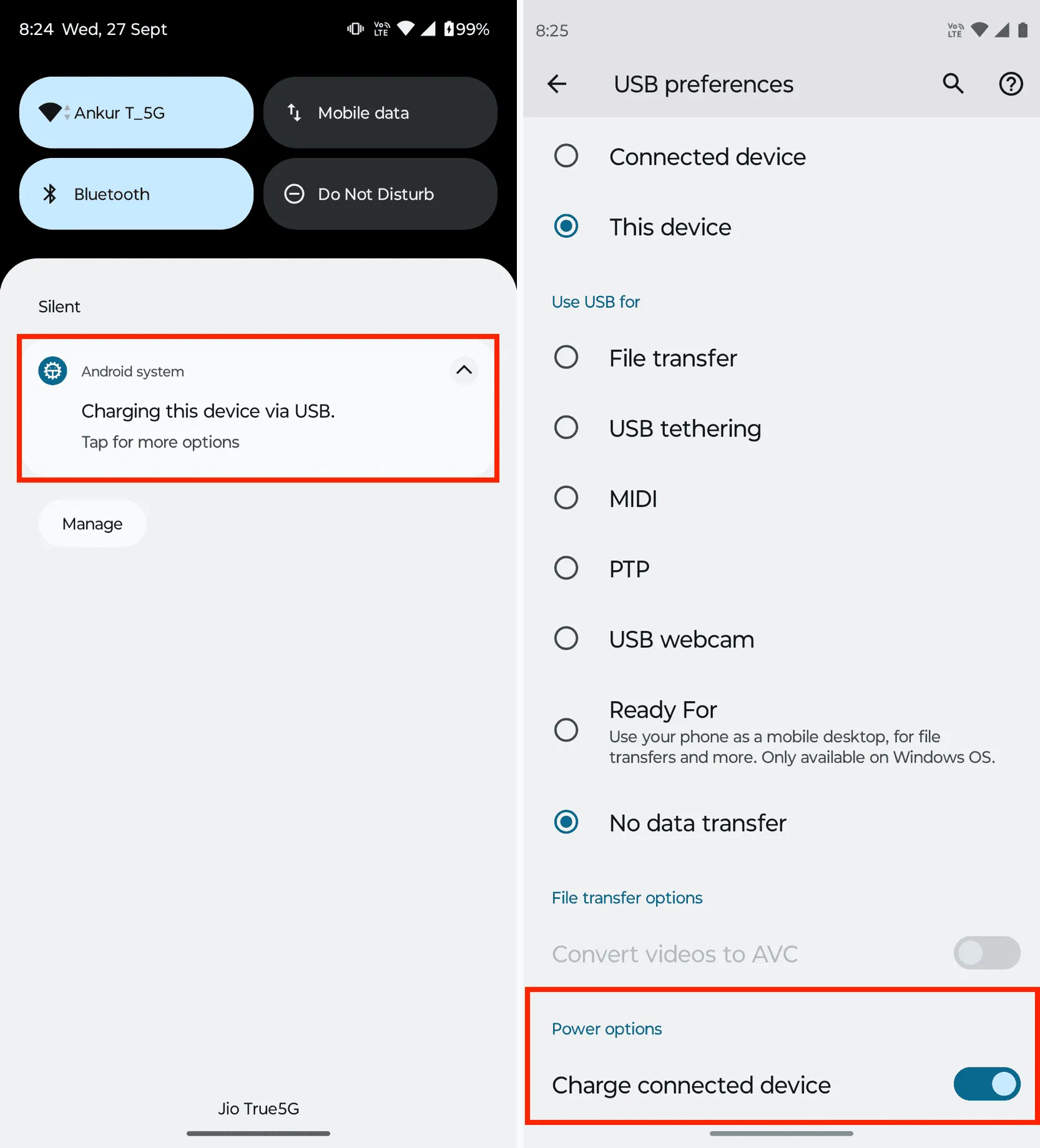
Charge your iPhone, AirPods, Apple Watch, Android phone, or other devices with your iPad
Like the iPhone 15, if your iPad has a USB-C port, it can charge other devices. Simply connect both with an appropriate cable.
I was able to charge my iPhone 15, iPhone 11, AirPods Pro, and an Android phone with my iPad Pro 12.9-inch (6th generation).


