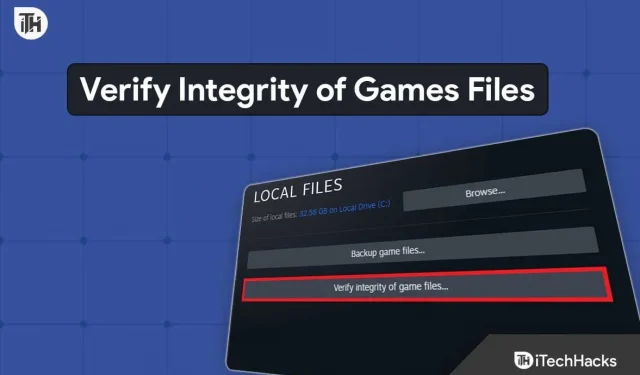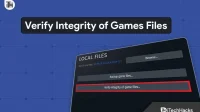There are thousands of games that are being released every day. Some games are of small size whereas some are of larger size. While downloading such games, we often get confused about what if the game not runs. This is a common thinking that we all have. Even after downloading the game, there are a lot of users who keep on facing issues like crashing, getting stuck, not loading, and much more. Sometimes, there are faults that occur from the backend of the game, whereas sometimes, problems start arising due to the installation files and minor bugs.
There are a lot of troubleshooting methods that are available for the users to implement on their system. However, it is hard for the users to fix the game issue that is occurring from the game files. But there is a feature in the game stores that the users can use without any hesitation to check if there is any problem that is occurring due to the installed game files. This is none other than the Verify Integrity Of Games Files. In this guide, we will explain to you every important information about the feature you will get in the game store. So, let’s get started with this guide to understand more about it.
What Does Verify Integrity Of Games Files Mean?
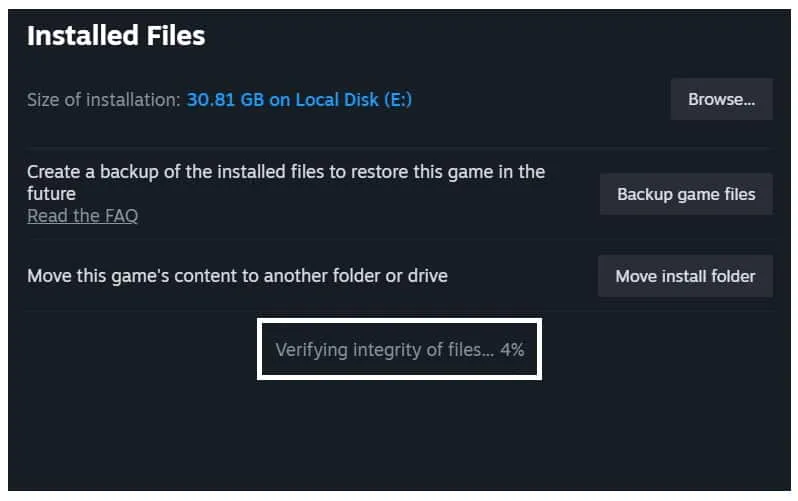
So you don’t have to worry about it. In our opinion, this is one of the great features that the users are getting with the game store. Otherwise, you have to install the game again after uninstalling it. We all know the games that are being launched consists of larger size, like more than 30GB, 50GB, and much more. And it is not possible for the users to download them again and wait for such a long time.
Do check out the steps that are involved in “Verify Integrity of Game Files.” Don’t worry, as we will explain the steps for you in a detailed way.
Ways to Verify Integrity Of Games Files 2023
The users are looking for the steps to use the feature of Verify Integrity Of Games Files. We will list down the steps for the different platforms to Verify Integrity Of Games Files. Let’s check them out. As there are a lot of games stores available, so we will try to list the steps for the most famous. Don’t worry, and We will also list the steps for the other game stores so that you don’t have to struggle a lot in fixing the problems that are occurring due to the gaming files.
How To Verify Integrity Of Games Files on Steam
Steam is one of the famous game stores used by millions of users for downloading different games. The users use this game store more because of the simple user interface and great performance. Users can easily handle a lot of games in their library with the help of the Steam game store.
Also, there are a lot of games that keep on releasing on Steam, so this is one of the advantages of why the users download Steam on their system. There are many users who also use different types of Game Stores on their PC, as we all know that different games are launched on different platforms. It depends on the company and developers who like to generate more profit.
We will list the steps for the Verify Integrity of Games Files so that you can also do it without any issues on your system. Make sure to read the steps properly if you need to use this feature to fix some issues you face with the game.
- First of all, open the Steam App on your system.
- Go to the Library option.
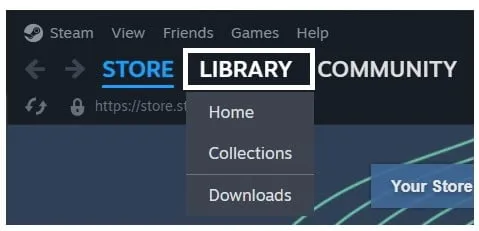
- Select the game for which you want to scan and repair the game files.
- Right-click on the game and select Properties.
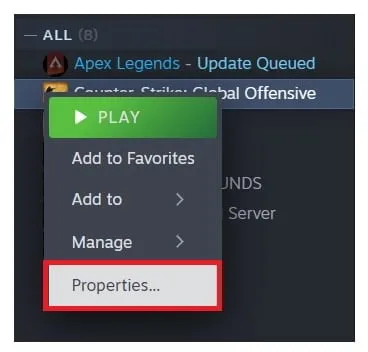
- Click on Installed Files.
- Now, you will see the option of “Verify Integrity of Game Files.”
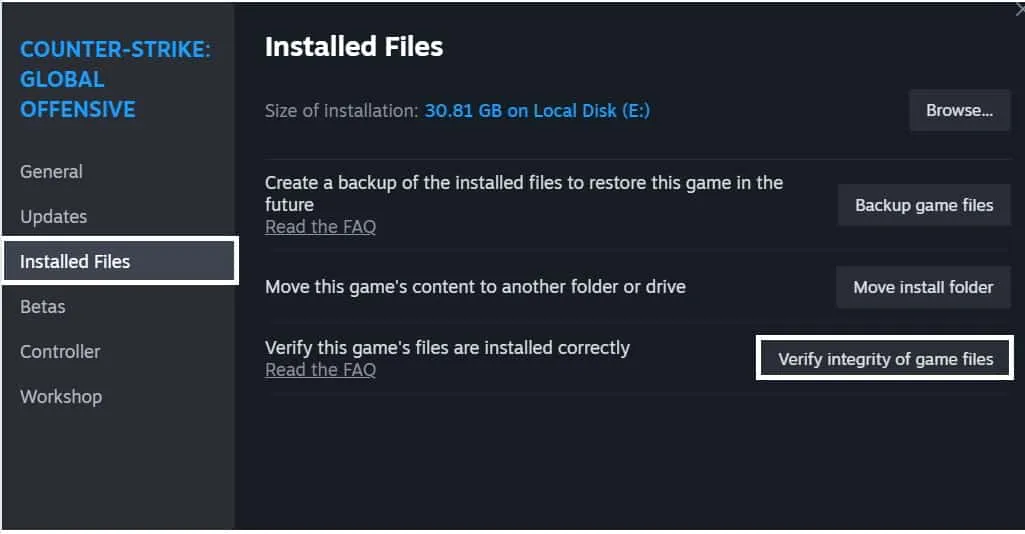
- You will see that the process has been started.
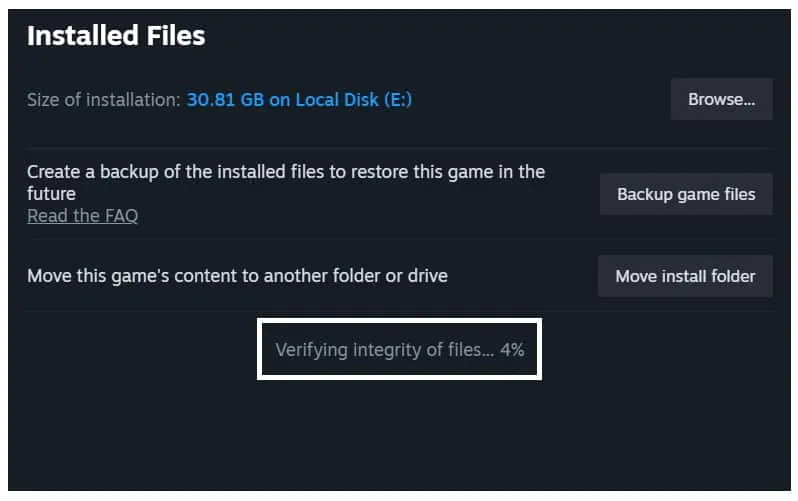
- Wait for it to get completed. This will take some time, so don’t worry.
- Once the process is completed, restart your system. Now, you can start the game for playing again.
How To Verify Integrity Of Games Files on Epic Games Launcher
There are a lot of users who are using Epic Games to download different games. Many exclusive games are there which is available only on Epic Games. There are a lot of users who might have to scan the game files with the help of Epic Games. We are going to list the steps that are necessary for you to follow. You don’t have to worry, as the steps are similar to Steam. You can check the steps which we are going to list below.
- Open the Epic Games Launcher on your system.
- Now, go to the Library Tab.
- Click on the three dots on the right of the game line.
- Select the option of Manage.
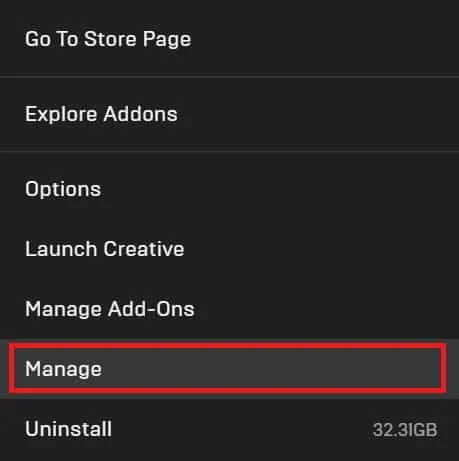
- Now, click on the Verify button.
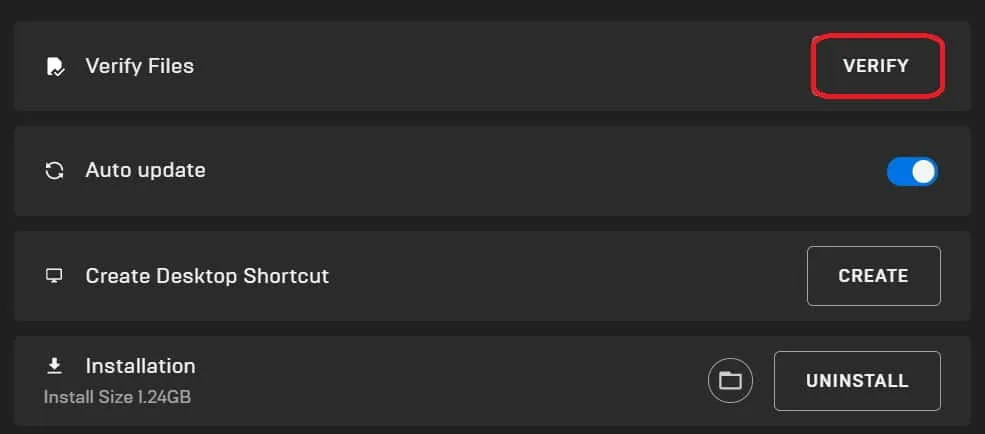
- You have to wait until the process gets completed.
How To Verify Integrity Of Games Files on Other Games Stores
Users who are using any other game store will have to follow the steps that we are going to list below. Ensure you understand the steps properly if you have to repair the game files without any issues.
Wrapping Up
We know that players are downloading newly released games a lot. They are also facing many different issues due to which they cannot play the game. The main cause of the issues are minor bugs or installation file problems. In this guide, we have explained one of the important ways to fix this problem. We have explained the importance of “Verify Integrity Of Games Files Features.” We have also explained how you can use this feature to resolve the error you are getting.
- How to Download Play Yuzu Nintendo Emulator on PC
- 10 Best Google Memory Games to Sharpen Your Memory
- How To Fix Warzone 2 Can’t Move in Game
- Top 10 Free Games On F95Zone and Features Of F95 Zone
- Fix Geforce Game Ready Driver Installation Can’t Continue