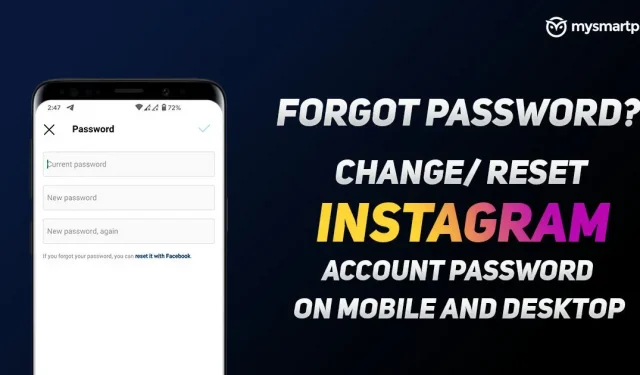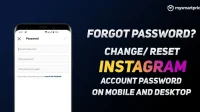Instagram recently celebrated its 10th anniversary with a user base of 1.386 billion people. Because Instagram is so popular among all social media apps, the chance of cyber attacks is always high. There have been several reports reporting that Instagram user data has been breached. Therefore, it is recommended that you change your password at least once every six months. And if you’re the one who doesn’t remember your password, don’t worry, we’ll help you. In this article, we will show you how you can change or reset your Instagram password on mobile or computer. Follow the instructions below and you will be able to change or reset your Instagram password.
How to change Instagram password on mobile
If you want to change your Instagram password using the Instagram app on your Android device or iPhone, you need to follow these steps:
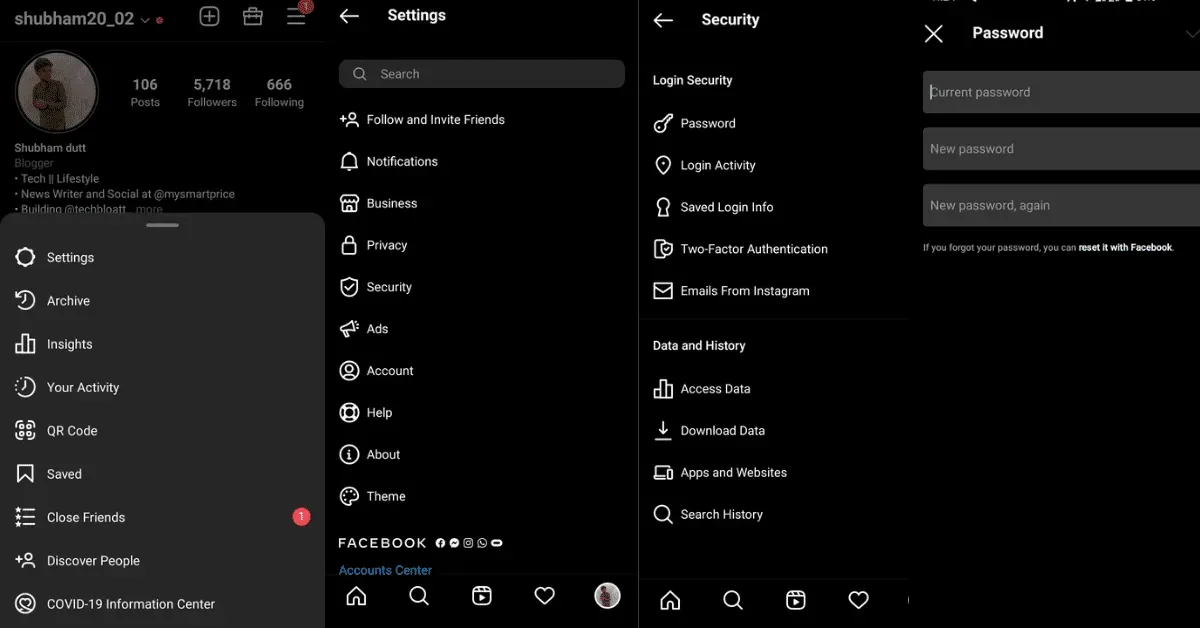
- Open the Instagram app and sign in to your account.
- Go to the profile section and tap on the three bars in the top right corner.
- Click on settings and go to security.
- Open the password in the login security option.
- Now enter your old password. You then need to enter your new password and enter the same password to confirm it.
- Click the “Save”button and your password will be changed.
How to change Instagram password on desktop
Changing Instagram password is very easy on desktop. Here is a step by step guide for this:
- Go to Instagram.com and sign in to your account.
- Click your profile picture in the top right corner.
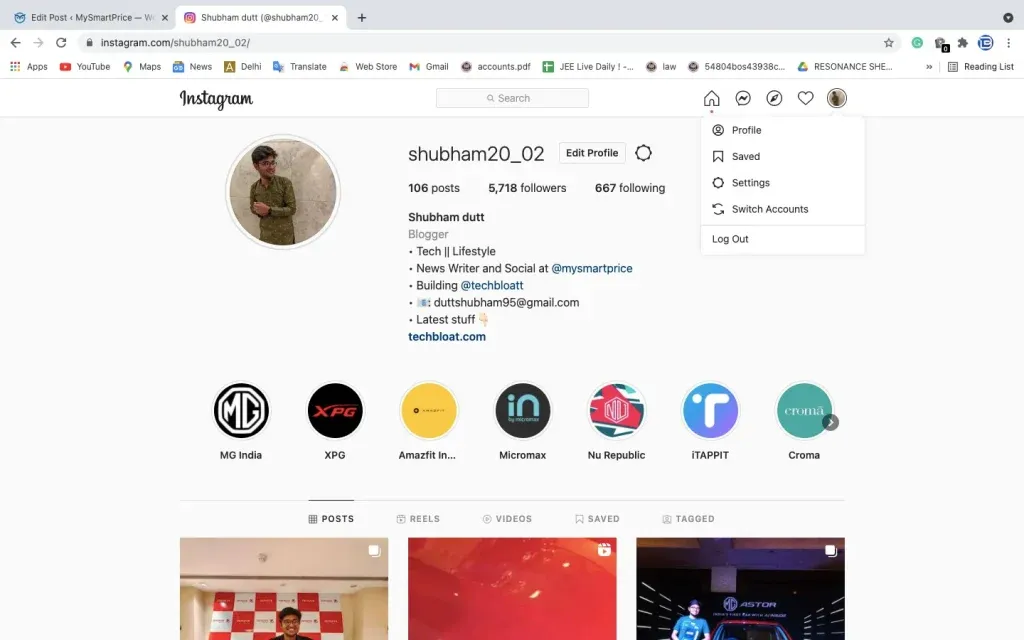
- Click on settings and go to change your password.
- Enter the password you are currently using.
- Now write a new password and confirm it.
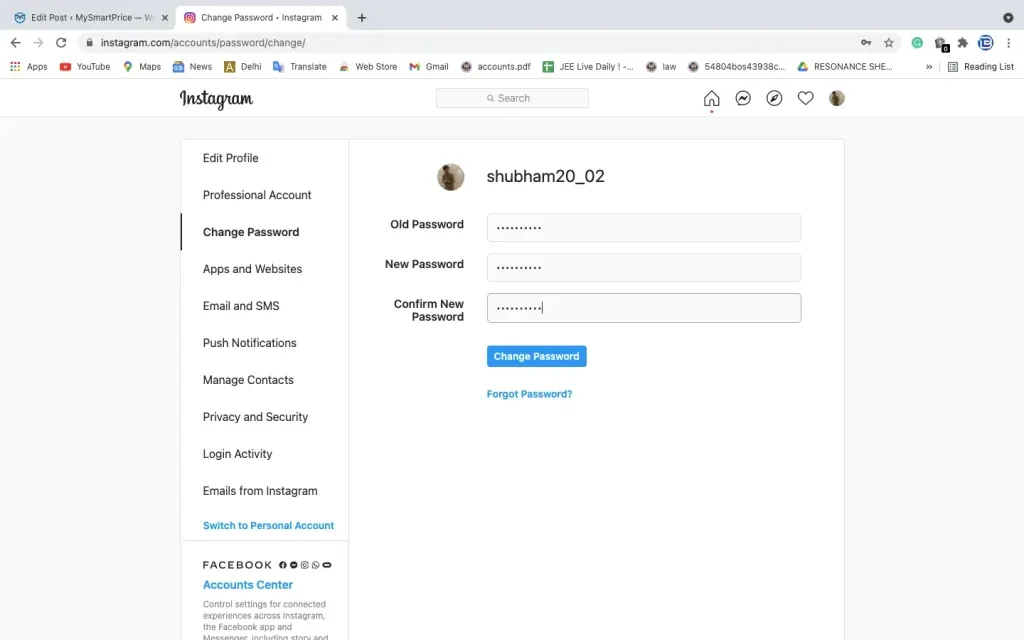
- When it’s done, click on the change password option and your password has been changed.
How to reset Instagram password on mobile
You may have forgotten your Instagram password, here is how you can set a new password on mobile.
- Open the Instagram app and click to get help signing in.
- Instagram will now ask you to enter your email address, username, or phone number that your account has been associated with. Enter any of them.
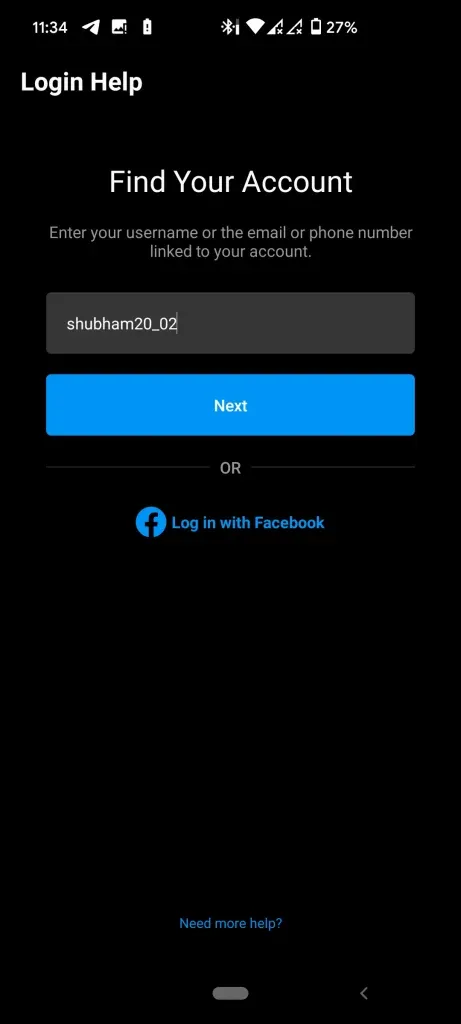
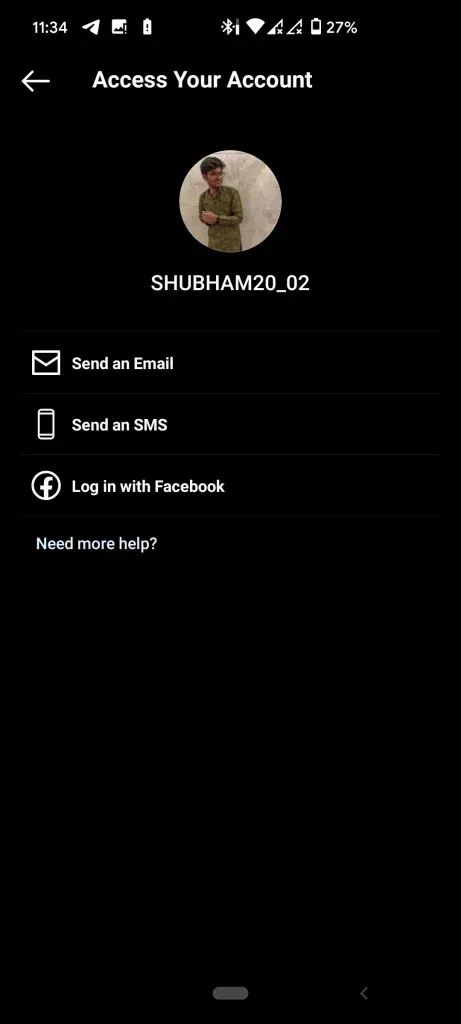
- Once filled, click “Next”and the following will happen:
- If you enter an email address, a confirmation link will be sent to that address.
- If you enter a phone number, a verification link or code will be sent to that number via SMS.
- If you enter a username, you will be prompted to select how you would like to receive a verification code. The methods differ depending on how you registered your account. Click “Send SMS”to receive it by phone, or send an email to receive it by email.
4. Upon receipt, you need to enter the confirmation code or click the verification link.
5. The confirmation link will take you to the password reset page where you can create a new password for your account.
6. Create a new password and after confirming it, click on the checkmark in the upper right corner.
7. After that, click on the reset password option and you will be taken to the login page.
8. You can now sign in to your Instagram account using the same credentials.
How to reset Instagram password on desktop
If you’ve forgotten your Instagram password and want to reset it, here’s how you can reset your desktop password:
- Open Instagram.com and click on the forgotten password.
- Instagram will now ask you to enter your email address, username, or phone number that your account has been associated with. Enter any of them.
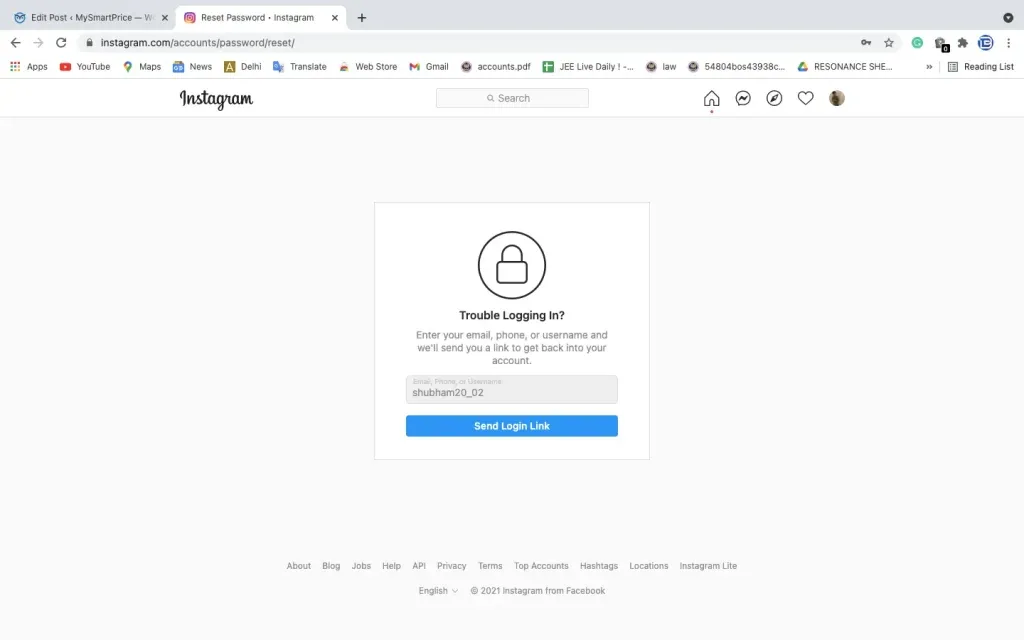
- Once completed, click on the login link and you will be sent a password reset link that starts with https://ig.me.
- It will redirect you to a page where you need to set a new password.
- Create a new password and confirm it twice. Remember that your new password must be 6 characters long.
- After that, click on the reset password option and you will be taken to the login page.
- You can now sign in to your Instagram account using the same credentials.
Instagram, which is a platform owned by Facebook, also allows you to log into your Instagram account through Facebook. If you have a Facebook account on your device or know your Facebook account credentials, you can sign in to your Instagram account through it. All you have to do is go to the login page > forgot password > login with Facebook.