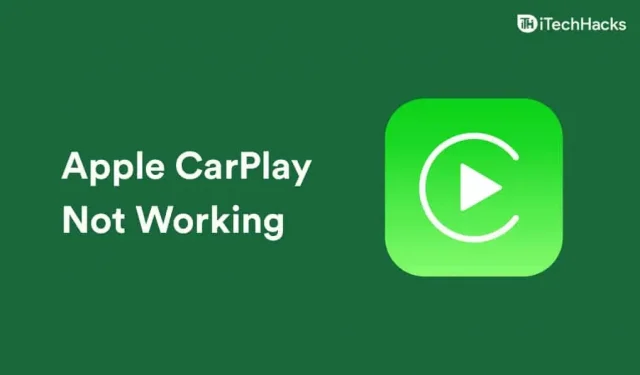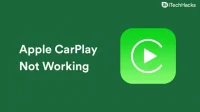Apple Car Play difficulties have been reported by iOS 16 users. Customers have begun to experience issues such as Apple CarPlay frequently disconnecting, CarPlay being unable to reorganize apps, CarPlay not playing music, and several more. You are not alone if, after updating to iOS 16, Apple CarPlay is giving you trouble. You need not worry if iOS 15 is not working with Apple CarPlay for you.
Resolve iOS 16.5 CarPlay issues
How to solve Apple CarPlay in iOS 16 not working will be covered in this article.
Verify the cable
Check for a defective cable if you use the cable to connect your iPhone to Apple CarPlay. You can be attempting to remedy phone problems while the problem frequently lies in the cable. Verify whether or not the cable is connected correctly.
If the cable is properly plugged in and iOS 15 still does not support Apple CarPlay, you should determine whether the cable is defective or not. Replace the cable if it’s broken, then try using CarPlay again.
Turn off Equalizer
If Apple CarPlay does not allow you to play music, you should first try turning off the equalizer on your iPhone. To do so, adhere to the instructions below:
- Open the Settings app on your iPhone.
- In the Settings, head to the Music option and open it.
- In the music, click on EQ. Now select the Off option to turn off the equalizer.
Refresh your iPhone
After first updating their iPhones to iOS 15, several consumers have started to experience this problem. The initial iOS 15 upgrade has caused consumers to experience Apple CarPlay problems. As a result, you ought to check your iPhone for updates. Check to see if there are any new updates available. Update your phone if there is another update.
You should give Apple CarPlay another try after updating your phone. Check to see if Apple CarPlay is operational. You should proceed to the next stage of the troubleshooting process if Apple CarPlay is not functioning in iOS 15.
Re-install CarPlay
Try erasing the car from your CarPlay and then setting it up again to see if it solves the problem. Follow the procedures listed below to re-setup CarPlay:
- Head to the Settings app on your iPhone.
- In the Settings, head to the General section.
- Now, tap on CarPlay, and then select the car connected to the CarPlay.
- Now tap on Forget This Car to remove the car connected.
- After doing so, start your car, and then tap on Available Cars.
- You will find your car listed. Select the car, and it will be connected to your CarPlay.
iPhone Reset
The issue should most likely be resolved by the troubleshooting procedures listed above. Nonetheless, you should attempt resetting your iPhone if you continue to experience the same problem. Use the instructions below to reset your iPhone:
- Firstly, open the Settings app on your iPhone.
- Tap on the General option in the Settings.
- Here, tap on the Transferor Reset iPhone option.
- Tap on Reset and then tap on Reset All Settings.
- Confirm resetting the device. After the device has been reset, set it up again, and also set up the CarPlay.
- Check if CarPlay works or not.
Reset the vehicle’s entertainment system
If Apple CarPlay is still not functioning properly on iOS 15 for you, there may be a problem with the vehicle’s infotainment system. The infotainment system in your car needs first be reset, and then it should be updated to the most recent version.
That should be fixed after you finish using it and set up Apple CarPlay once more. Apple CarPlay ought to be accessible at this point.
Last Words
This post will assist you in resolving any troubles you may have been having with Apple CarPlay in iOS 16. We’ve included a few troubleshooting techniques to address iOS 16’s Apple CarPlay difficulties.