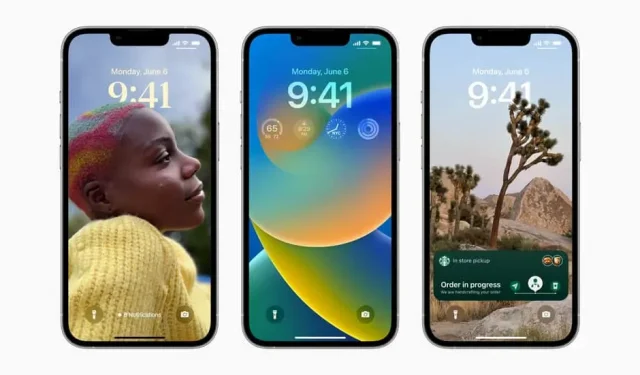The Reminders app has been greatly improved since iOS 16. Some of the new features are really interesting and useful in everyday life. Presentation.
While Apple Notes has become the default note-taking app for most iPhone users, the Reminders app is often overlooked. However, Reminders have evolved a lot in recent years, with groups, natural language, and smart lists in particular. With iOS 16, the Cupertino-based company is building on these features to make Reminders even easier to use, fix some minor bugs, and make commonly used features more accessible.
Pin-lists
If you use Reminders regularly, it can sometimes be difficult to find the list you’ve created. The new version of iOS 16 allows you to pin any list to the top of the list (where the default categories would normally be). Swipe right on any list and tap “Pin”to add it to the top of the screen. You can also go to the Edit section to remove lists you don’t use often to save space.
View all completed tasks in a smart list
There is a new smart list called “Completed”. You’ll find it at the top of the screen, and it aggregates all completed tasks from all of your lists.
Use rich text in your notes
The Notes section of Reminders now has rich text, which means you can quickly change the text to bold, underline, or strikethrough. You can also create markers in your notes.
Save and reuse templates
You’ll find plenty of templates online for apps like Notion, and now you can do something very similar in your reminder lists: when you create a list, you can make a template out of it. This feature will allow you to reuse this configuration for different routines and even publish your template from a single link. Press the Menu button and select Save As Template.
Organize your agenda for morning, afternoon and evening
The new version of Reminders allows you to separate tasks by date and time. So, when you open the “Today”list, you will see different sections: “Morning”, “Afternoon”and “Evening”. The scheduled list divides tasks by day and month for longer-term planning.
Include today’s items in badge
The Reminders app has a feature that the Apple brand controls through an entry in Settings. By default, reminders don’t include items due today in the notification badge count because, in Apple’s opinion, these tasks are “overdue.”But if you’re using to-do list apps, not having this counter can hinder your productivity. This can now be fixed by going to Settings > Reminders > Turn On Today.