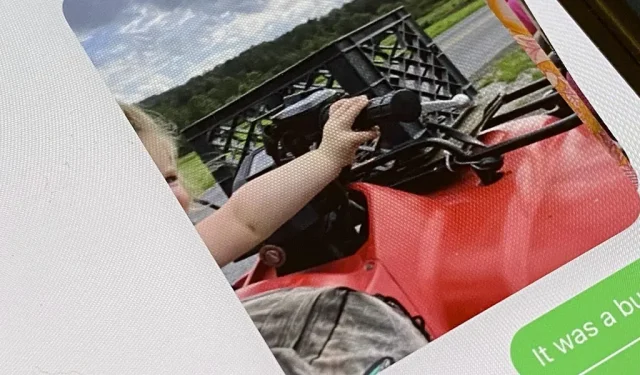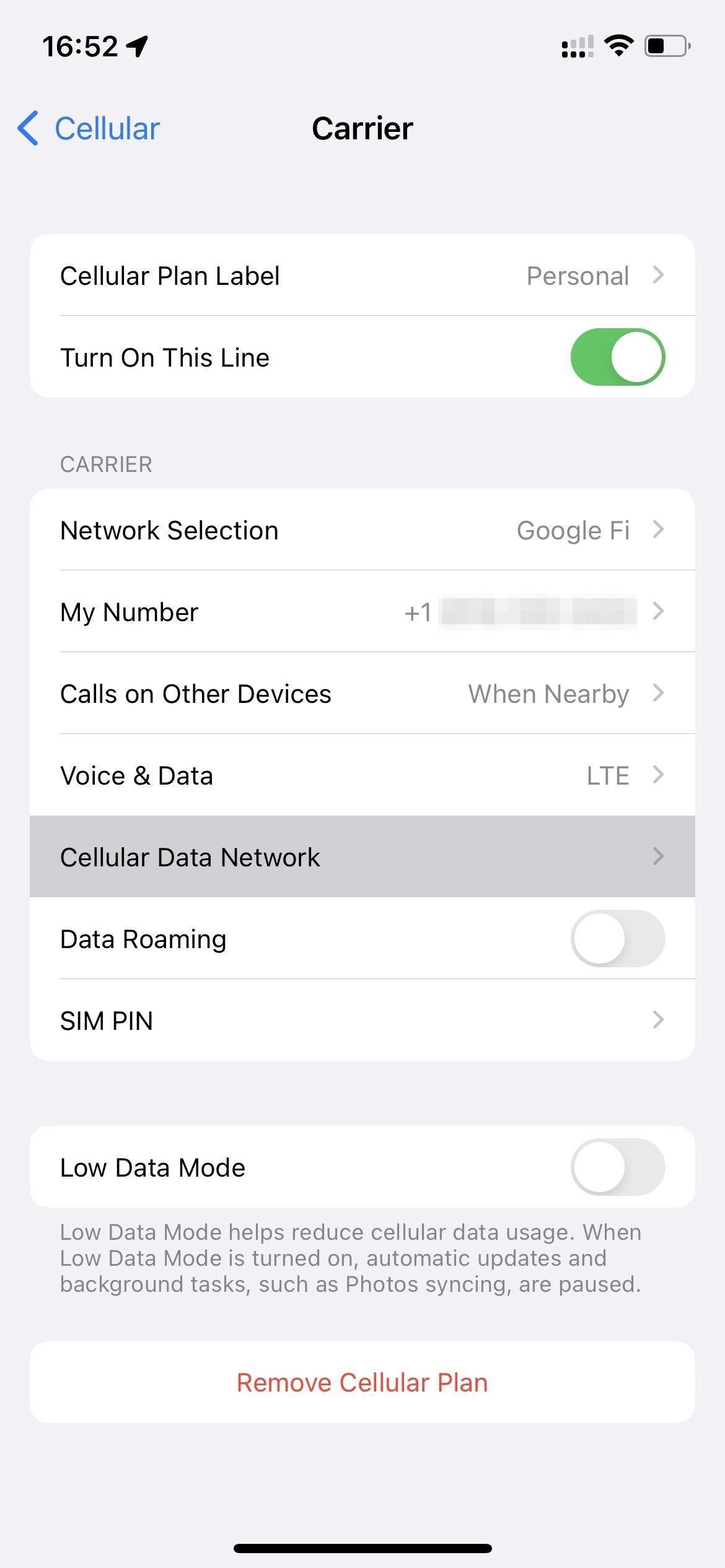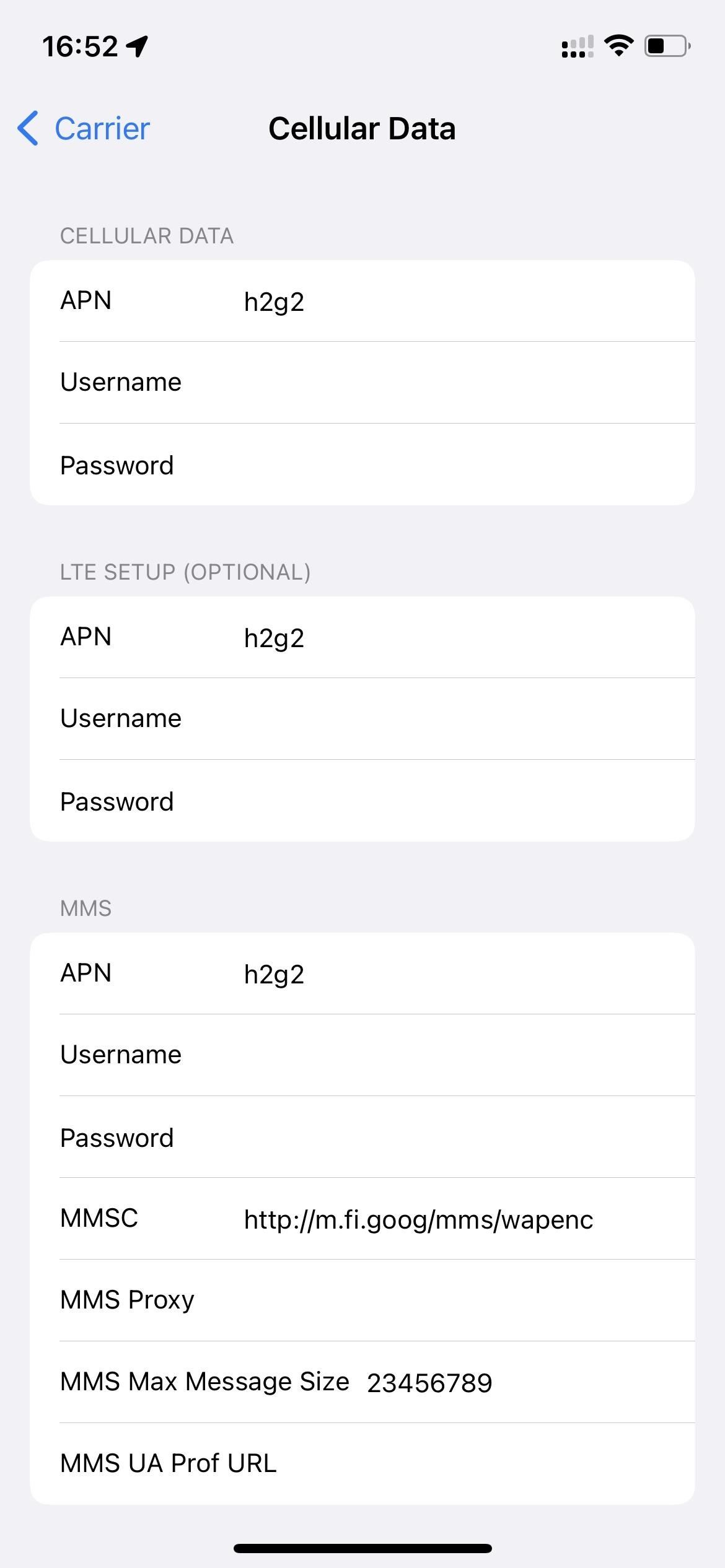If you have an iPhone running iOS 15 connected to Google Fi or another mobile virtual network operator, you may not receive photos or videos in Messages. This may be because you have recently installed a software update and you will need to reset your cellular data network settings in order for MMS to work again.
According to Apple, your iPhone may erase all or some of your network’s custom cellular data settings every time you install an iOS software update. The update essentially resets the changes you made to the default values. This means that MMS messages will not be sent or received until you fix it yourself.
I’ve been using Google Fi for a while now and have never had this issue on iOS 14 or earlier. All my cellular settings have remained the same after every software update. But the problem still occurred after updating to firmware 15.0, 15.0.1, 15.0.2 and 15.1. Other MVNOs may also be affected if you manually enter the APN (Access Point Name) values when configuring the service.
Every time you update to iOS 15, the first thing you should do after restarting it is to check your cellular data network settings and fix them if they’ve changed. In Google Fi, this can be done as follows:
- Open Settings.
- Select Cellular.
- Select Cellular Data Network. If you have multiple lines, select your Fi phone number under Cellular Rates, then select Cellular Data Network.
- Make sure all APN fields are complete and correct, then restart your iPhone.
For Google Fi, make sure the APN (Access Point Name) settings are as follows:
Cellular data
- APN: h2g2
- Username:
- Password:
LTE setup
- APN: h2g2
- Username:
- Password:
MMS
- APN: h2g2
- Username:
- Password:
- MMSC: http://m.fi.goog/mms/wapenc
- MMS Proxy Server:
- Maximum MMS message size: 23456789
- MMS UA Prof URL:
Google Fi can actually send you a text message if it notices that your APN settings are not set up correctly, but it’s definitely not right away, so don’t rely on it to alert you in time if you want MMS to work smoothly.
If you’re using a different carrier that requires you to manually enter your APN settings to set up cellular, make sure everything looks like it did when you first set it up. You may need to check with your carrier if you don’t remember how you set it up. And the way to access these settings can be the same as above, or:
- Open Settings.
- Select Mobile Data.
- Select Mobile Data Options. If you have multiple lines, select your Fi phone number under Cellular Rates, then select Mobile Data Options.
- Select Mobile Data Network.
- Make sure all APN fields are complete and correct, then restart your iPhone.
Note that if you’ve installed a configuration profile that tweaks your APN settings, like in FreedomPop, you don’t have to worry about messing with your APN settings at all.