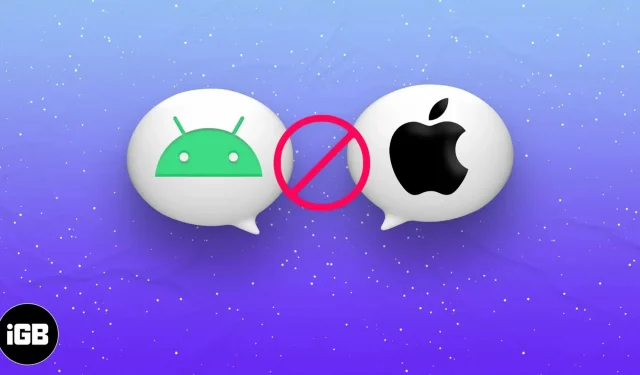Before trying fixes for iPhone not receiving texts from Android:
- Make sure your location has good network coverage.
- Make sure your iPhone is not in Do Not Disturb or Airplane mode.
Successful text messaging with iPhone depends on three factors: app, carrier, and network coverage. If any of them start behaving strangely, you will find that the message transfer failed. In this article, I will talk about all the possible solutions to the problem that the iPhone is not receiving texts from Android. Without further ado, let’s get started!
1. Update your cellular network using airplane mode on your iPhone.
If your iPhone is not receiving messages from your Android smartphone, updating your network connection is one of the best options. This is the easiest and best method because text messages are delivered over cellular networks and not over Wi-Fi.
- Scroll down from the right side of the screen to bring up the Control Center. On an iPhone with a home button, you need to swipe up.
- Select the airplane icon to enable airplane mode.
- Tap the airplane icon again to turn off airplane mode.
Wait a few seconds and voila, you have successfully updated your cellular networks.
2. Check your Messages app settings.
Perhaps the problem with your iPhone not receiving SMS from Android is due to incorrect message settings. Follow the instructions below to make sure your iPhone’s message settings are set to receive messages from Android devices.
- Launch settings.
- Open messages.
- Turn on MMS messages and group messages.
3. Check blocked numbers on your iPhone
Another reason why you might not receive text messages from your Android mobile phone is that the number is blacklisted on your device. You may have blocked your friends or family members because of an old feud and then forgot about it. Follow the steps in our article on how to find and unblock contacts on your iPhone.
4. Delete your iPhone’s old messages
One of the most common reasons for your iPhone not receiving Android messages is that your message inbox is full. As a result, this can be the source of the problem that prevents you from receiving messages, especially MMS messages, from your Android friends. Go ahead and refer to our article to remove outdated, useless text from your iPhone.
Note. For messaging from iPhone to iPhone, the iMessage platform is used, so there will be no problems with the place.
5. Update iOS
The problem may be caused by an iOS bug on the device. Fortunately, Apple is quick to respond to such annoyances by releasing an update to iOS. All you have to do is update your iOS version to get the repair and enjoy the new features.
- Go to “Settings”→ “General”.
- Click Software Update → check for updates.
- If available, click Download and Install.
6. Update carrier settings on iPhone.
If you are facing messaging issues between Android and iPhone, one of the most common causes is the carrier settings on your device. To fix this problem, simply update your carrier settings. Below I have outlined the steps to update your carrier settings on your iPhone.
- Launch settings.
- Click “General”→ “About”.
- Scroll down to the “Operator”section. In some regions, you may see a “Network”item.
If you see “Update”next to your carrier, click on it and follow the on-screen instructions to update your carrier settings.
7. Reset network settings
If all else fails, resetting network settings should be a viable alternative for you to fix your iPhone not receiving messages from Android. It deletes all internet and network related data on your device.
- Open settings.
- Touch General.
- Scroll down and click Transfer or Reset iPhone.
- Tap Reset → Reset Network Settings.
- Enter your iPhone passcode to complete the action.
8. Reset all settings
If resetting the network settings did not help, it’s time to take a closer look at the unpleasant option – “Reset all settings”.
- Launch settings.
- Touch General.
- Scroll down and click Transfer or Reset iPhone.
- Click Reset → click Reset All Settings.
- Enter your password to complete the action.
9. Disable RCS on Android device.
If resetting your iPhone doesn’t help, the problem is most likely with the Android device.
You can disable RCS on Android devices to see if the problem is caused by it. RCS for Android smartphones is an improved messaging experience similar to iMessage or WhatsApp and an upgrade to plain text/SMS.
- Open the Messages app.
- Click on your avatar in the top right corner.
- Click Message Settings.
- General → Chat features → turn on the chat feature.
10. Contact your carrier
There may be times when the operator has problems with the server. If none of the above works, contact your service provider to resolve the issue. You can let them know about the issue through social media by contacting support or by emailing the carrier directly.
FAQ
For several reasons, you may have received a green message instead of a blue one. One reason could be that the person you’re trying to reach has their iPhone turned off, or that your iMessage is temporarily unavailable. To learn more about why this happens, read the Apple Support article.
Farewell words…
Hopefully now you have started receiving messages from your Android friends. Let me know which of the above methods helped you!