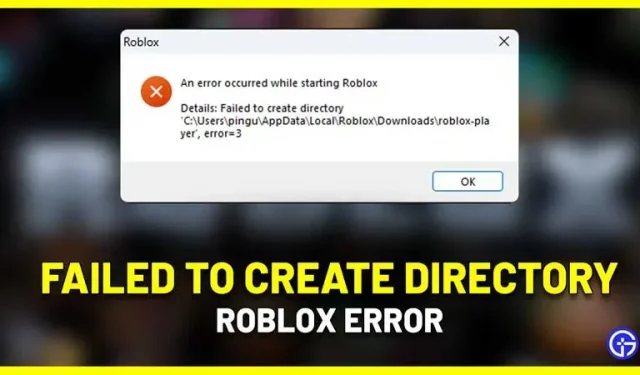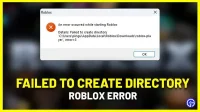Are you getting a popup saying “An error occurred while starting Roblox – Could not create the directory”along with the path? It seems to have started appearing after the latest Roblox update. Luckily, there is a fix for this error and we will explain everything about it in this guide.
How to fix “Could not create Roblox directory”error
This is a fix for bug=3 that will show up in the popup.
- On your PC keyboard, press the Windows + R keys at the same time.
- Then enter %AppData% in the input field. Click OK.
- A new window will appear where you will see the AppData > Roaming path.
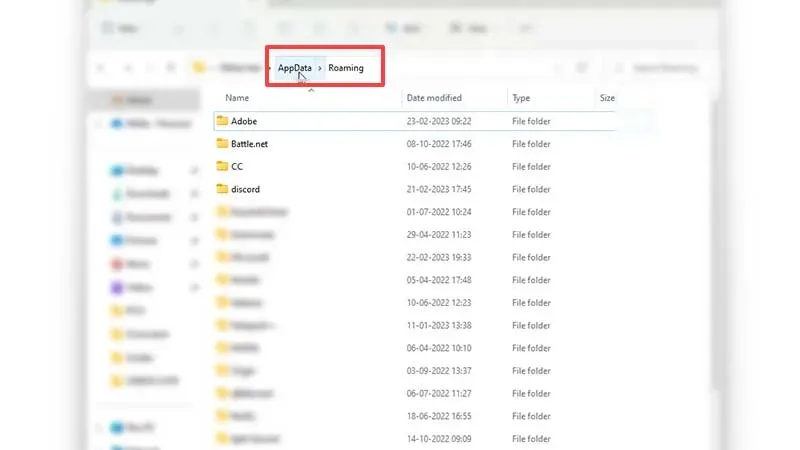
- Click on the AppData folder.
- Change to a local folder.
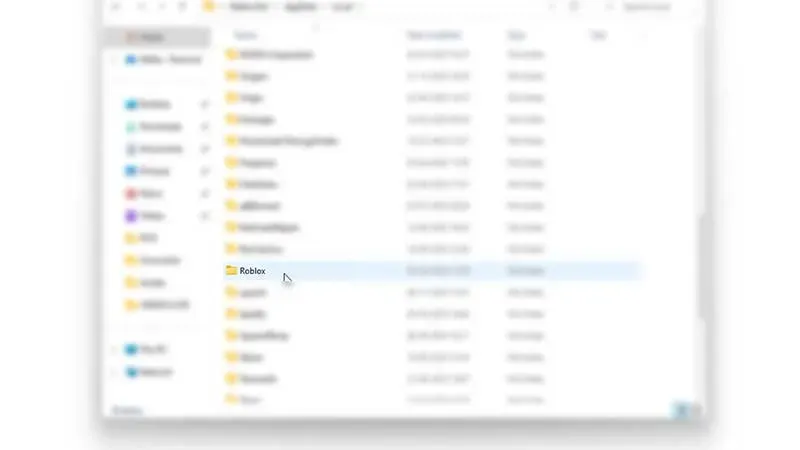
- Scroll to find the Roblox folder.
- Create a new folder here and name it Downloads.
- Once you’ve done that, click on the Roblox icon on your desktop and launch the platform.
It seems to have worked for several players. Thanks to this devforum user’s answer for the solution.
If you encounter error=5, it seems to be related to an access/permissions issue. The solution for this is to run Roblox as an administrator. If that doesn’t work, you can uninstall the Roblox player and get a fresh install from Roblox.com. This way, all the necessary files will be present without problems. You won’t lose your progress because as soon as you log back into your account, you can pick up where you left off.
It’s all about the “An error occurred while starting Roblox”error=3 popup that prevents you from launching the platform and playing its games. For more information on Roblox games, we have an entire category dedicated to it. Go ahead and check it out to get free codes for your favorite games as well as other bug fixes.