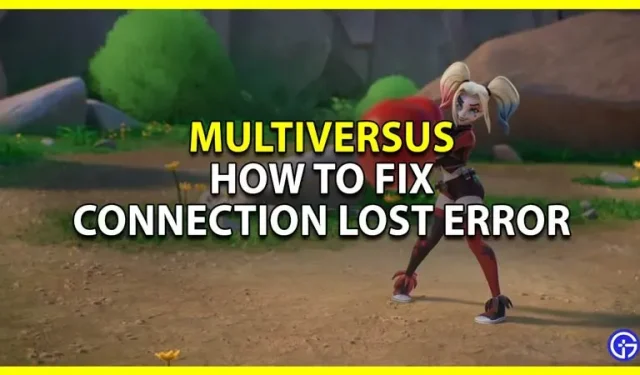Many players need to fix the Lost Connection error in MultiVersus. This is an annoying issue that disconnects players from their game. But given that this is an online game, this issue is to be expected. There are many factors such as player overload or server maintenance that can cause this issue. Fortunately, there are ways to solve this problem quite easily. So, in this guide, let’s check how to fix disconnection error in MultiVersus, as well as solve the server crash problem.
How to Fix MultiVersus Connection Lost Error

These are all the fixes you should try if you ever get disconnected from MultiVersus or run into other issues like being removed from the server.
- Check Server Status: Whenever you get a lost connection error, the first thing you should do is check the game server status. As for MultiVersus, you can check it out on their Twitter @multiversus. Here you can find out if the servers are under maintenance. I suggest you check out our guide on how to check if servers are down for more help.
- Restart your computer or console: if there are no problems with the servers, it’s time to try the basics. Start by restarting your computer. If you’re playing on consoles, please restart your PlayStation or Xbox. Once your system is back on, try playing MultiVersus and see if the error still appears.
- Restart the game. Restarting the game is another classic solution that can work wonders. Completely close the game if you are playing on PC, you can also close it from the task manager. After closing it properly, restart it again and try to play the game, see if you run into server issues.
- Check and update your connection: MultiVersus is an online game that requires a reliable connection. You should test your internet by running a speed test on any browser to check your internet speed and connection. If there is a problem with your internet, then an update can help you fix it.
- Wireless Connection: To update your wireless connection, simply restart your router.
- Wired connection: Disconnect the Ethernet cable from your console or PC and wait a few seconds before reconnecting it.
- Allow game through Windows Firewall: If you accidentally block access to public or private networks, you may encounter this issue. Don’t worry, you can still afford it. Open the control panel and go to the “System and Security”section. Then click “Windows Defender Firewall”and click “Allow an app or feature through Windows Defender Firewall”. Now scroll down and add MultiVersus for public and private.
- Reinstall the game: As a last resort, you can reinstall the game. Uninstall the game and remove it completely from your system. Once you have deleted it, download it again.
- Contact Customer Support: If none of the above fixes work, you should contact MultiVersus Customer Support. Here you can directly explain your problem. It will even help them decide if there is some bug in the game and make the game work.
That covers this guide on how you can fix MultiVersus lost connection error as well as resolve server shutdown and shutdown issues.