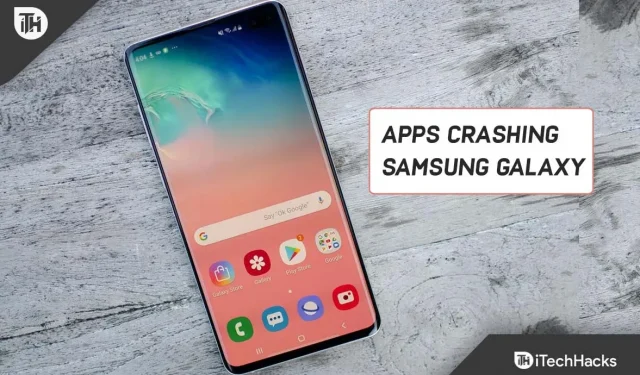Android is one of the most popular operating systems for mobile phones. The operating system is quite reliable, but over time, you may encounter some bugs that can prevent your devices from working properly. Recently, Samsung Galaxy S10 Series smartphone users reported that apps on their devices keep crashing. If you have a Galaxy S10 and apps keep crashing, this guide is for you.
Content:
Fix Samsung Galaxy S10 Apps Crash Error
In this article, we will discuss how you can fix Galaxy S10, S10 plus app crashing issue.
Close all applications
The very first thing you should try to do is close all applications. Open the Recent Screen by tapping the Recent Menu icon and close all apps from there. After you have closed all applications, try to launch the application you are having problem with and check if it keeps crashing or not.
Force close the problematic application
You can also try to force close the problematic application. To do this, follow the steps given below:
- Open the app drawer on your device.
- Here, find the app you’re having a problem with. Press and hold an app and then tap the i icon .
- Then click on Force Close in the bottom right corner to force close the app.
- After that, restart the app and check if you are facing a problem with it or not.
Restart your Samsung phone
Many times the problem can occur due to random bugs on your smartphone. If you have a Galaxy S10 and apps keep crashing on it, you should probably try resetting your phone. Restarting the device solves the problem due to the error. Reboot your phone and try restarting the app. This will likely fix the issue for you. If you are still experiencing this, then you should proceed to the next troubleshooting step in this article.
Clear the cache partition
The next thing you should try to do is clear the cache partition. When the cache partition is corrupted, it can cause such issues with the device. A corrupted cache partition can cause apps to crash as well as slow down your device. Try clearing the cache partition and then check if you are still facing the issue or not. To do this, follow the steps given below:
- Press and hold the Power button and then tap Power off to turn off your device.
- Once your device turns off, press and hold the Volume Up + Bixby button at the same time , and then press and hold the Power button . Hold them down until you see the Android logo.
- Now select the Wipe Cache Partition option . You will have to use the up and down arrow keys to navigate through the menu. Press the Power button to select it.
- Now confirm it by selecting Yes.
- After clearing the cache partition, reboot your system. To do this, select Restart system now and press the Power button to reboot your device.
Update Firmware
You may also encounter this issue due to outdated device firmware. You should try updating your device’s firmware to fix this issue. Below are the steps to update the firmware of your Galaxy S10.
- In the app drawer, open the Settings app .
- Here, click on the “ Software Update” option.
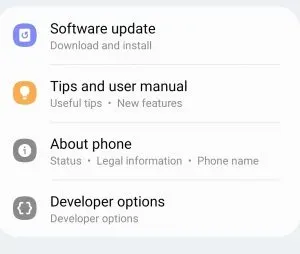
- Then click Download and Install.
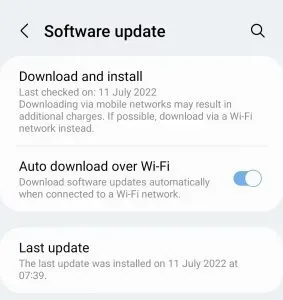
- Now wait while your device checks for updates.
- Download and install all updates. After reinstalling the updates, check if you are facing the problem or not.
Update apps
You should update all the apps on your device and then check if you are facing the app crashing issue. To update all apps, follow these steps:
- Open PlayStore on your device.
- Now click here your account icon and then click Manage Apps and Devices.
- Then tap the Update All option and update all your apps from here.
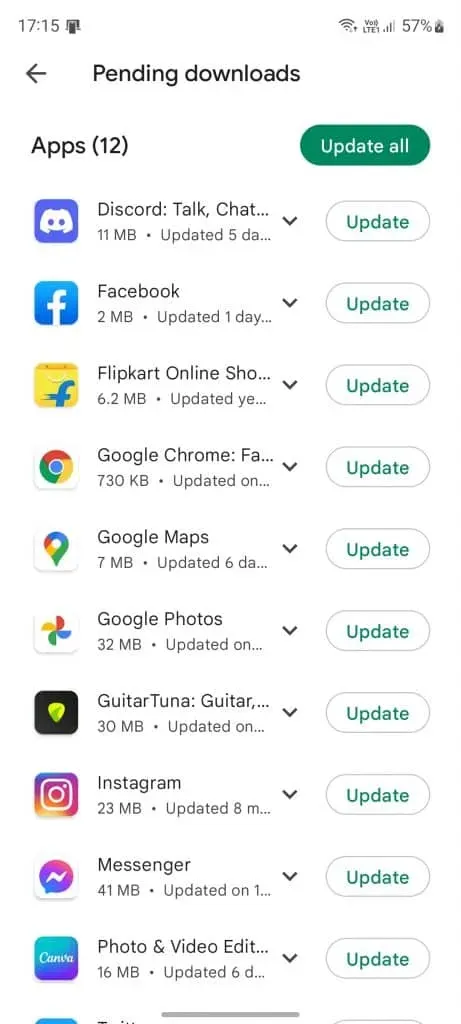
Clear app data
You should try clearing the data of the application you are experiencing. To do this, follow the steps given below:
- Press and hold the app icon in the app drawer. Now click on the app info icon .
- Now click here on the Storage option.
- Tap Clear Data and confirm to clear app data.
- Then restart the app and see if it crashes or not.
Reset app settings
If apps keep crashing on your Galaxy S10, you should probably try resetting app preferences. Resetting app preferences can be a workaround if you are facing this issue. To reset app preferences, follow these steps:
- Open the Settings app and then navigate to the Apps option.
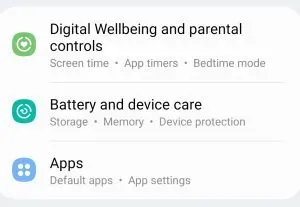
- Then click on the three ellipses in the top right corner.
- Tap Reset App Settings and then restart your device.
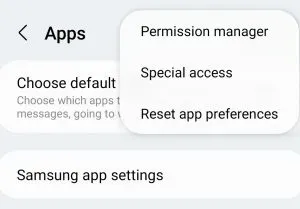
Reset device
If none of the above steps worked for you, try restarting your device. Be sure to back up your apps and data because they will all be deleted. To reboot your device, follow the steps below:
- Open the Settings app on your device and go to General Management .
- Here, click on the “Reset”option.
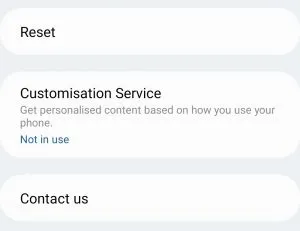
- Now tap Factory Data Reset and confirm to reset the device.
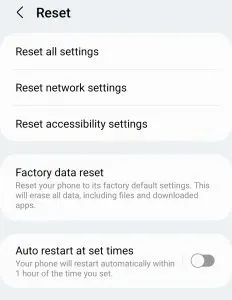
- After resetting your device, set it up and install all apps. Now you should no longer face the problem.
These were some ways to help fix Galaxy S10 apps that keep crashing. By following the steps above, you should be able to resolve the issue you are experiencing with your Galaxy S10.