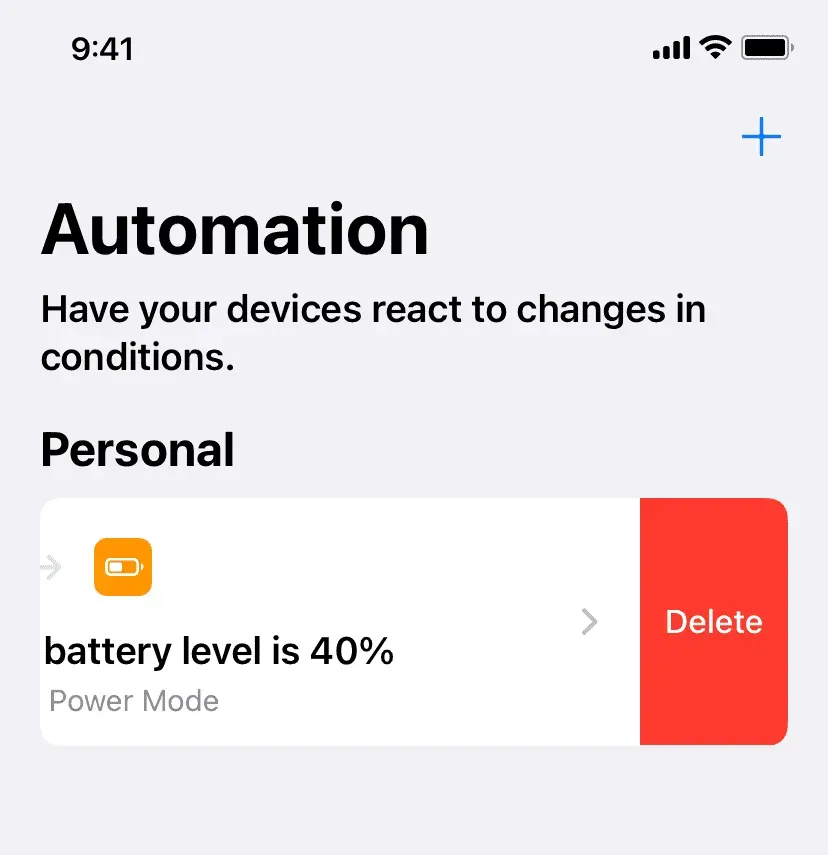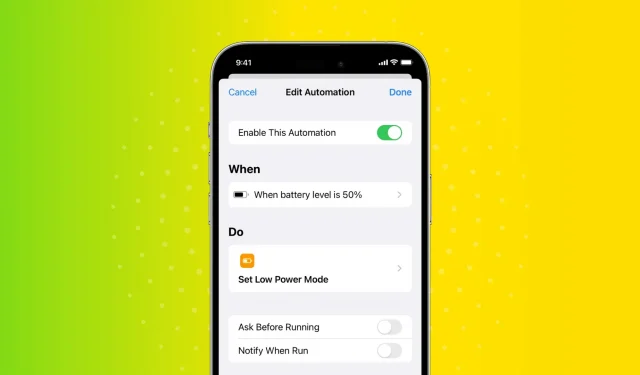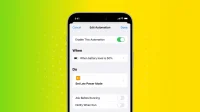When your iPhone’s battery drops to 20%, you’ll see a pop-up asking if you want to turn on Low Power Mode. But what if you don’t want to wait for it to reach that minimum before being asked to enable power saving mode?
Of course, you can manually turn on power saving mode at any time using one of these three methods. Or you can automate this task and your iPhone will automatically go into low power mode with the battery percentage of your choice.
For example, if you want your iPhone to activate low power mode when the battery drops below 40%, 50%, or any other level, you can easily do so.
Automatically turn on power saving mode on iPhone when its battery reaches a certain percentage
1) Open the Apple Shortcuts app and click on Automation.
2) Click “Create Personal Automation”. If you already have it, click the plus button first.
3) Scroll down and tap Battery level.
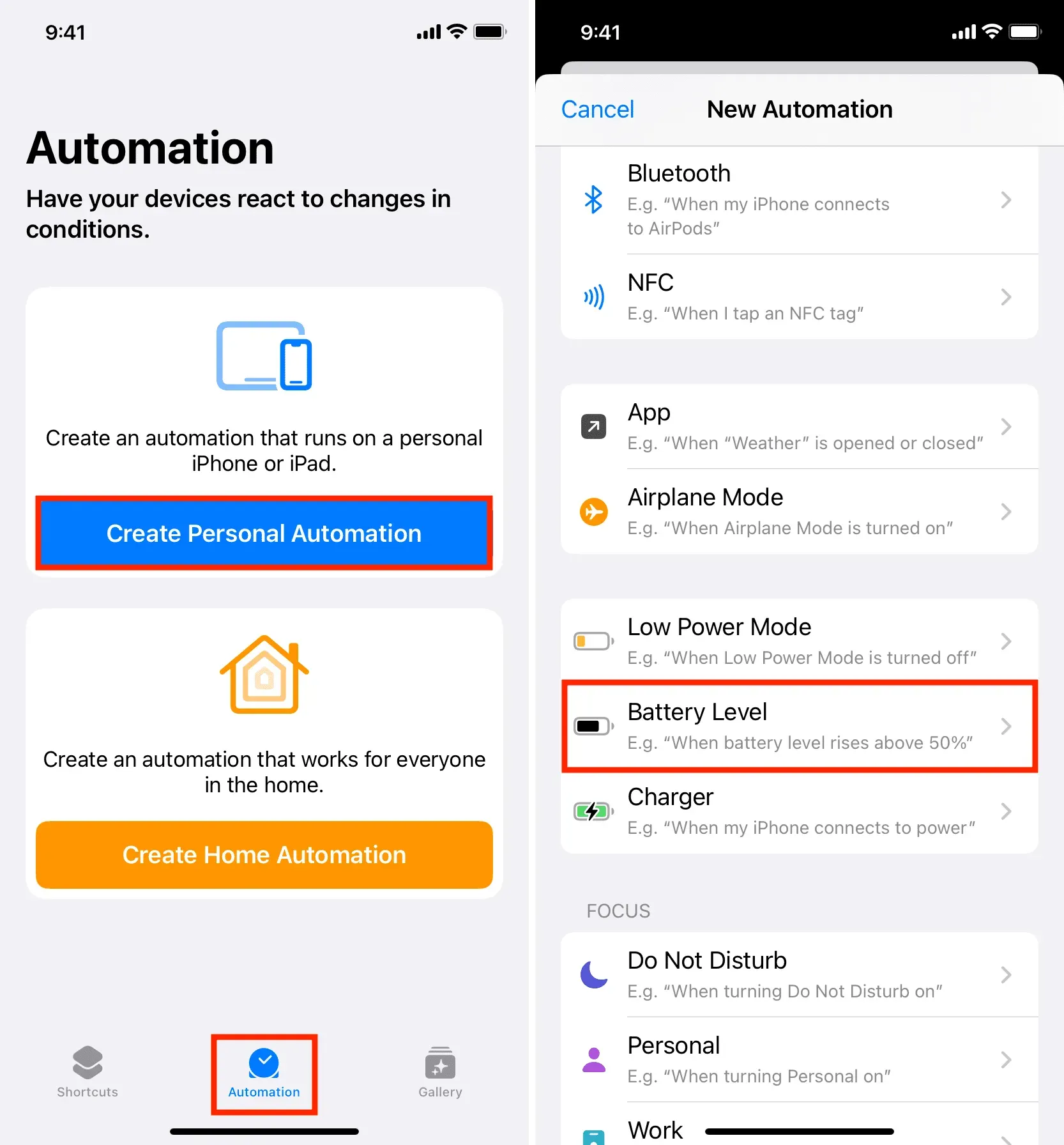
4) Adjust the slider to whatever percentage you want. For example, if you want your iPhone to automatically enter power saving mode when the battery reaches 50%, set the slider to 50%. Then select “Equal to 50%”and click “Next”. You can also set the condition to Fall below 50%.
5) Use the search bar at the bottom and enter Power Saving Mode. Click “Set Power Save Mode”in the search results.
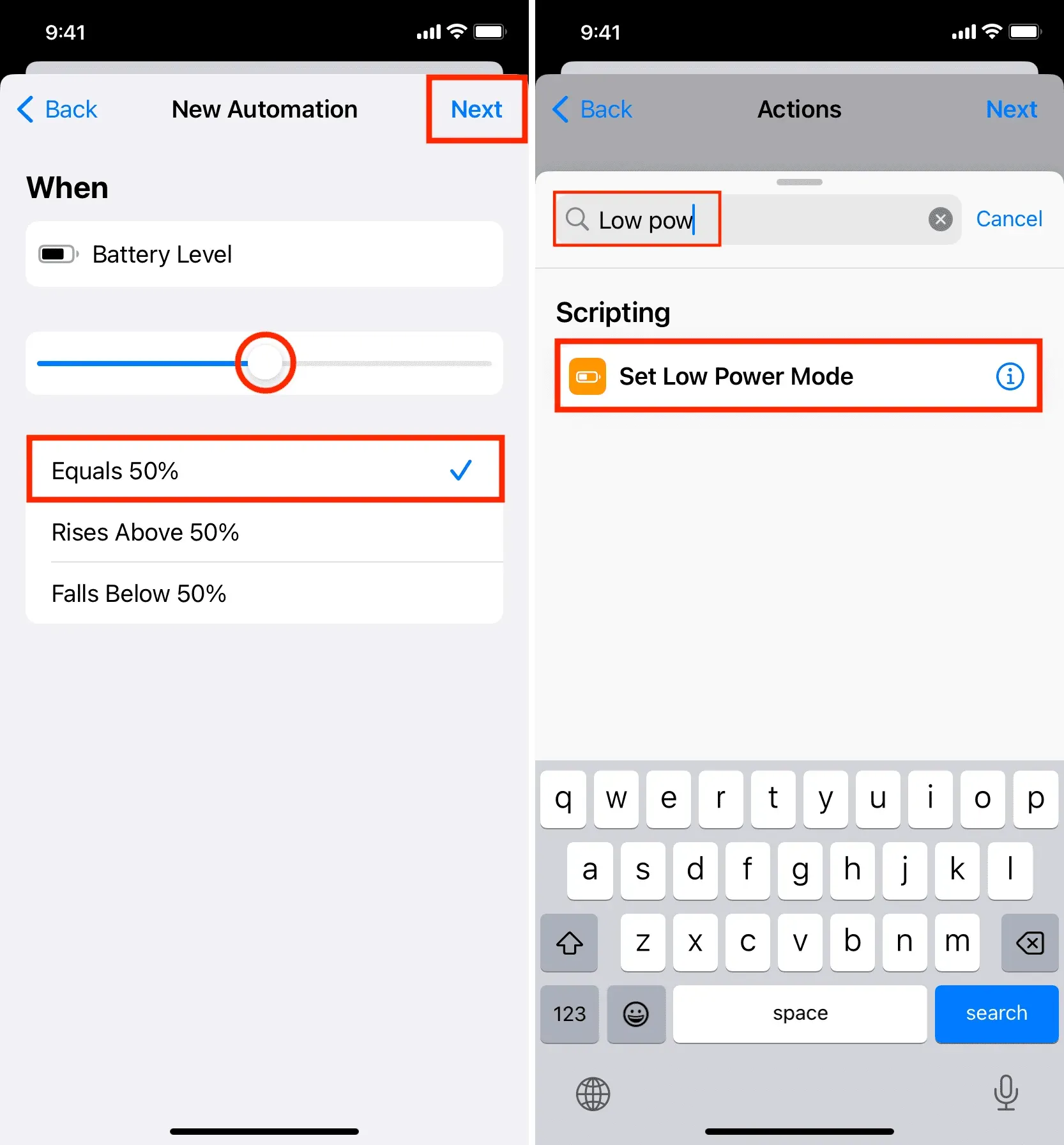
6) Make sure it says “Enable power saving mode”. If it says “Off”, tap it and it will change to “On”. After that, click Next.
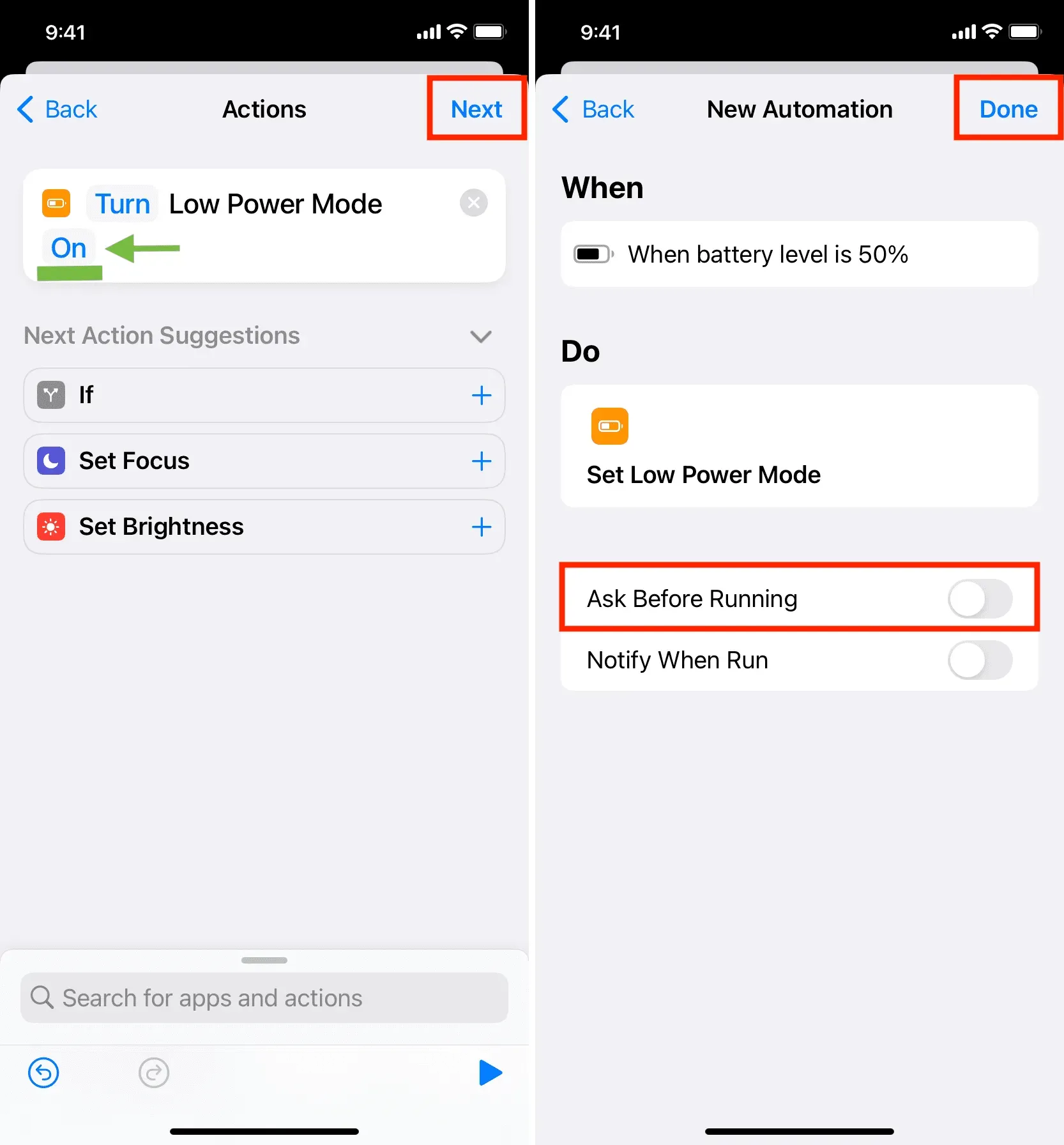
7) Turn off the “Ask before launch”> “Don’t ask”option. In this case, the automation will work without your permission. Optionally, you can enable Notify When Run, which will send a notification when this automation is triggered. But for quiet operation, I recommend leaving it off.
8) Finally, click Done.
That’s all! You have successfully set up your iPhone to run an automation that automatically turns on low power mode when the battery level is 50% (or the percentage you choose).
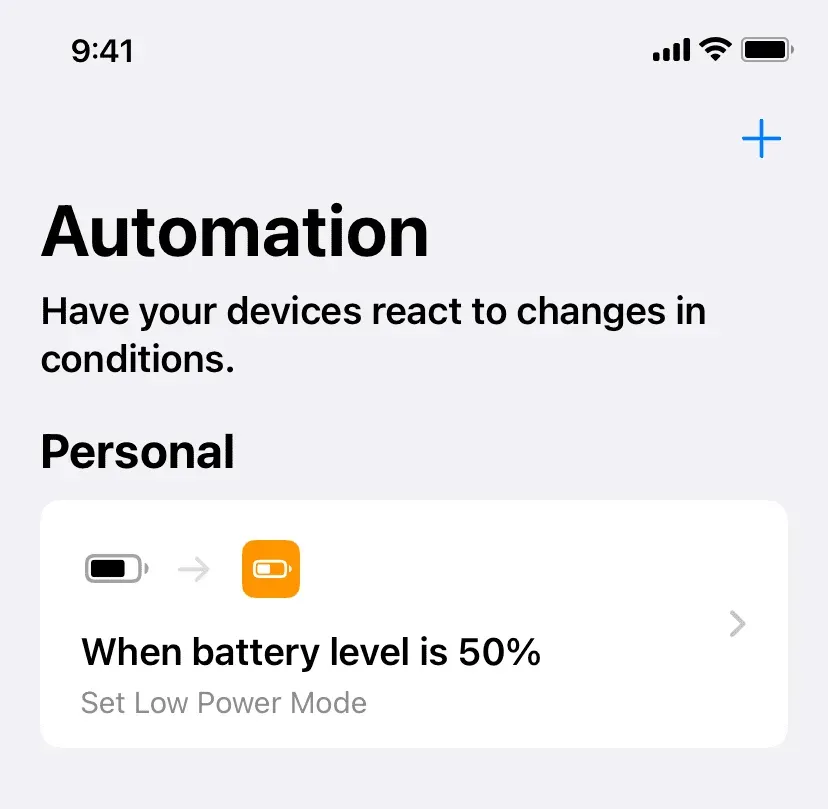
Prevent iPhone from automatically going into low power mode
If you think you don’t need it anymore, go to the Shortcuts app and click on Automation. Then, swipe left on that automation and hit delete. Your iPhone will no longer run this automation and will not automatically enable low power mode.