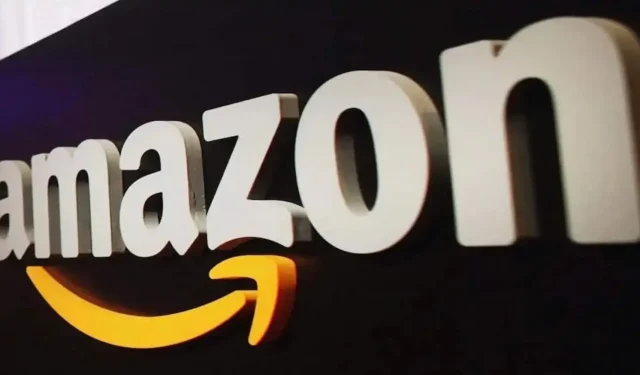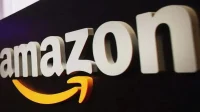How do I set up Amazon Household for my Prime account? This is important if you want to give gifts without spoiling the effect of surprise.
It’s always tempting to watch the Amazon orders that go through your account to see what the people you’ve shared your account with are buying. But when you share your Amazon Prime account with other members of your family, it becomes difficult to give surprise gifts. At the same time, you can give gifts, keeping the surprise, even if you have the same account.
First you need to make sure you set up your Amazon Househould correctly. By doing so, you activate a number of benefits for those who share your account. A family can have one additional adult and up to four teenagers and four children. Each person will have their own profile, and adults will be able to hide their purchase history from other family members. Here’s what you need to know to buy gifts on Amazon without spoiling the surprise.
How to set up Amazon Household for your Prime account
Because your Prime membership can be shared with those who live in your home, it’s a good idea to set up your Amazon Househould account so that everyone has private access. Please note that if you share your account with another adult, they will have access to your payment methods. Here’s how to set up the service:
- Go to the dedicated Amazon Household website and introduce yourself.
- In the New section, select Add Adult, Add Teen (13-17) or Add Child (12+).
- For adults, you can enter the name and email address of the person you are adding and click Continue. The person in question will have 14 days to accept the invitation. Or you can select “Sign up together on this device”and enter the various requested details.
For teens: Follow the on-screen instructions, including entering the teen’s name and date of birth. Then click Continue. Once he or she accepts the invitation, he or she will be able to create an account and you will be able to choose the payment method he or she can use.
For children, enter your name, date of birth, and select an icon. Click Add child. Kids can’t buy from Amazon, but it helps parents control their Amazon devices.
What benefits do other users have?
In addition to Prime delivery, when you share your Prime membership with another adult, you can also give them access to your digital content. This includes Prime Video, Amazon Music, Twitch Prime, eBooks, audiobooks, apps, and games.
You can give teens access to most of your digital content, such as Prime Video. At the same time, when trying to make a purchase on Amazon, one of the adults will have to approve the purchase.
You can also give your children access to your digital content and set parental controls on their account.
How to remove someone from their Prime account
If for some reason you want to remove an adult or teen from your Amazon Prime account, you can do it very easily:
- Go to the Amazon Household page and sign in.
- If you want to remove an adult, select Remove under their avatar. Once deleted, they will no longer have access to any of the benefits of your Prime account or your content. Be careful, he will also not be able to return to another Amazon family for 180 days.
If you want to remove a teen, select “Edit Profile”for that person and then “Remove from Family”. If you deleted a teen because they are over 18, their account needs to be converted to a standard Amazon account. However, they will not have access to your Prime benefits or your payment methods.