Modern printers have both wired and wireless connections that you can use to connect them to your computer. Once your wireless printer is connected to a wireless network, you can print wirelessly from anywhere in your home. You can add your wireless printer to your PC if you have a new printer or if you have recently installed Windows 11 on your system. If you want to install a wireless printer on Windows 11 with no know-how, this article will walk you through the process.
Content:
How to add a printer in Windows 11
This article shows you how to set up a wireless printer in Windows 11.
Adding a Wireless Printer to Windows 11
Most likely, Windows 11 should find your wireless printer when your computer and printer are connected to the same Wi-Fi network. However, if the wireless printer is not automatically added to Windows, you can follow the steps below to add the wireless printer to your Windows PC manually.
- Open the Settings app on your PC by pressing the key combination Windows + I. You can then either find the Settings app in the Start menu or press Enter to open the Settings app .

- Navigate to the Bluetooth & Devices section on the left sidebar of the Settings app , and then on the right side, click on Printers & Scanners.

- Click the “Add Device”button next to the “Add Printer or Scanner”option.
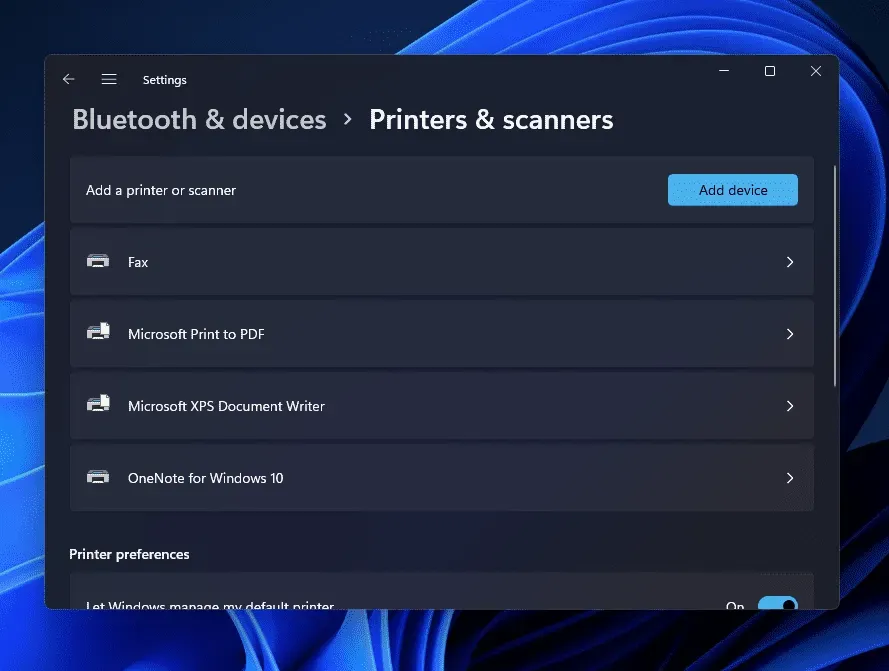
- You should now find the printer listed here. If you get the message “The printer I want is not listed “, click the Add Manually button .
- Select Add Bluetooth Printer, Wireless or Network Discoverable Printer and then click the Next button on the next window.
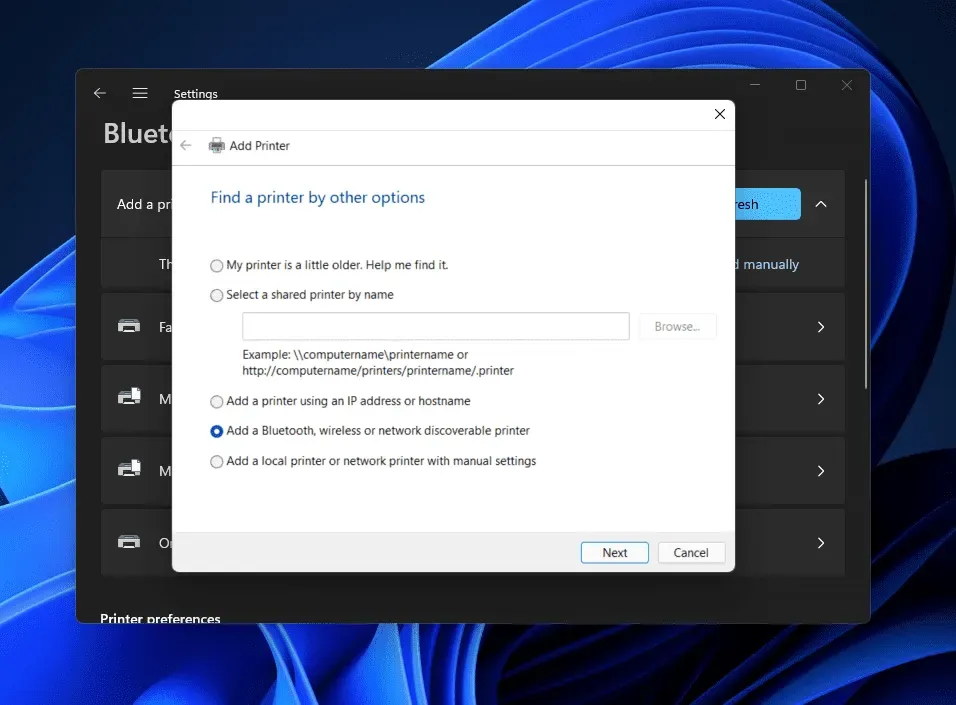
- Next, you will see your printer listed. Select the printer you want to add to your computer from the list and click Next.
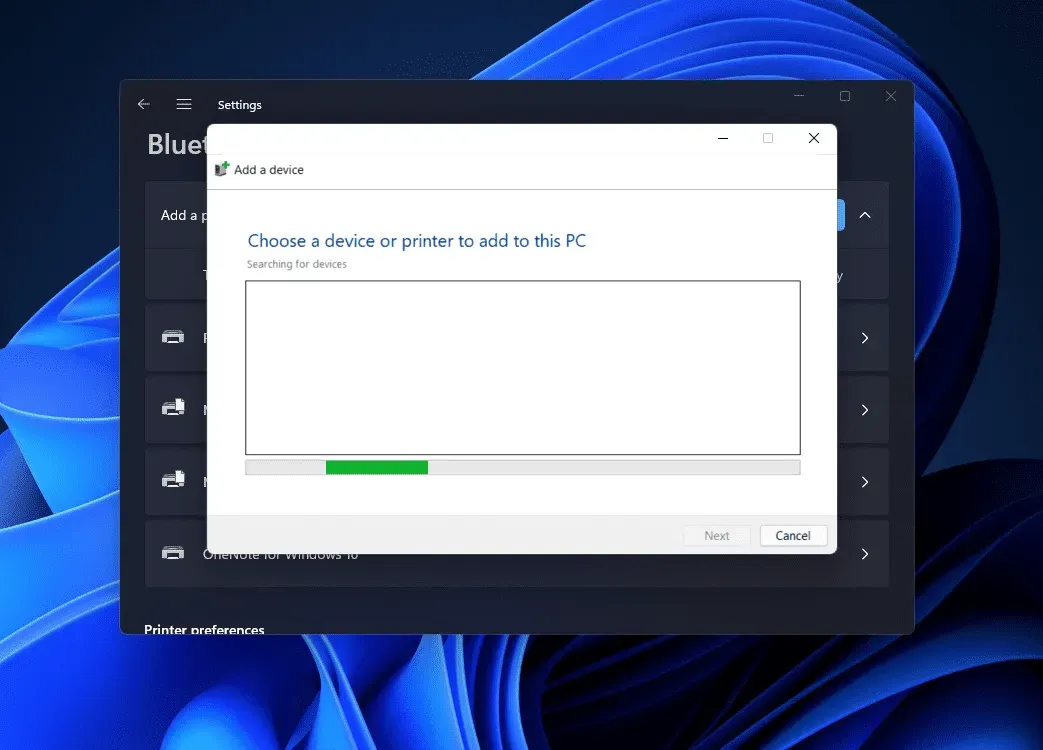
- If Windows 11 finds the printer by IP address but cannot get the location of the driver, click the Install from Disk button to manually install the printer software.
- After that, the printer will be successfully added to Windows 11.
Assume that the printer is not found even after completing all the above steps. In this case, you should probably try downloading the software/printer driver from the Internet.
Bottom line
If you have a wireless printer that you would like to add to Windows 11, this article might be helpful. In this article, we have discussed the complete step by step process of adding a wireless printer to your computer. You can follow the steps above to add a wireless printer to your Windows PC.


