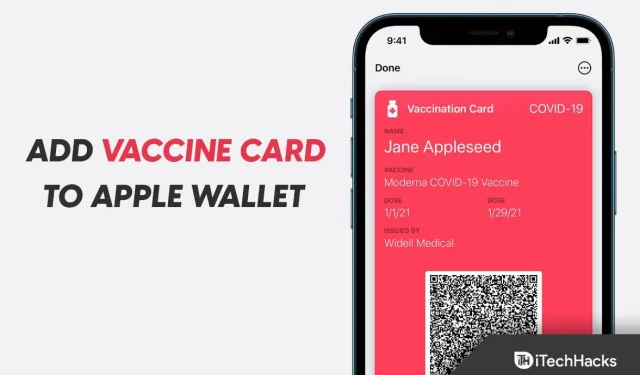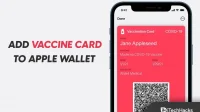Cards/vaccination information is required everywhere you travel, go to the movies, go to college, go to a new office, and various other places. In the context of the COVID-19 crisis, it has become necessary to carry the vaccination card with you everywhere. However, sometimes you may forget to bring your vaccination card with you, which can cause problems. If you use an iPhone, you can easily carry your vaccination card with you in Apple Wallet, which will be valid everywhere.
You can store not only the vaccination card, but also any other information such as test results, previous infection reports, etc. in your Apple Wallet. You will have to manually add your vaccination card to Apple Wallet, and there are many ways to do this.
Content:
How to Add a Vaccine Card to Apple Wallet 2022
In this article, we will discuss how to add a Vaccine card to your Apple Wallet.
By scanning a QR code
The first way to add a vaccination card to Apple Wallet is to scan a QR code. If your vaccination card has a QR code, you can scan it to add the card to Apple Wallet. To do this, follow the steps given below:
- First, open the Camera app on your iPhone and make sure you are using the rear camera.
- Hold your device over the QR code and bring it to the center of the viewfinder.
- As soon as the camera recognizes the QR code, you will receive a notification from the Health app; click on it.
- Now tap Add to Wallet & Health and then Done.
- This will add the Vaccine card to your Apple Wallet.
From a saved QR code
If you’ve saved an image of your vaccine card’s QR code, you can use the Live Text feature to add your vaccine card to your Apple Wallet. To do this, follow the steps given below:
- First, open the Photos app on your iPhone.
- Now click on the image of your QR code.
- On the image, touch and hold the QR code. Click on the Open in Health option.
- If vaccination records are verifiable, click Add to Wallet & Health .
- Click “Done “and the vaccine card will be added to your Apple Wallet.
From download file
Another way to add a vaccine card to Apple Wallet is to upload a file. To do this, follow the steps given below:
- Click on the download link.
- Now click Add to Wallet & Health and then click Done .
- That’s it, your vaccination card will be added to the Wallet app.
From the Health app
If you already have a vaccine card in the Health app and want it in Apple Wallet, you can do so by following these steps:
- Open the Health app on your iPhone.
- Now click on the” Summary “option in the bottom left corner.
- Now click on the “Add to Wallet “option that you will find under your vaccination record.
Note. If you don’t find the Add to Wallet option , follow these steps:
- Click on the” Browse “option in the lower right corner.
- Now click on the Immunizations option and then on the Immunization entry type.
- Now click on the vaccination entry and then click on Add to Wallet.
How do I view my vaccination card in the Apple Wallet app?
Now that you’ve added your vaccine card to the Apple Wallet app, you may need to view your vaccine card. You can do this by following the steps given below:
- Now open the Health app on your iPhone.
- Then click “Vaccinations/Lab Results”in the lower right corner.
- Now click on the health record you want to view.
Final words
These are all ways you can add a vaccine card to your Apple Wallet. If you’d like to add your vaccination card to the Apple Wallet app, you can do so by following the steps in this article.