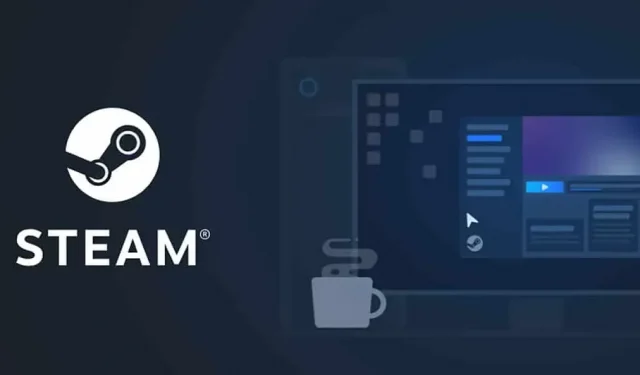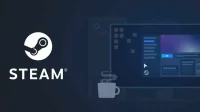Steam is one of the famous game stores that has thousands of apps and games. Most of the exclusive and interesting games are published in the Steam Games Store. Whenever you download apps and games from the Steam play store, it becomes very easy to play and manage the game. There are many professional players who like to use the play store rather than install the game directly on their system. As we all know, some games are not available on the Steam Games Store.
Sometimes we find it difficult to open another window and run that particular game. We all like to work in one application and use it to play all the games. But since there are many Non-Steam games, it is impossible for them to do this. However, in case you don’t know, the Steam Play Store has a feature that allows you to add non-Steam games to your library. Do you also want to know how to do it? If yes, then follow this guide to the end to find out about it.
What are non-Steam games?
If you don’t know, these games that are not available on Steam are called Non-Steam Games. Most players find it easy to manage their games using the Steam play store. This is because there are many games that are available on the Internet. We start downloading and installing them from the Internet; however, once installed, it becomes difficult for us to manage them. So on Steam we have a separate Library tab where we can easily manage all the games, allowing us to keep track of all of them.
Whenever we need to play a game, we can go to the “Library”section and from there we can find all the games. There are many options such as Refresh, Delete, Play, etc., allowing users to manage them easily. Some stats are also shown along with game achievements. Now let’s see how to add non-Steam games to the Steam Library.
How to add non-Steam games to the library?
The process of adding third-party games to the library is very simple. You don’t need to worry about it. We will also explain in detail the processes by which you will be able to add third-party games without any hassle. So let’s start with it.
- First of all, open the Steam game launcher.
- After that, go to the “Games”tab at the top of the app.
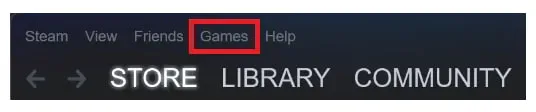
- Click on it and you will see several menu items there.
- Select “Add a non-Steam game to my library”.
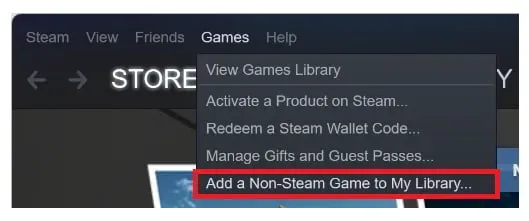
- Now a group of installed applications will be displayed on the screen.
- Select the app or game you want to add to your library.
- Now select Add Selected Programs.
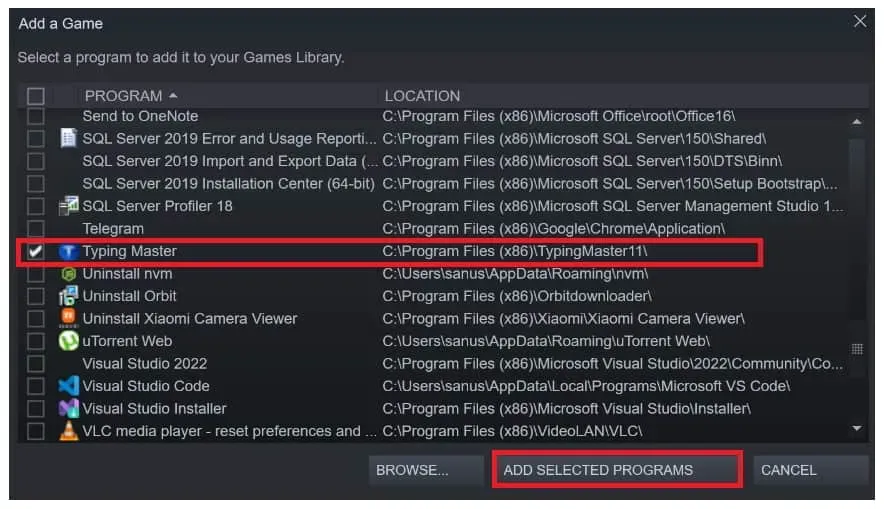
- After that, go to the Library tab and you should be able to find the app you added.
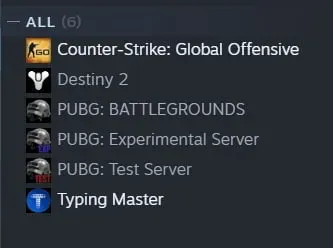
Summarizing
Many users have installed different games available in different Play Stores and on the web. However, the clutter of managing apps and games available on the system but not on Steam makes it difficult for us to use them. In this guide, we have added steps for adding third-party games to the Steam Library. If you have any doubts, please let us know in the comments section below.