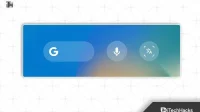Did you know? Google pays billions of dollars every year to be the default search engine for Apple devices.
Google is a well-known search engine that returns a lot of results in a few seconds. Google Search developers are constantly optimizing the application and its services for users.
Not only for Android, they are also working on making it very important for iPhone users. You might be wondering why Apple users would use the Google search bar. So let’s check more about it below.
Why would Apple users use the Google search bar?
For users who don’t know, Google shows a lot of relevant search results compared to other search engine. In addition, users like the search results that Google provides. Therefore, they continue to use the Google search engine, as well as its other services. We all know that the Google search bar is provided to Android users as a widget on the home screen, which helps them quickly find a query.

Many users have changed their phones from Android to iPhone. But they still love to use some Google services because of their features. The Google search bar is one of them. However, the Google search bar is not available on Apple. But Apple users are also looking for ways to add a Google search bar to their iPhone home screen. We’re here with instructions on how to add the Google search bar to your home screen on your iPhone. So let’s check out the steps you need to follow to add the Google search bar to your home screen.
How to Add Search Widget to Home Screen on iPhone iOS
Apple users who want to add the Google search bar to their home screen will need the Google app. The app is already installed for Android users, but as we all know, Apple does not provide pre-installed apps, so you need to install the Google app yourself from the Apple Store. You can download the Google App and install it on your iPhone from this link. Once you have downloaded and installed the Google Search app on your iPhone, you should start following the steps listed below.
- Since you have installed the app on your iPhone, now press and hold on an empty space on your home screen. Wait until the apps start jiggling.
- After that, click the Plus icon in the top left corner of the screen. It will redirect you to the iOS widget menu, where you’ll get a collection of apps that you can add to your home screen.
- When the widget menu appears on the screen, you will see a lot of applications there. You can scroll or search Google with the Widget Search option.
- When you see the Google option, click to expand it.
- Once you’ve expanded the menu, you’ll get different types of widgets to add to your iPhone’s home screen. You must choose the one that suits your needs.
- Google Search Bar (2×2 Widget): This will be a simple widget with which you can add a search bar to your home screen.
- Google search bar with other options (4×2 widget): This will add a search bar and a voice search option to your home screen. It will also include Google Lens and other cool options.
- You have to select an icon and click “Add Widgets”.
- Now you can see the widget on the home screen where you added it. You can place it anywhere on the screen. You have to long press and drag it back and forth.
We have successfully added the Google search bar to the home screen on iPhone. Now it’s time to check if we can customize it to suit our needs.
How to Set Google Search Bar to Home Screen on iPhone

We’re sure most of you won’t like the basic Google search bar you get on iPhone. However, it is quite easy to customize according to your needs. To do this, you need to follow a few steps listed below.
- To set up the Google search widget, you first need to open the Google app.
- After that, click on the profile icon in the upper right corner.
- Now click on the “Settings”option.
- There you will see the widget option; Click here.
- Scroll down and turn on the dynamic widget for more options.
- You will also get the option to customize the theme. So choose according to your needs.
- You can also enable the “Update daily”option to get different themes, wallpapers, and colors.
This is something you can customize with the Google search bar. Now let’s check the steps you have to follow to remove the Google search bar from the home screen on your iPhone.
How to Remove Google Search Bar from Home Screen on iPhone

If you have set up the Google search bar but don’t want to keep it on your home screen, you need to follow the steps listed below to remove the Google search bar from the home screen on your iPhone.
- First of all, press and hold the Google search widget.
- You must press it until you get to the context menu.
- Now select the “Remove Widget”option on the screen.
- You must confirm the same in the confirmation menu.
- Therefore, select the “Delete”option.
- The widget will now be removed from the home screen.
Users who need to add it again or set it up will need to follow the steps we listed above in the guide.
Final Thoughts
There are millions of users who have an Apple iPhone. Many of them have migrated from Android devices or use the Google search engine to search for answers to queries, so they still like to use the Google search bar. In Android, we have a Google search bar widget with which we can search our queries in a very short time.
However, this was not possible on the iPhone because the Google Search Widget is not preinstalled there. We’ve added the steps users need to follow to add the Google search bar to the home screen on their iPhones. So it will definitely help you to add Google search bar.