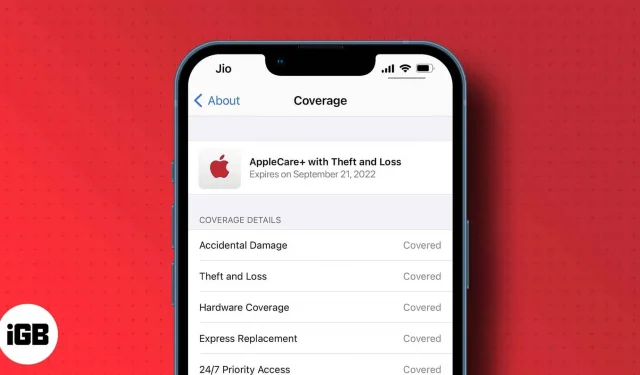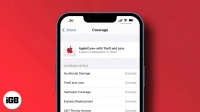When you originally purchased your Apple device from an Apple Store, an Apple professional most likely asked if you would like to purchase an AppleCare+ plan or an AppleCare protection plan to protect your product.
If you initially opted out but realized you need coverage, or maybe you didn’t buy your Apple device directly from Apple, don’t worry. If you qualify, you can still purchase AppleCare+ for your iPhone, iPad, or Mac after the original purchase.
- Am I eligible for AppleCare coverage?
- How to add AppleCare to your iPhone, iPad and Mac
- What services and supports are covered by AppleCare+?
Am I eligible for AppleCare coverage?
Most Apple devices come with standard AppleCare coverage, which includes 90 days of free technical support and one year of hardware repair coverage. This does not include protection against loss, theft and accidental damage in handling (ADH).
AppleCare+ or AppleCare Protection Plan is an extended warranty plan that you can purchase for your device if you want to extend the original coverage that came with your Apple product. This provides additional coverage not covered by the limited warranty.
But before you continue, it’s important to make sure you’re still eligible to purchase AppleCare+ coverage for your device. This largely depends on your country and the device you have purchased.
In most countries, you can buy AppleCare+ within 60 days of purchase. However, if you live in Japan, you can only purchase it within 30 days of purchase. On the other hand, you can only buy extended coverage from your device for seven days of purchase if you’re from mainland China, and for 60 days if you buy it from the Apple Store.
Note. If you purchased your device from a third party vendor such as a carrier, Amazon, BestBuy, Walmart, or another retailer, you may need to wait a few days for the Apple database to be updated. In this case, you may see a notification that the purchase date has not been confirmed. You will need to send a valid proof of purchase to Apple for them to update their records.
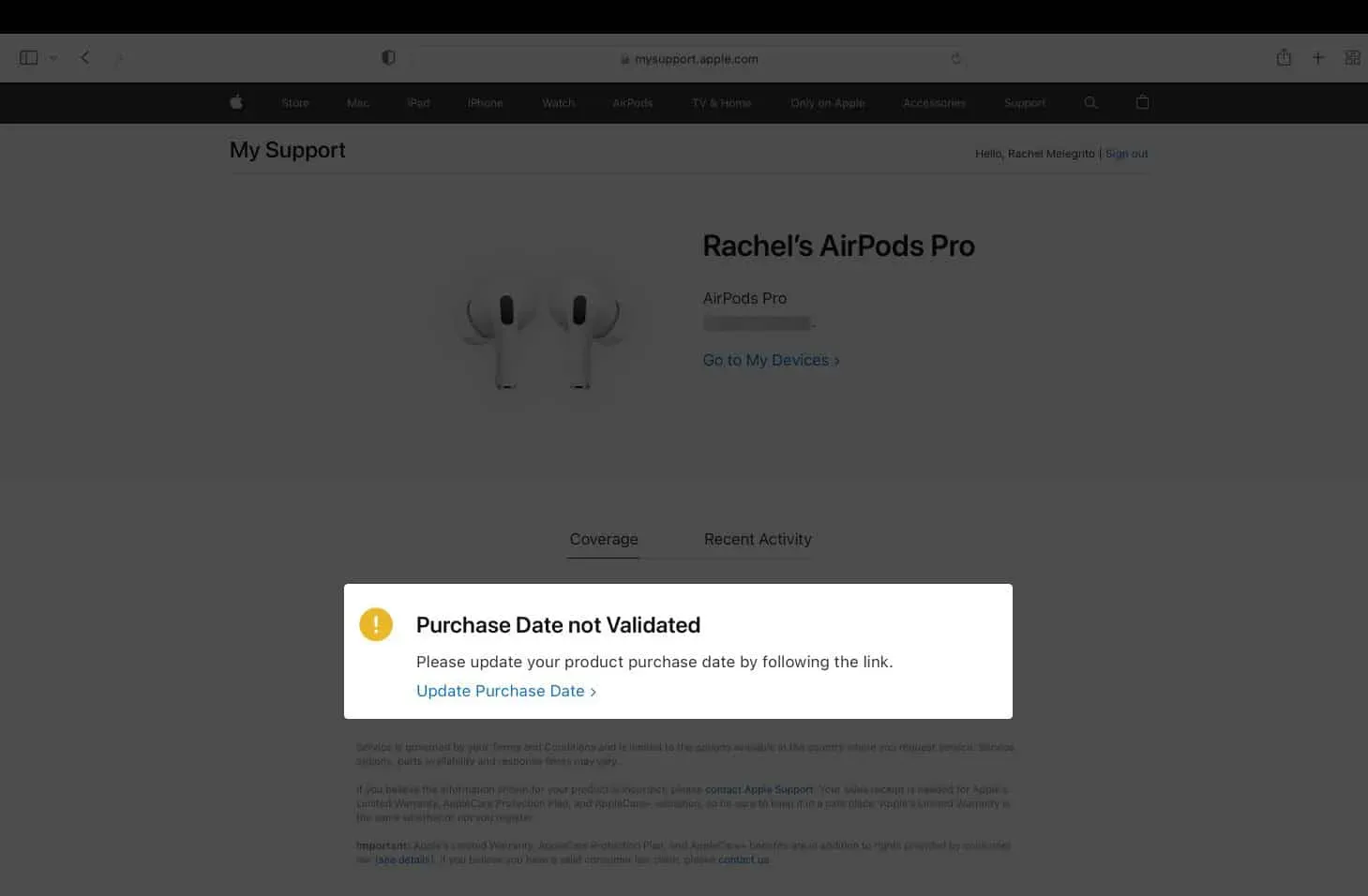
How to check the warranty status of your Apple device
If you are unsure about your device’s warranty coverage, simply check the warranty status of your device. This will display information about the warranty status of your device, when it will expire or has already expired.
We’ve discussed various ways to check your iPhone’s warranty status, so I’ll just walk you through how you can do it for your Mac.
On your Mac:
- Go to the Apple menu.
- Click About This Mac → Support.
- You’ll see if Apple’s limited warranty applies to you and when it expires or has already expired.
Here is another way to check warranty status regardless of your Apple device. However, this process requires you to provide your serial number. [Go to the next instructions if you do not have a serial number.]
- Open a browser and go to checkcoverage.apple.com.
- Enter the serial number.
- View your services and support. You will also be able to find out if you qualify for an AppleCare product.
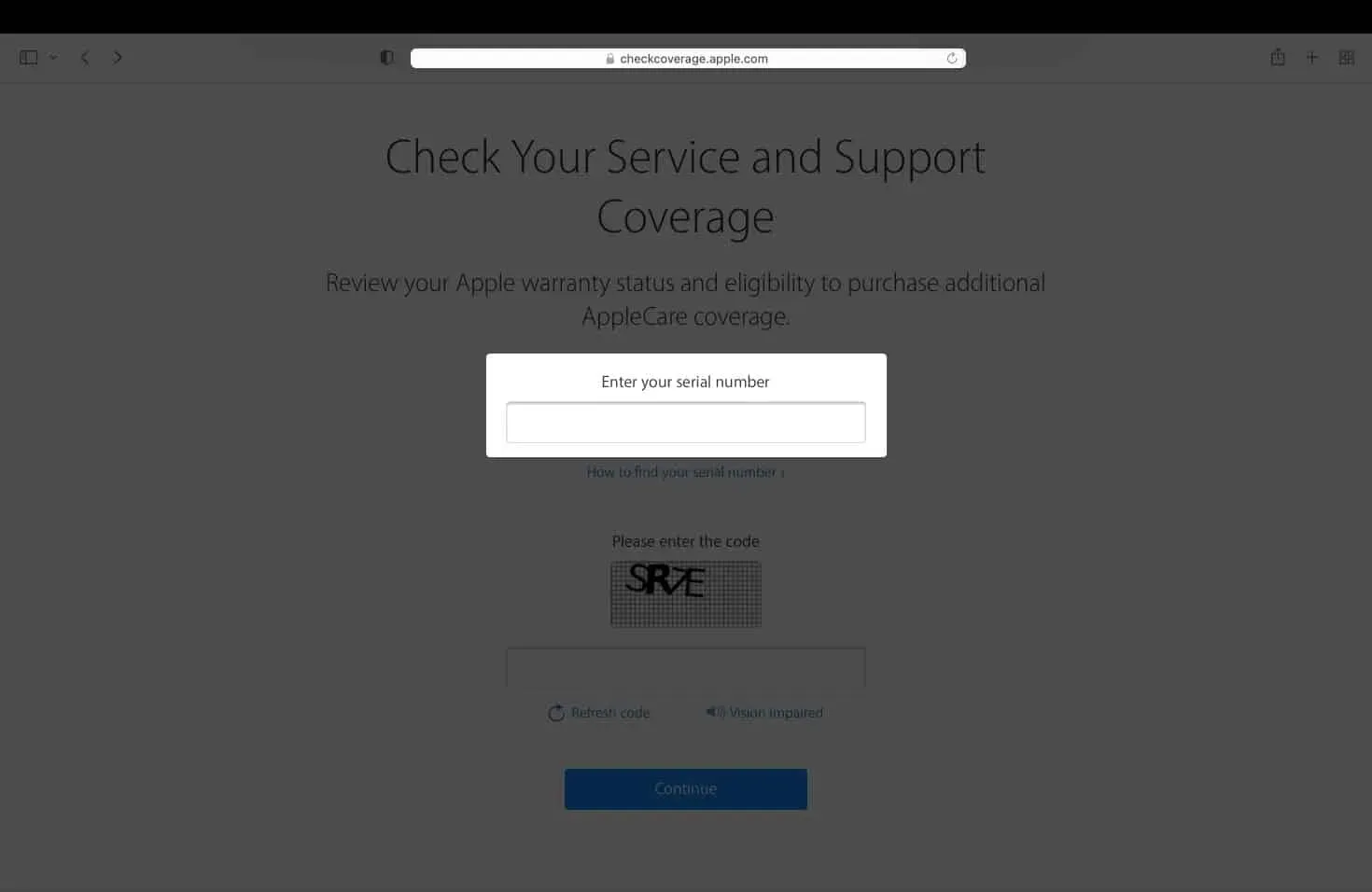
If you don’t have your serial number with you, sign in with your Apple ID:
- Open a browser and click on mysupport.apple.com.
- Sign in with your Apple ID, or sign in with Touch ID or Face ID.
- Select your device.
- Here you will see what coverage you are eligible for, including technical support and hardware support.
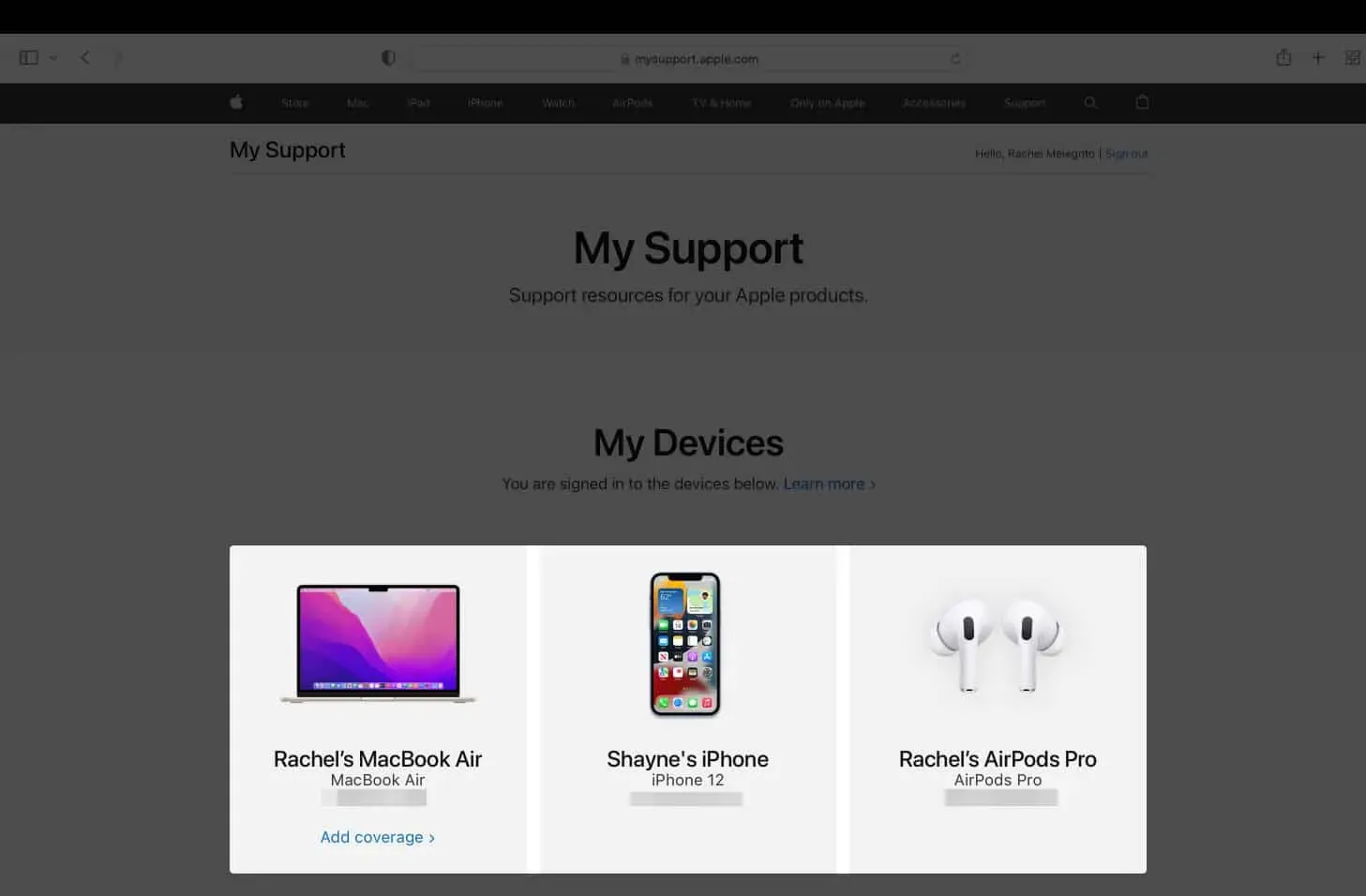
How to add AppleCare to your iPhone, iPad and Mac
If you qualify for AppleCare coverage, you can purchase it in several ways:
On iPhone and iPad
- Open Settings → General.
- Select About.
- Tap AppleCare+ coverage available.
- Follow the on-screen instructions to add coverage and select one of the available plans.
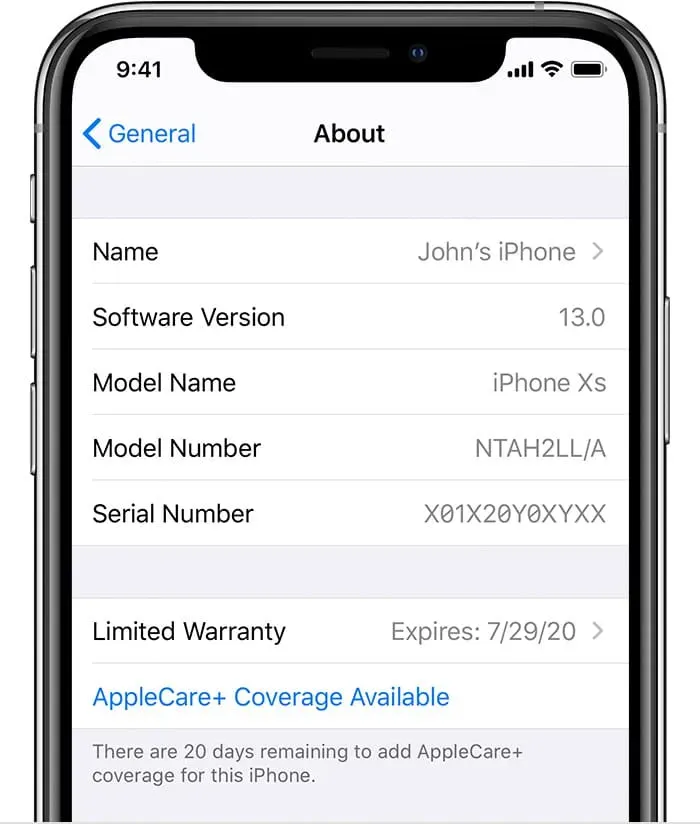
On Mac
If you already purchased your device and would like to add AppleCare coverage later, you can do so by following these steps on your Mac:
- Go to Apple menu → About This Mac.
- Go to the “Support”tab → click “Details”. You will be redirected to mysupport.apple.com. You can also use the browser directly instead.
- Choose your Mac among other devices.
- Enter your serial number or sign in with your Apple ID or Touch ID.
- You may be asked again about the product you want to cover. Select the Mac icon.
- Run remote diagnostics on your iPhone.
- Choose from AppleCare+ pricing and options.
From browser
- Go to the AppleCare+ website → select iPhone, iPad, or Mac.
- Sign in with your Apple ID or enter your serial number.
- You may need to re-select the product you wish to be covered.
- Run remote diagnostics on your iPhone.
- Choose from AppleCare+ pricing and options.
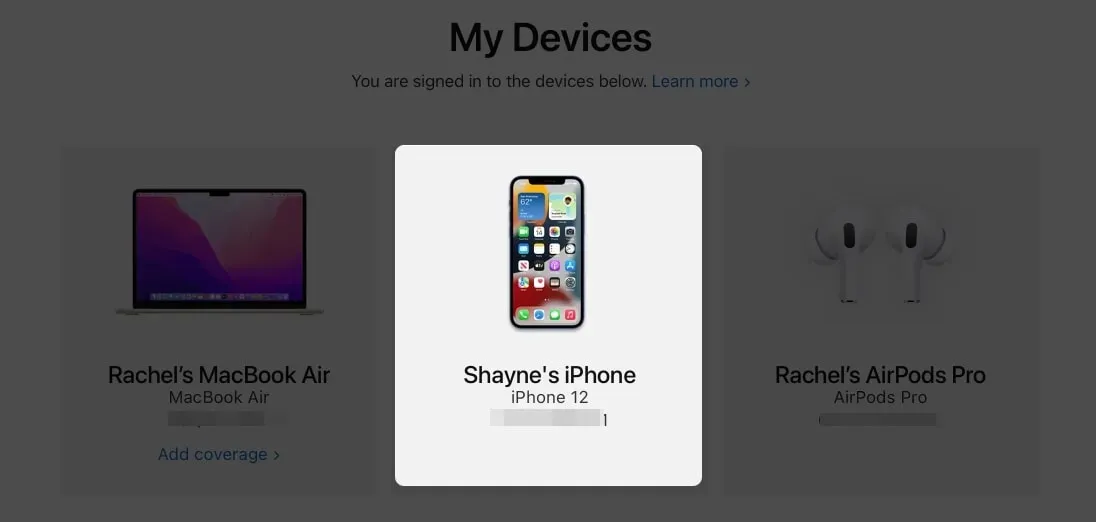
In a retail store
Make an appointment at any Apple store near you through getsupport.apple.com or the built-in Apple Support app. Bring your iPhone or iPad and proof of purchase to your scheduled appointment. An Apple technician will visually inspect your device before allowing you to purchase AppleCare+.
By phone
You just need to call 800.275.2273 (800.APL.CARE) and purchase it. Be prepared to run remote diagnostics and have your proof of purchase with you in case a phone representative asks for it.
What services and supports are covered by AppleCare+?
The Apple Care+ plan offers software support, technical support, and service for hardware problems. It also covers up to two cases of accidental damage, such as a cracked screen, per year.
To learn more about AppleCare+ plans for different eligible Apple devices, read our AppleCare+ coverage and pricing article.
You can also check other insurance providers for your iPhone besides AppleCare+ to insure your phone. This may be ideal for people who live far from an Apple Store or are otherwise not eligible for AppleCare+.
Completion…
If you are one of those who considers AppleCare+ an unnecessary expense and turned down the original offer to purchase it, you may still be able to purchase it for your device. The same is true if you bought your device from a third party seller.
Simply check your coverage and eligibility status and try the options listed above, whichever works best for you.
Please note that not all countries offer AppleCare+. If you’ve tried all of the methods above and you’re sure you’re still eligible for AppleCare+, call Apple Support for a possible workaround.