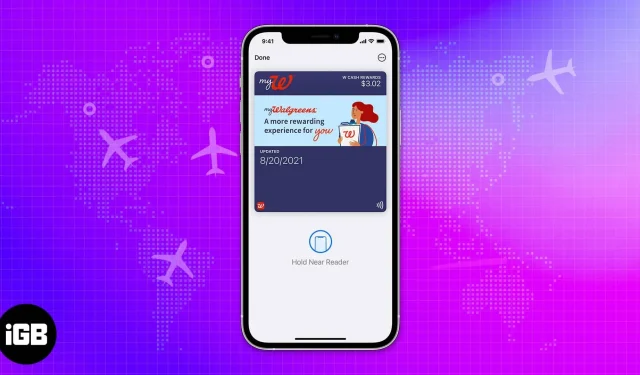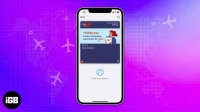We have been using Apple Wallet for a while and it has been a quality of life addition. Apple Wallet is an app for many purposes such as payments, storing keys, etc. You can even integrate your IDs and boarding passes/tickets into it. As a frequent traveler, I found the boarding pass feature to be the most useful of all. Wondering how to add boarding passes to your Apple Wallet? Here is a detailed guide to it.
Once you’ve finished setting up Apple Wallet, follow the steps to understand how you can use this app. If you haven’t set up Apple Wallet yet, read on to learn how to set up Apple Wallet. Now let’s see how you can use boarding passes through Apple Wallet.
- How to Add Passes and Tickets to Apple Wallet on iPhone
- How to share boarding passes or other passes and tickets in Apple Wallet
- How to add a boarding pass to Apple Watch
How to Add Passes and Tickets to Apple Wallet on iPhone
There are several ways to add boarding passes to the Apple Wallet app. You can scan the QR code, use third-party apps, or sync it with the Mail app, all of which are mentioned below.
Scan the code to add boarding passes and tickets
Using a QR code to scan and add boarding passes is a cakewalk for anyone using Apple Wallet. Plus, it’s really helpful if you’re in a hurry.
Here is the process.
- Open the Wallet app.
- Find the option of boarding passes and tickets in the app.
- On boarding passes, click “Get”.
- Click on the “Scan Code”option.
- Now scan the QR code/barcode of your pass.
- It will automatically scan and add the pass to your Apple Wallet.
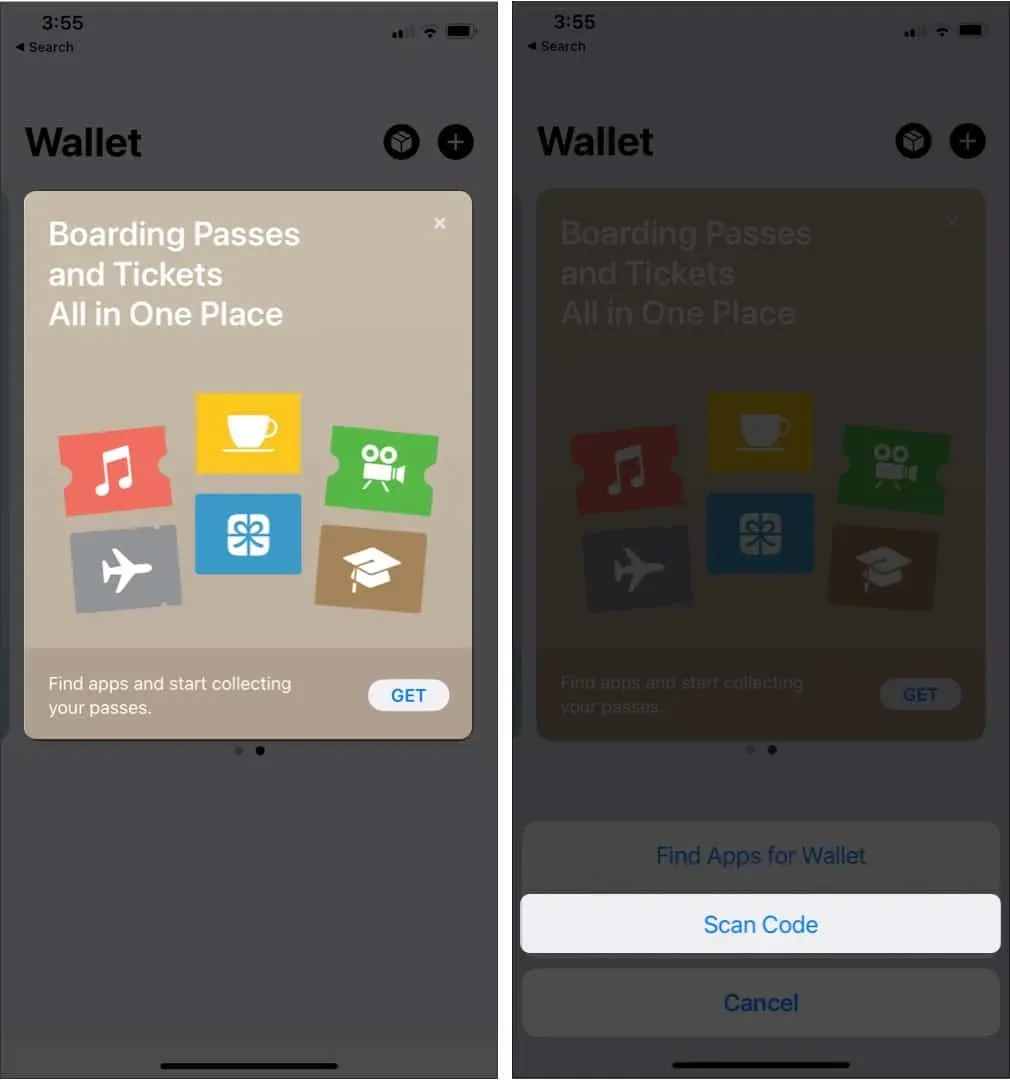
How to add boarding passes without a barcode or QR code
Even if you don’t physically hold your passes, adding them to Apple Wallet is easy with just a few steps. Here are some ways to add a boarding pass to Apple Wallet without a QR code or barcode.
Automatic process
If you’ve used the same ID for all of your boarding passes, that ID will automatically upload your boarding pass data to your Apple Wallet. The app will notify you of your events and with a single tap on the notification, you will also get detailed information.
Airline app
If you’re using your airline’s app, open your boarding pass and tap “Add to Wallet”. This will take you to the Apple Wallet app and your boarding pass will show up on it.
You can use the same process to get tickets from other third party apps in Apple Wallet.
From email
If you want your boarding pass to be added to your Apple Wallet from the Mail app, then:
Open your mail app → Open your boarding pass email → Click Add to Wallet in Mail.
In Apple Wallet, you can also share your boarding pass with other people. To do this, you can follow these simple steps:
- Open the Wallet app.
- Tap the pass or ticket you want to share.
- Click the “More”button.
- Then click “Pass Details”. If you see an Info button, you may not be able to share from the Wallet app.
- Tap the Share icon.
- Select the contact you want to share the pass with.
How to add a boarding pass to Apple Watch
Like most iPhone owners, if you also own an Apple Watch, you can add your boarding passes to your Apple Watch by following these steps.
- Open the Apple Watch app on your iPhone.
- Tap My Watch.
- Click Wallet.
- Then click “Add Card”.
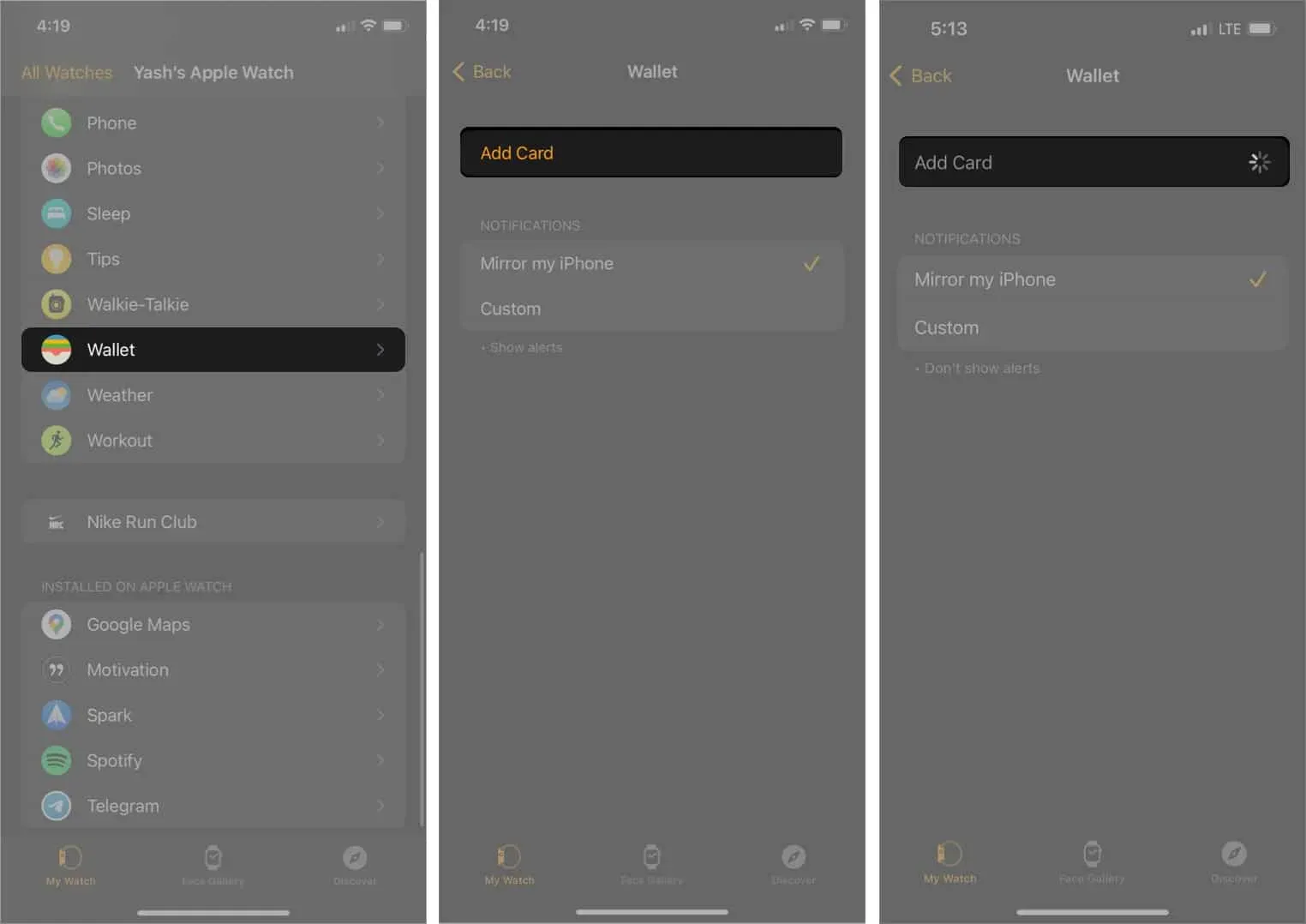
How to use your boarding pass on your Apple Watch
After setting up your wallet on your Apple Watch, follow the instructions to access your boarding passes on your Apple Watch.
If a pass notification appears on your Apple Watch:
Tap the notification to display the pass → Scroll to access the barcode.
If you have a pass with a barcode:
Double-click the side button → Scroll to your badge → Bring the barcode to the scanner.
Note. You can also open the Wallet app on Apple Watch → select a card → scan a card.
How to get information about your passes on Apple Watch
- Open the Wallet app.
- Tap a travel or e-ticket.
- Scroll down to pass information.
- Then click “Pass Information”.
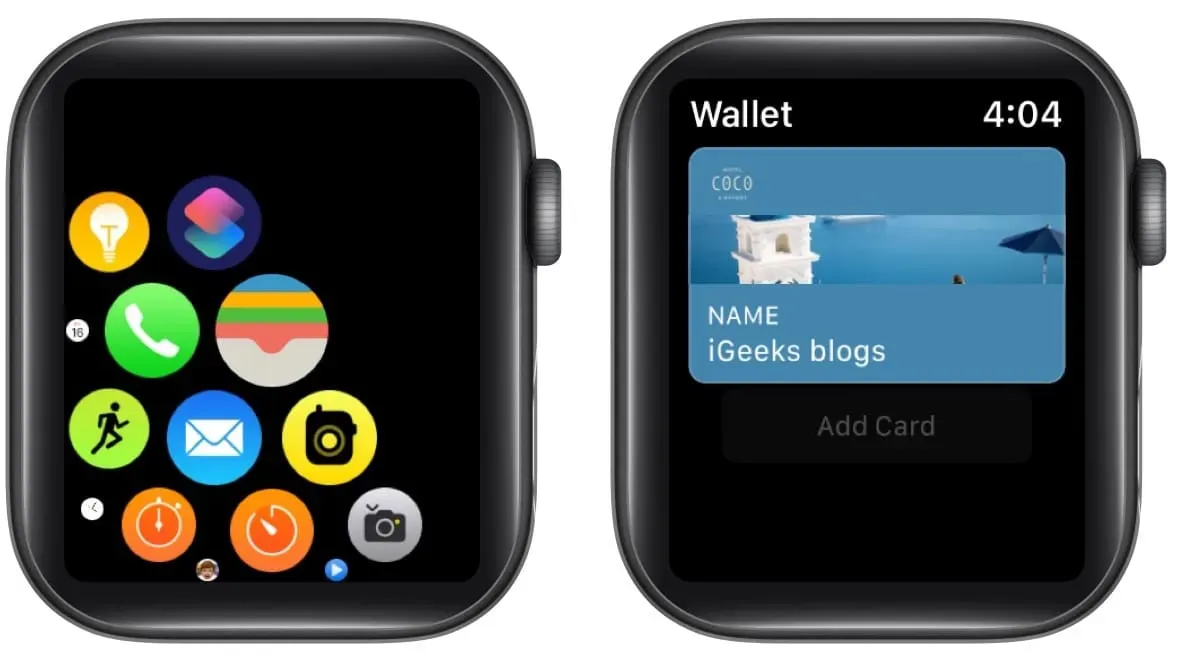
Summarizing
Apple Wallet is a handy app that makes it easy to carry everyday items like boarding passes, ID cards, and more. If you travel frequently, this feature will save your life. Let us know in the comments what you think about how often you use the Apple Wallet app.