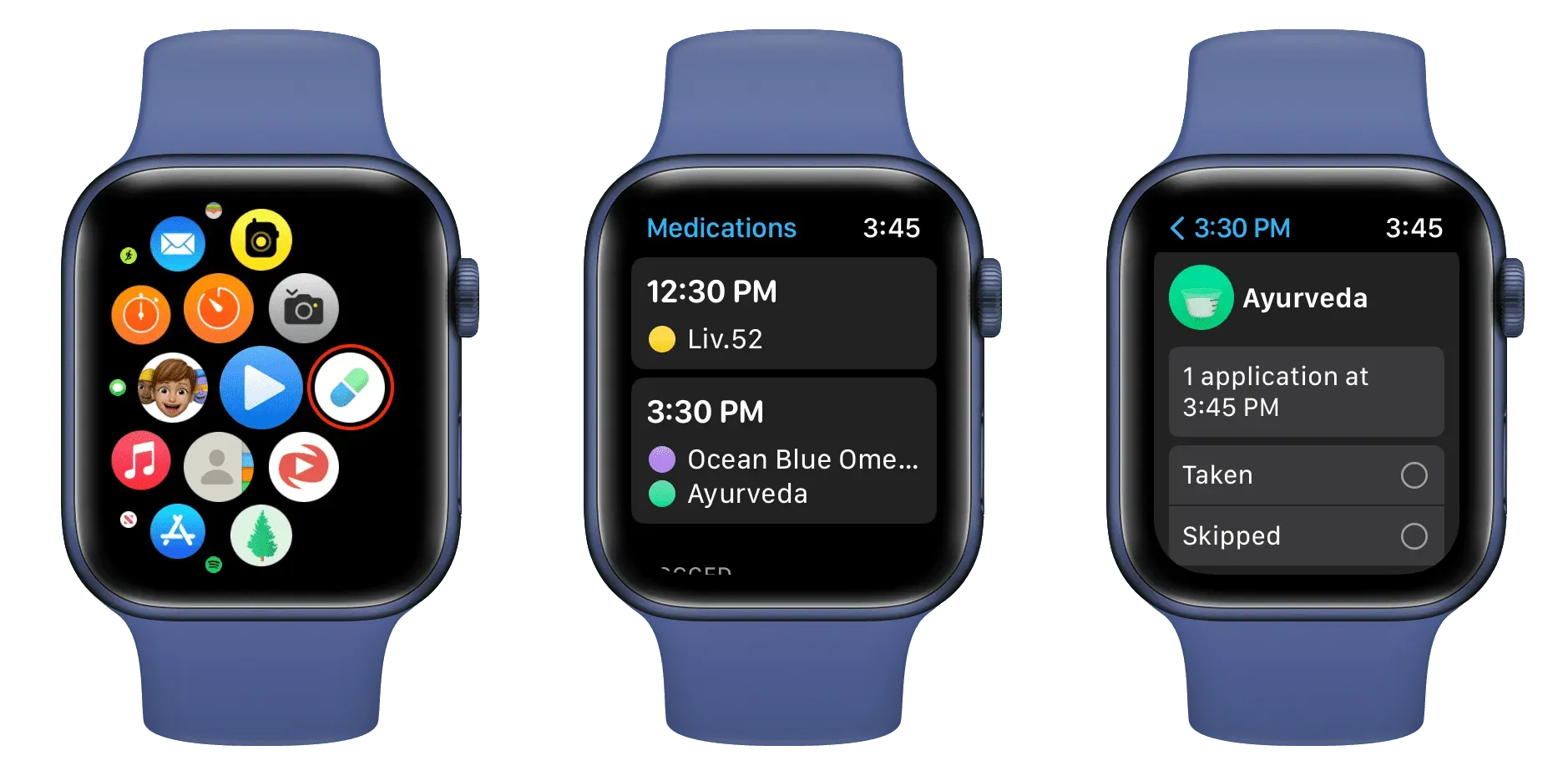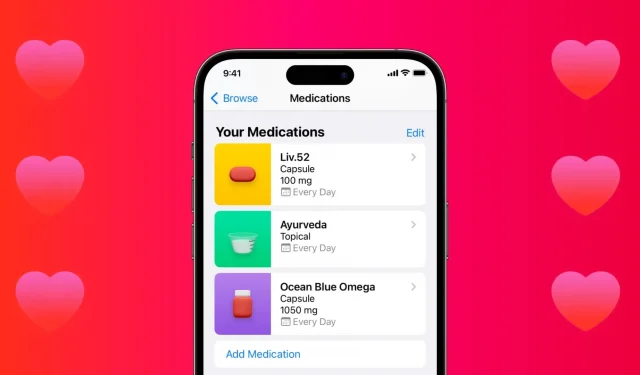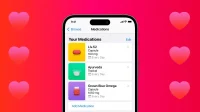The Health app on your iPhone has a new Medications option in iOS 16. This allows you to register your medications, get reminders to take them on time, and more.
In this step-by-step guide, we’ll walk you through the entire process and show you how to use the medication feature to better manage your health.
Why is it important to record and track medications?
Here’s an excerpt from the Apple Health app:
Whether you’re taking one prescription drug or ten, it’s important to watch what you take and when. Your body’s response to a drug is unique, so keeping track of what you’re taking can help you understand how well the drug is working for you. It can also help you remember when you took your last dose and when it’s time for the next one. Accidentally taking doses too close together can result in too much medication in your body, which may not be safe. Taking doses longer than prescribed, or skipping doses altogether, can put too little of the drug in your body, making it less effective.
You can learn more about this in the Health app on your iPhone by clicking Browse > Medications > About > Track Your Medications.
Add Your Medications to iPhone
1) Open the Health app and click “Browse”at the bottom.
2) Select Medicines from the list of health categories.

3) Click Add Medicine and do one of the following:
Tap the camera icon and point it at the medicine bottle label. Your iPhone will automatically recognize it. Then touch the name and go to the next step.
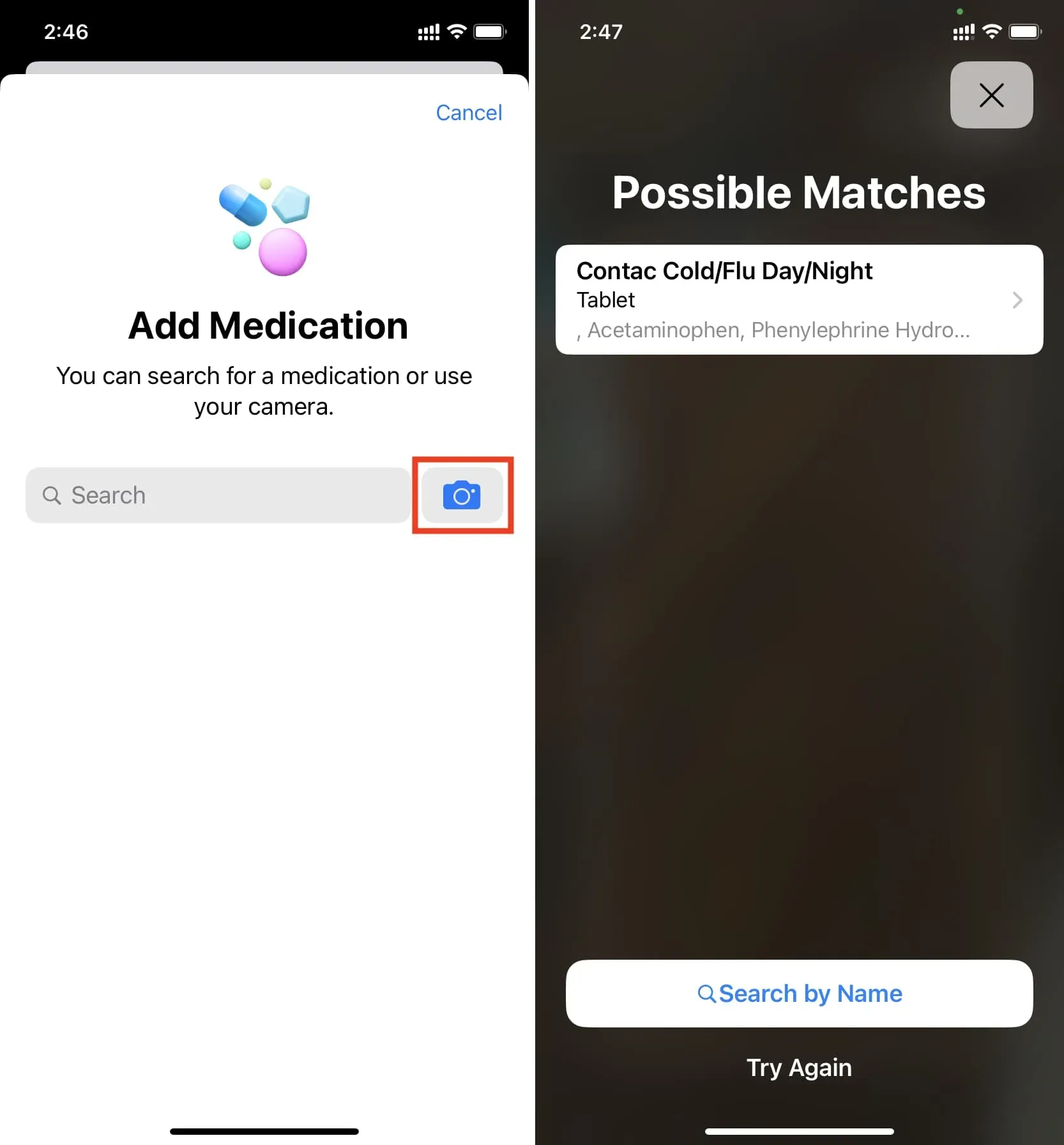
If you don’t have a medicine box or it doesn’t recognize the label, tap the search field, enter the name of the medicine, and select it from the list.
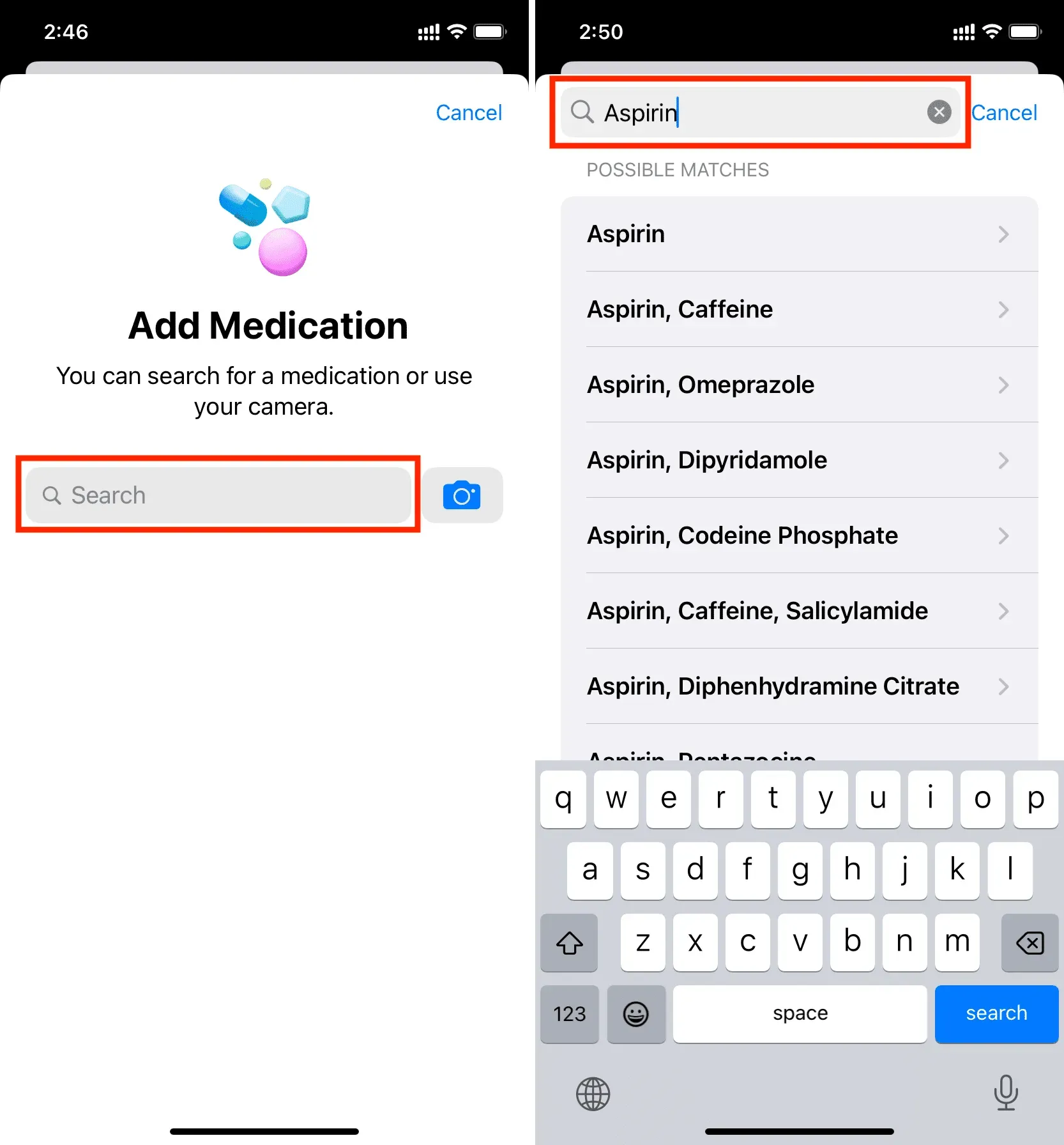
If the name of your medicine does not appear in the search results, you can enter it manually by clicking “Add””the name of the medicine you were trying to find”.
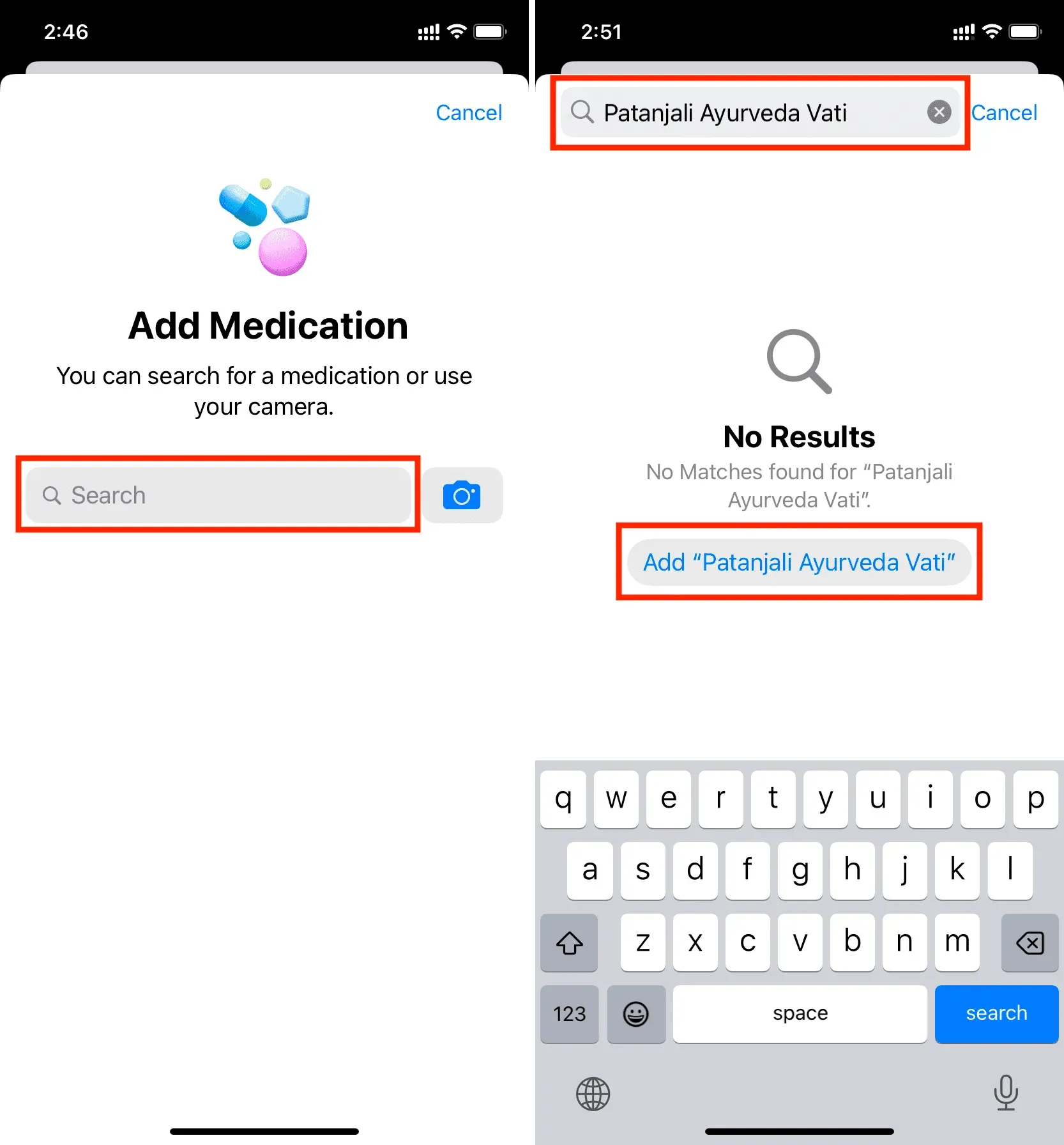
4) On the next screen, select the type of medication. If you don’t see all the options, click Show more and select Capsule, Cream, Device, Drops, Foam, Gel, Inhaler, Injection, Liquid, Lotion, Ointment, Patch, Powder, Spray, Suppository, Tablet, or Topical. We will be using Capsule in the next steps. If you choose another option, you may see a slight change in the steps.
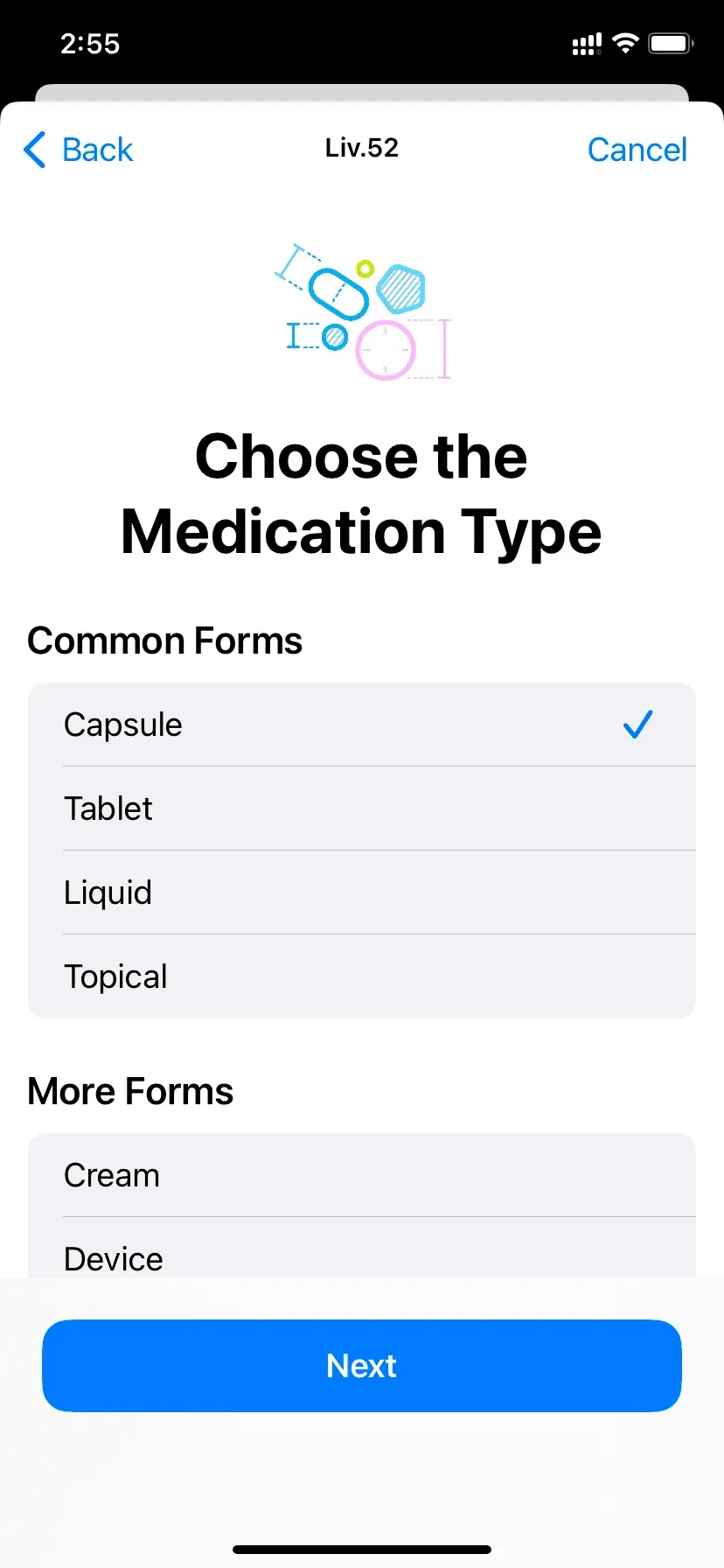
5) Then add the strength of the medicine. If you don’t want to add it, click Skip. And if the skip button doesn’t appear, click Add Custom > Skip.
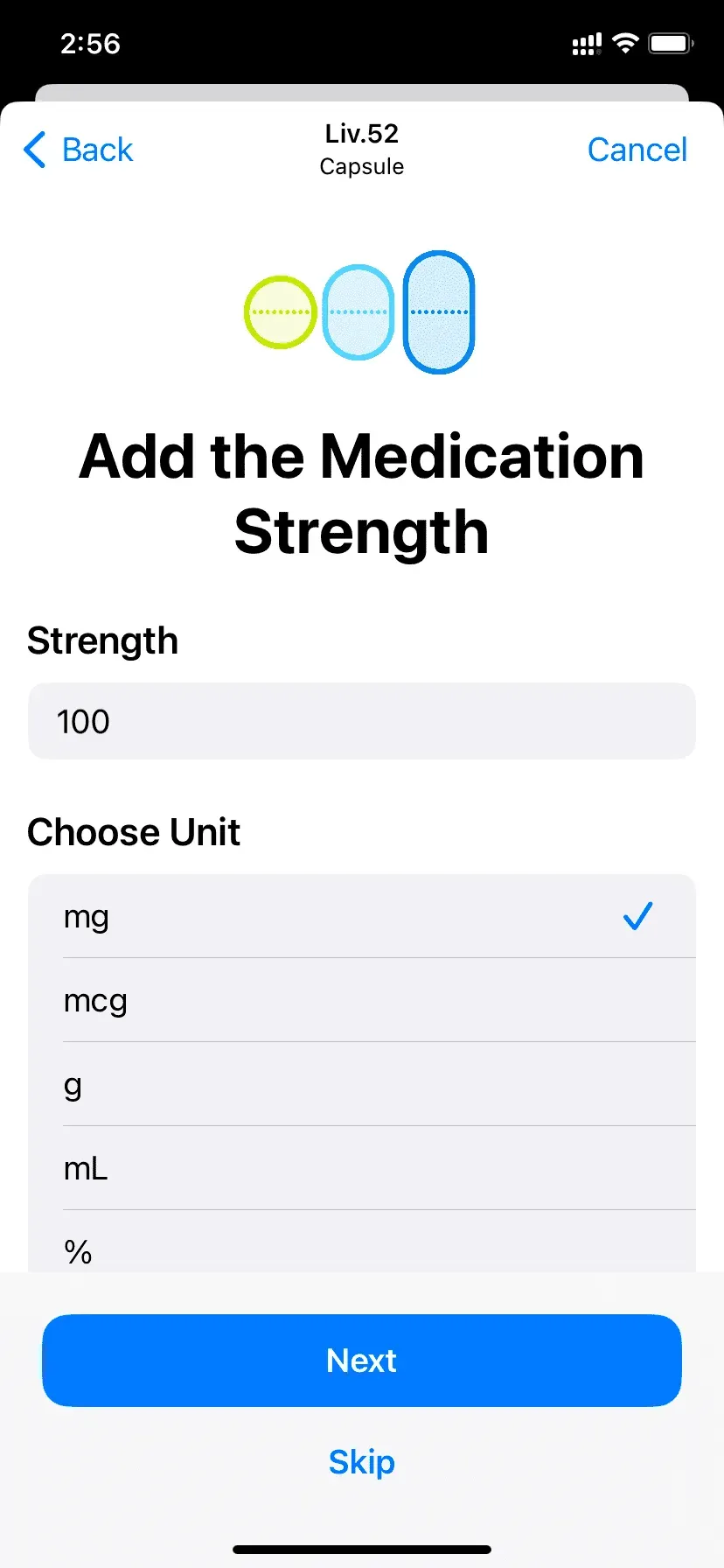
6) Now add when you were prescribed to take your medicine. You can set the frequency, such as every day, every other day, certain days of the week, or as needed.
After that, click “Add time”and edit it according to your recommendations. Many medicines must be taken in the morning or in the afternoon. So click on the little time box and set it accordingly. If you need to take this medicine twice a day, such as after breakfast and after dinner, click “Add time”and set the correct time.
If more than 1 capsule is required for each dose, you can change this as well.
When you’re done configuring everything correctly, click “Next”.
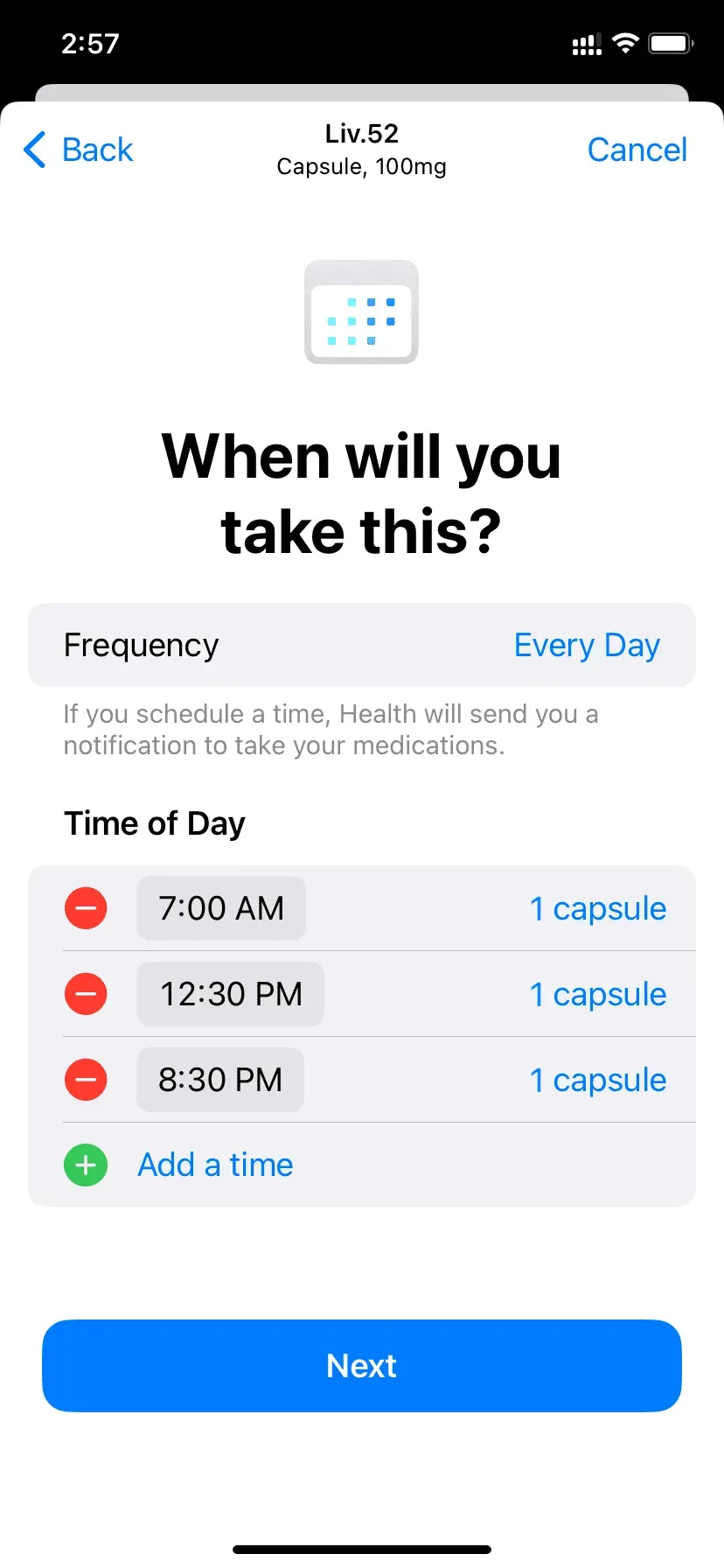
7) Choose the shape of the capsule.
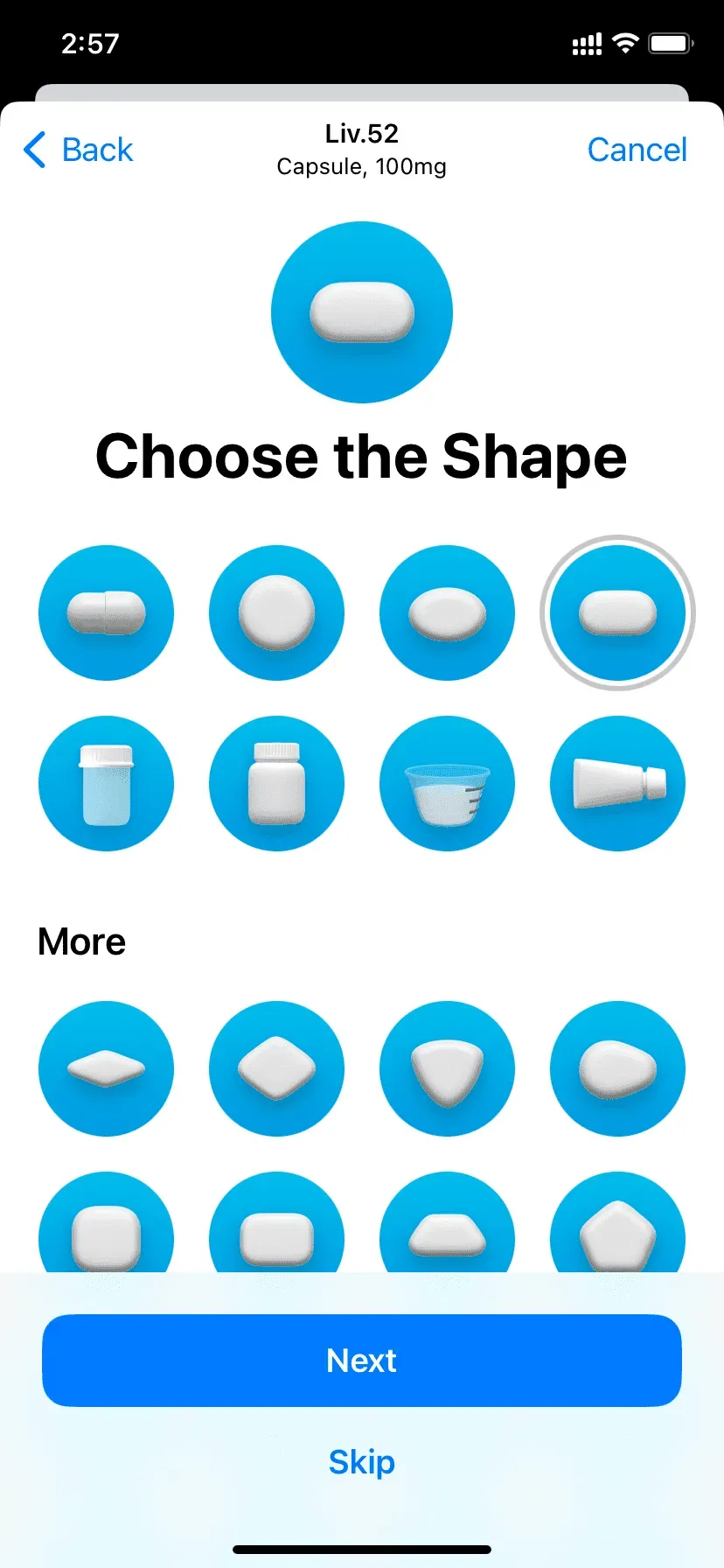
8) Now select the medicine and background color.
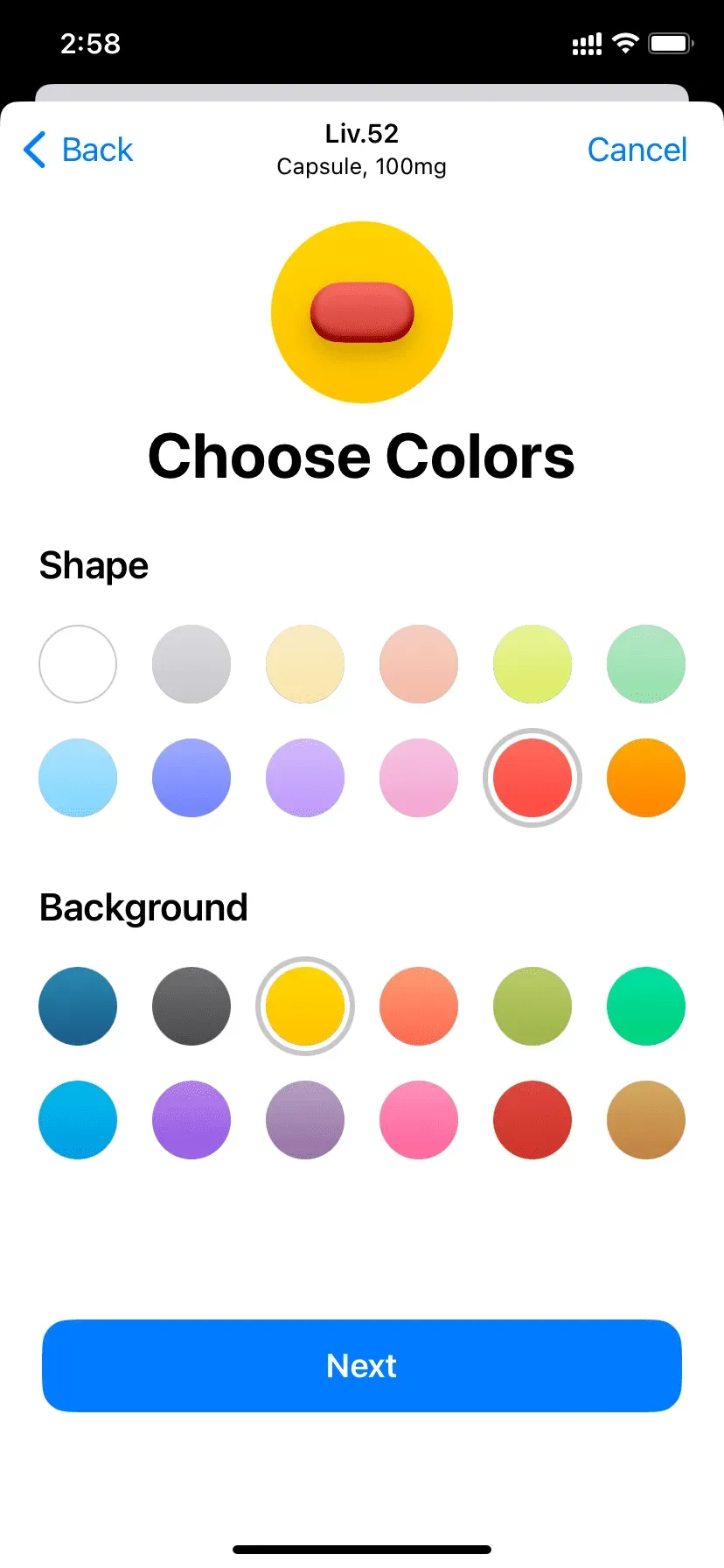
9) Finally, review the details you have added. Check your doctor’s prescription if necessary.
If you need to change something, click “Back”in the top left corner and make your changes.
If there is an important precaution, add it to the Notes section. For example, you can add: “Do not take this capsule on an empty stomach. Eat something first,” as recommended by your doctor.
After making sure that everything is in order, click “Finish”.
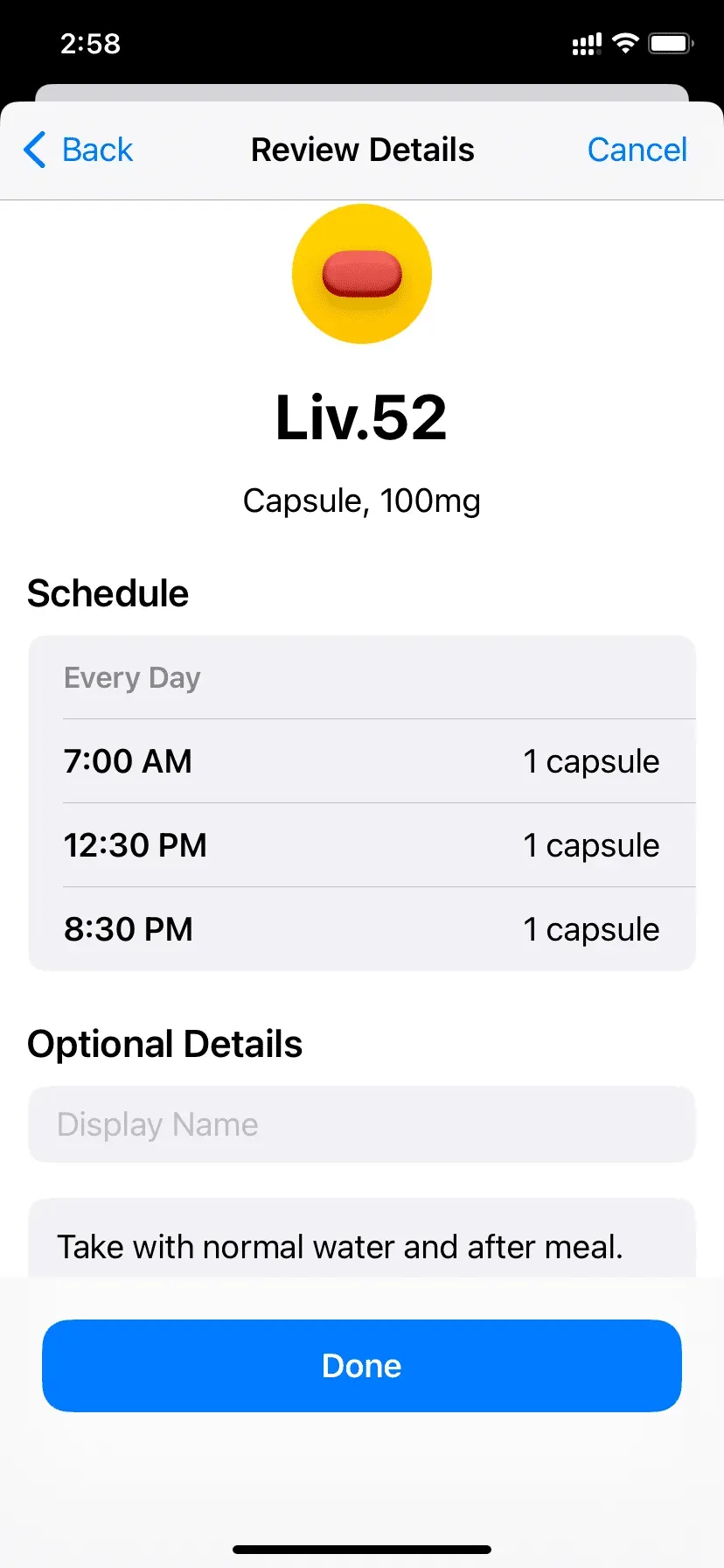
Congratulations! You have successfully added the medicine to the Health app.
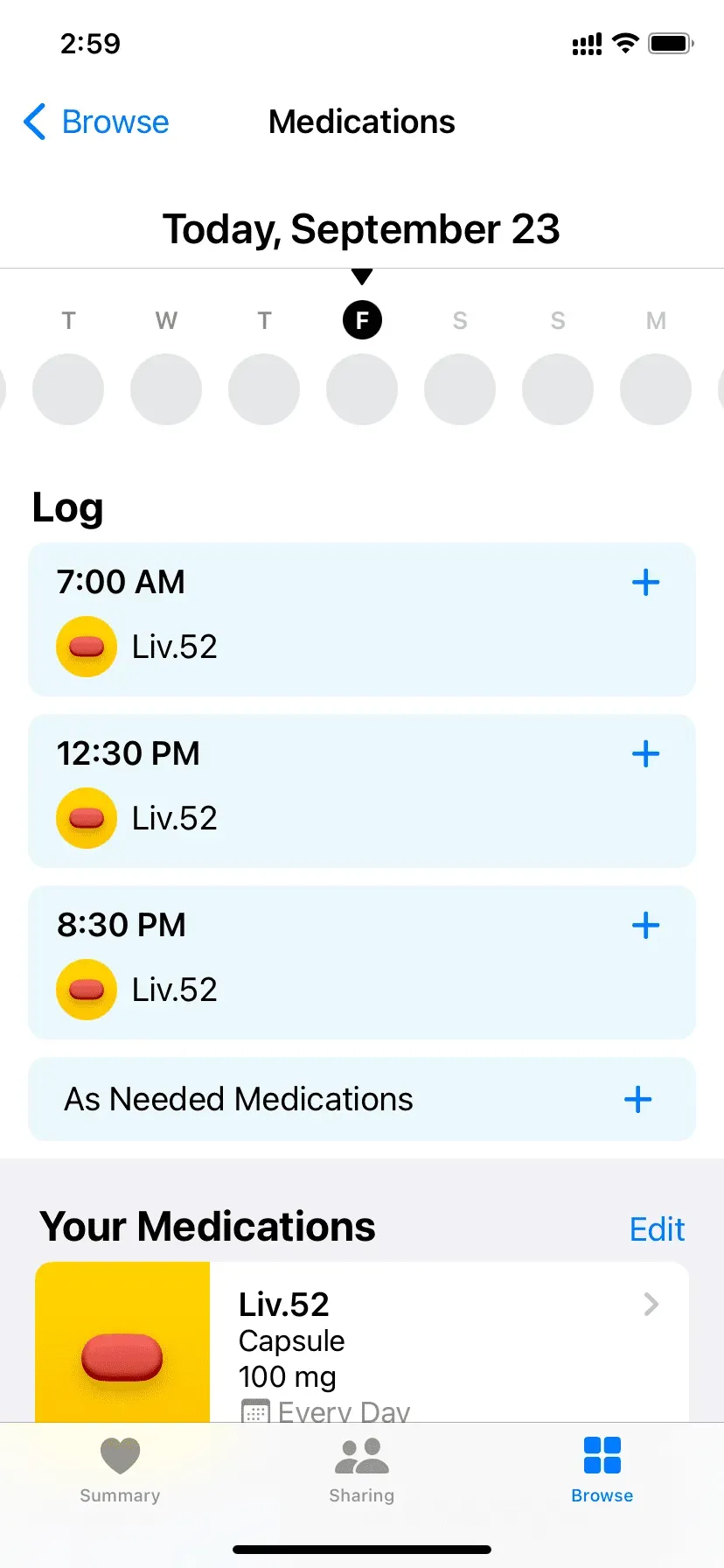
From now on, when it’s time to take your medicine, your iPhone will send you a notification.
Register your medication
At the designated time
When your iPhone reminds you to take your medicine, it will send you a timed notification. Drag this notification down or tap it if you see it on the lock screen. Then tap Record All As Accepted, Record All As Missed, or choose a reminder in 10 minutes. After you click “Record All as Accepted”or “Missed”, your iPhone will save them accordingly and you can see them in the Health app.
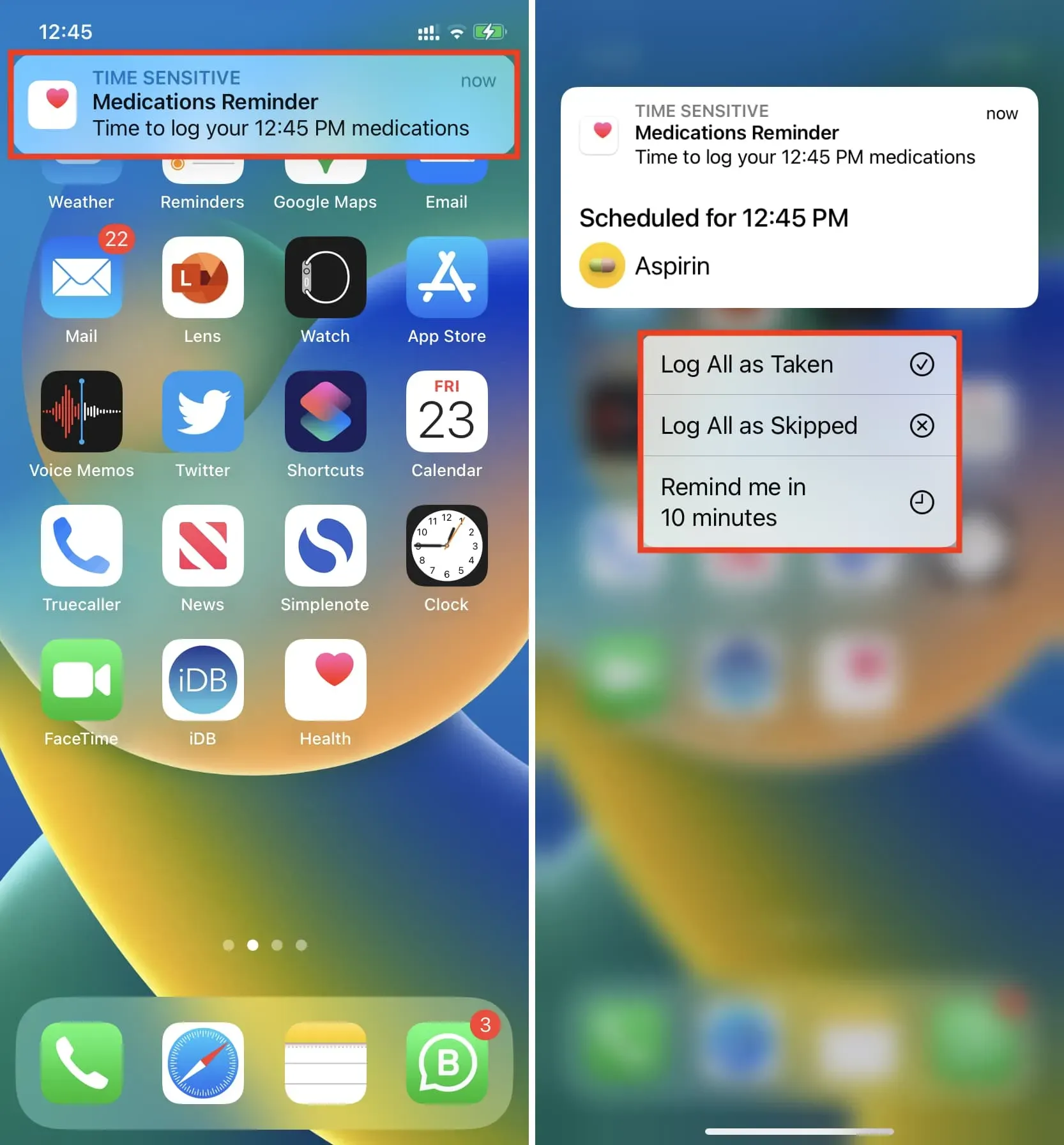
Instead of dragging or tapping, if you tap on a medication notification, it will take you to the Health app, where you can tap Accepted, Missed, or Record All As Taken.
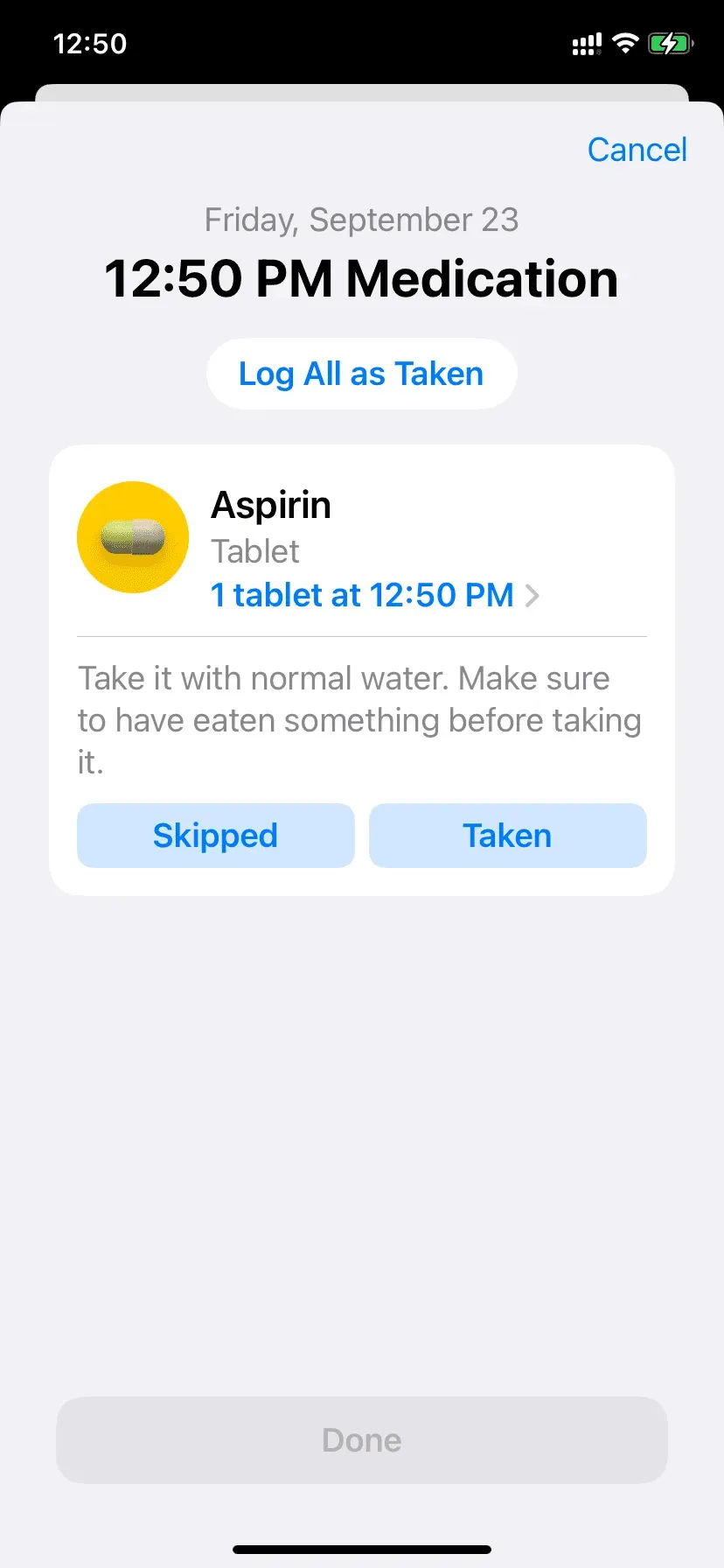
Currently
Sometimes you can skip waiting for your iPhone to notify you to take your medicine and take it a few minutes early. Or maybe you missed the notification and got it a little later.
In this case, open the Health app > Overview > Medications. From here, tap the scheduled time. You will see that it shows when you are taking that dose and records the current time. For example, in the screenshot below, the medication is set to 3:30 pm, but if you take it at 3:16 pm, your iPhone will show this and register the time as 3:16 pm. You can click on the current time to change it.

In rare cases, it is also possible that you will need to take the medicine at a regular, non-scheduled time. For example, let’s say you were prescribed to take a pill twice (morning and evening) to control stomach pain. But suddenly in the afternoon you feel uncomfortable and have to take this medicine again. To check in these doses, open the Health app > Overview > Medications > Medications as needed > Accepted > Done.
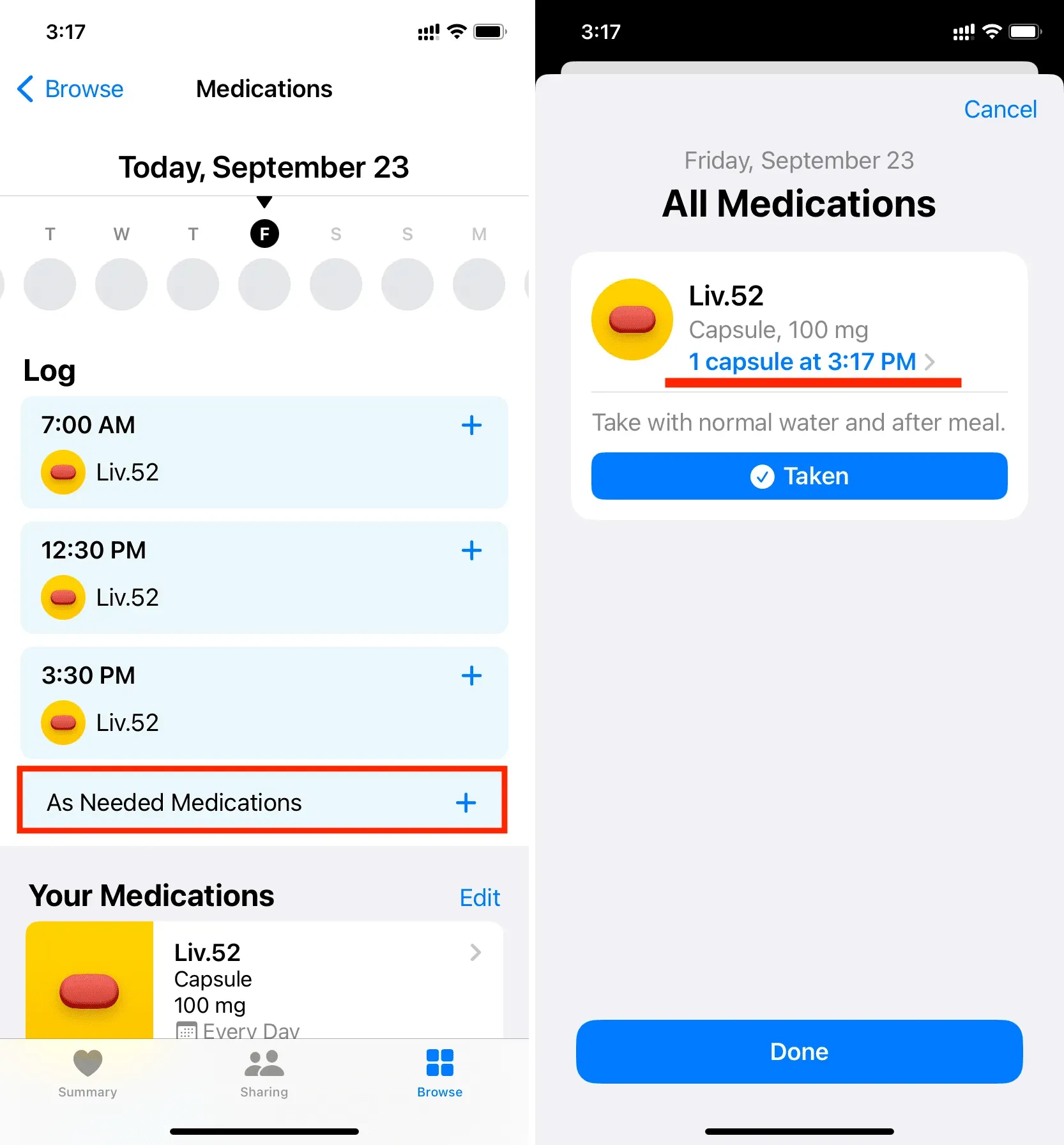
Cancel drug registration
If you accidentally created a journal, you can undo this action. Sometimes it is also possible that the patient took the capsule, but literally vomited after a few minutes, and the entire capsule came out. In such cases, you can decide to cancel your drug registration by doing the following:
1) Open the Health app and tap Browse > Medications.
2) Touch a registered entry.
3) Click “Unchecked”to uncheck the box.
4) Finally, click Finish.
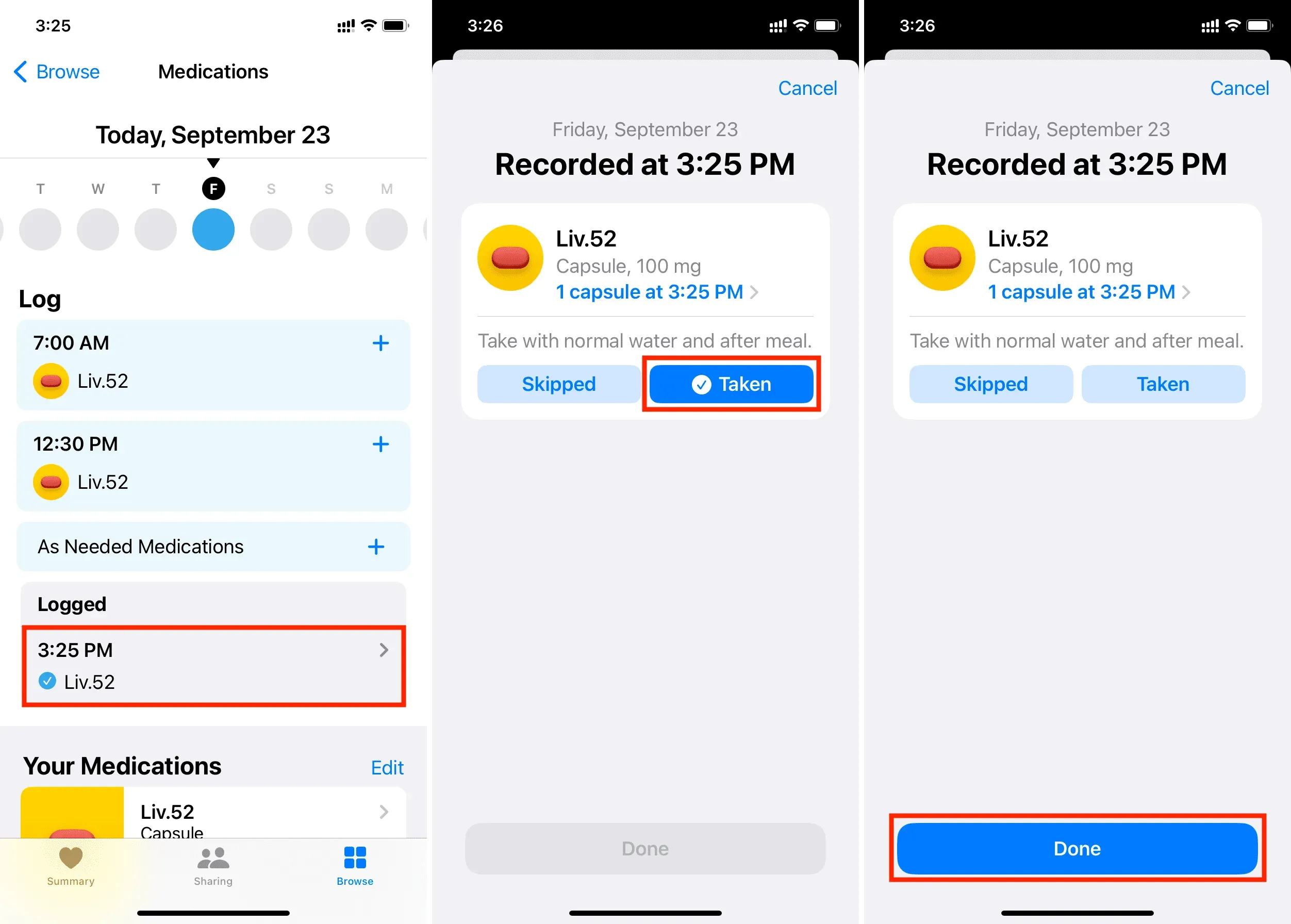
Add more drugs
If you are taking more than one drug, you can add them all to the Health app as you did above. Here’s how:
1) Open the Health app and tap Browse > Medications.
2) Scroll down to the “Your Medications”section. You will see that one of your medicines has already been added. To add another one, click “Add Medicine”and follow the same simple steps as when adding the first medicine.
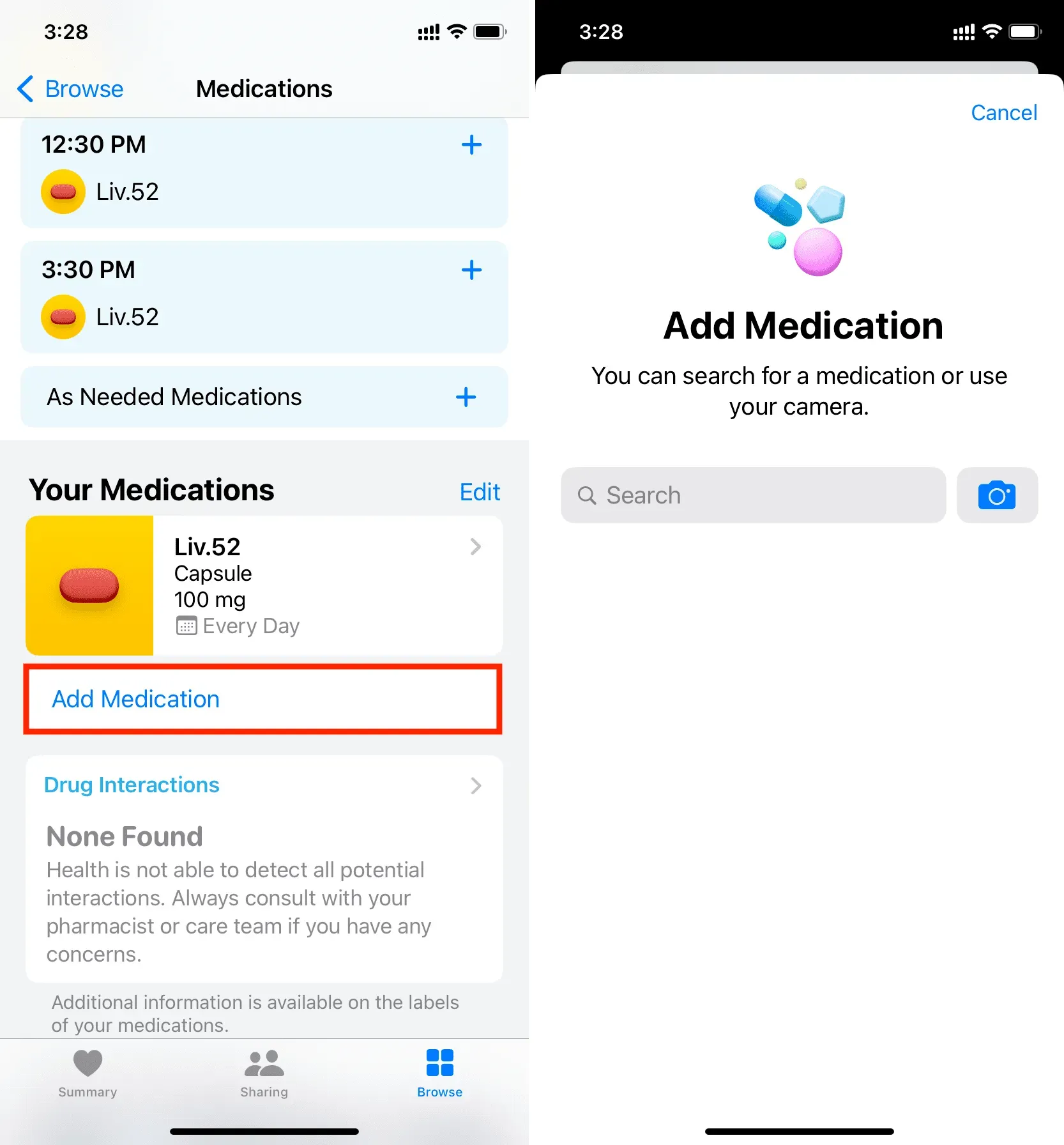
Add medications to the Summary tab.
The Summary tab of the Health app lists all of your favorite health categories on one screen.
1) To make the drugs appear as favorites in the Summary section, go to the Health app > Overview > Drugs.
2) Scroll down and click “Add to Favorites”.
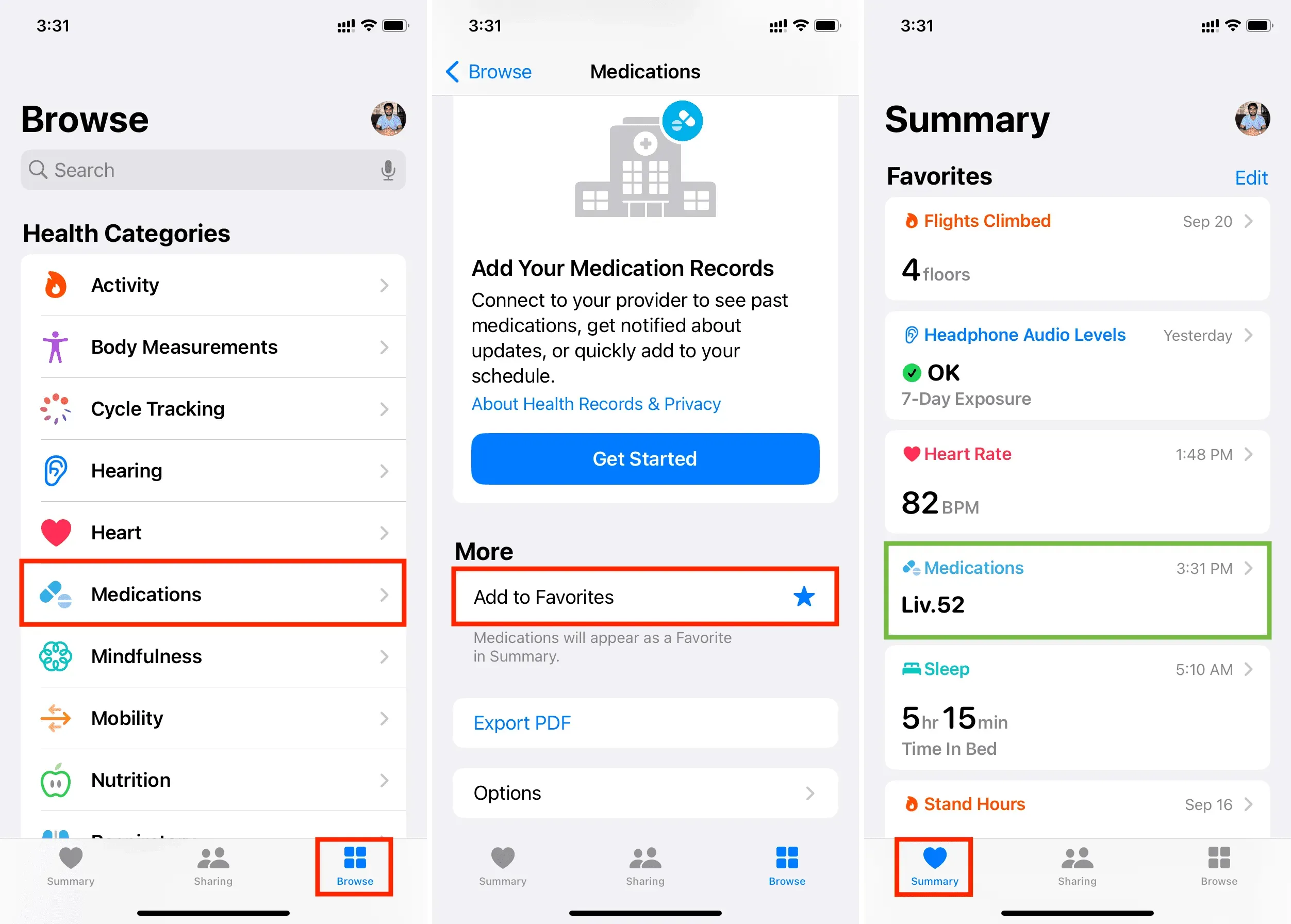
Export current drug list as PDF
Exporting a drug list is especially useful if you need to share this list with someone, such as a doctor.
1) Open the Health app and tap Browse > Medications.
2) Scroll down and click Export PDF.
3) Click the Share button and choose a sharing option like AirDrop, Messages, Mail, etc. on the iOS sharing sheet. You can also save the drug list in the Files app or print it out.
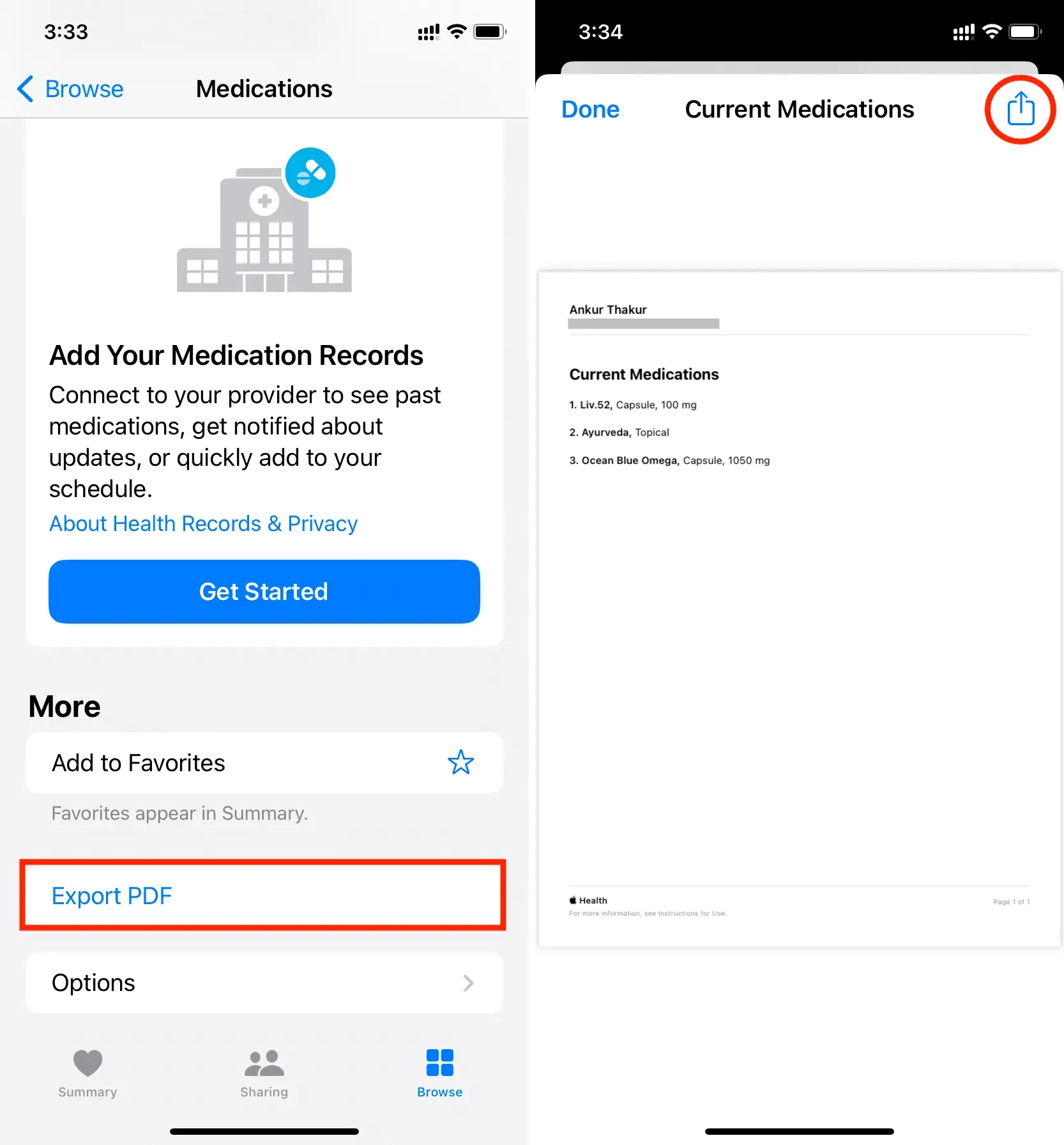
See the drug table for the day, week, month, six months, or year.
1) Go to the iPhone Health app and tap Browse > Medications.
2) Scroll to the “Your Medications”section and click on the medication.
3) You will see a graph on tio. Use D, W, M, 6M, or Y to view the corresponding data.
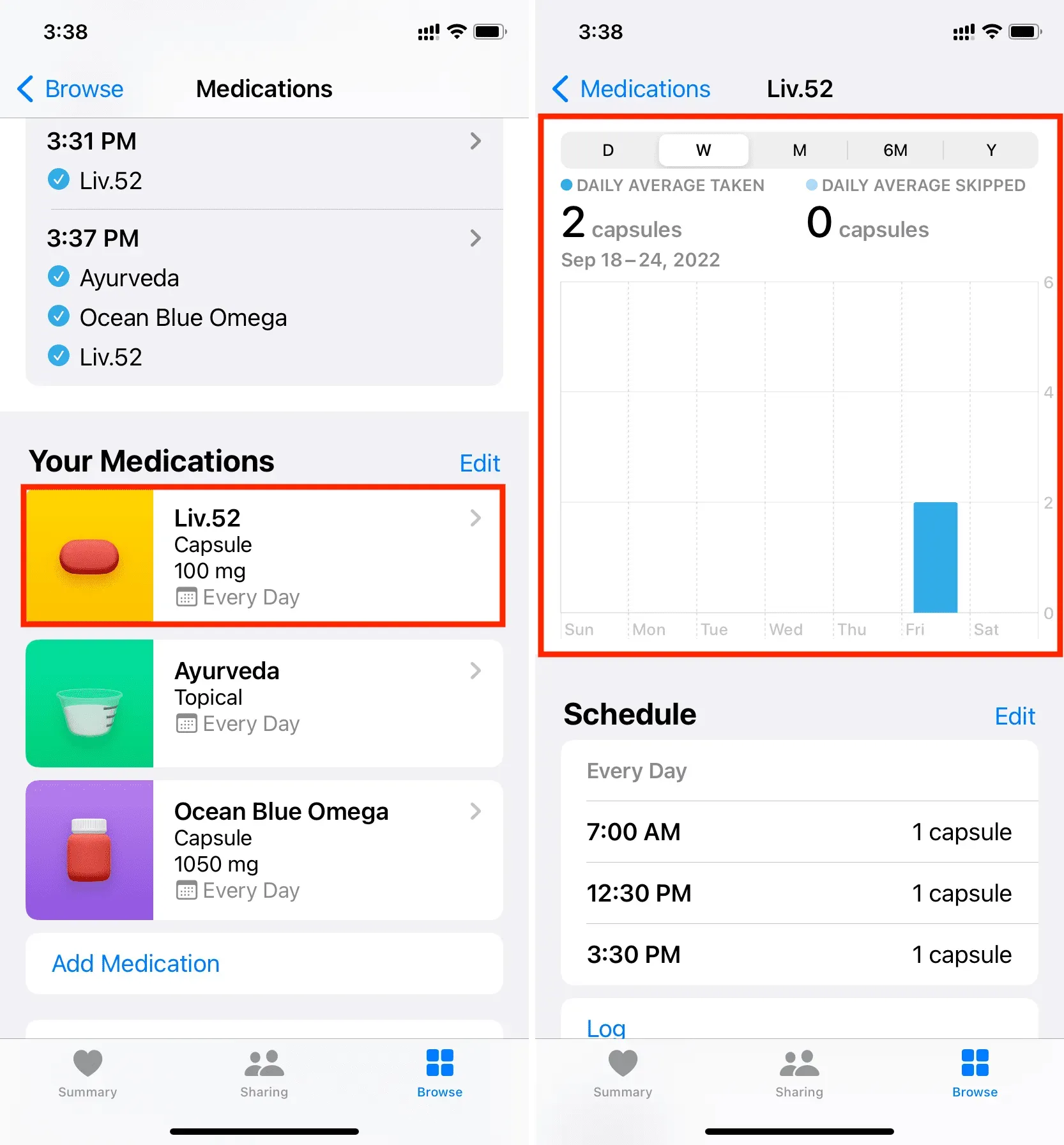
View all data about your medicines
By following these steps, you’ll be able to see when you’ve taken or missed your medication – all on one scrolling screen:
1) In the Health app, tap Browse and select Medications.
2) Then go to “Your Medications”and select your medication.
3) Scroll down and click “Show all data”.
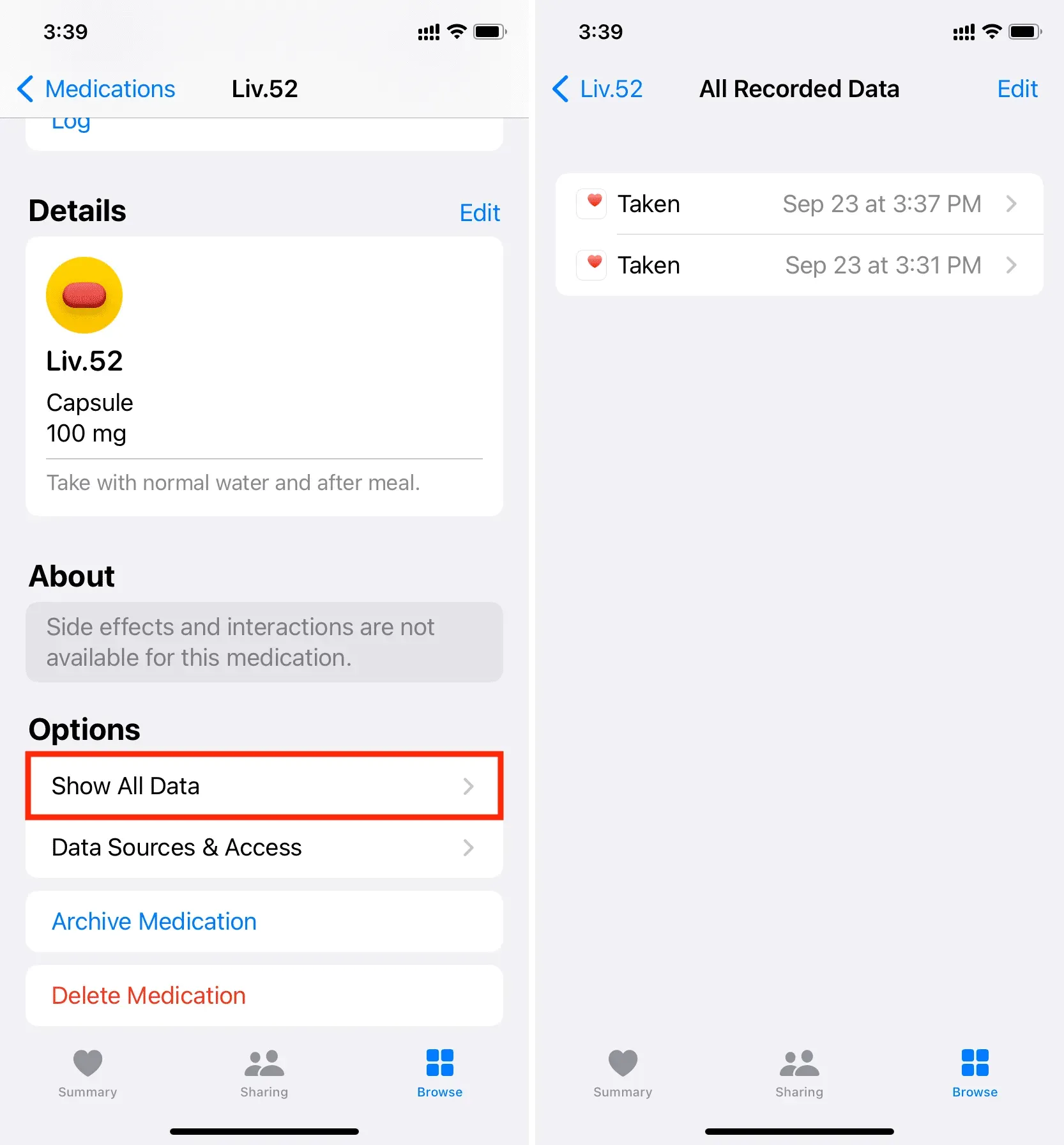
Archive or delete drugs
Once you no longer need to track your medication, you can archive it to remove it from your schedule and Health Sharing, or remove it entirely.
1) Open the Health app and tap Browse > Medications.
2) Go to the “Your drugs”section and click on the drug.
3) Scroll to the bottom and select “Archive drug”or “Delete drug”.
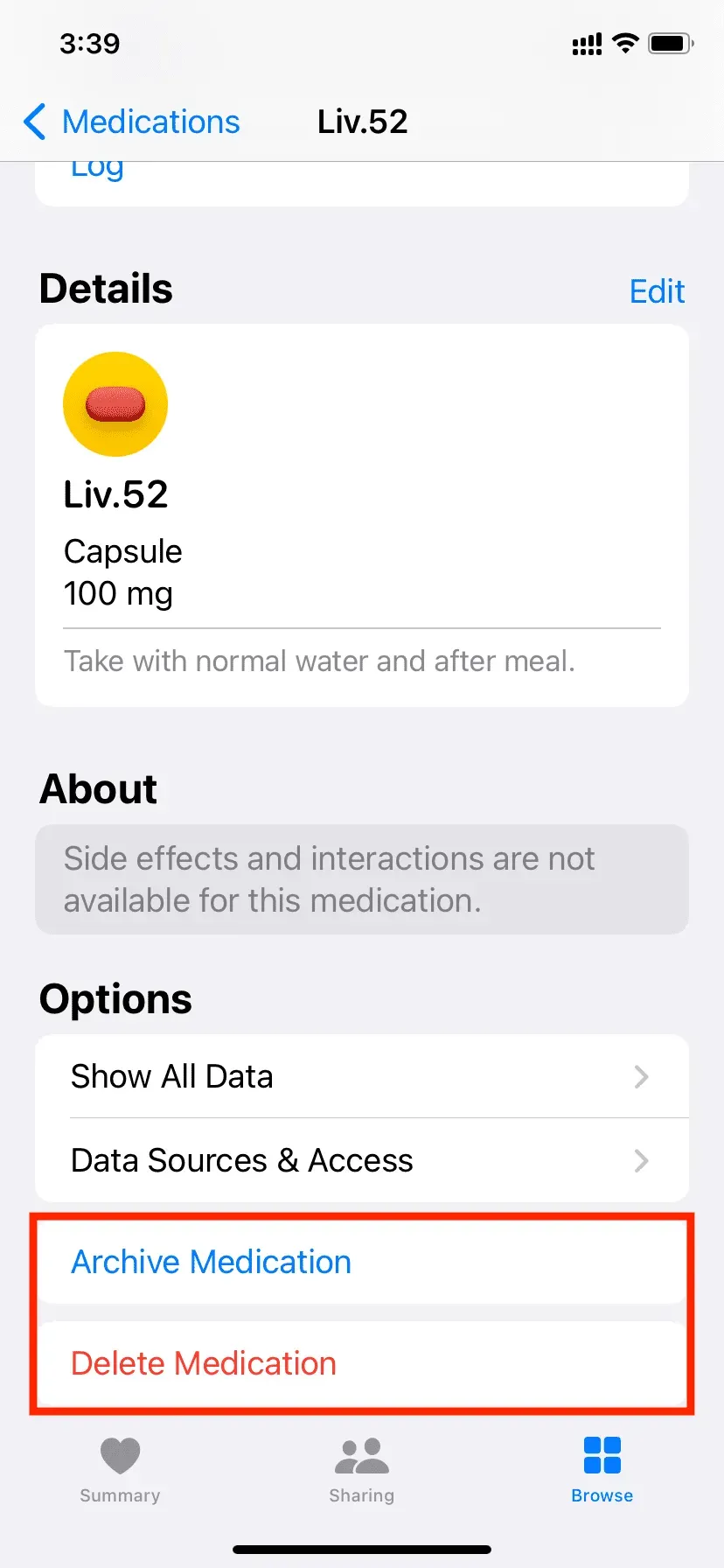
Connect your hospital to the iPhone Health app
The Health app on your iPhone can connect to relevant healthcare providers. To do this, go to the Health app > Overview > Medications. Scroll down to the “Get more from your health”section and click “Get Started”in the “Add Your Medication Entries”section.
Note. Not all hospitals and healthcare providers support integration with the iPhone Health app.
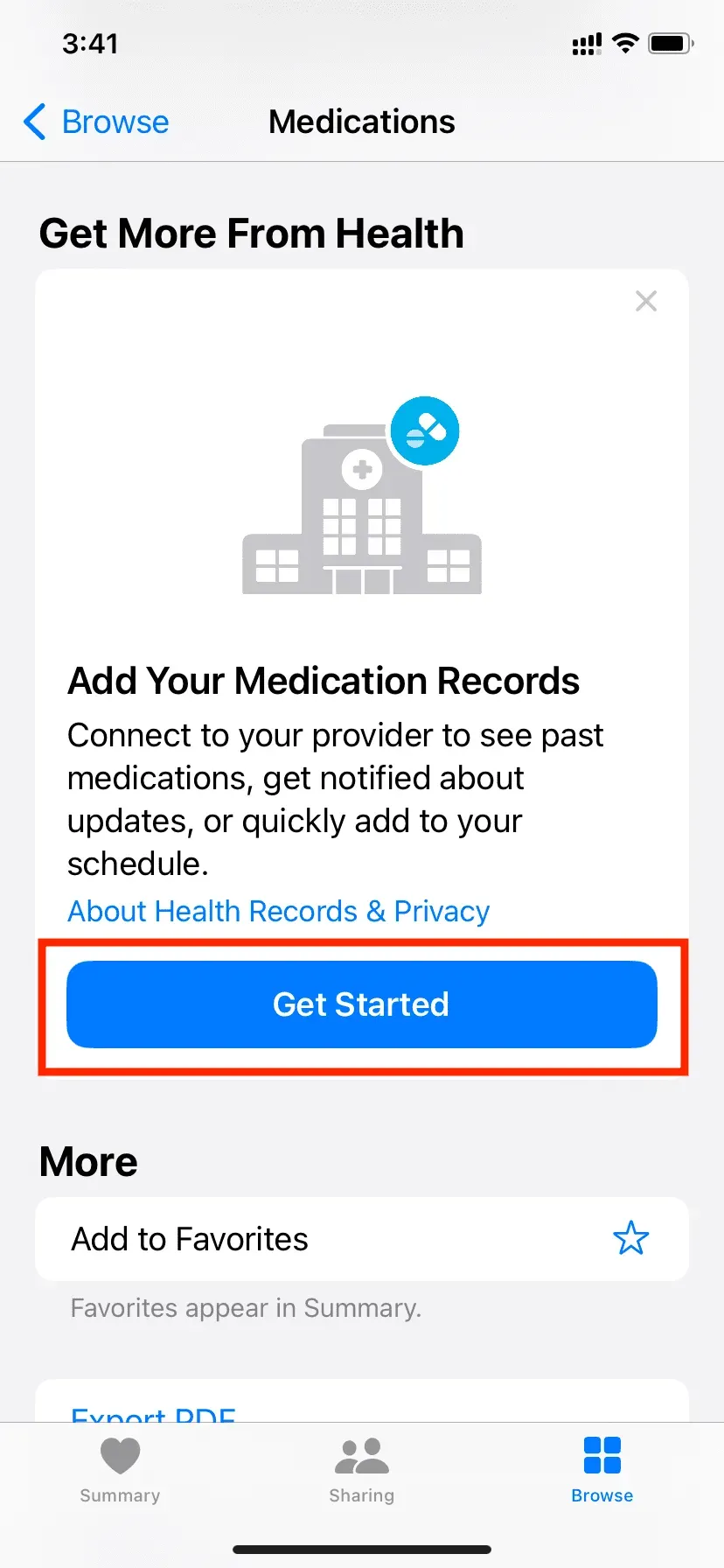
Use medicines on Apple Watch
Once you set up your medications in the Health app on your iPhone, it will sync with your Apple Watch running watchOS 9 or later. Related: How to update your Apple Watch
From your Apple Watch, you can go to the new Medications app to mark your medication as taken or missed.