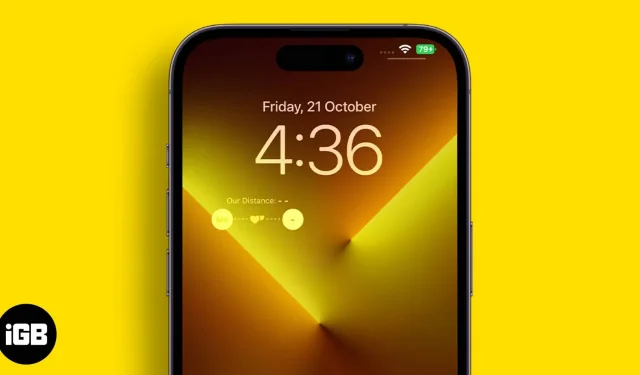Not a day goes by that I don’t see a tweet about customizing the iOS 16 lock screen. The web is full of depth effect wallpapers, lock screen widgets, and more. Recently, a TikTok video made one such lock screen widget a viral marvel, distance apart, which displays the distance between two iPhone users.
This is a very useful widget for parents to keep track of their kids and how far they roam the mall, fares, etc. Also, if you want to know how far away is your best friend who said they just arrived. The use cases are endless, and if you like it, read on to find out how to add a distance widget to your iOS 16 lock screen.
How to use the distance apart widget on an iPhone running iOS 16
The Distance widget is available in the Widgetable app available on the App Store. It’s called “Friends Distance”and several other widgets display your friends’ status and mood, step count, and a “Miss You”widget. You can add this widget and click on it whenever you miss a person and they can view the score on their iPhone.
In addition, some other widgets are available in the application: a contacts widget, an application shortcut and a lock screen icon that allows you to launch the application directly from the lock screen.
Before we begin the process, please note that your friend must also have the Widgetable app installed. First you need to download the application. Go to the App Store and download the Widgetable app. Once this is done, proceed to the steps below.
- Open Widgetable and navigate to the lock screen.
- Select the rectangular Distance widget.
- The widget needs access to a location in order to work. Hence, select “Allow while using the application”in the dialog box.
- Tap, I know.
- Select a metric unit of measure. You can select kilometer, mile or yard. Now click “Select”to add a friend.
- You can either select a friend from the list of available friends if you have already added them, or click “Add New Friend”.
- Share the widget code with your friend and ask them to do the same. Be sure to enter their code and add them as friends. After you have added your friend and he has added you, continue.
- Install the widget.
- After adding a friend, go to “Settings”→ “Wallpaper”→ “Customize”. Or go to the lock screen → Long press → Add widgets → Widgets → Rectangular widget.
- Tap an empty widget on the lock screen.
- Select Distance.
The widget will be added to your iPhone lock screen. Now you can view the distance between you and your friend.
Completion…
There’s no denying that this is a great way to test the distance between you and your child, friend, significant other, etc.
However, the downside is that you are constantly sharing your location with the company, which can be a bad idea. And if you don’t want to do that, deleting the app might be your best bet.