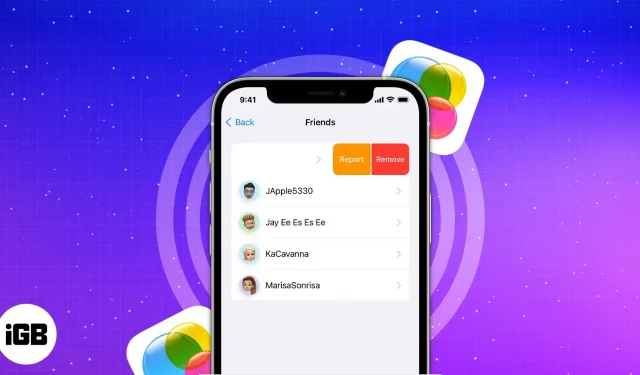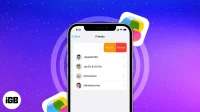Game Center is an Apple service that allows users to play and compete against others in games on their iPhone, iPad, and Mac. But have you ever wondered where your Game Center went with the new iOS 16 update? Let me tell you that it is still available on your iPhone, but as a service and not as an app. In this article, I’ll show you how to use Game Center to play with friends.
- What is a game center?
- How to set up Game Center on iPhone or iPad
- Check if the app supports Game Center
- How to add and remove friends from Game Center on iPhone or iPad
- How to challenge a friend in Game Center on iPhone or iPad
- Game Center not sending friend request from iPhone?
- How to turn off game invites for nearby players
- Restrict or disable Game Center on iPhone or iPad
What is a game center?
Game Center used to be a standalone iPhone app that allowed users to participate in online multiplayer games.
The app was originally released with iOS 4.1 and was popular with passionate gamers like me. However, after the release of iOS 10, the company removed the app and turned Game Center into a service. Now let’s figure out how to set up Game Center on your iPhone.
How to set up Game Center on iPhone or iPad
Before moving on, let’s make sure the Game Center service is enabled on your iPhone.
To enable this service, go to Settings → Game Center → turn on Game Center → Continue signing in with your current Apple ID.
Change your nickname
- Open Settings → Game Center.
- Tap your nickname → Make changes → press Enter.
Change avatar
- Launch “Settings”→ “Game Center”.
- Go to “Edit Avatar”.
- Choose a default image or Memoji. You can also create a new Memoji by clicking the plus icon.
You have the freedom to edit the default image. In addition, you have the option to edit or create Memoji.
Check if the app supports Game Center
- Launch the game app on your iPhone.
- The Game Center banner will appear if the app supports it.
Follow the steps below to add or remove friends from Game Center. The steps for both are relatively simple.
How to add and remove friends from Game Center on iPhone or iPad
Add as Friend
- Launch “Settings”→ “Game Center”.
- Tap your avatar to go to your profile → select Friends.
- Click Add Friends.
- Enter your friend’s contact → click “Submit”(up arrow) to send an invitation to join.
There are three ways your friend can accept your request. They are the following:
- Messages app: Tap the link.
- Supported Game: Go to Game Center profile picture → friend → friend request.
- App Store: Go to your profile picture → Game Center → Friend Requests.
In addition, you have another easy way to add a friend in Game Center. Launch the Contacts app → Friend’s contact card → “Add Friend”in Game Center.
You can also invite a friend directly from the game app.
Delete friend or report
- Go to Settings → Game Center → Your Profile.
- Tap Friends → friend’s name → three dots.
- Select Remove Friend/Report User.
How to challenge a friend in Game Center on iPhone or iPad
To use this feature, the contact must be added to your Friends list in Game Center.
- Launch game.
- Tap the achievement icon.
- Go to the leaderboard → tap your high score → Challenge.
Alternatively, you can also go to the Achievements tab → tap an achievement → Challenge.
Game Center not sending friend request from iPhone?
If you are unable to send a friend request, the first thing you should check is to make sure you have a reliable internet connection. If the problem persists, you can always force close all open apps, including the Settings app, or restart your iPhone or iPad.
Finally, if nothing else works, log out and log back in at the bottom of the Game Center screen.
How to turn off game invites for nearby players
- Launch “Settings”→ “Game Center”.
- Disable Nearby Players.
Restrict or disable Game Center on iPhone or iPad
- Launch Settings → Screen Time.
- Click Content and privacy restrictions.
- Turn on content restrictions.
- Scroll down to Game Center and set up restrictions.
Sometimes Game Center can annoy ardent mobile gamers. So, there is an additional option to disable the service.
Clotting…
There’s a lot of great stuff in the new, updated Game Center, right? If you play frequently, you must have noticed the shifts and turns of the platform. Personally, I have mixed feelings about the new settings. I
If you run into any other issues with Apple just let me know in the comments. I will be happy to provide you with a solution!