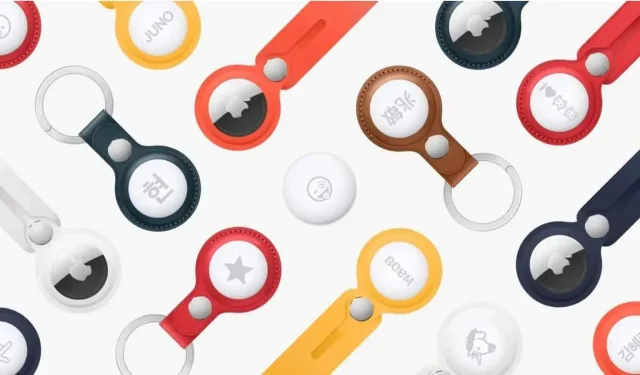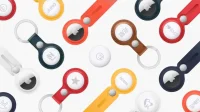Apple AirTags are perfect for never losing important everyday items. Here are seven things you absolutely need to know.
The Apple AirTag accessory is about the size of a fifty cent coin, but don’t judge the usefulness of this little gadget just by its size. Each AirTag can be easily slipped into your luggage or attached to something you keep losing, and with an iPhone it’s super easy to get your hands on it again.
Even if the object is out of your iPhone’s Bluetooth range, the tracker can use the Apple Locate Network to help you find it, just like it already helps you if you’ve lost your iPhone.
Super fast installation
If you’ve ever installed AirPods, you already know everything there is to know about AirTags. And if not, don’t panic, the process is very simple. After unpacking, remove the plastic film and pull the tab that prevents the accessory from being powered by the battery.
Unlock your iPhone and place the tracker next to your phone. An alert will appear on your iPhone that a new AirTag is nearby and your smartphone will guide you step by step.
How can I track an AirTag nearby?
If you lost your keys or bag at home and it has an AirTag on it, it’s very easy to get it. Open the Find My app, select the Places tab, and tap the place you want to find. Drag the panel up from the bottom of the screen and click the Find button.
Your iPhone will connect to the AirTag or ask you to move around while it tries to pick up its signal. As you get closer, your phone will display the approximate distance and direction. If you have an iPhone 11 or later, your smartphone will use the UWB signal to provide you with a very accurate location. Otherwise, the process will rely on Bluetooth Low Energy.
At the bottom of the screen, the speaker button lets you play the sound on the AirTag to find it by ear.
I lost something with my AirTag attached, what should I do?
If you do lose your AirTag bag or keys, for example at a mall, the process is slightly different. First of all, you must enable Lost Mode for the AirTag. This is done in the Discover app, then the Objects tab, then select the relevant tracker and slide the bar up from the bottom of the screen until the Lost Mode option appears.
Click Activate, read the information on the next screen, and select Continue. On the next screen, enter a phone number so you can be contacted if someone finds your AirTag, or tap the email address and then “Next.”On the next screen, enable “Warn on detection”. After that, you will know if the tracker has been detected by another Apple device. And click Activate.
If you don’t report the lost tag if it needs to be scanned, the person won’t know how to contact you. Remember this step.
The Apple Finder network uses all Apple-branded devices with the feature enabled. With nearly a billion iPhones in circulation, you shouldn’t have too much trouble finding AirTag. If you have activated the “Warn”option, as soon as the device connects to your AirTag, you will receive a warning.
What if I find someone else’s AirTag?
Whether you have an iPhone or an Android smartphone, if you find an AirTag, you can help return a lost item to its owner by scanning the AirTag as if you were about to make a mobile payment.
In other words, hold the AirTag to the back of your smartphone and let the NFC scanner read the chip. A window with a web link will appear. Open it and you’ll be able to see if the owner marked the item as lost, as well as a phone number or email address to contact them.
How to change the name of my AirTag?
During the initial setup, you will be asked to give your AirTag a name. All suggested names have emojis in them, but you are not limited to this list. To rename, open the Find My app on your iPhone, go to the Objects tab, select the AirTag you want to change, drag the bar up from the bottom of the screen.
At the bottom of the screen is the Rename button. Select a name or enter the desired name. You can also use an emoji as an icon to see it on the map.
Can I give someone an AirTag without my Apple ID?
Apple designed its AirTag to be tied to an Apple ID, currently there is no way to share an AirTag with another member of its Family Sharing group, for example. This means that the AirTag you set up for your account will be associated with your Apple ID. And not to his wife, if this is her keychain, for example. And only you can find it.
To fix this, you must remove AirTag from your account and let the other person connect it.
Open the Find My app, select the POIs tab, tap the AirTag you want to delete, open the panel by swiping up from the bottom of the screen. At the bottom, the Delete object button, then Delete. The AirTag will then beep to let you know that it has been removed and is ready to be reconfigured.
How to replace the battery in AirTag?
You don’t need to charge your AirTag, let alone throw it away when the battery runs out. After about a year of use, you can simply replace the battery in seconds.
When the battery starts to run low, you should receive alerts on your iPhone (about a month before it runs out completely). So you have time to prepare.
The AirTag uses a CR2032 battery which is easy to find in many places. To change the battery, you must first remove the back of the tracker by turning the back panel, the one with the Apple logo, about a quarter of a turn to the left. Replace the battery with the + facing up. Install the rear panel a quarter turn to the right. When you turn the AirTag back on, it will make a small sound.