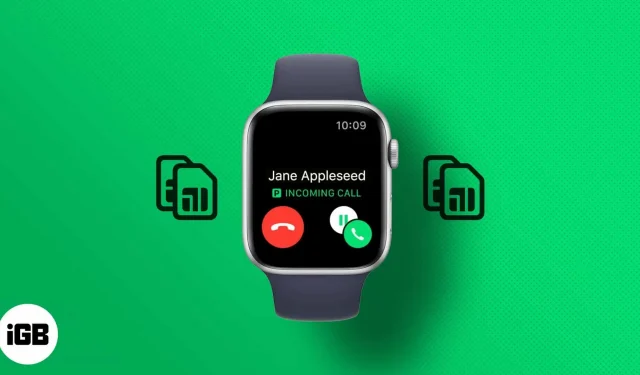Want to seamlessly use two phone numbers on your Apple Watch to make calls and send messages? But if you’re wondering how you use dual SIM for your Apple Watch. Luckily, you can add multiple cellular plans to your Apple Watch.
What you need to know:
- You’ll need an Apple Watch Series 4 or later with GPS + LTE support.
- Your carrier must support cellular connectivity.
- You can only use one cellular plan at a time.
- You must pair your Apple Watch with an iPhone XS or later running iOS 12.2 or later.
- You must set up a second cellular plan on your iPhone.
- How to Set Up Multiple Cellular Plans on Apple Watch
- Receive calls and messages on Apple Watch with multiple data plans
- How to remove an additional cellular plan on Apple Watch
How to Set Up Multiple Cellular Plans on Apple Watch
You need to set up a cellular plan on your Apple Watch before you can set up an additional cellular plan. And after you’ve set up your Apple Watch, add an additional cellular plan to your Apple Watch.
- Open the Apple Watch app on your iPhone.
- Select the “My Watch”tab.
- Tap Cellular → Set Up Cellular or Add New Plan.
- Follow the on-screen instructions to set up an additional cellular plan.
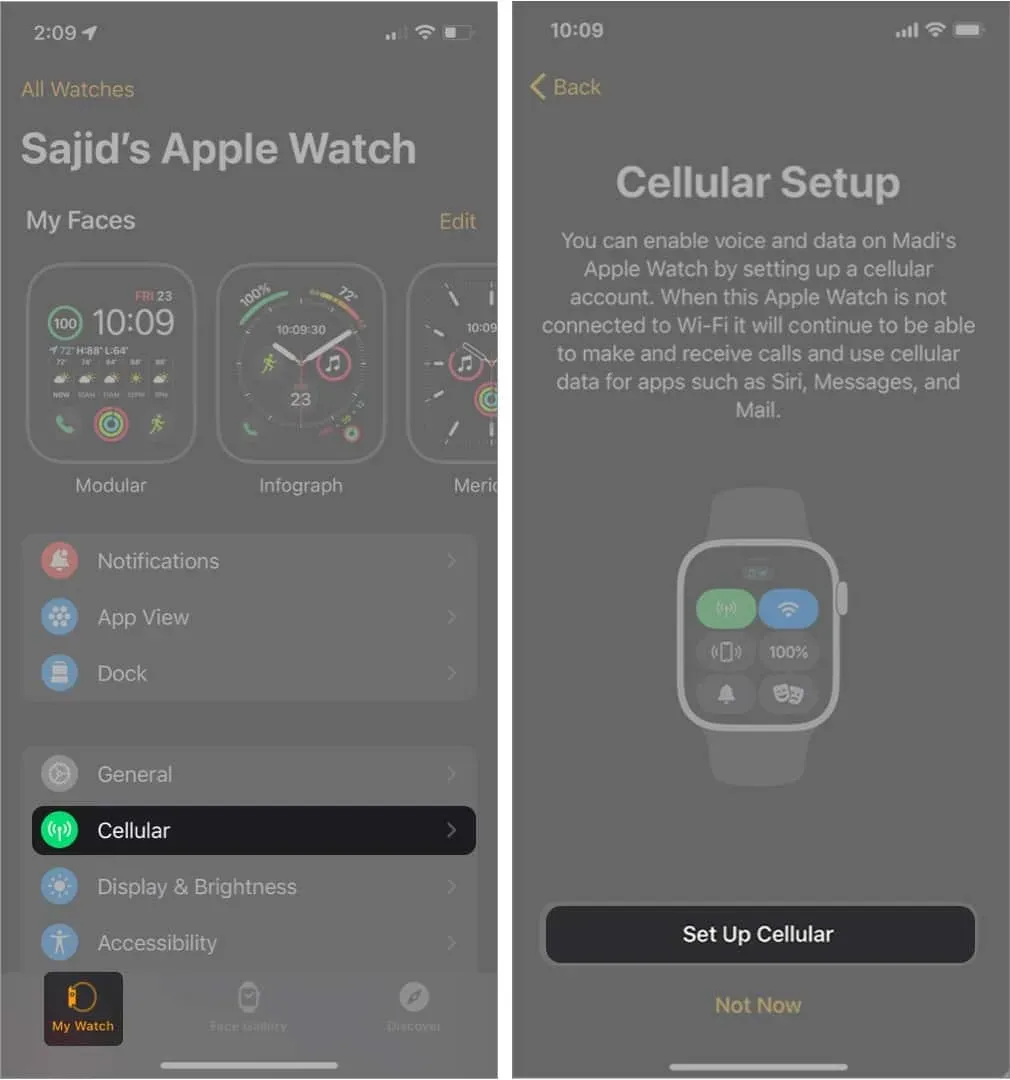
On-screen instructions may vary depending on your carrier. Both of your plans will receive a separate bill. If you need further assistance, you can contact your carrier.
Plus, you can add up to five cellular plans to your Apple Watch. Although you will be able to connect to one cellular plan at a time. You can check with your carrier if you have a business or corporate cellular plan.
This feature is not available for prepaid and some older accounts. However, you can contact your carrier to see if Apple Watch supports your cellular plan.
How to switch between plans
After you set up multiple cellular plans on your Apple Watch, you can switch between those carriers using your iPhone or Apple Watch. Here’s how you can switch between cellular plans.
On iPhone
Open the Apple Watch app and tap My Watch → Cellular. Tap on your preferred plan and your Apple Watch will switch to that carrier.
On Apple Watch
Go to Settings → Cellular and tap your preferred data plan on your Apple Watch to switch to your carrier’s preferred data plan.
Receive calls and messages on Apple Watch with multiple data plans
Receiving calls and messages on your Apple Watch will depend on whether your iPhone and Apple Watch GPS + Cellular are within range.
Apple Watch and iPhone connected
When your Apple Watch and iPhone are connected, you can receive calls and messages from both plans right on your Apple Watch. You will also see an icon indicating the cellular plan you are using.
The “P”icon indicates the primary SIM; the “S”icon indicates an additional SIM card. Also, in this scenario, your Apple Watch will respond in the same way.
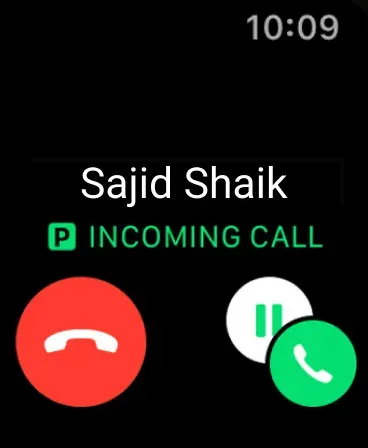
Apple Watch connected to iPhone
Apple Watch and iPhone not connected
Depending on the current state of your iPhone, you may receive messages and phone calls from both carriers when you are away from your iPhone.
If your iPhone is on but not in range of your Apple Watch, you’ll receive calls and messages on your Apple Watch from both carriers. When answering, it will also use the same plan that the call or message came from.
If your iPhone is turned off, you will receive calls and messages on your Apple Watch, but only from your current active plan. Although you can change your current active plan on your Apple Watch by going to Settings → Cellular and selecting a different cellular plan.
How to remove an additional cellular plan on Apple Watch
Removing any cellular plan from your Apple Watch is as easy as adding it. Follow the instructions to find out how to remove it.
- Open the Apple Watch app on your iPhone.
- Select the My Watch tab → Cellular.
- Click the “i”button next to the cellular plan you want to remove.
- Select Delete [carrier] plan.
- Click “Delete [carrier] plan”to confirm.
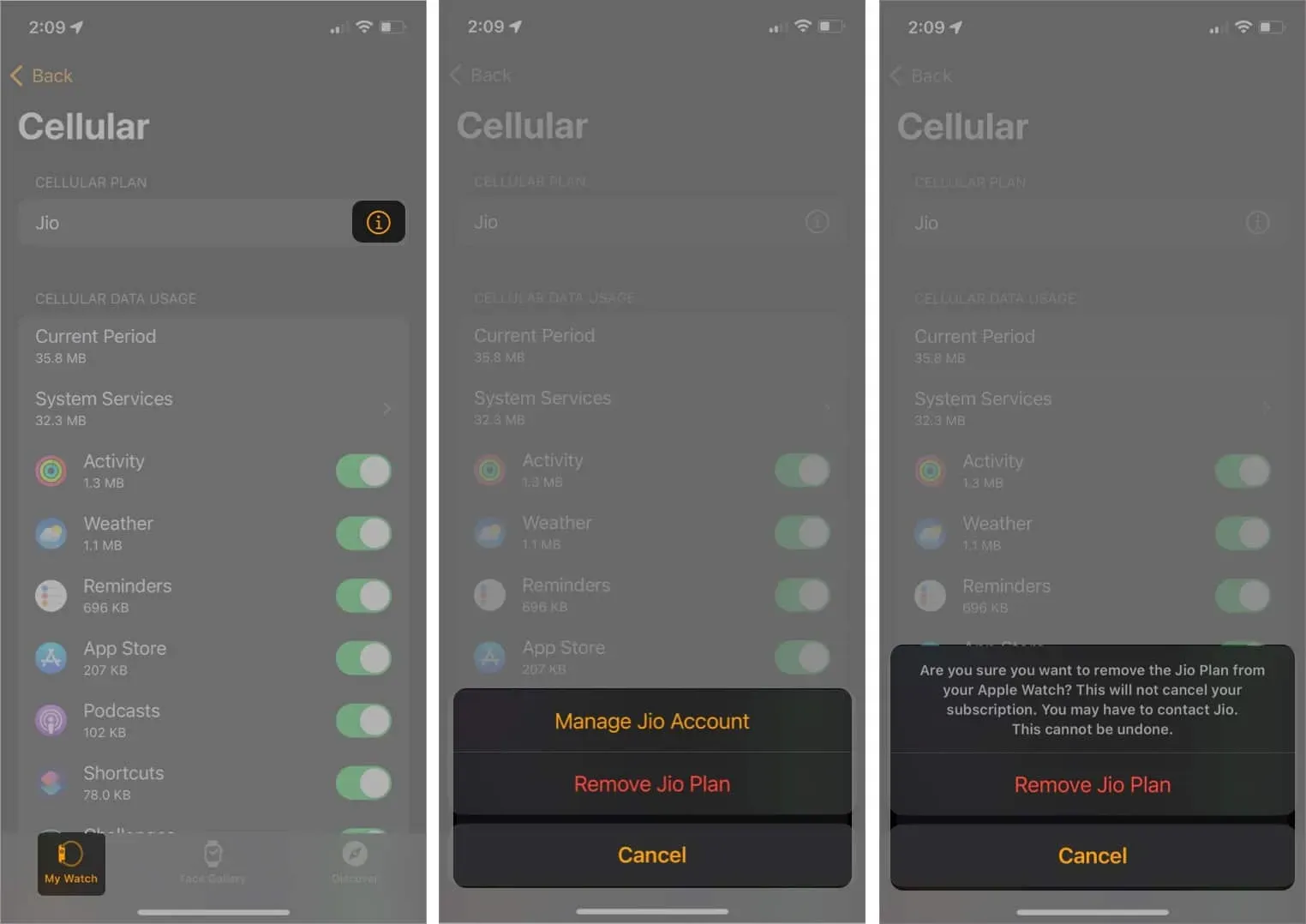
You can remove all cellular plans from your Apple Watch by deleting and unpairing them, then selecting the Erase All option.
Here’s how you can set up and remove multiple data plans on your Apple Watch GPS + Cellular models. You may have many questions about the same thing and I have answered a few of your most common questions.
FAQ
Yes, dual SIM works on Apple Watch. If you add an additional cellular plan to your iPhone XS and newer models, you can use dual SIM on your Apple Watch Series 4 or newer devices.
If you regularly use two SIM cards on your iPhone, you can add both cards to your Apple Watch. If not, you can leave your Apple Watch with one SIM. Given that your Apple Watch will be next to your iPhone most of the time, you won’t be relying on your SIM card for cellular data.
You can set up and use up to five cellular plans on your Apple Watch. However, you will need to set them up on your iPhone in order to add them to your Apple Watch.
Apple Watch supports dual SIM via eSIM, a digital SIM card that allows you to activate a cellular carrier plan on your device without a physical SIM card.
You don’t need a separate SIM card for your Apple Watch. You can use your primary number with an eSIM on your Apple Watch. If you want to use two SIMs on your Apple Watch GPS + Cellular, you can add them using the process above.