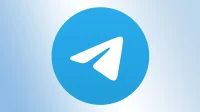Learn how to manage and customize Telegram’s power saving mode on your Mac, including setting the battery threshold to automate this feature.
On March 1, 2023, messaging app Telegram introduced a battery saver feature for MacBooks available in its native macOS app (requires macOS Sierra 10.12 or later).
Follow along with us to learn how to turn Telegram power saving mode on or off, set a battery threshold for automatic power saving mode, and selectively disable power-hungry visual effects to improve performance on older Macs.
How to use the Telegram power saving mode feature

You can enable or disable the power-saving mode feature in Telegram settings with a single toggle to turn off all power-hungry animations and visual effects.
- Open Telegram for macOS.
- Go to the “Settings”tab or select “Settings”from the Telegram menu.
- In the settings interface, select General from the root list.
- On the right side, select Power saving mode.
- Toggle the power saving mode switch to turn this feature on or off.
When power saving mode is enabled, Telegram will reduce all power-hungry animations listed below, which will help improve performance and extend battery life.
In addition, you can set the low power threshold if you want Telegram to automatically enter power saving mode when the battery drops to a certain level of charge.
You need at least Telegram for macOS 9.4.1
Power saving mode is available in Telegram for macOS version 9.4.1 and higher. To find out which version of Telegram you are currently using, select “About Telegram”from the “Telegram”menu. Keep in mind that power saving mode is not available in the Electron-based Telegram desktop app for macOS, Windows, and Linux systems.
How to use Telegram’s automatic power saving mode
Telegram for macOS also provides a scheduling feature to automatically turn on power saving mode when your MacBook’s battery reaches a certain charge level.
- Open Telegram for macOS.
- Go to the “Settings”tab or select “Settings”from the Telegram menu.
- In the settings interface, select General from the root list.
- On the right side, select Power saving mode.
- Set the power saving mode switch to the OFF position.
- Adjust the battery charge slider under the “Low Power”heading.
Now Telegram will automatically invoke the power saving mode depending on the specified battery charge threshold. For example, you can set the app to go into power saving mode when your MacBook’s battery drops below fifty percent.
You can also tweak Telegram’s visual effects to improve performance on older computers.
How to Adjust Telegram Visual Effects to Use Less Power

Telegram for macOS also allows you to selectively turn individual animations and UI effects on or off when power saving mode is inactive. This is very useful if you want to optimize an application to use fewer resources on older Macs.
- Open Telegram for macOS.
- Go to the “Settings”tab or select “Settings”from the Telegram menu.
- In the settings interface, select General from the root list.
- On the right side, select Power saving mode.
- Set the power saving mode switch to the OFF position.
- Toggle the available effects under the battery slider.
Here’s what’s available:
- Video autoplay: Autoplay and loop video and video messages in chats.
- Autoplay GIFs: Autoplay and loop GIFs in chats and keyboard.
- Sticker Animation: Repeat animated stickers in chats, reactions and statuses.
- Emoji animation: repeat animated emoji in messages, reactions and statuses.
- Emoji Effects: Show animated effects for reactions and premium stickers.
- Interface animations: various other animations in the Telegram interface.
- Blur Effects: Transparent interface blur effects.
- Menu Animation: Animated icons in context menus.
For example, you can set separate autoplay options for videos, GIFs, stickers, animated emoji, and more. This will help the app conserve resources and reduce power consumption when used on older Macs.
How to download Telegram for macOS
There are two versions of Telegram for macOS. The first version provides a native macOS experience and is only available on the App Store.
The other version, Telegram Desktop, is a cross-platform app built with Electron that runs on macOS, Windows, and Linux platforms.
Power saving mode is not currently available in Telegram Desktop.